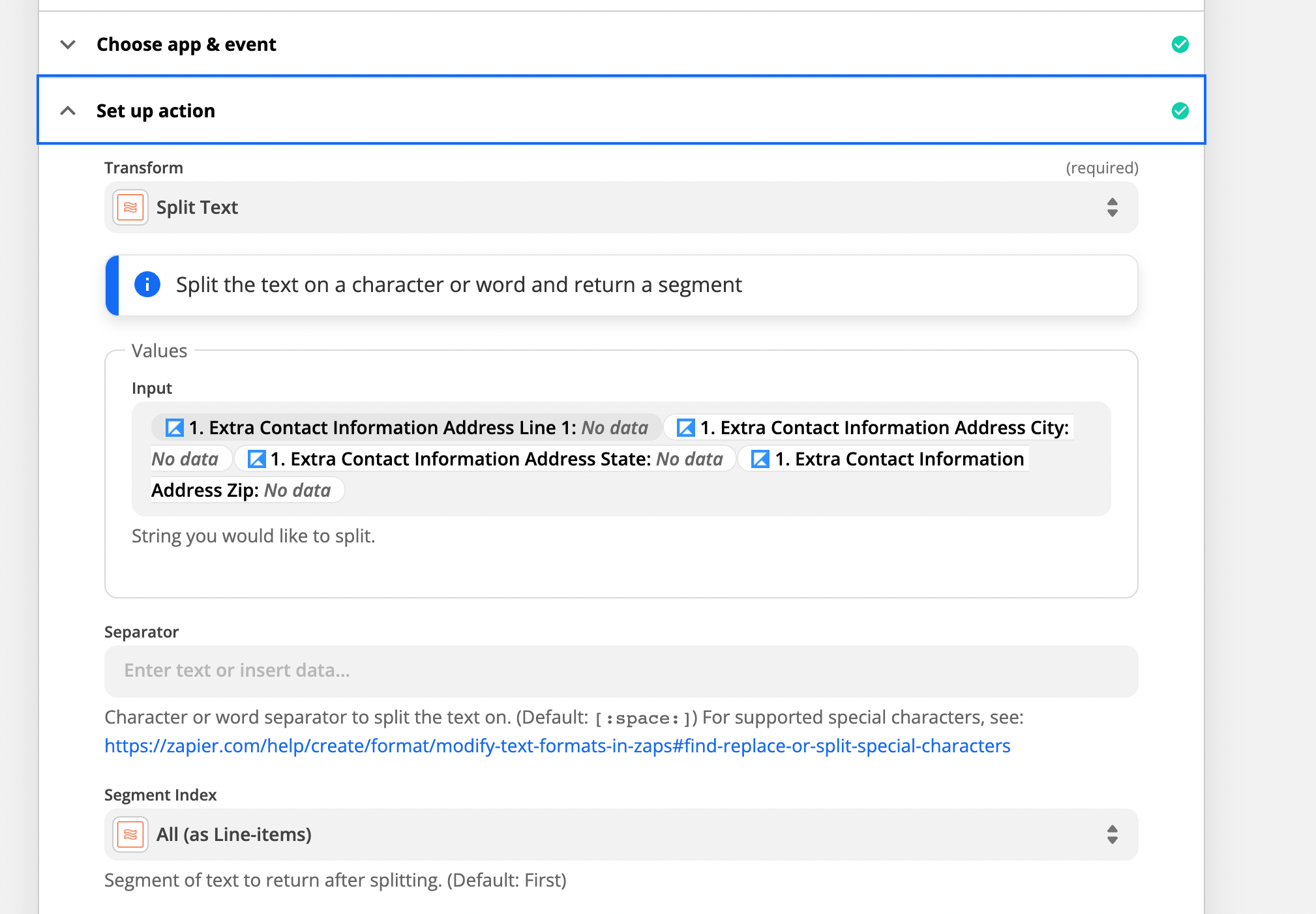Aloha,
I am working with the platform Kajabi and Google Sheets.
I want to format the address information from Kajabi checkout (address, state, zipcode, etc) so that there are spaces when they are zapped into the google sheets.
This is the Kajabi check-out screenshot attached mahalo!
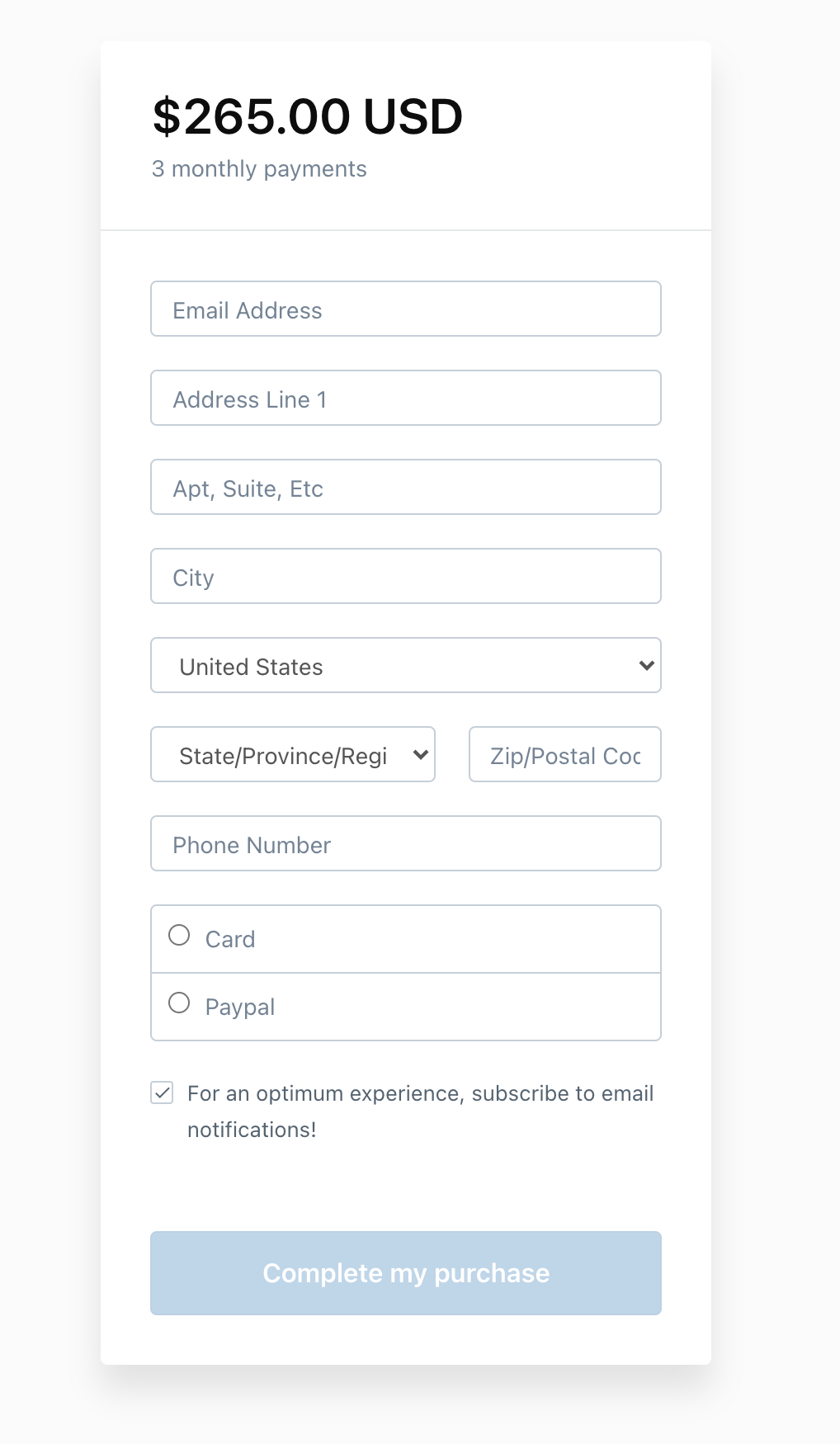
When address is zapped into google sheet I see: addresscitystatezipcode
I want it to look like address city state zipcode