So as the title suggests, I’m trying to find a certain pattern/string of text in a text field.
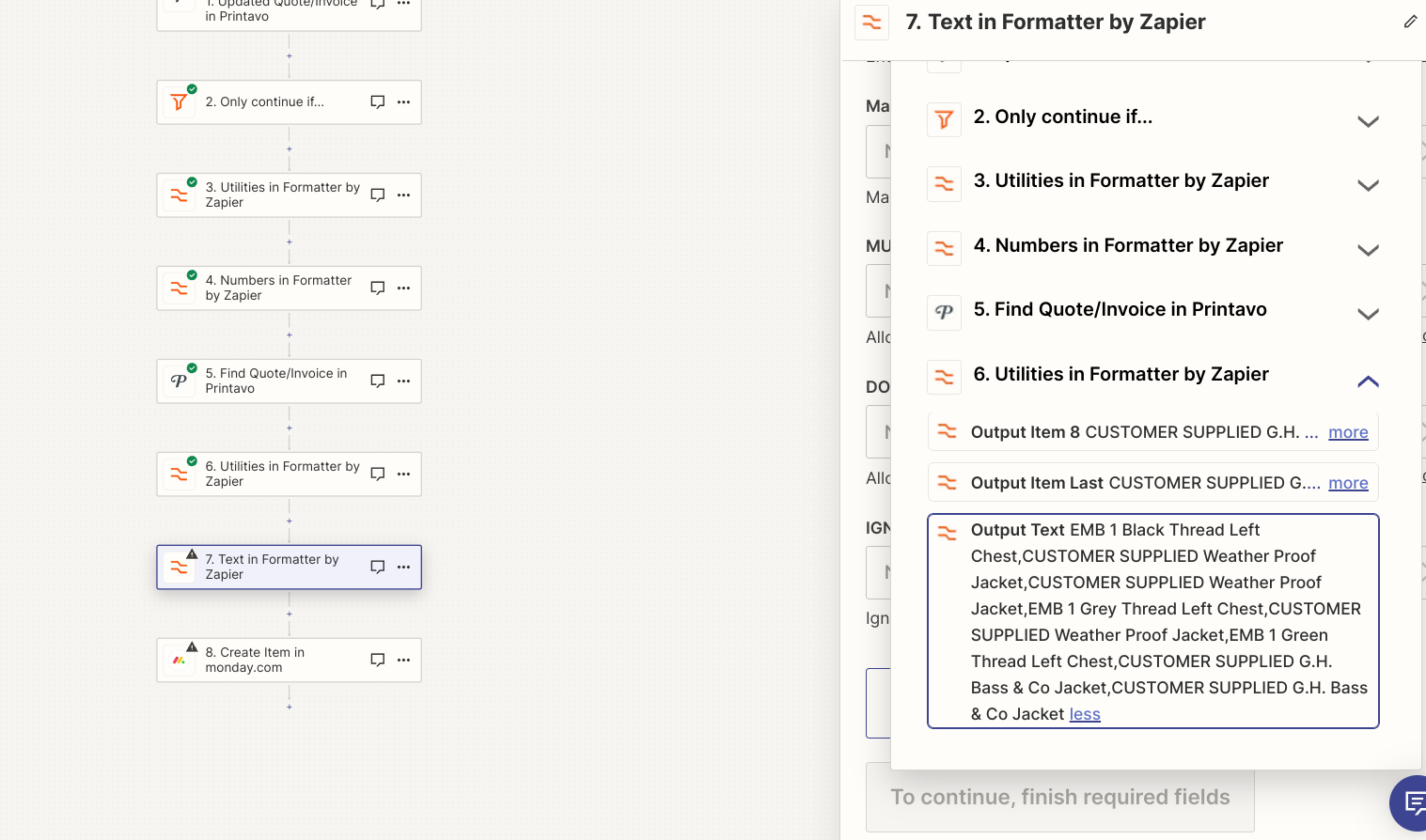
In the selected field, I want to extract every instance of EMB 1. I’m at a loss of how I would do that though.
So as the title suggests, I’m trying to find a certain pattern/string of text in a text field.
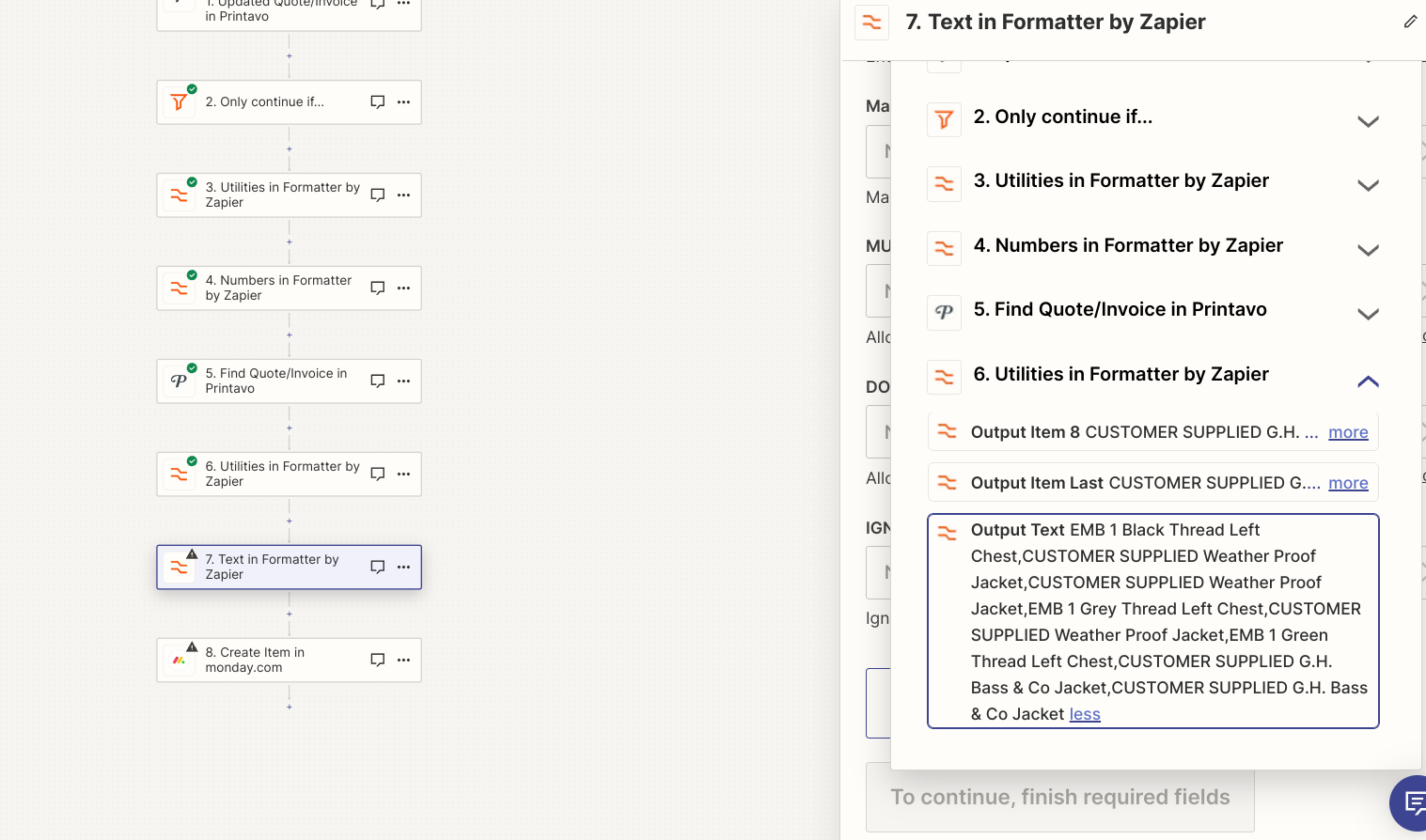
In the selected field, I want to extract every instance of EMB 1. I’m at a loss of how I would do that though.
Best answer by DarkRoom
I have the loop set up and everything is working as it should. Is there a way to assign specific names to a field in Monday.com per the results found?
What I mean is this: I have 3 matches found (SP-1, SP-2, SP-3) and I want the items that the loop makes to add SP-1, SP-2, SP-3 respectively so only one of these values is inputted per item made.
As it is now, only one value is being chosen (SP-1) and I’m left with 3 items with the same value in the field which is not what I want.
Enter your E-mail address. We'll send you an e-mail with instructions to reset your password.