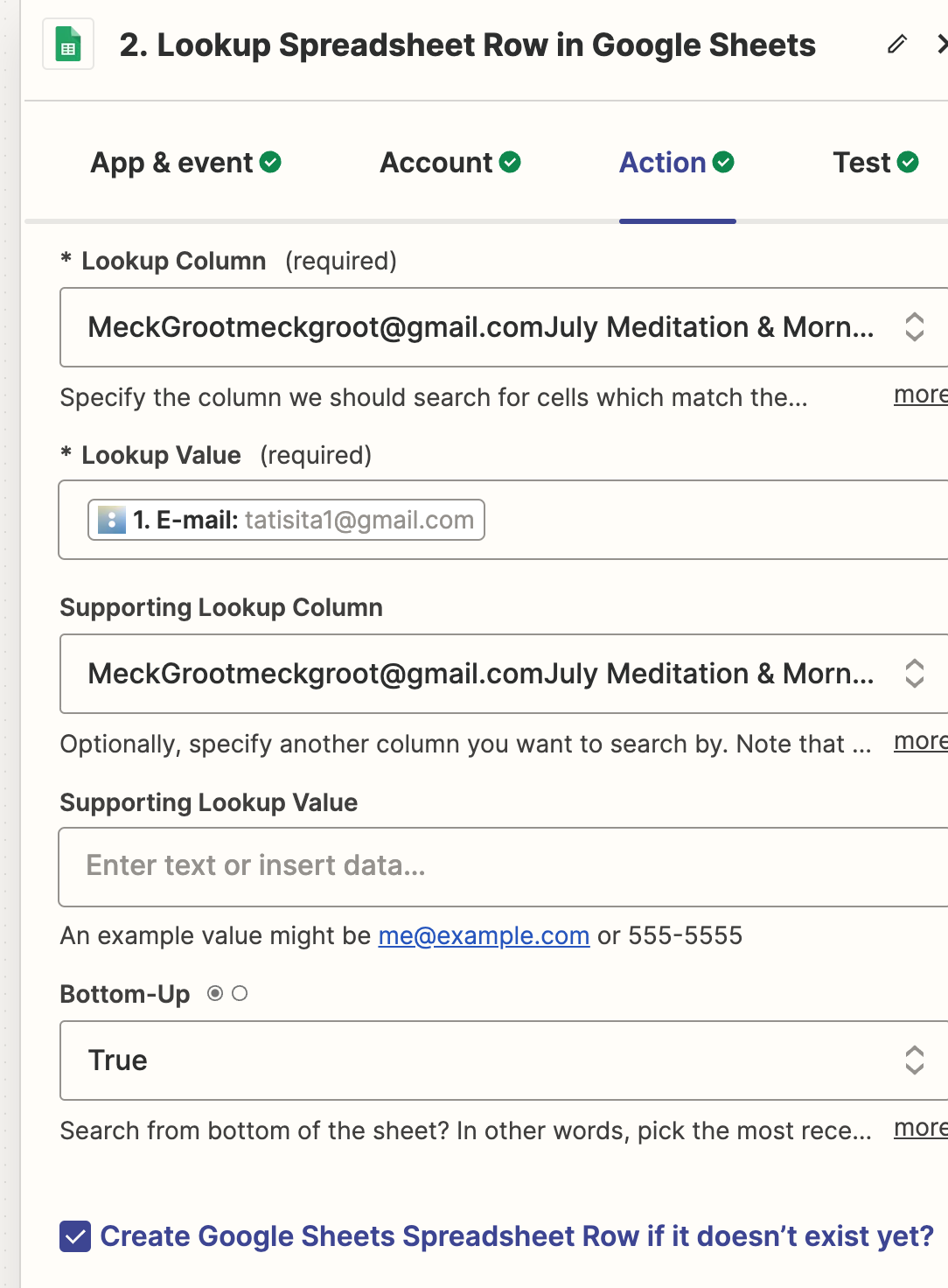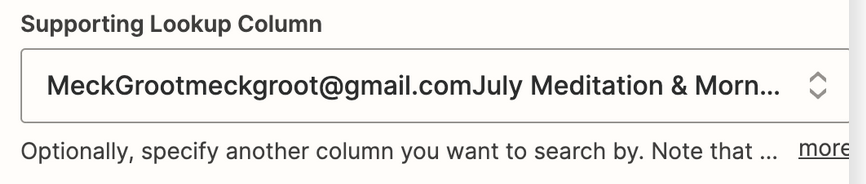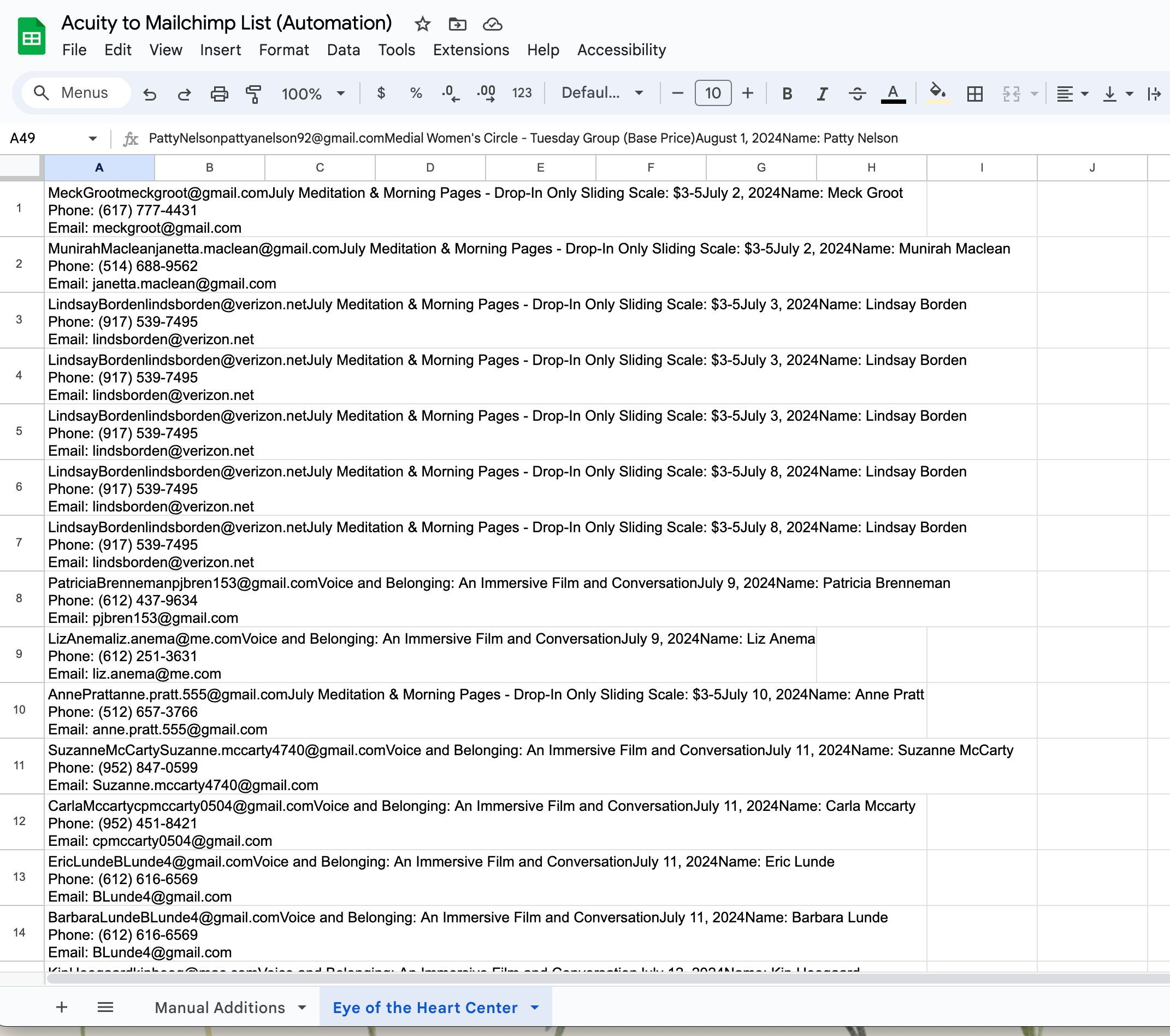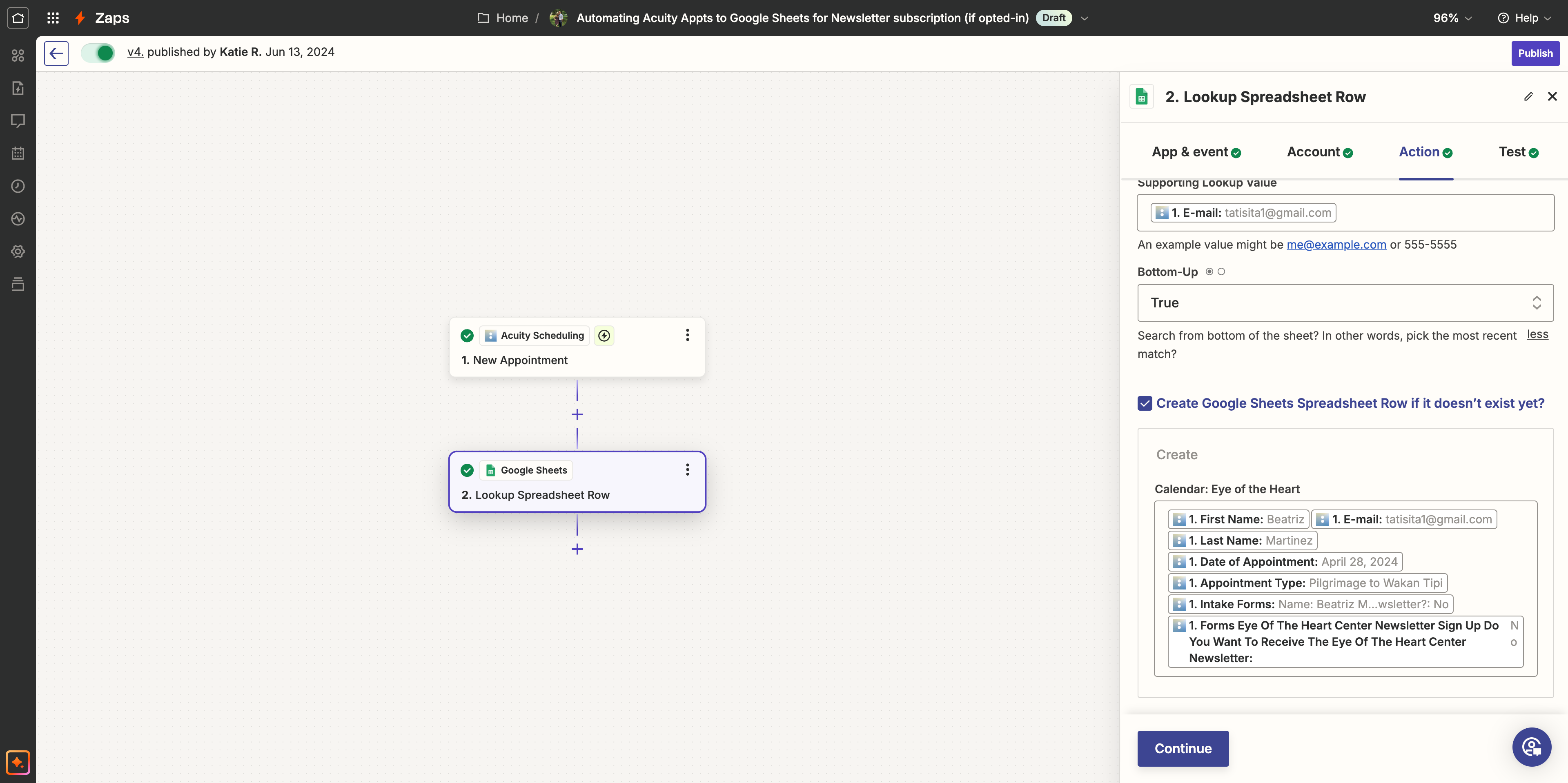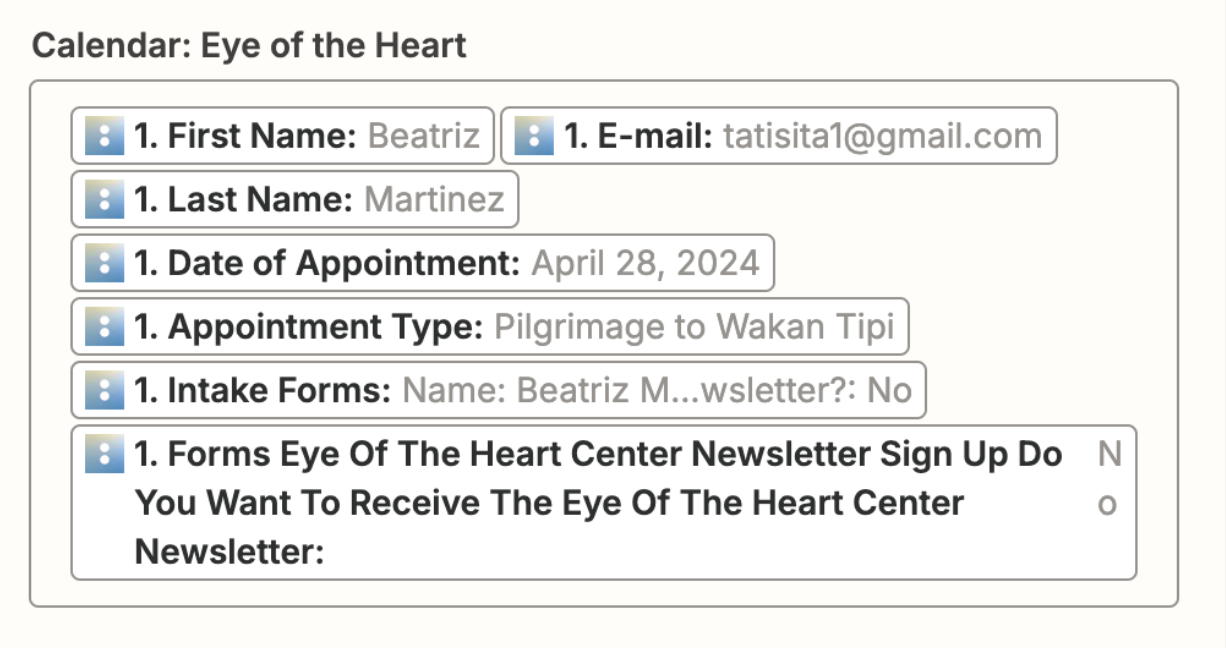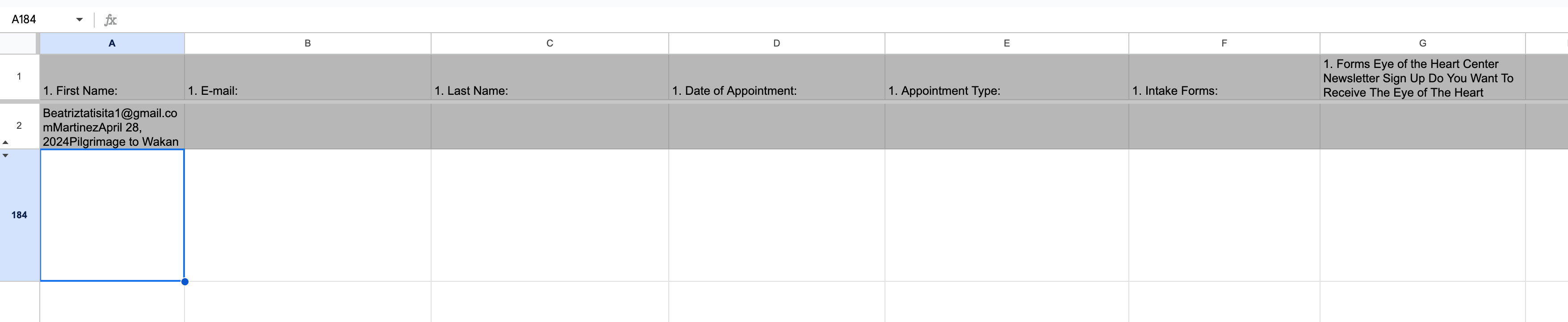Hi! I’ve got a Zap setup sending signups from Acuity to a Google Spreadsheet. But it seems to be firing a lot of duplicates, slash we just have people who signup a lot and so we don’t need the Zap to fire for them. Can anyone help me figure out how to create a filter for duplicates. Is there a way to? Thanks in advance!
Best answer
How to filter duplicate Acuity signups in Zapier to Google Spreadsheet?
Best answer by Troy Tessalone
In the Zap, you would need to refresh the GSheet step for it to detect the Header Row.
Then you can map each Acuity variable from step 1 to the correct column.
And you likely would need to reconfigure the Lookup logic in the GSheet Zap step to reference the correct lookup column.
If you still need help, post updated screenshots with how your Zap steps are outlined and configured in EDIT mode.
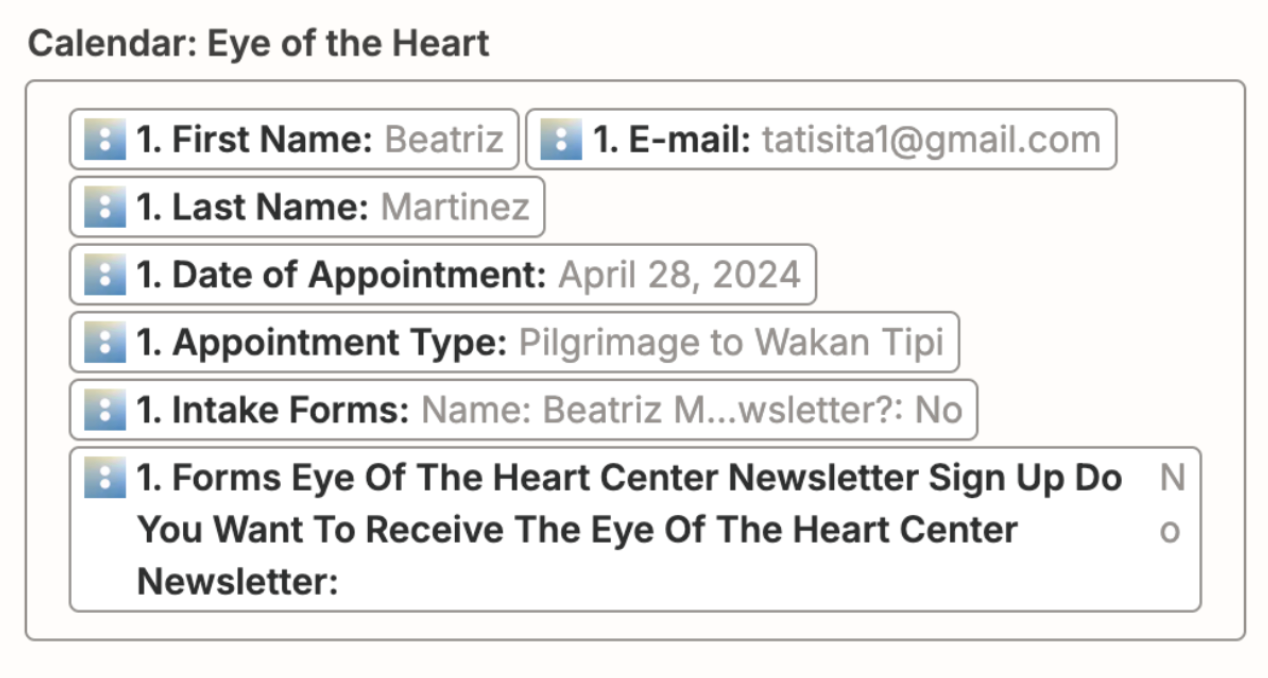
This post has been closed for comments. Please create a new post if you need help or have a question about this topic.
Enter your E-mail address. We'll send you an e-mail with instructions to reset your password.