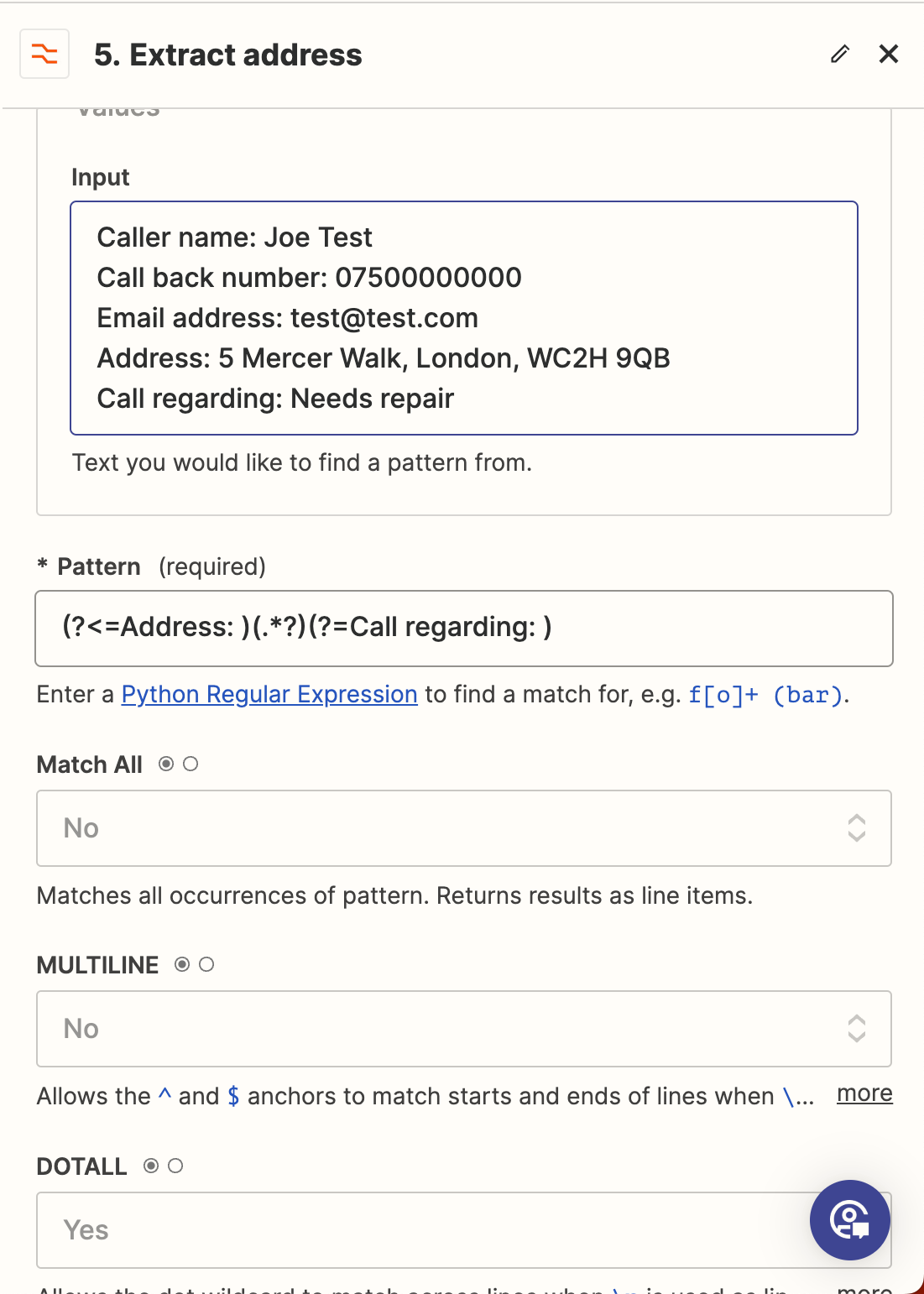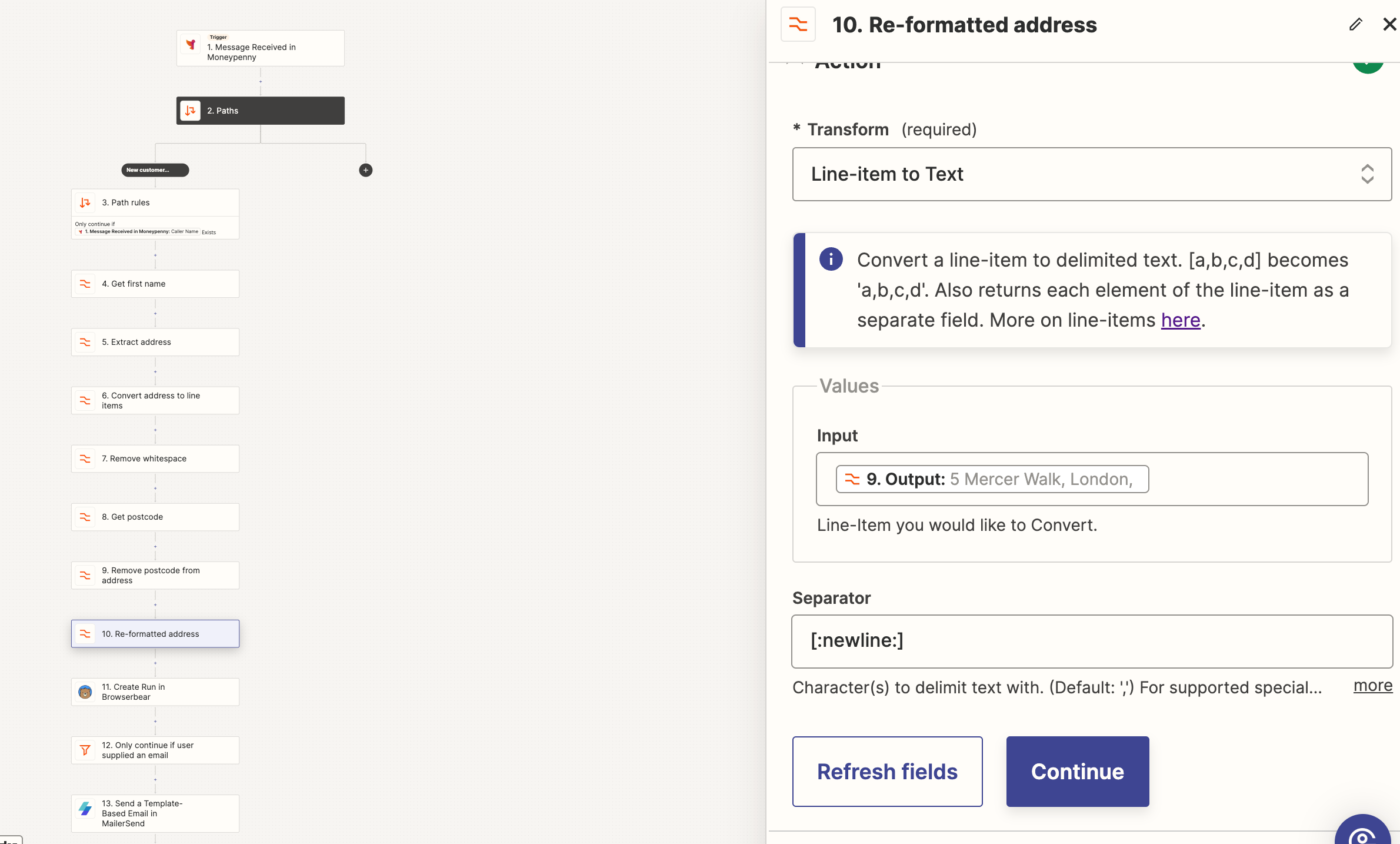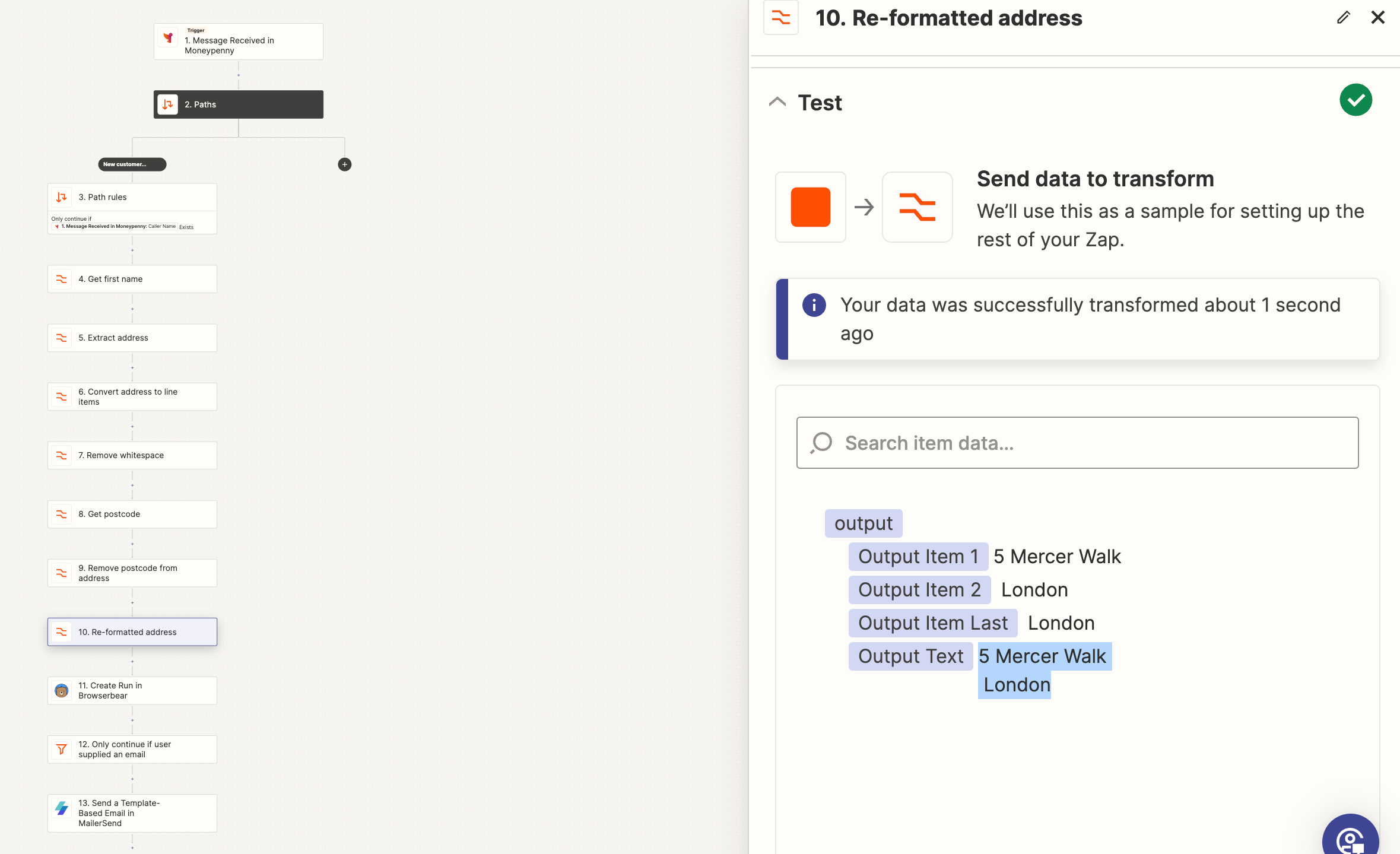Hi,
I have a zap which gets address information but is nested in a message format with other contact details. I would like to extract the address from the text only. The text is provided in the following format;
Name: Ellie Bloggs Company: Test Company Call back number: 020 87206495Email: etomnay@test.comAddress: 6 Test Street, London, E1 2LACall regarding: She would like a drone roof survey at one of their properties as they would like to highlight repairs needed. She said that it is a four or five storey property with very limited roof access
Does anyone know how this can be achieved?