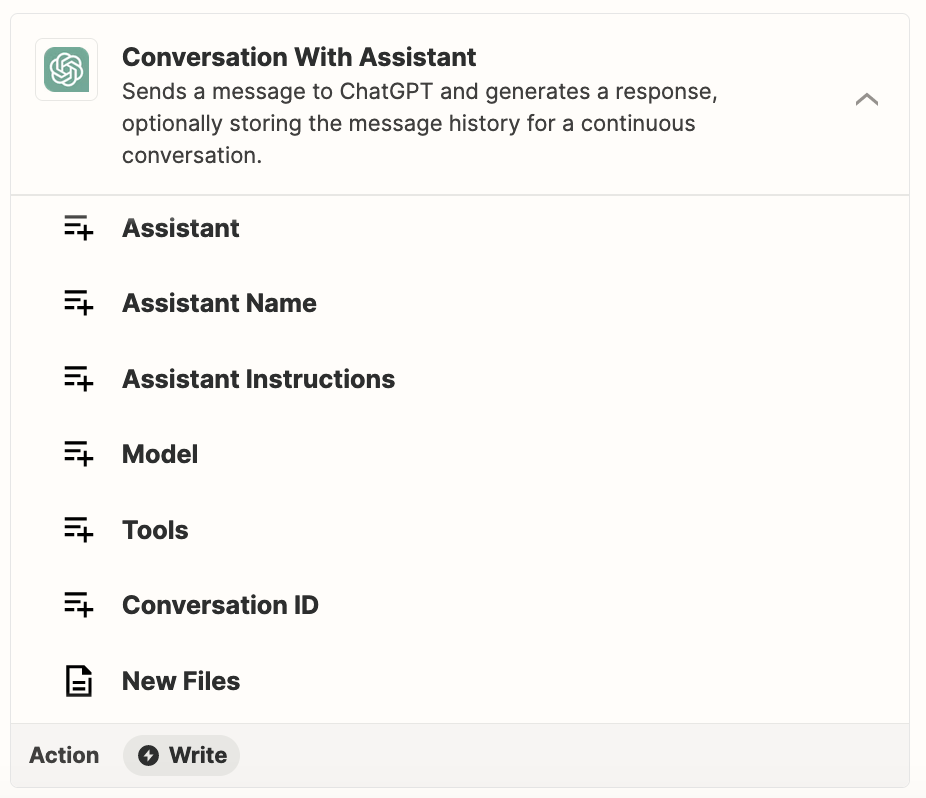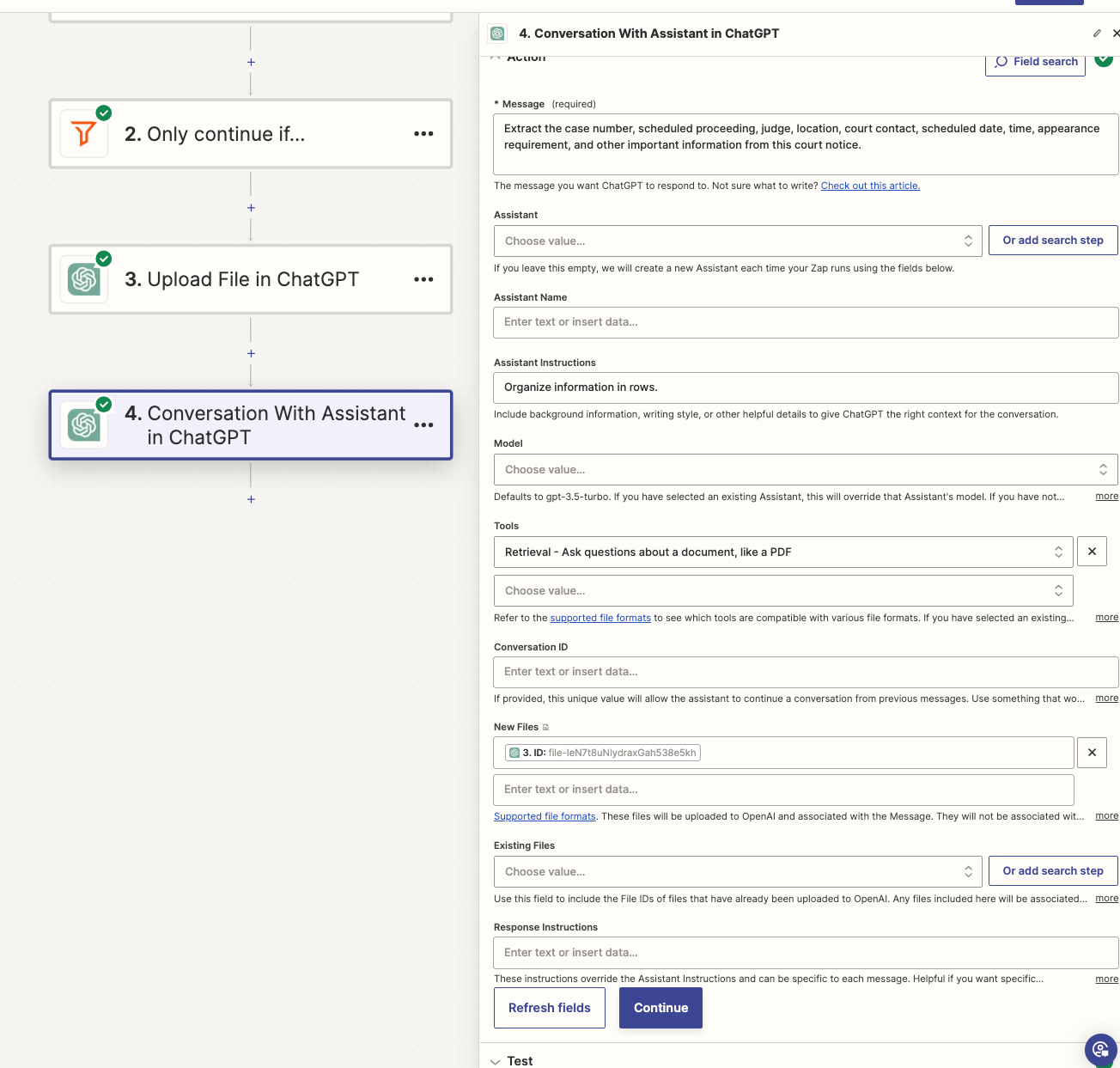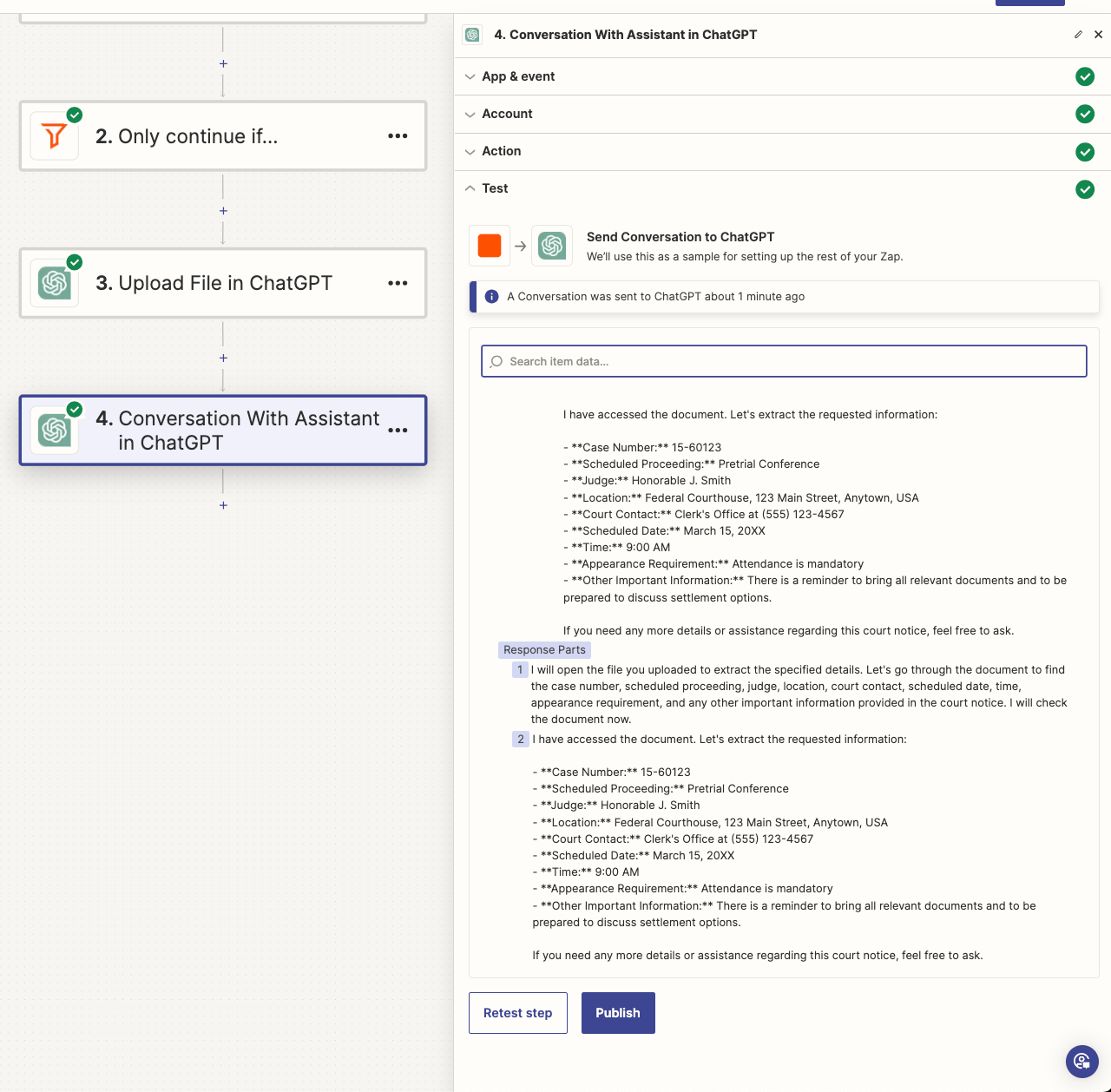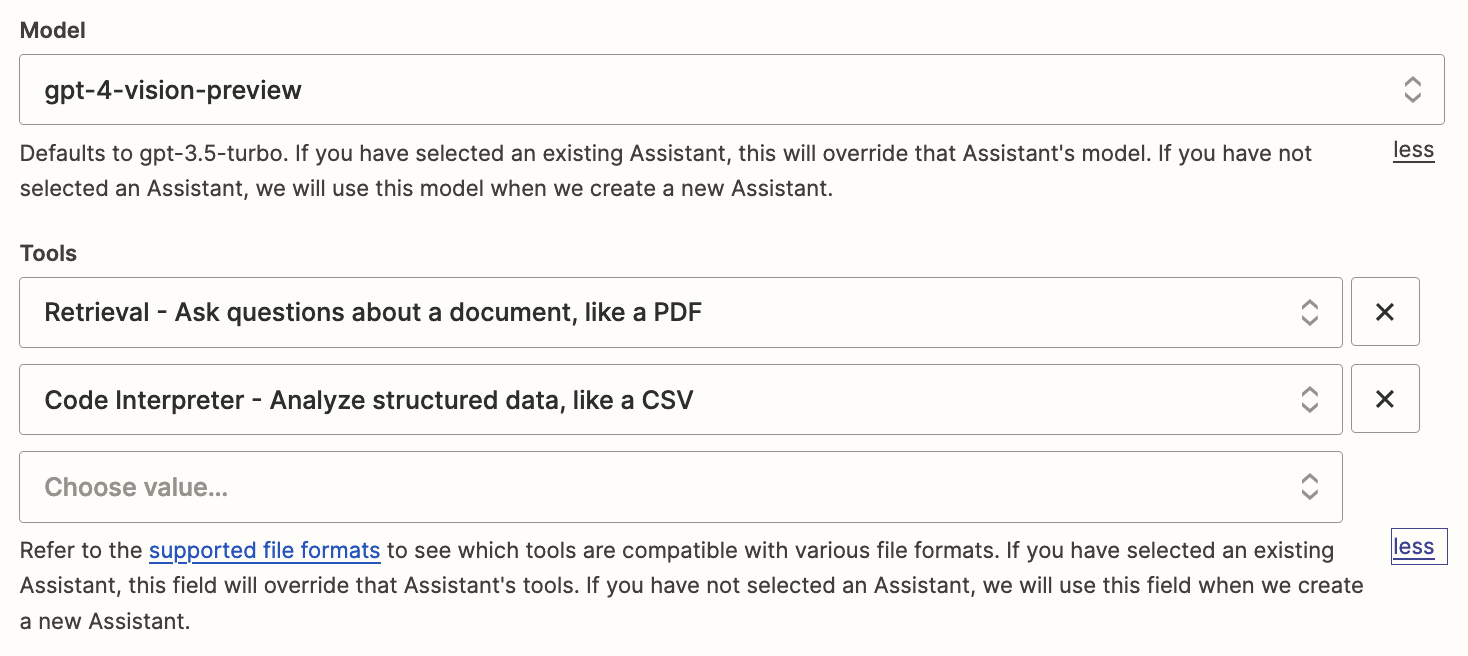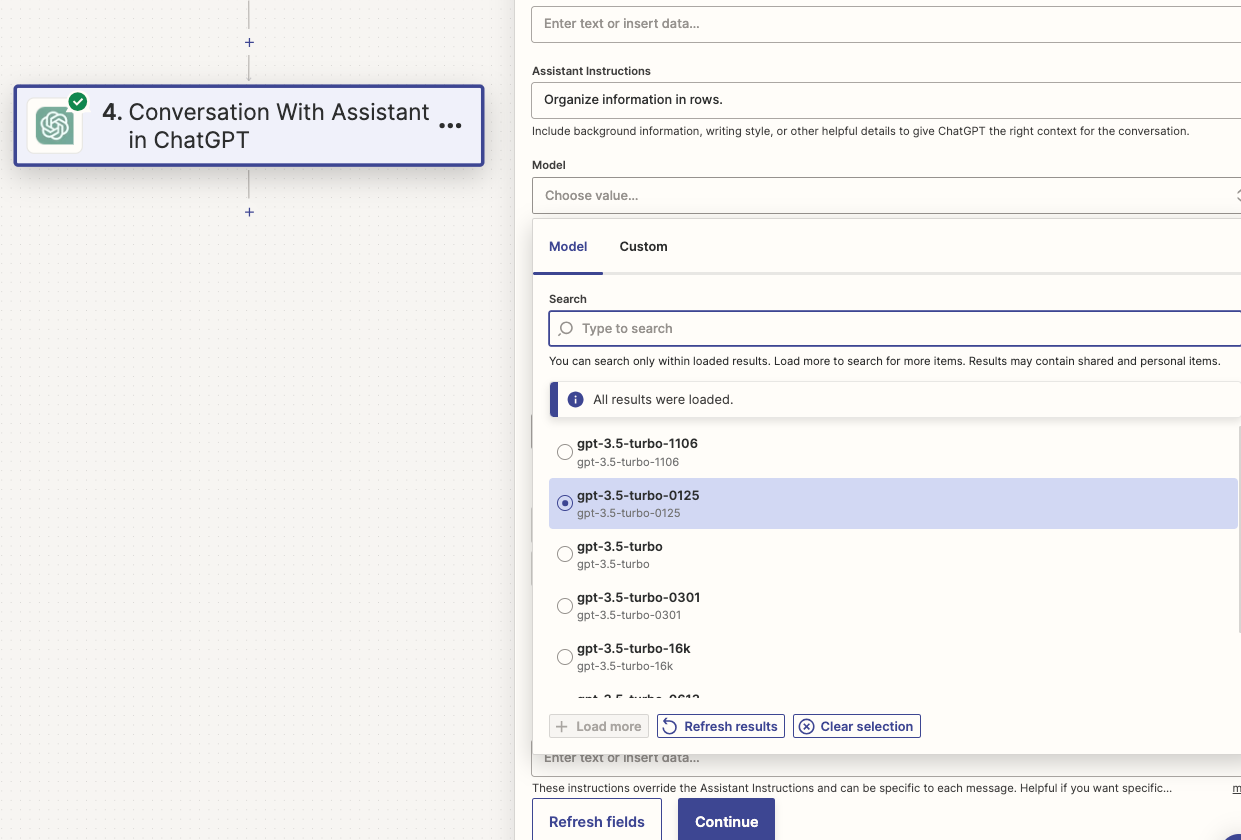Hello All,
I have what I would think would be pretty simple but can’t figure it out. I would like ChatGPT to extract and organize certain information from a PDF.
Situation: when I receive a court notice, I manually drop the file into my Clio account in a folder. From there, I want a trigger zap “New Document in Clio” to begin by taking the file and having ChatGPT to extract information such as case number, scheduled date, time, and other important information and populate the information into 1.) My Asana; 2.) My Clio and Google Calendar; and 3.) Other possibilities not yet conceived.
I am pretty new to ChatGPT. I have the paid version, ChatGPT4 for one month. Within the site itself, I can add the court’s notice PDF into ChatGPT and then ask it to extract said data and it does so well. Through Zapier, I have not been able to figure out where I can access the PDF when I’ve uploaded it on a previous zap. Also, I am quite confused on a lot of the required information within the “Action” section of the Zap. I was also confused that it appeared it wanted me to create an OpenAI account to get the API Key to link to Zapier and then it appears that you need another subscription? I’ve seen some sample Zaps use another program called PDF.co before sending it to ChatGPT - I’d like to avoid having to have another application / subscription if possible and again, through the website it handles the PDF as is without having to turn it to a word doc or otherwise use OCR.
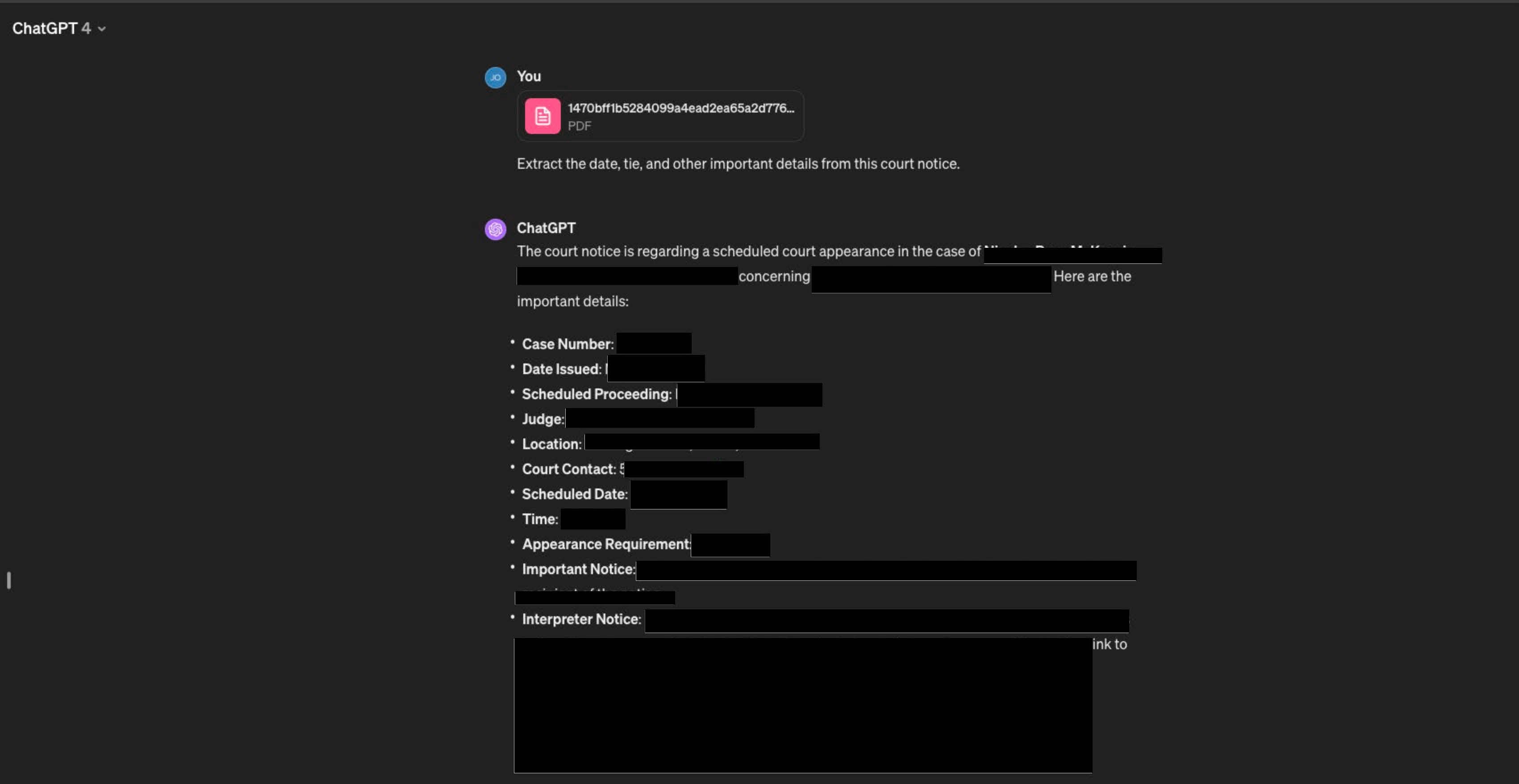
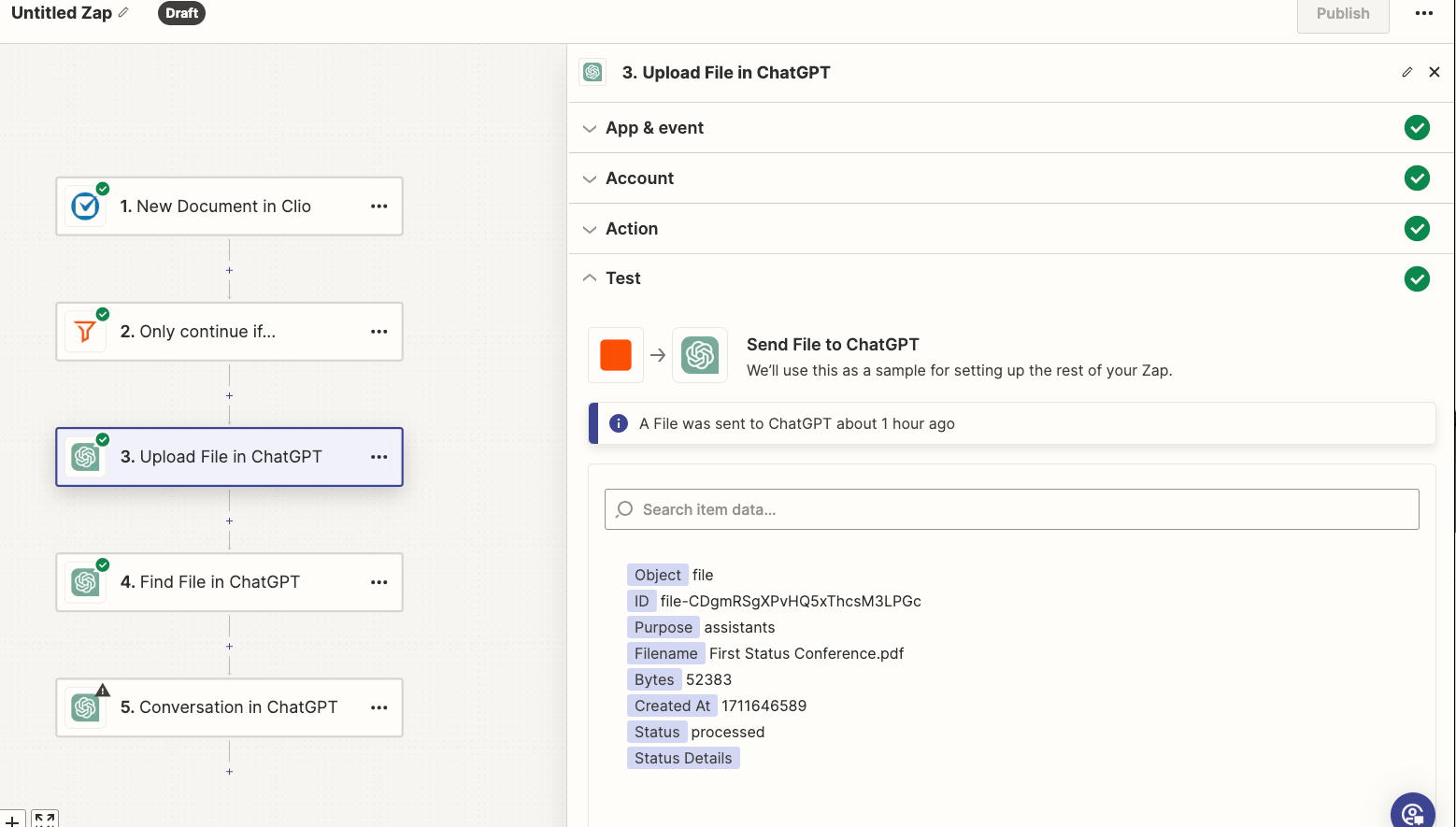
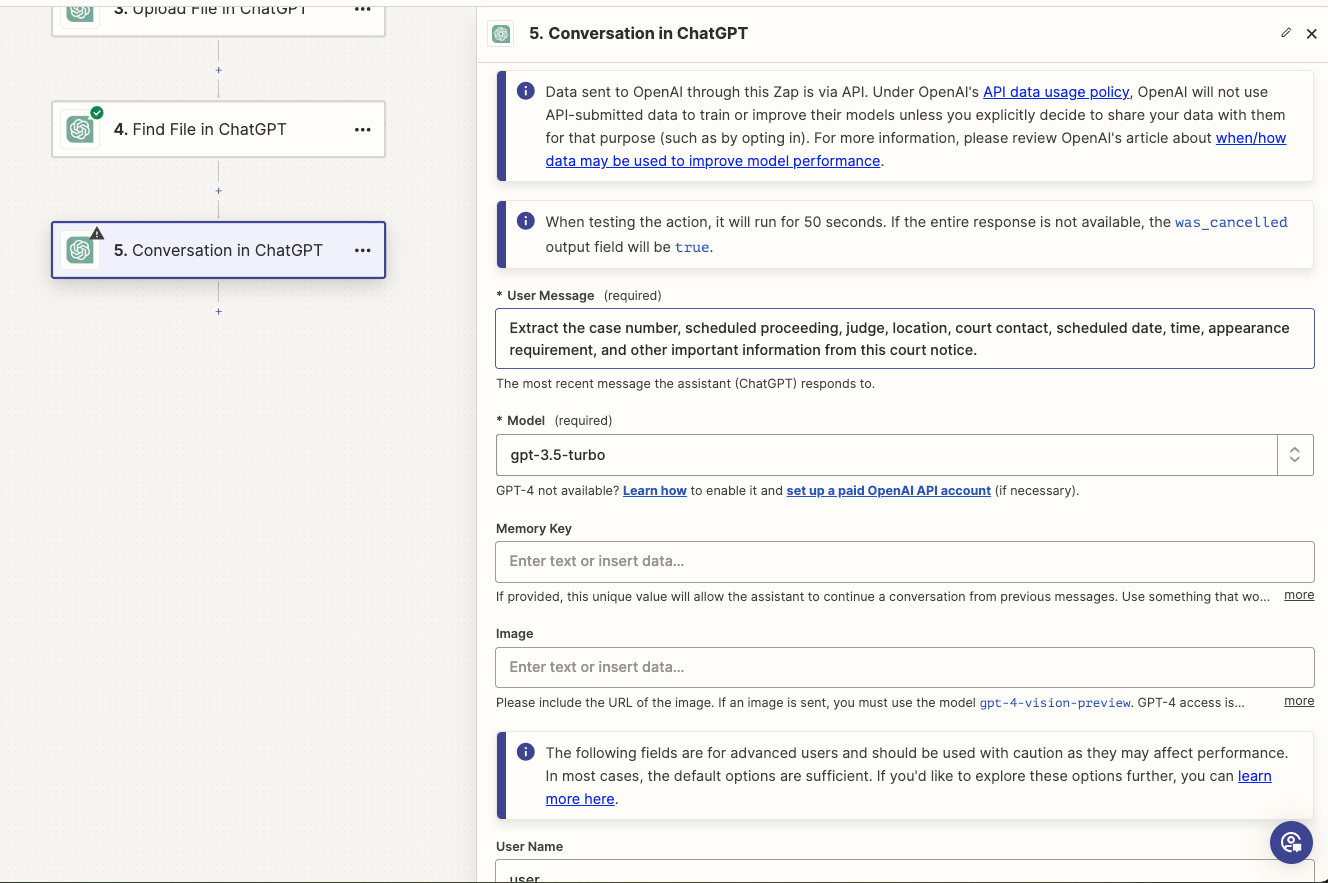
If there is a way to get this done, on the path I’m going down, or something different, any help would be appreciated! - Joe