Hi guys, I am using Zapier to automatically gather information from members on my Patreon into a mailing list for better control of distributing my rewards. The zap gets more complex as it goes on, but my main concern is being able to gather the necessary data of extracting the Username, Email, and Pledge Amount including the currency from the subject and body of the Notification email. I hope this isnt a robust issue!
I am aware the built-in Zaps for Patreon have options for getting data from new and updated pledges, but it I found it unreliable for gathering the currencies. (There are different paths based on if the pledge is close to 3, 5, 10+ dollars. But having pledges in different currencies meant that I couldnt accurately determine which pledge number goes through which path.)
When a new member subscribes or changes their subscription tier, Patreon sends me an email containing the Patrons username, information, and pledge amount along with their currency:
Eg) “New CA$7.50 member!  Meet USERNAME”
Meet USERNAME”
or
“USERNAME just edited their membership to $10.00”
(And within the body of both emails, the email of the patron is shown.)
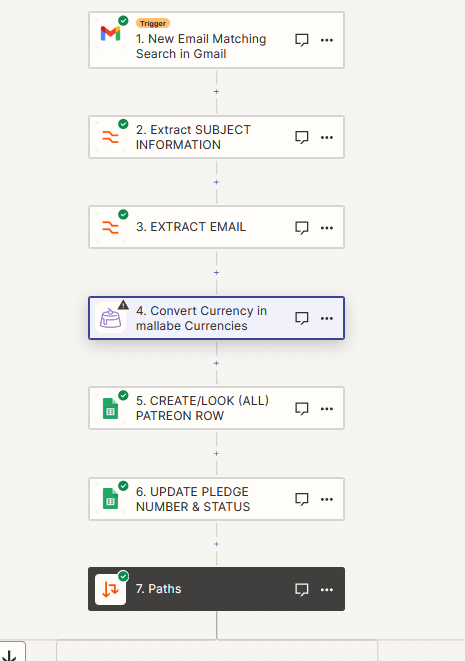
So, I have an email with the subject: “New $5.00 member! ![]() Meet USERNAME”
Meet USERNAME”
Im easily able to extract the [email] data from the body of the pledge notification message with formatter. However, I am at a bit of a loss at how to find a method that gives me just the [USERNAME] and [$5.00] part of the message.
I tried to use Formatter-Replace to get rid of all the words “New, member, meet, just, edited, their, membership, to” but found that Formatter-Replace only works for individual words, or text matching the exact string. Any recommendations or tips would be so helpful!




