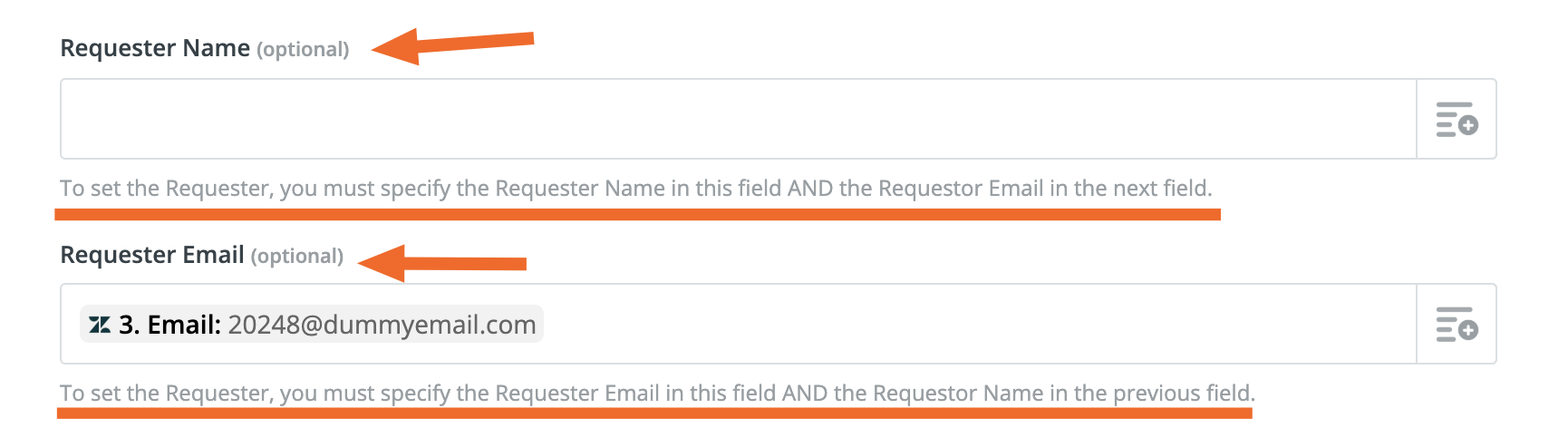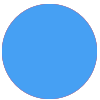How to create user in zendesk without email by using zapier
Best answer
How to create user in Zendesk without email by using Zapier
Best answer by steph.n
Hi
If you'd like some help with understanding how fields with custom values work, here's a help guide on that:
Add custom values to dropdown menu fields in Zaps
Please let us know if these worked for you. Thanks!
This post has been closed for comments. Please create a new post if you need help or have a question about this topic.
Enter your E-mail address. We'll send you an e-mail with instructions to reset your password.





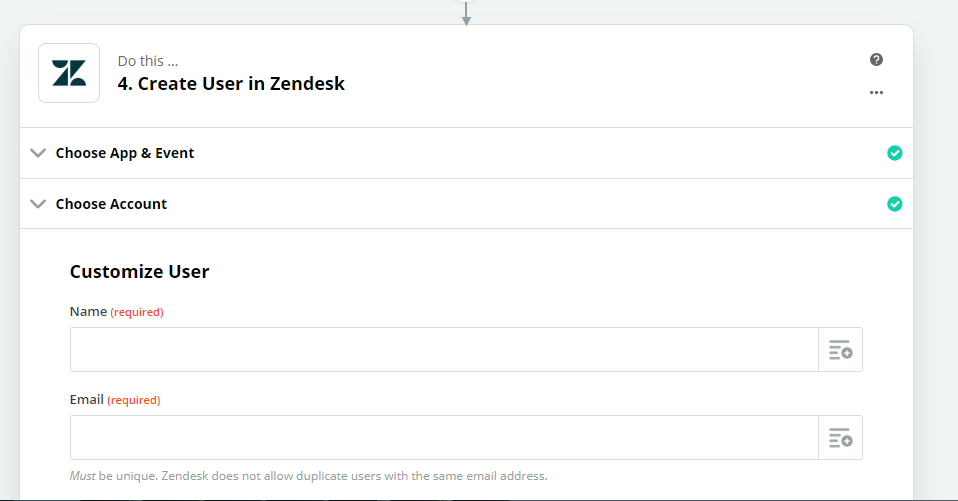 Please find the screenshot of the create user step in Zapier and the email is a mandatory field to create new user while the email address is not required in Zendesk for admin permission for add new user. For time being, how we can create random fake email for every new user to solve our issue. Thank you.
Please find the screenshot of the create user step in Zapier and the email is a mandatory field to create new user while the email address is not required in Zendesk for admin permission for add new user. For time being, how we can create random fake email for every new user to solve our issue. Thank you.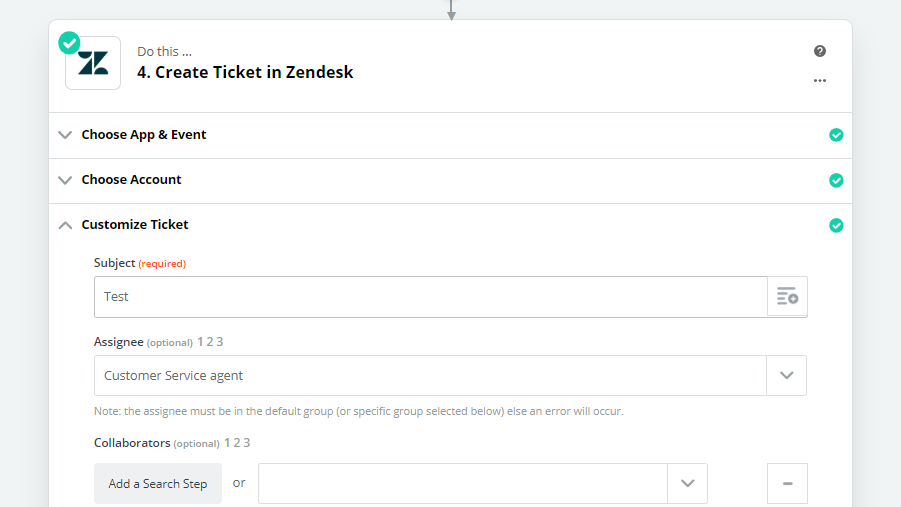
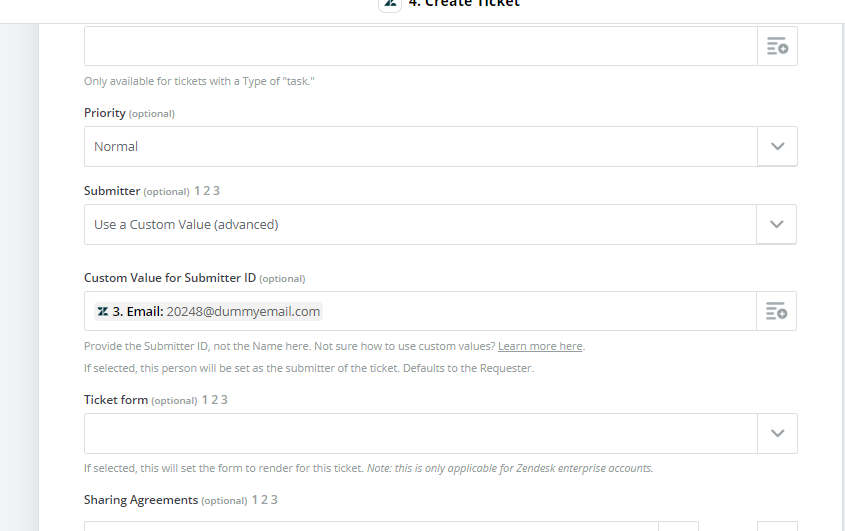
 Instead of mapping "Email" from Step 3, there will be an "ID" or "User ID" field - you should map that instead.
Instead of mapping "Email" from Step 3, there will be an "ID" or "User ID" field - you should map that instead.