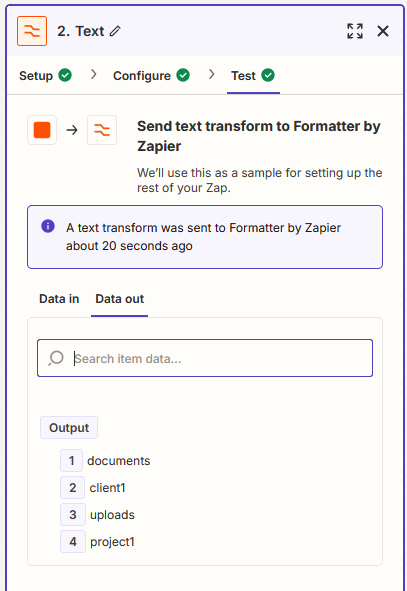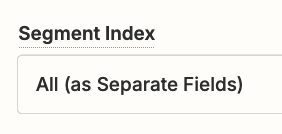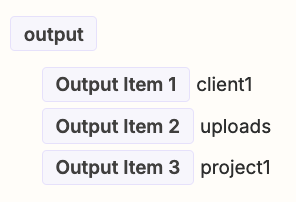I am trying to create a zap to file documents into different folders on Google Drive, however I am stuck at selecting and creating the right folder structure.
Let’s say I want to store the file in documents/client1/uploads
And assume I also want folders for other clients like documents/client2/uploads, documents/client3/uploads and also could have other folders, for instance documents/client1/processed
The problem is, that I don’t know if any of these folders exist, so ideally, I would like to find or create ‘documents/clients1/uploads’
I have tried to add a looping step and splitting the folder on / . So I have a loop iteration for documents, client1 and uploads. In each I can find or create the folder, but for this to work, one loop, would need to know the result of the previous loop to set its parent folder, which I don’t think it possible.
Are there other ways I can tackle this?