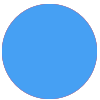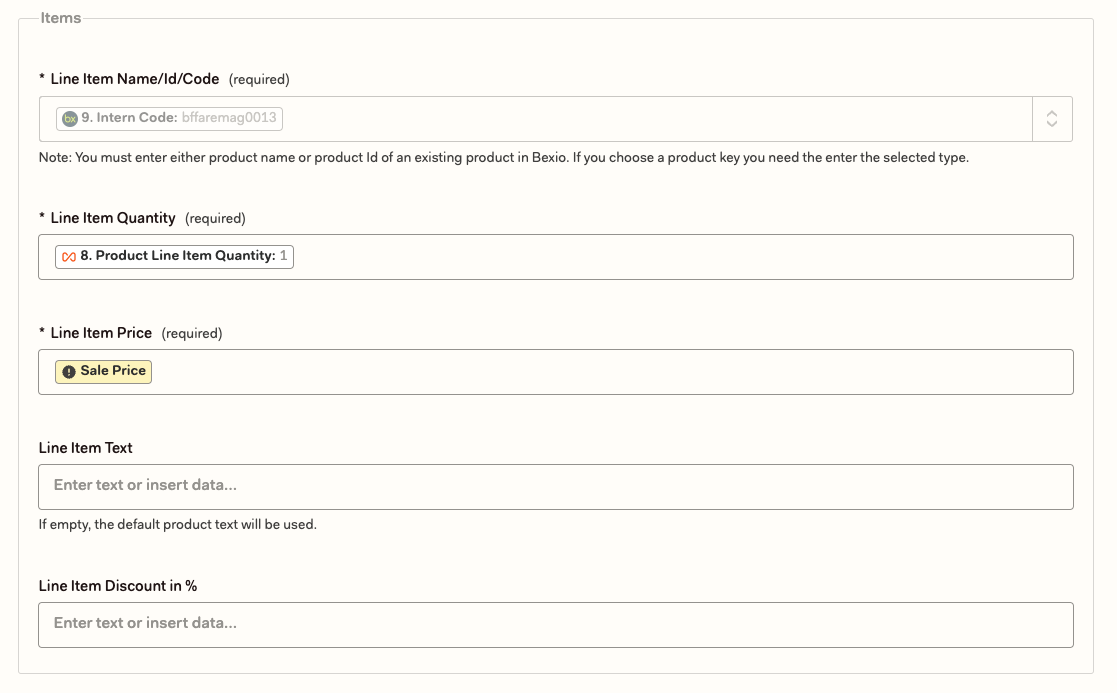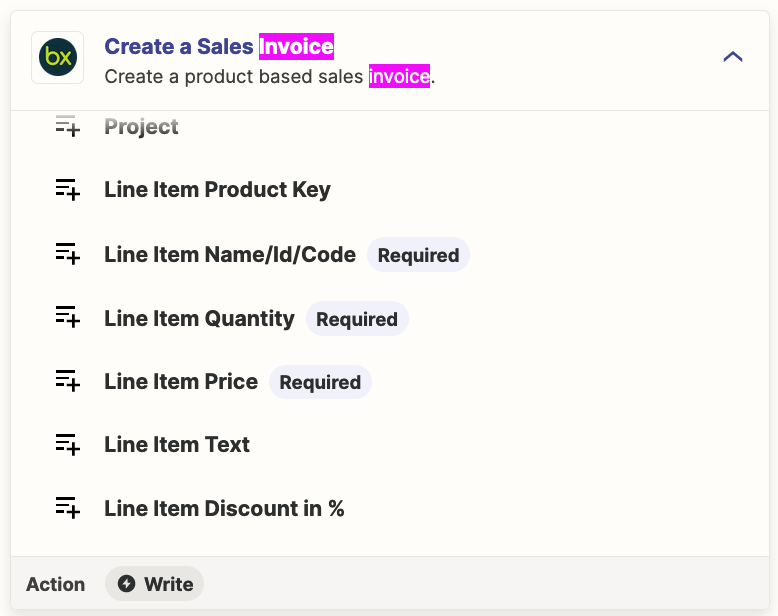Hello,
I am trying to create an invoice from WooCommerce Line Items. This is what I created so far:
- Trigger ist: Line Itema in a New WooCommerce Order
- Zapier Loop: Create Loop From Line Items in Looping by Zapier
- Invoice app: Find/Create new products (from the previous step with “Zapier Looping”
After stept 3 I don’t know how to create a new order with those line items.
What’s the best solution? Do I have to use Zapier Digest? And if yes, how?
Thanks for help,
Michael