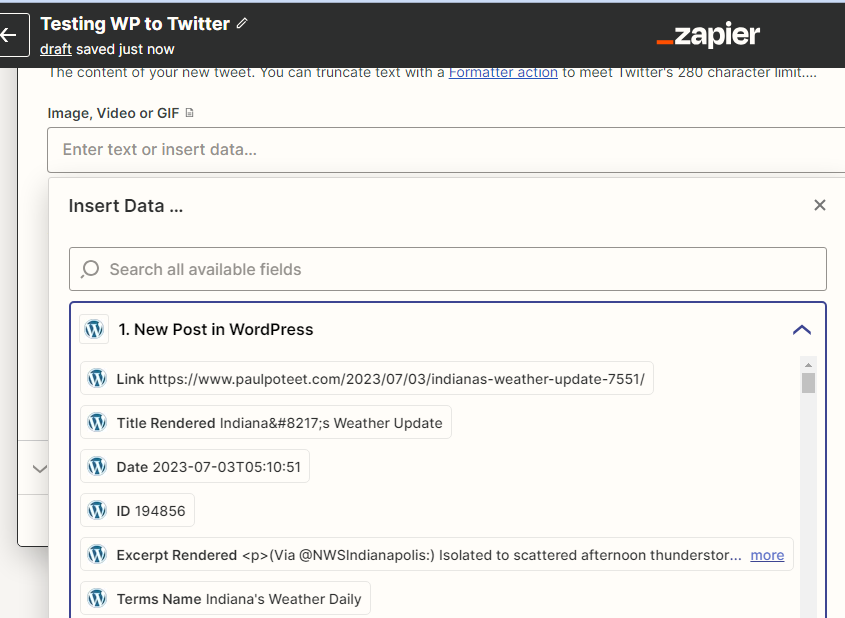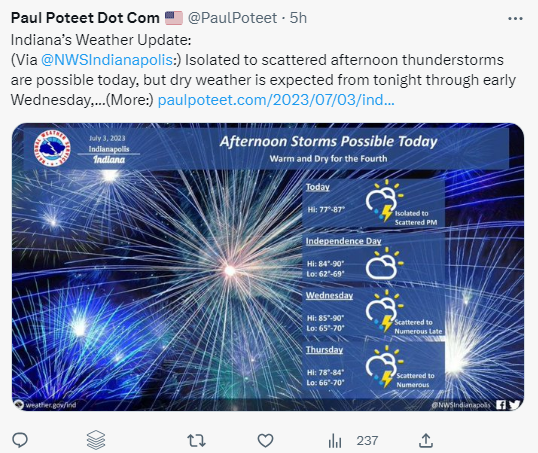How does one set up a simple Zap to create a tweet every time WordPress is updated? What value gets mapped into the Twitter action field of “image, Video or GIF?” And what gets mapped into the “text” field to produce the blog post (1) Title (2) Excerpt and (3) Link?
Best answer
How to create a Zap to automatically tweet WordPress updates with proper mapping of image and text fields?
Best answer by ken.a
Hi
At the moment, the “New Post in WordPress” trigger doesn’t support direct link to images. We do have a request open asking for this functionality to be added, and I've added your details to the open feature request. When there's a resolution, we'll reach out to you via email.
However, we do have a workaround I'd like you to try. Because Wordpress doesn't actually send the image, we need to try get it. We can attempt to do that by making a get request, using “Custom Request in Webhooks by Zapier” between your two current steps.
Here’s how to set it up:
- Use the “Custom Request in Webhooks by Zapier” action:

(view larger)
- Set up the action step. Like so:

(view larger)
- Map the “Guid Rendered” data from the “Custom Request in Webhooks by Zapier” in the “Image, Video or GIF” field.

(view larger)
- After that, please test the Twitter action step to see if it’ll upload the image.
Please give that a try, and keep us posted! 😊
This post has been closed for comments. Please create a new post if you need help or have a question about this topic.
Enter your E-mail address. We'll send you an e-mail with instructions to reset your password.