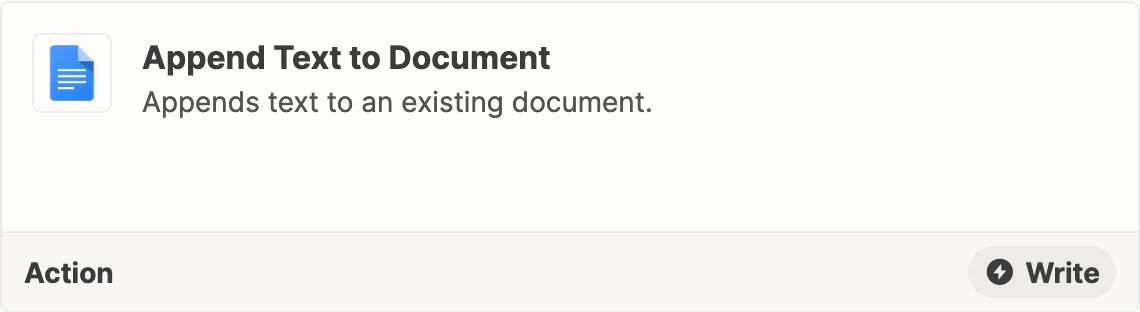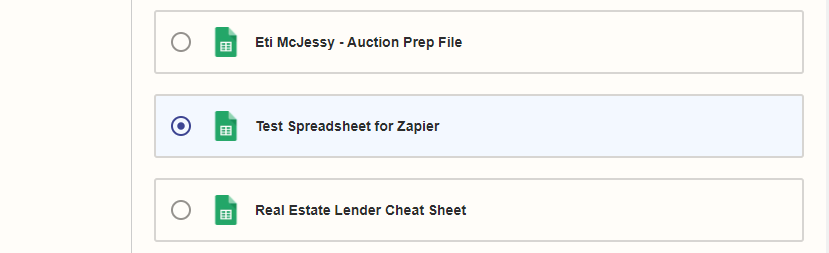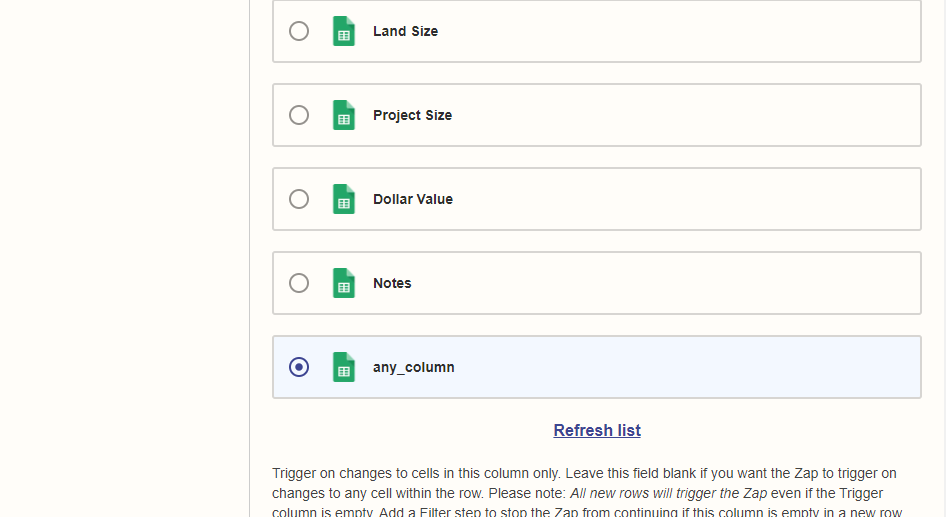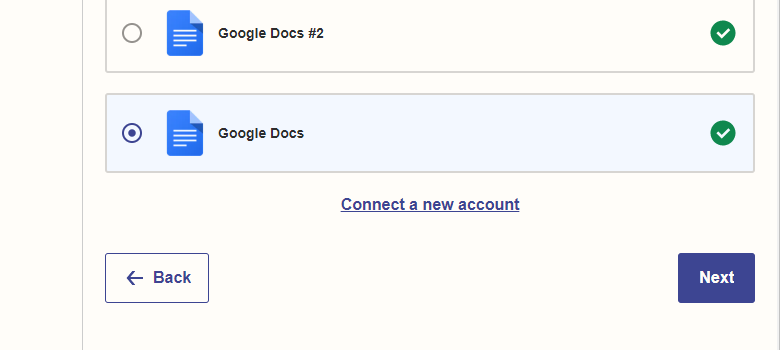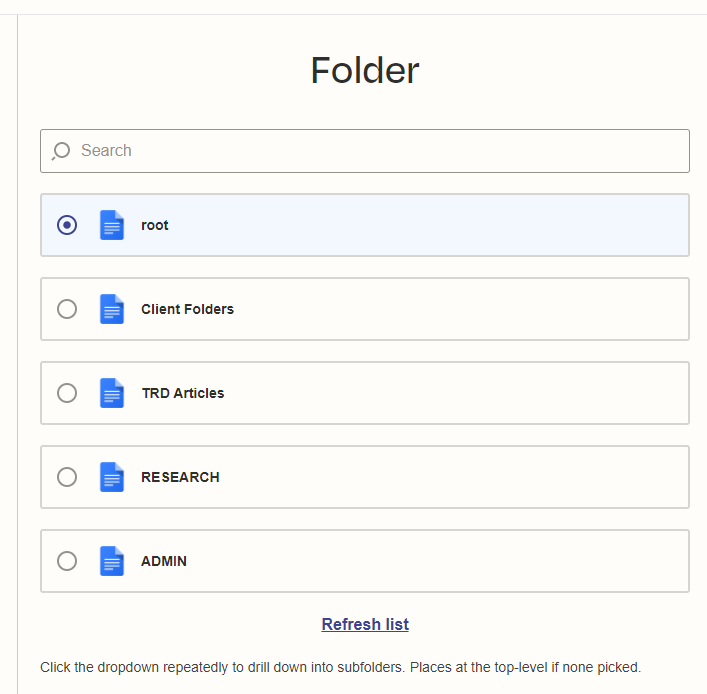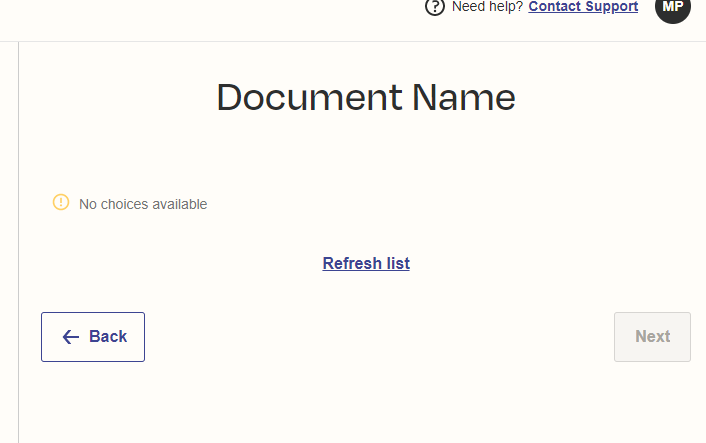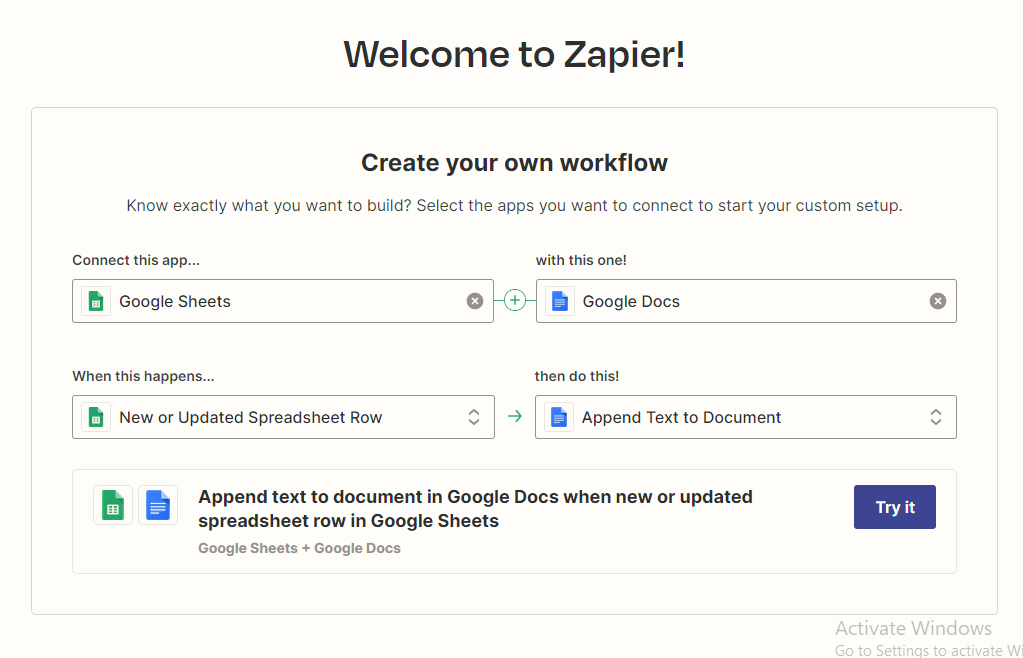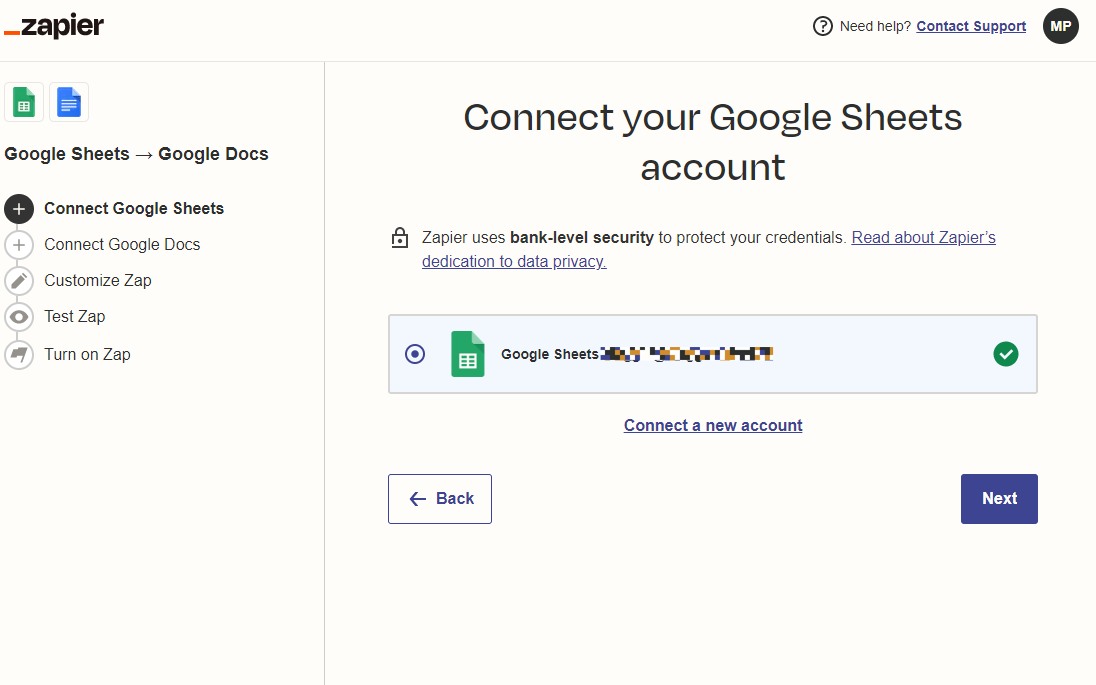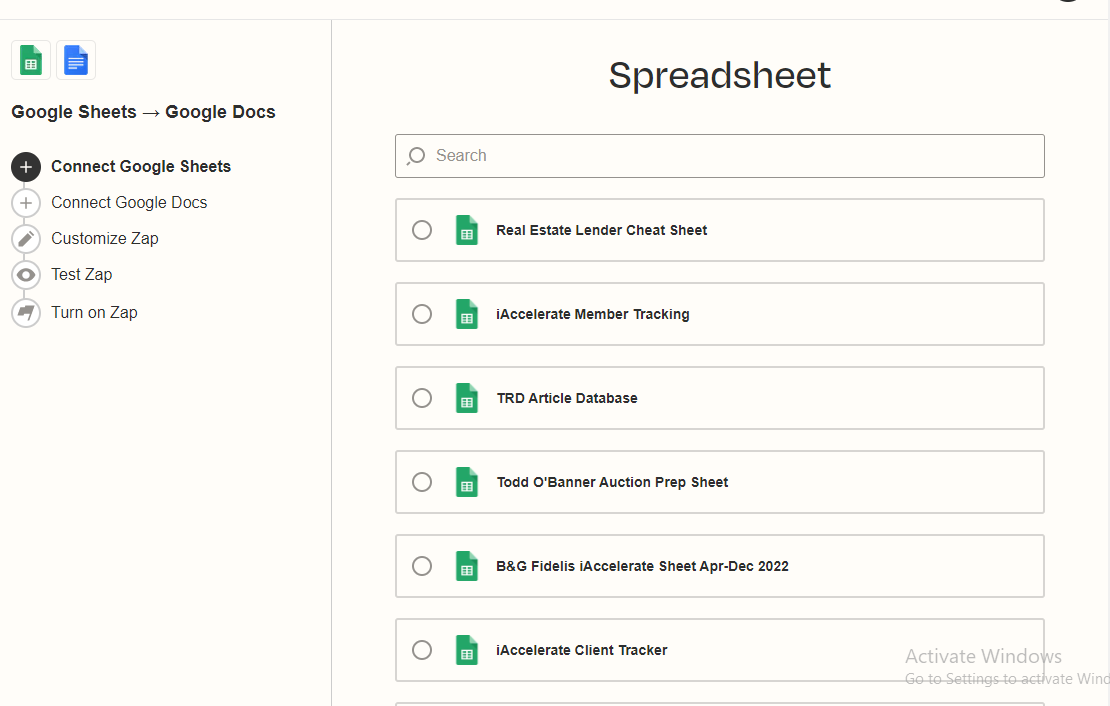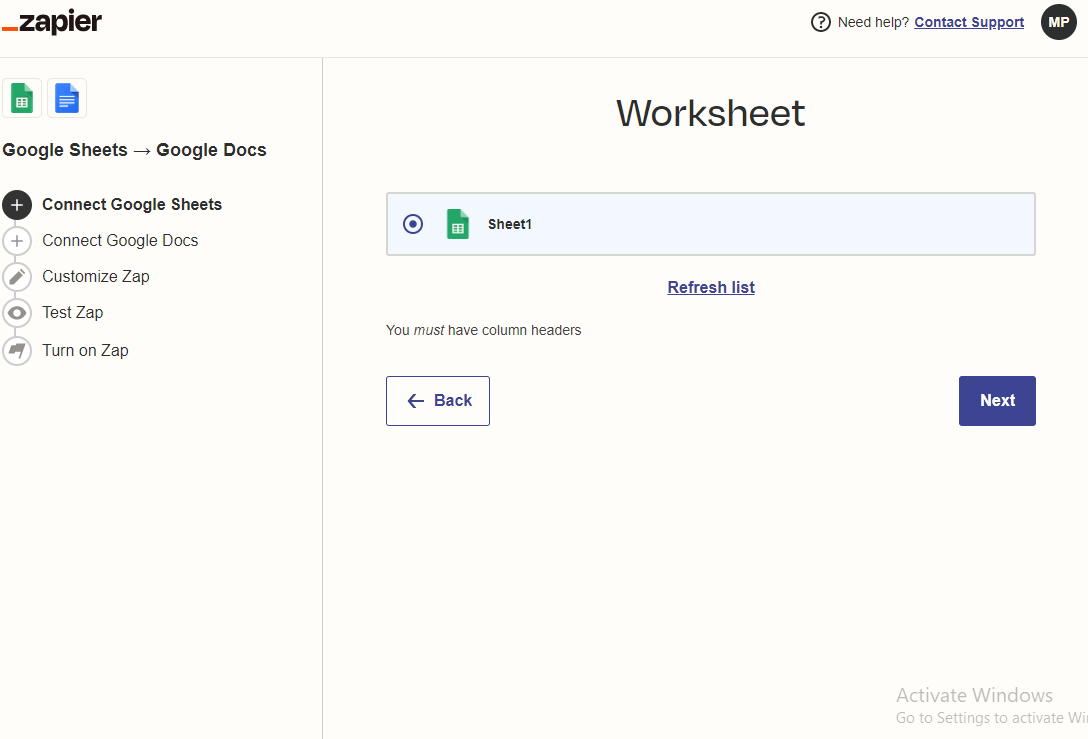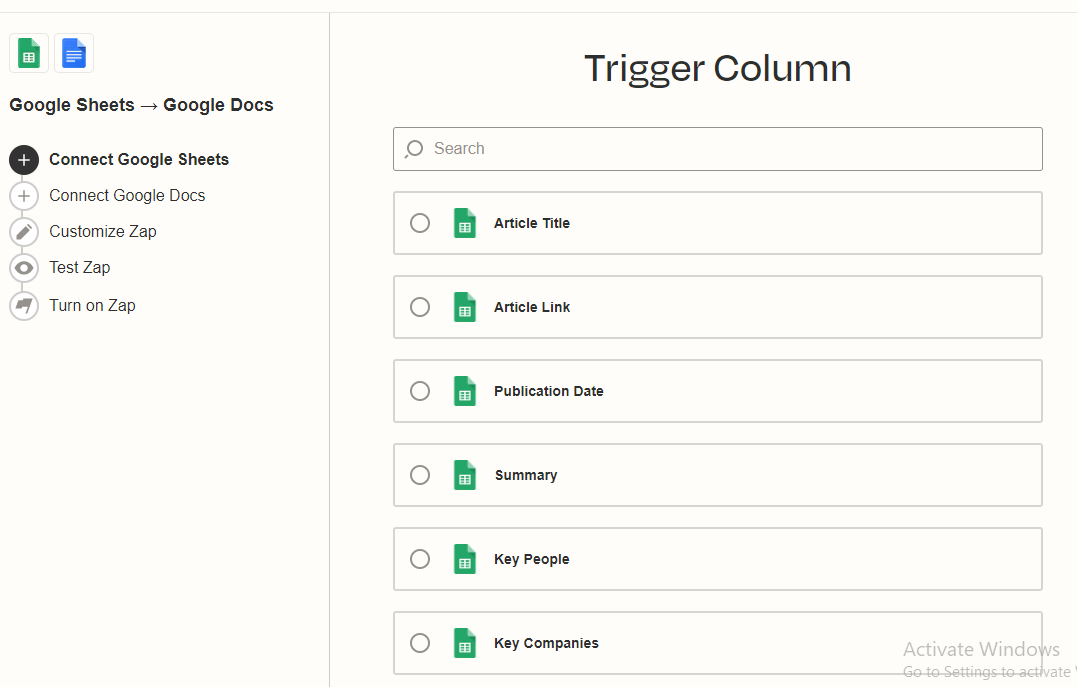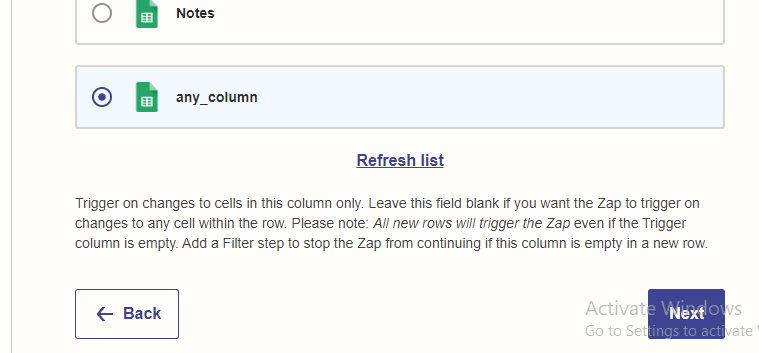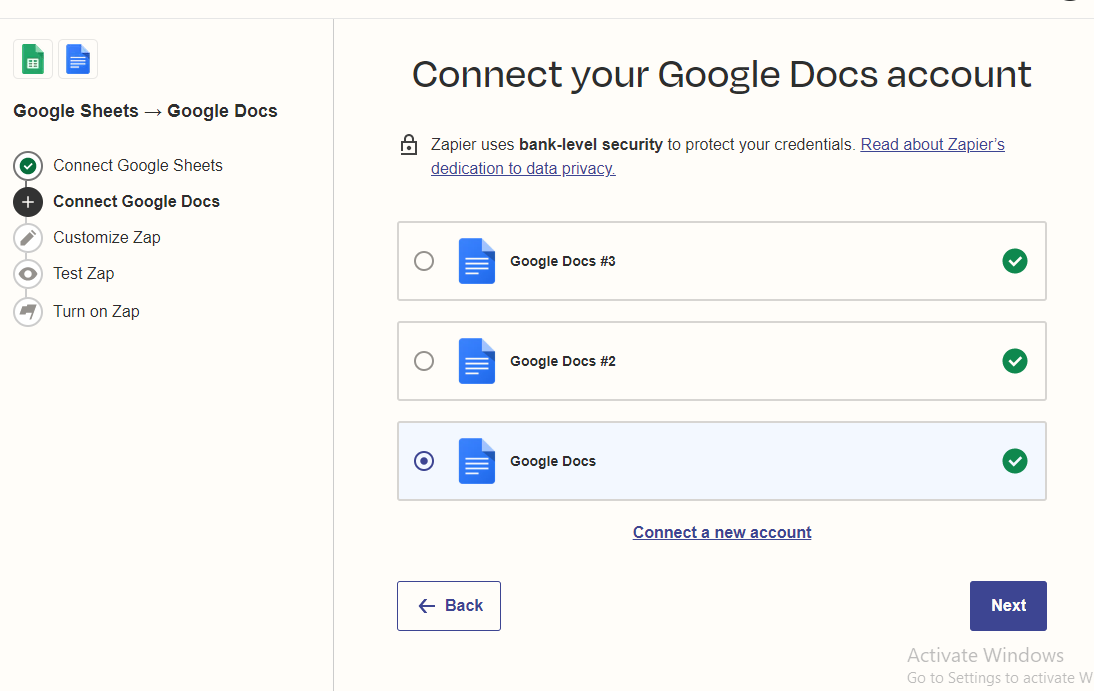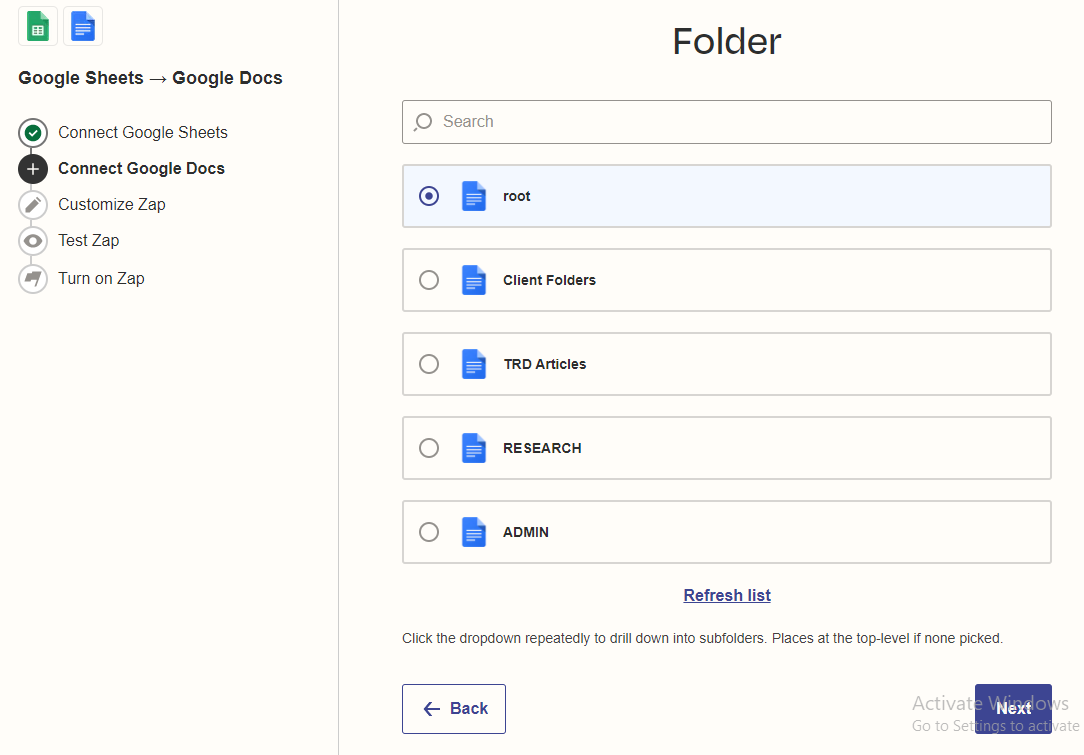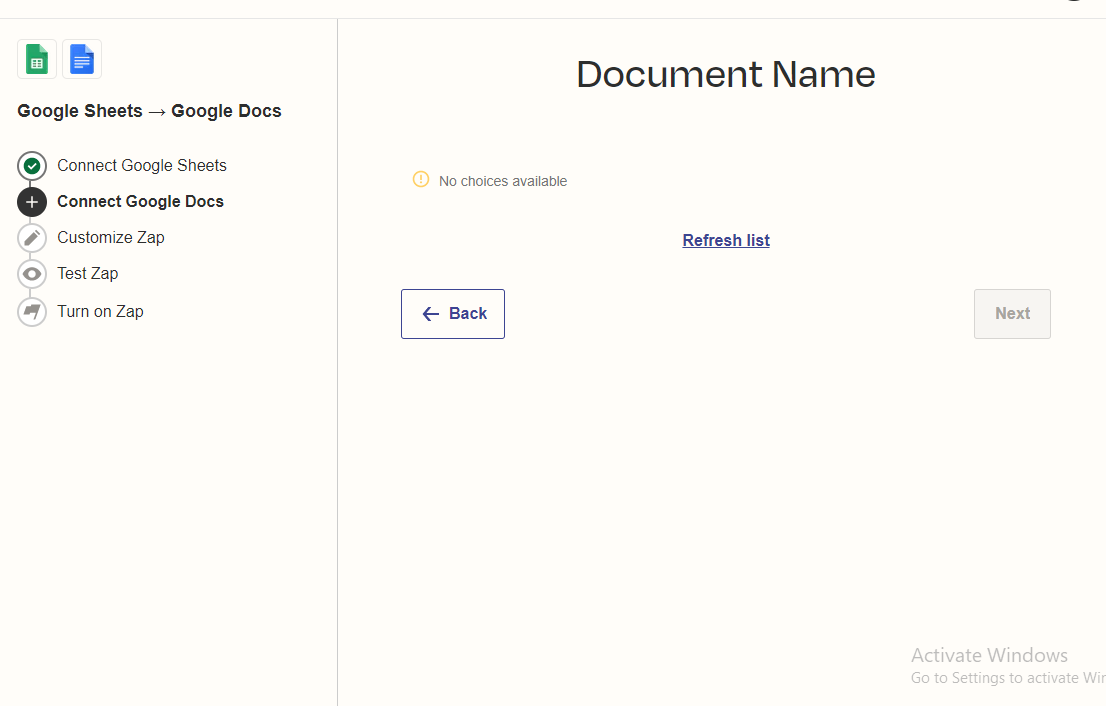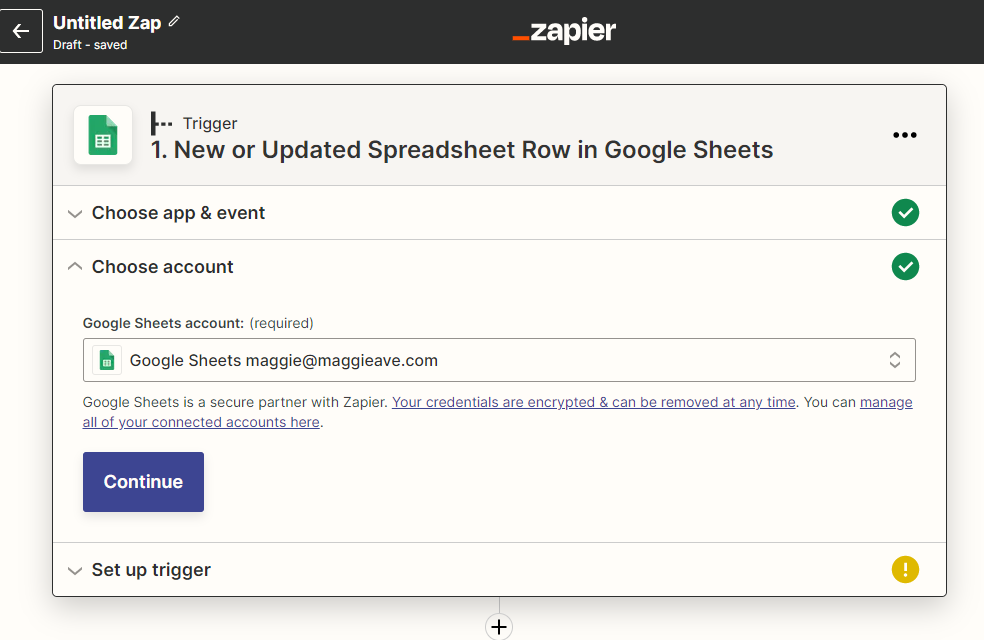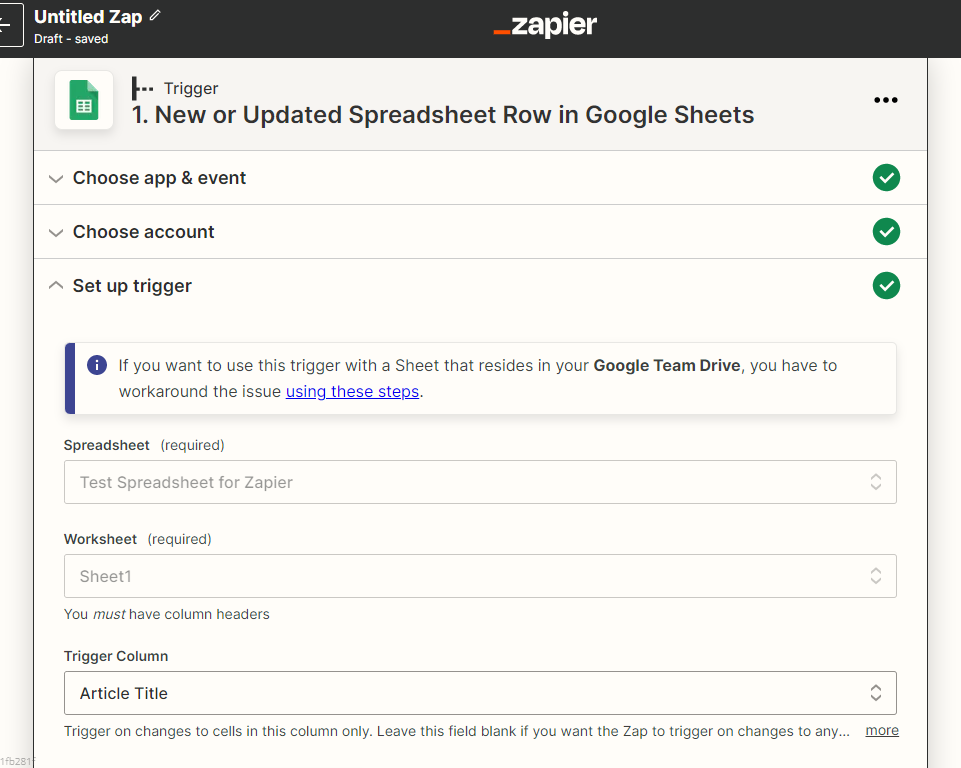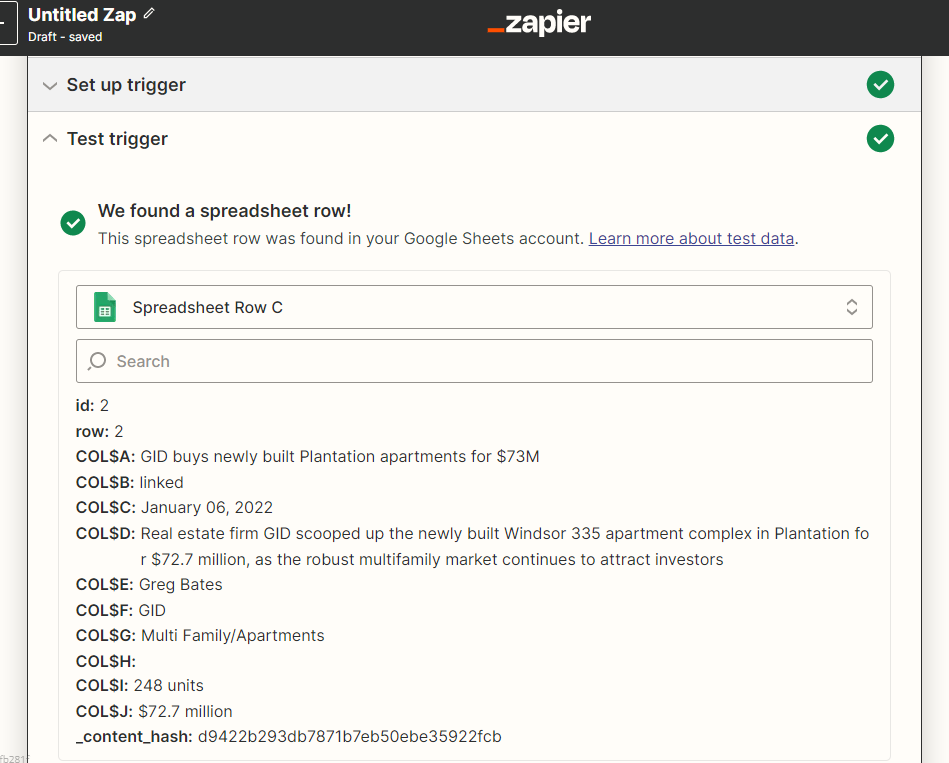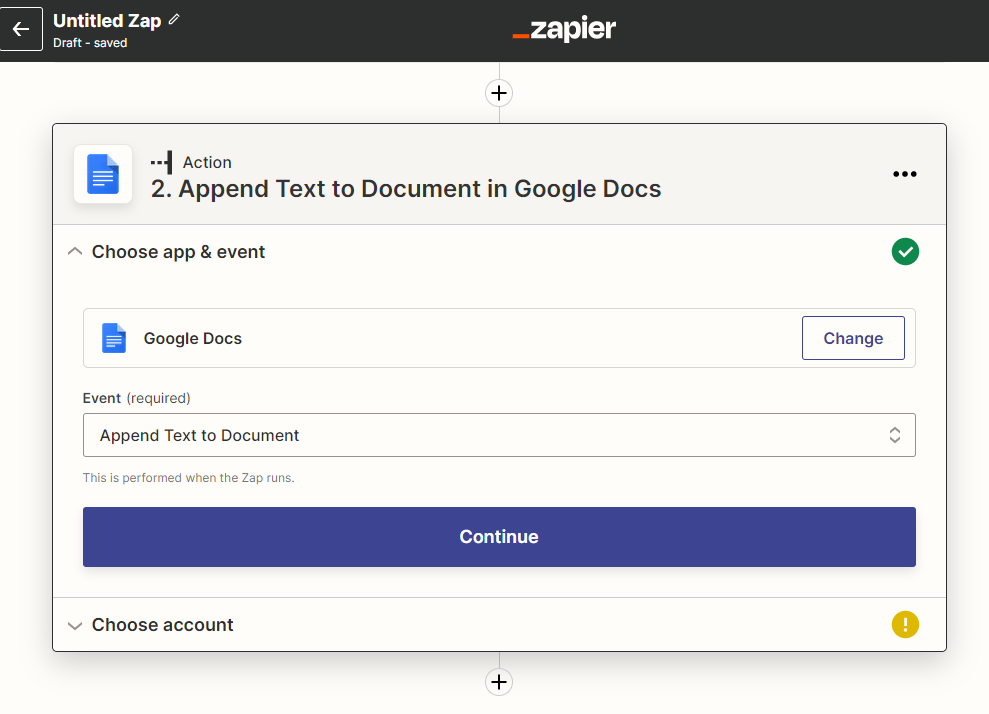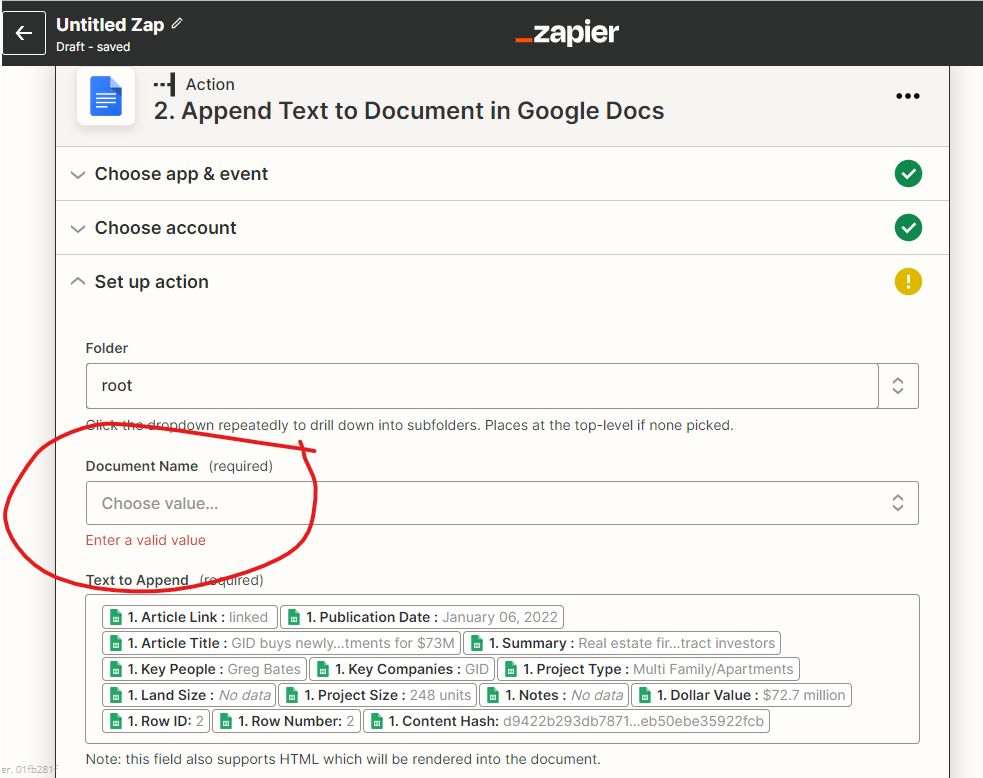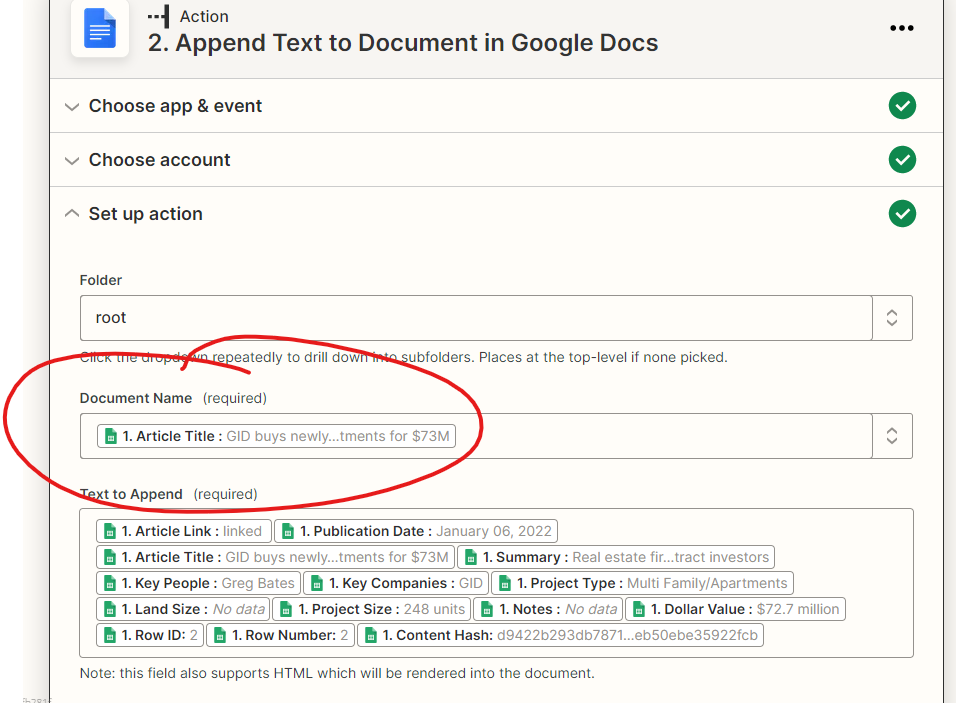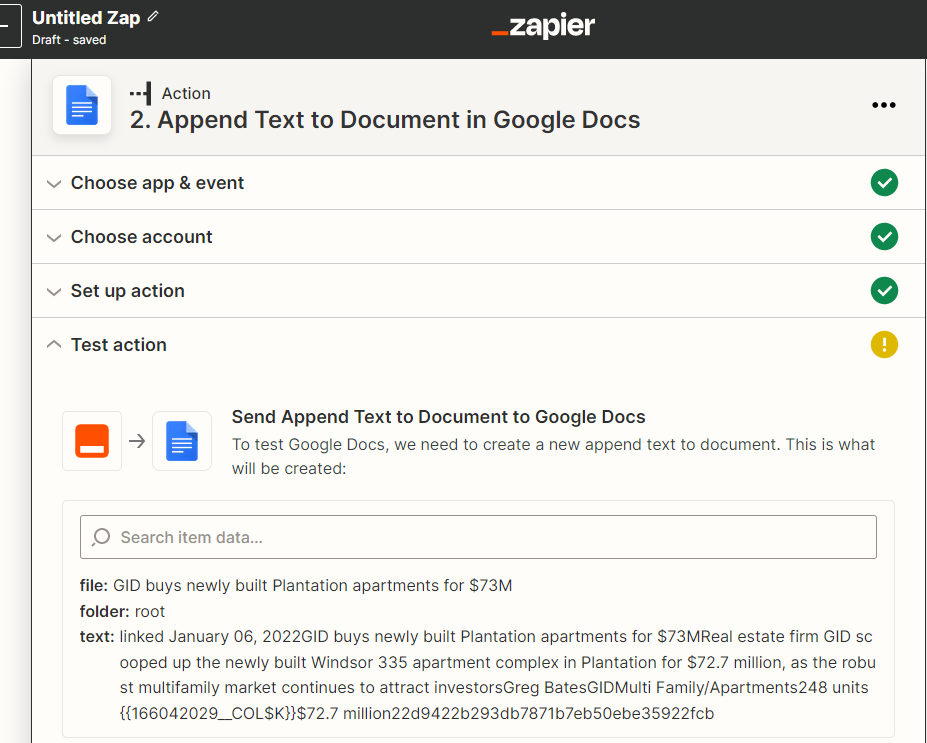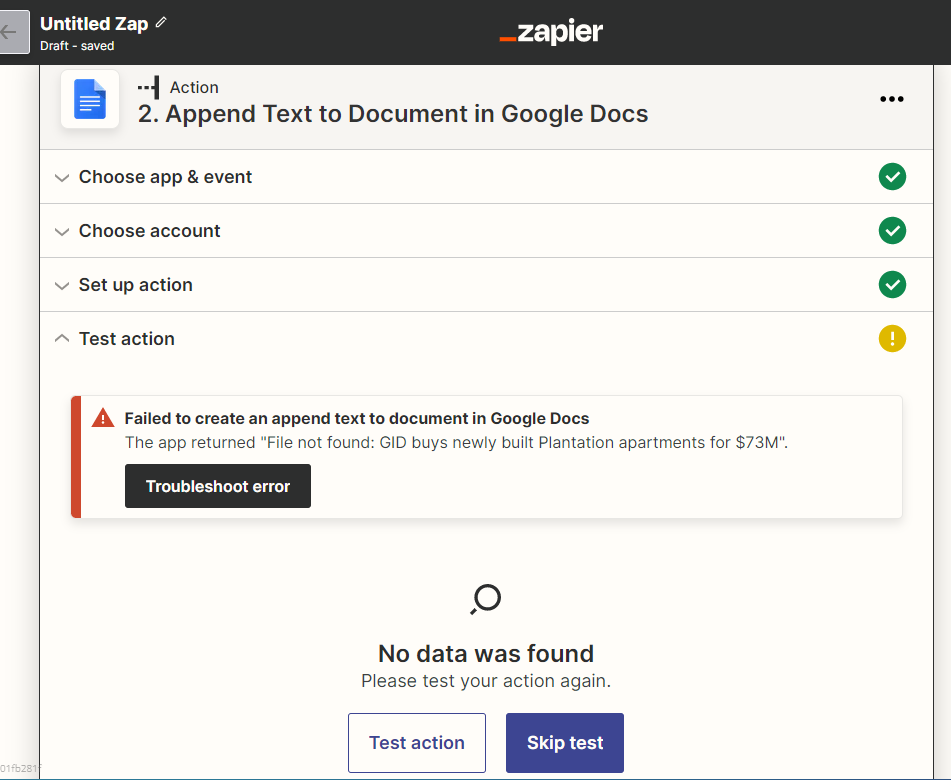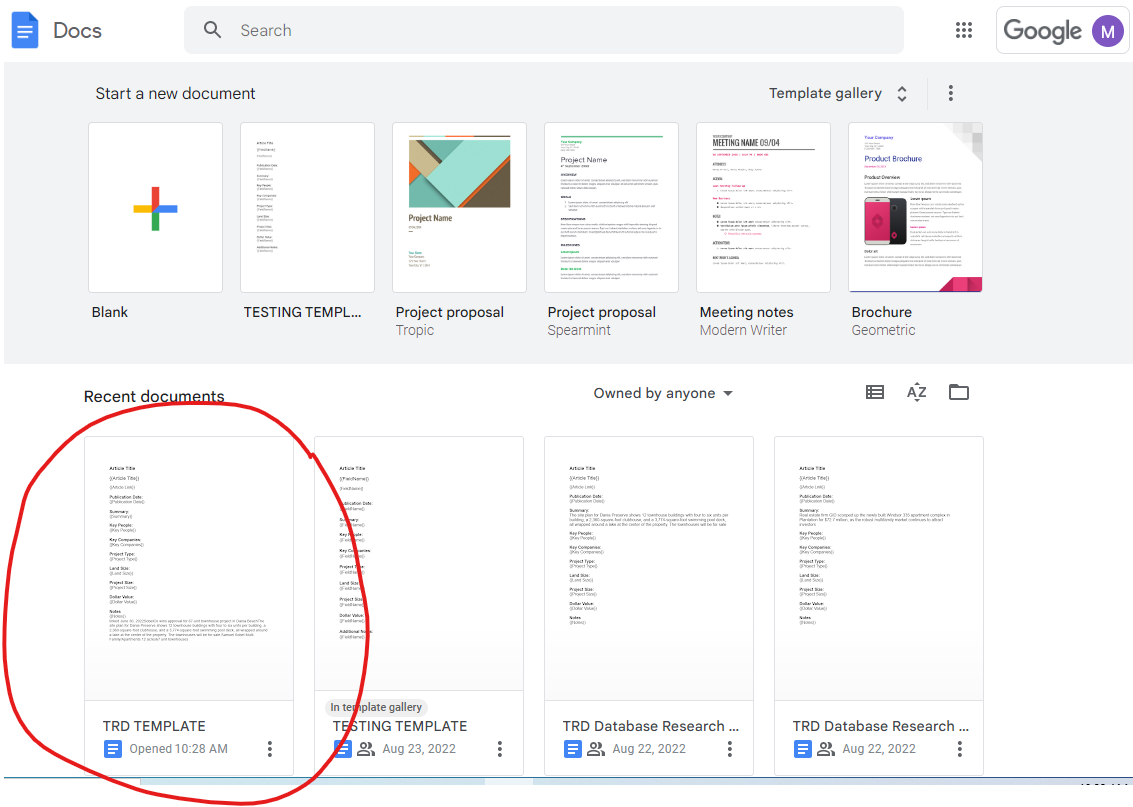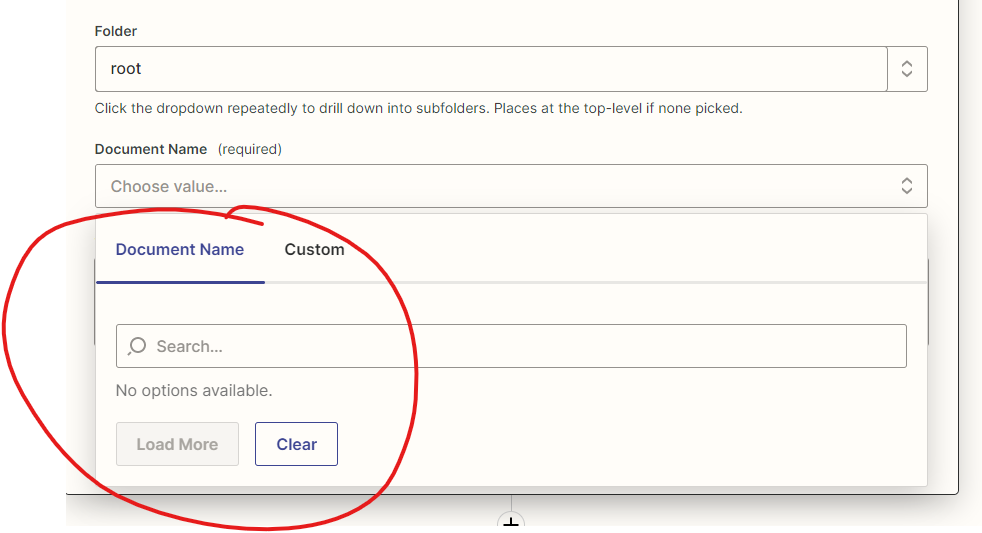I want to create a Google Doc from a Google Sheet and have it update the Google Doc every time I add a row, in essence, creating a new page on the same document each time a row is added.
I tried using Google Sheet to Google Doc Template yesterday, but found that it creates an individual Google document for each row in the spreadsheet. I could also only get it to recognize one column.
The spreadsheet I want to convert has over 90 rows. I don’t want 90+ Google Docs
Is there a way to create one document from a Google Sheet with each row being represented on a page?