I use bluehost as my provider, we are all connected and emails are going perfectly, however they are very dull.
I’m abit confused by ZAPs body/html section.
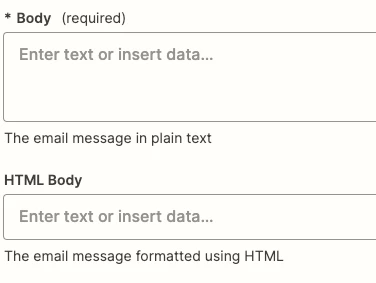
Body is required field and HTML isn’t. Body is alot bigger than the HTML area too.
Do i leave the ‘body’ empty and then copy and paste my HTML in to the one line?
Do i write the email out in body and then again but with html in the html section?
For context, the HTML Email is a picture (header), the email, and then another picture (footer), customised email so dear [name] etc.
i don’t want to mess this up and theres no youtube videos or docs on here to help with this specific problem (gap in the market here!)
can someone help please and thanks :-)




