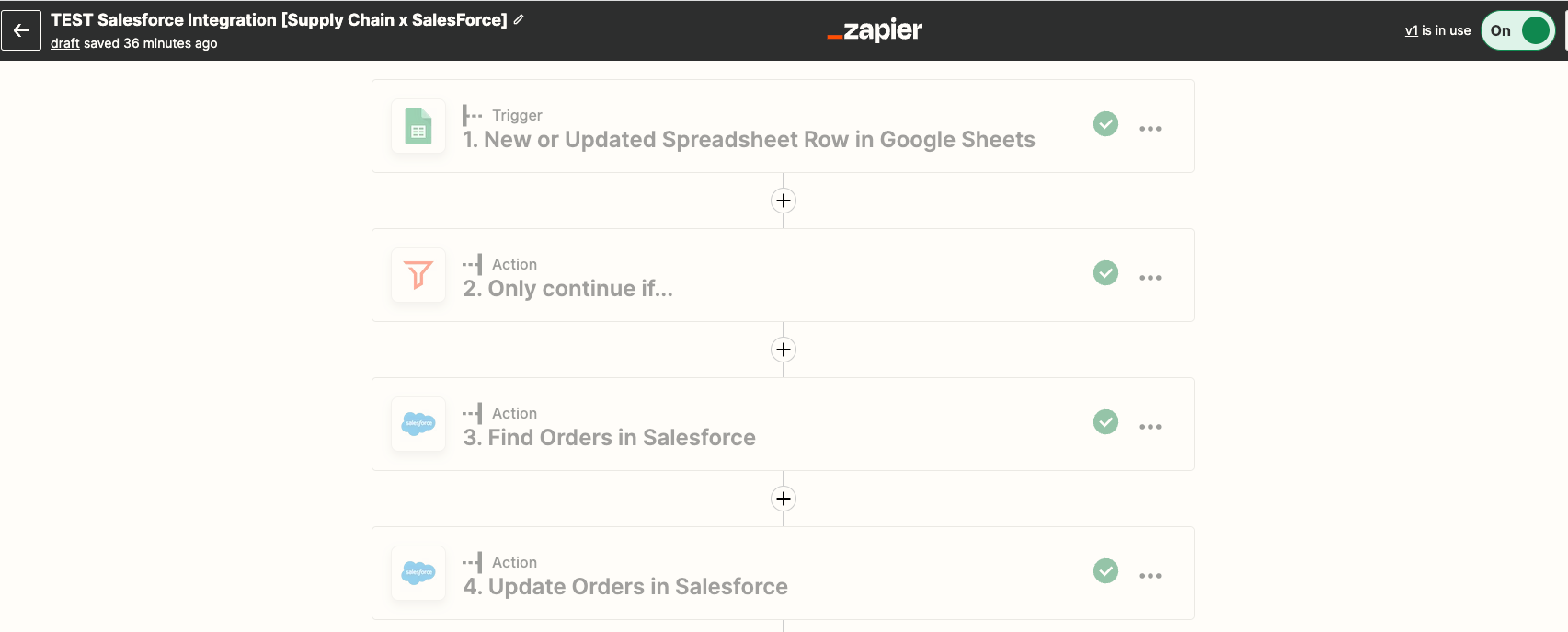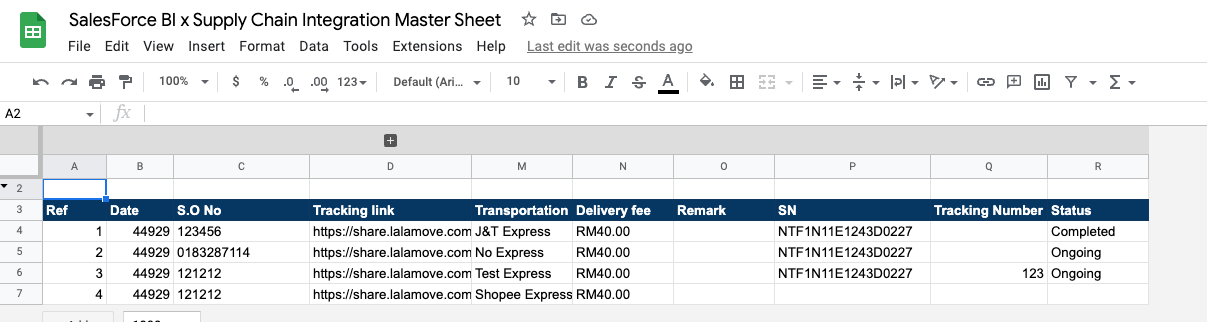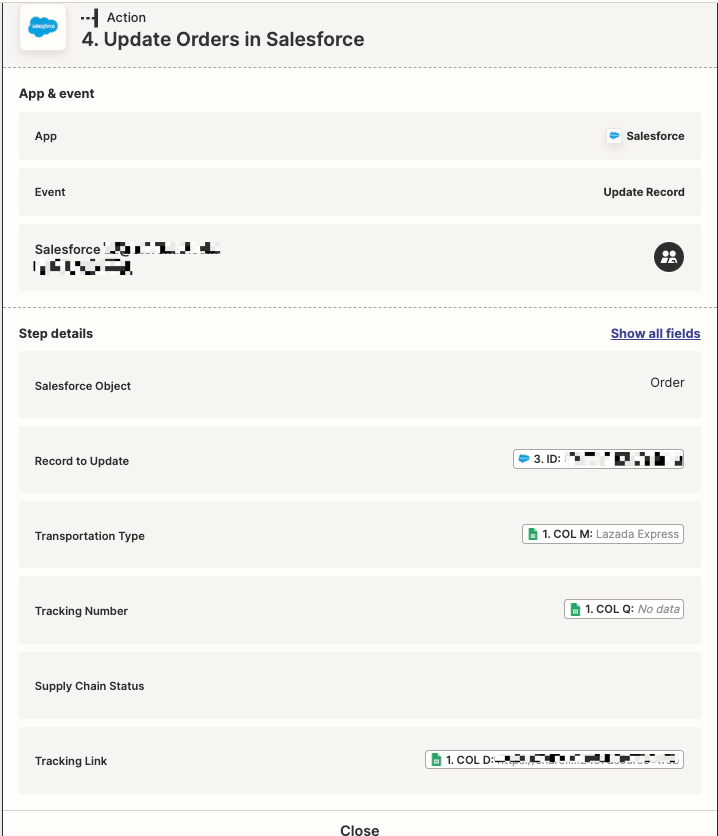Hi all, I have an integration from Google Sheet to Salesforce and I need help combining texts value into Salesforce’s text field if there are 2 same SO Number
Firstly Zapier will look for the SO Number that the Google Sheet provide and use that SO Number to find the Record ID in Salesforce.
After it has found the Salesforce Record ID using the SO Number, I will update the Salesforce text field which is named Transportation Type.
Currently, my Zapier will replace the Transportation Type text field in Salesforce if another row is added with the same SO Number, what I am looking to do instead is to have it concatenate with a divider in between or something instead of getting replaced by whatever value is inserted with the same SO Number. (eg: Transportation Type: Freight | Sea)
Hope someone sees this, understand what I need and hopefully able to help me out. Cheers!