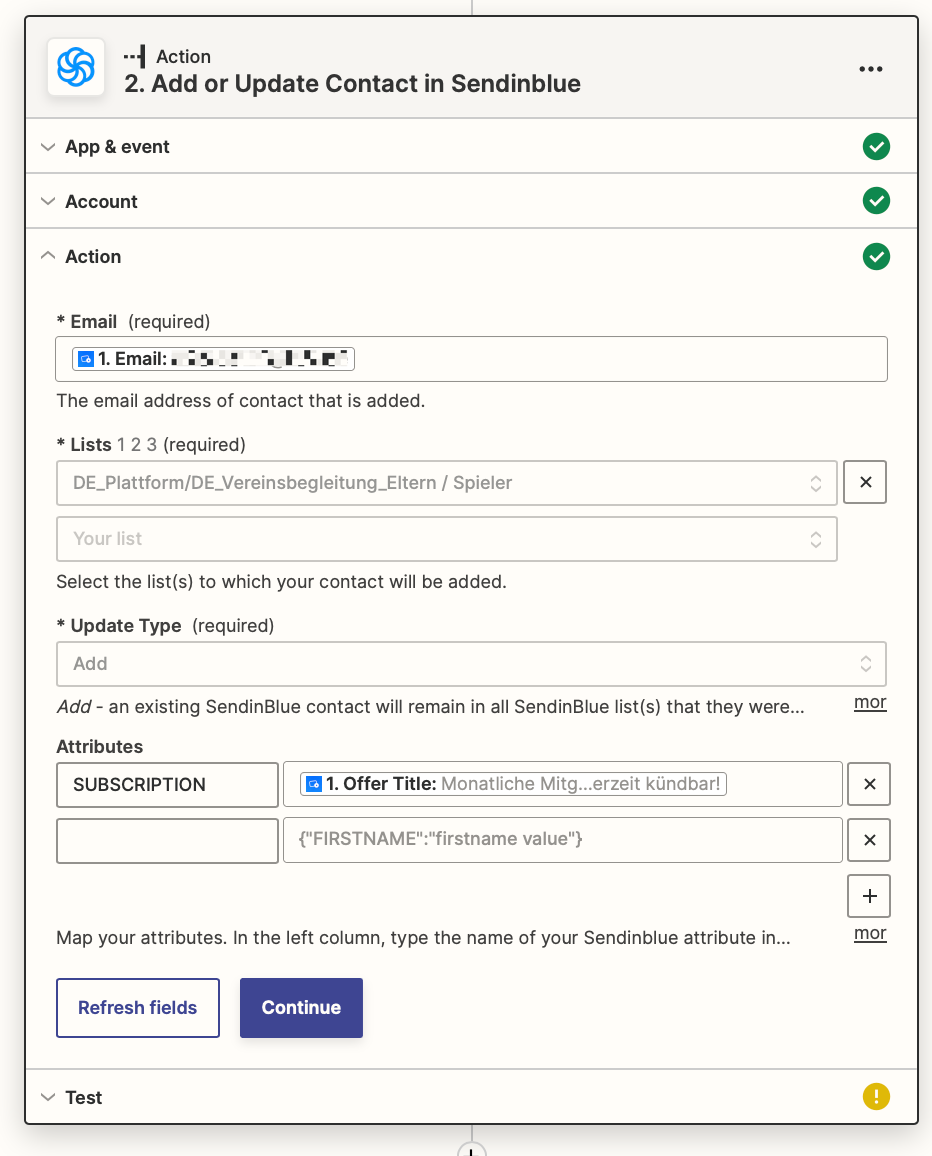This post has been edited by a moderator to remove personal information. Please remember that this is a public forum and to remove any sensitive information prior to posting.
I want to zap one(!) specific Uscreen Subscription to my CRM system (sendinblue).
But the only thing that is possible, is to add a standard subscription (currently: monatliche mitgliedschaft) like the one shown in the screen shot.
How can I choose the specific subscription for my zap?