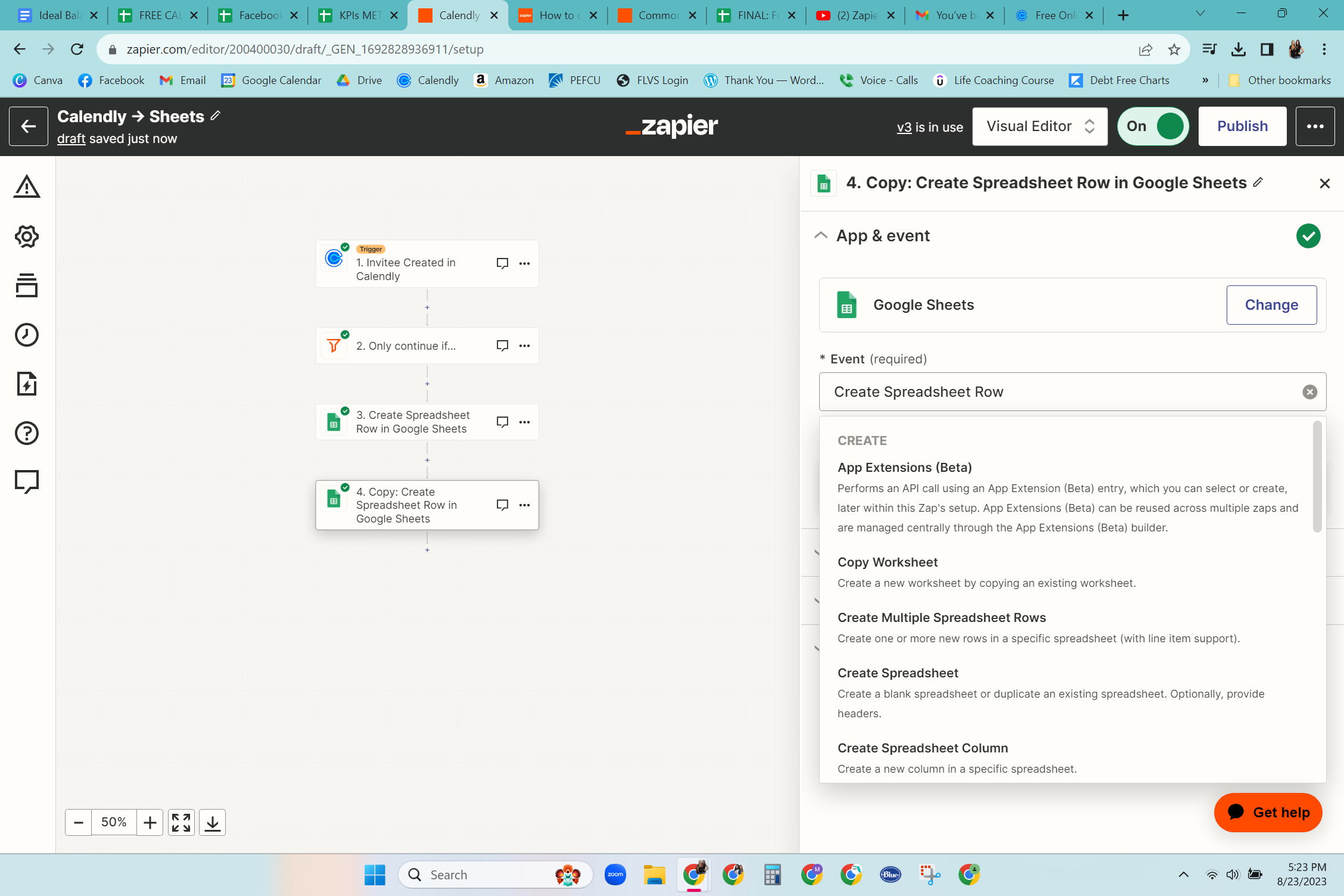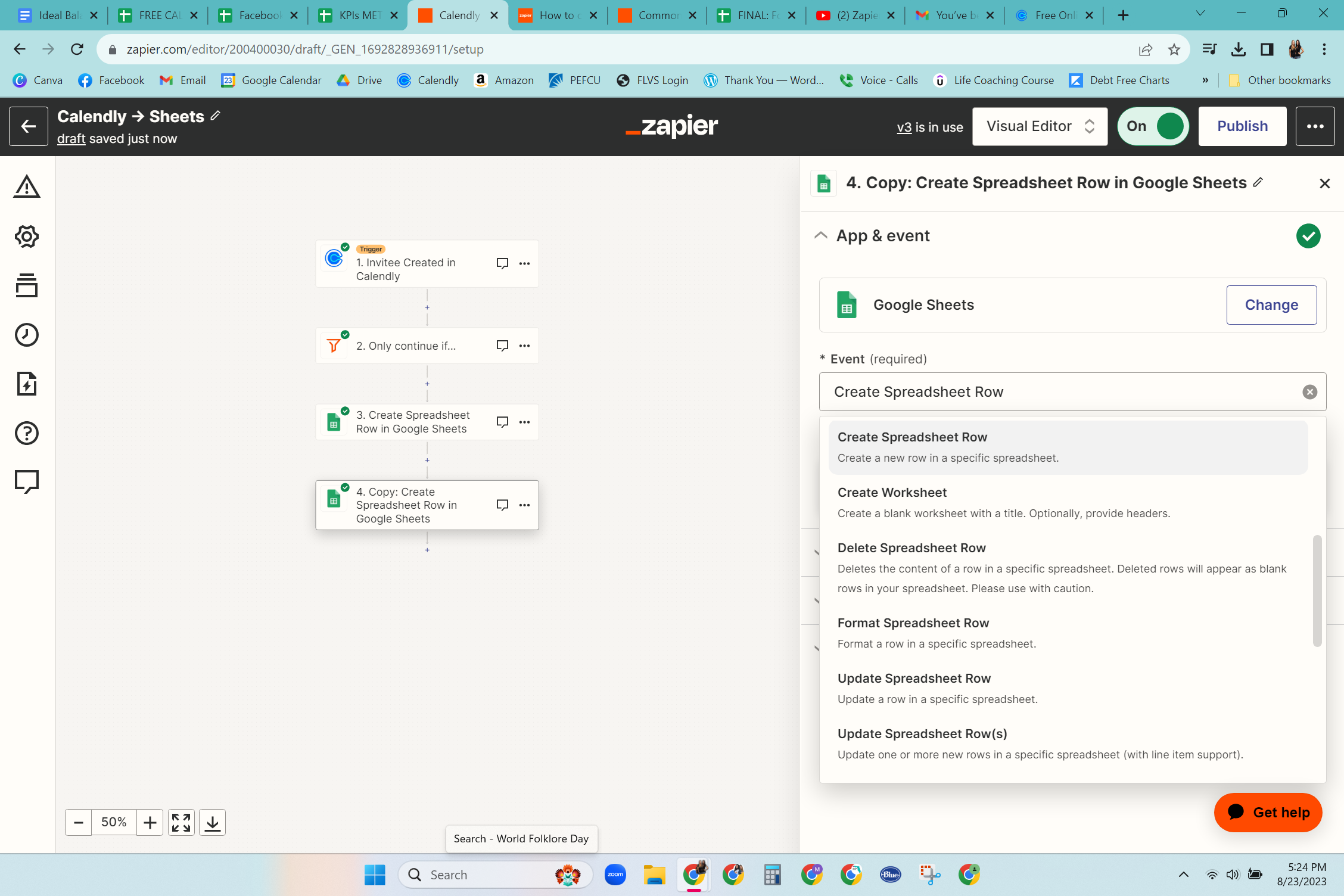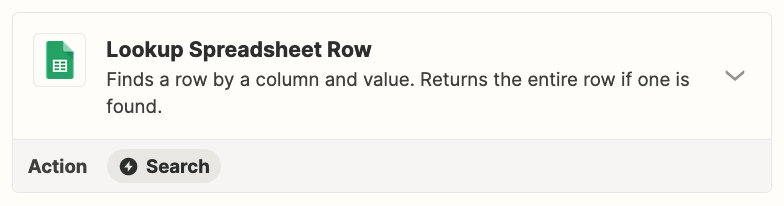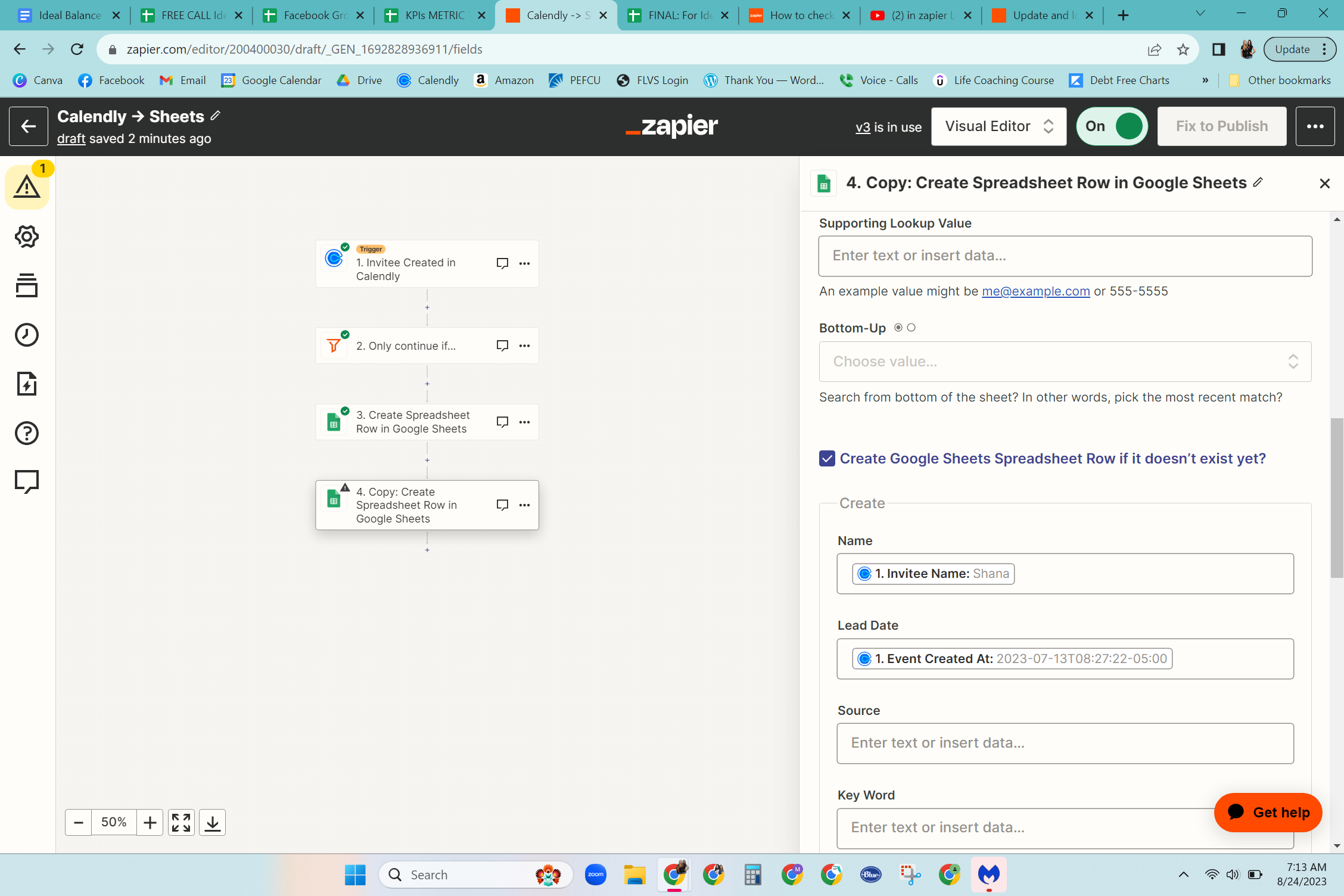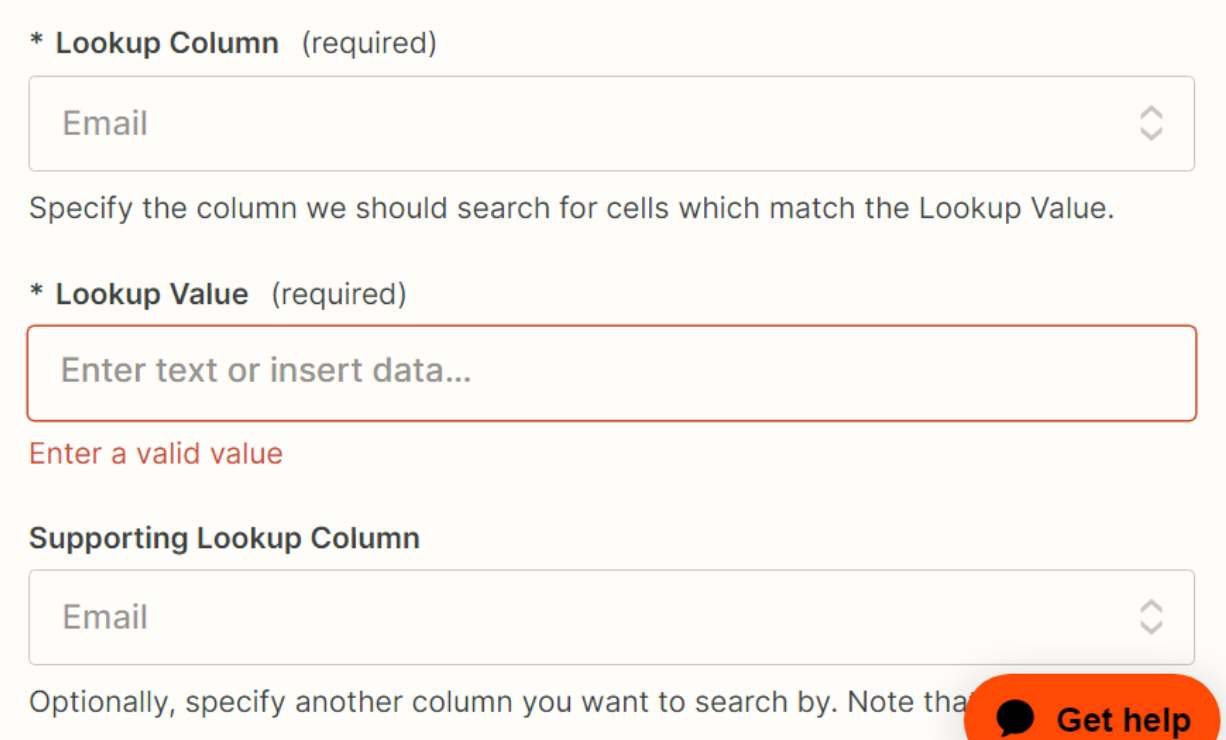I need Zapier to add contact information from Calendly to Google Sheets, Square, Convertkit and Google Contacts BUT only after it checks to see if their email already exists in those programs.
How do I do this? I have tried using the filters but can’t figure out which one is the right one to use.
I have all 4 zaps up but can’t figure out the filter part.
PLEASE HELP!! Thank you.