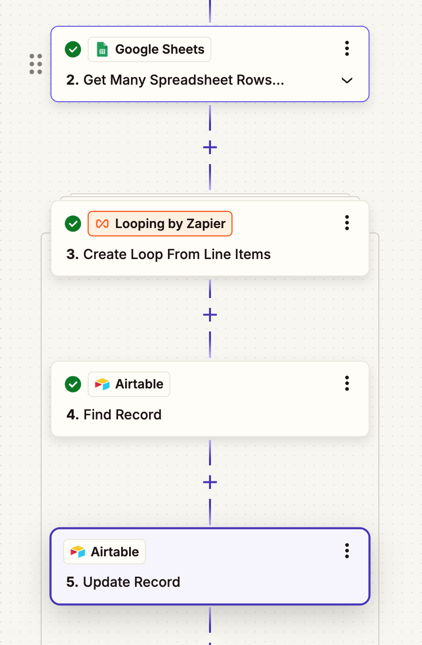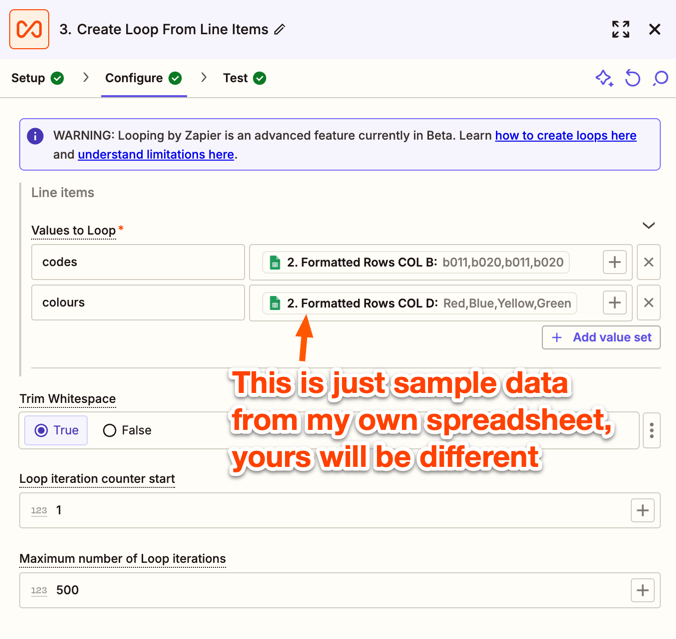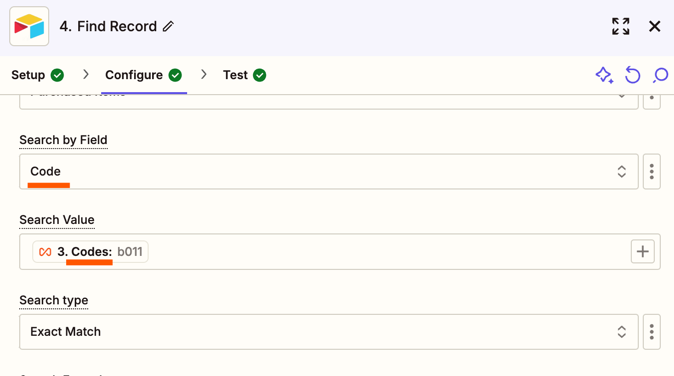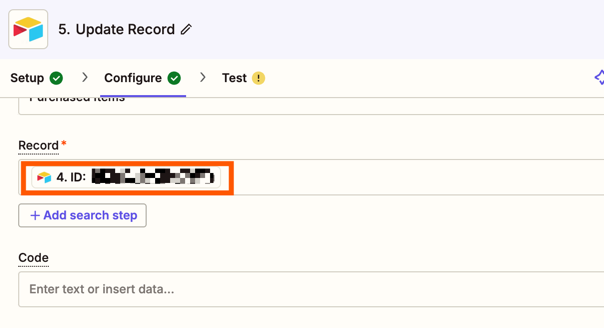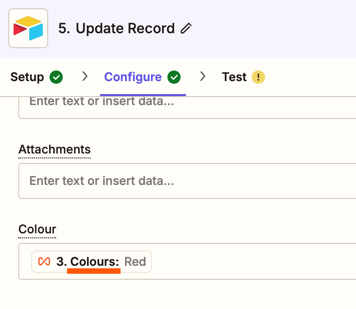I’m working on an app, and I have the logic for the app down. It scans a barcode, pulls from an Airtable, I set as the data source, and outputs a colour based on what the code is associated with. But the problem is, I need to be able to update all the codes and colours based on the new ones for the day, so I need an automated function for it. But I’m not quite sure how Zapier works yet, and I’d like some help. I have the trigger down, where when someone puts a new spreadsheet into a Google Drive, then something will happen, but I’m not quite sure how to make the action. Thanks!
Question
How to automate updates for Airtable codes and colors with Zapier
This post has been closed for comments. Please create a new post if you need help or have a question about this topic.
Enter your E-mail address. We'll send you an e-mail with instructions to reset your password.