I’m using the action Add Attachment to Issue to transfer a Google Form image to a Jira issue and even though we can see an attachment, it appears in an html format.
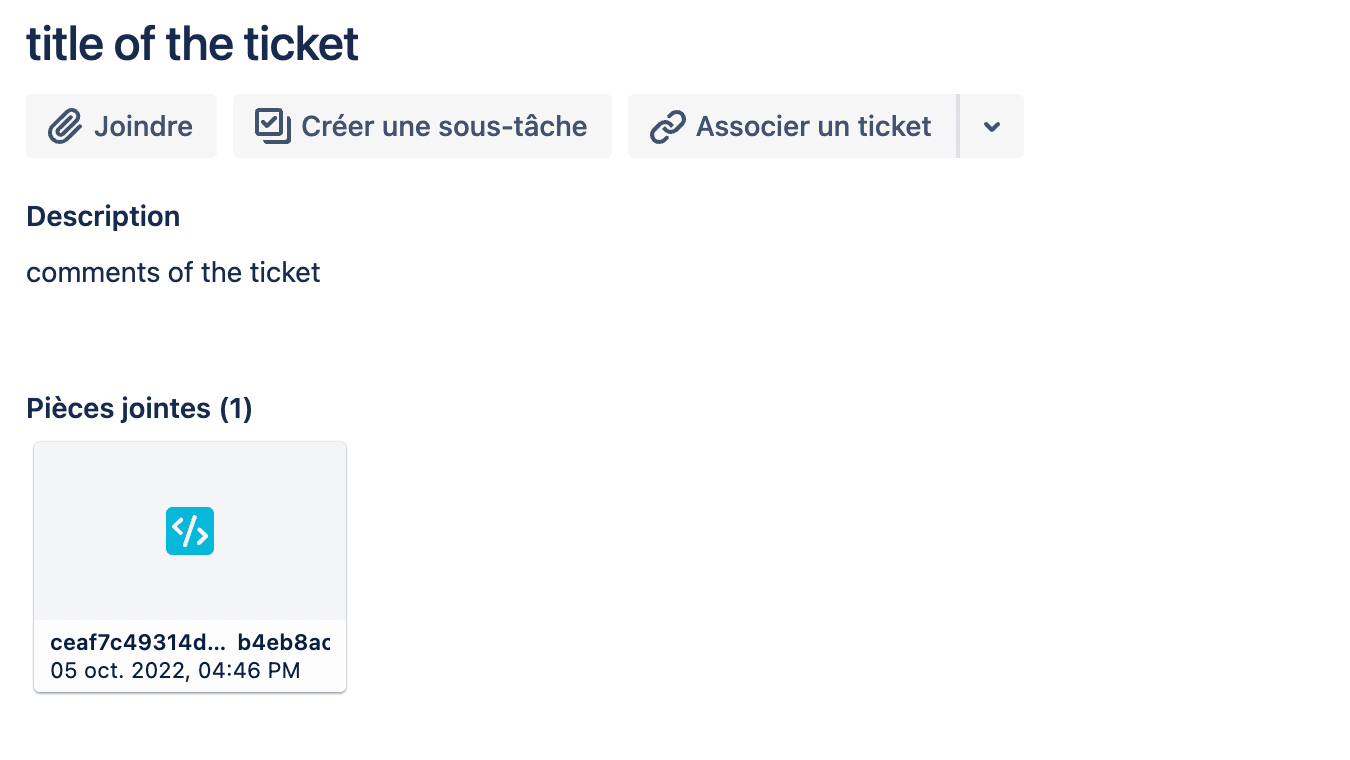
I’m using the action Add Attachment to Issue to transfer a Google Form image to a Jira issue and even though we can see an attachment, it appears in an html format.
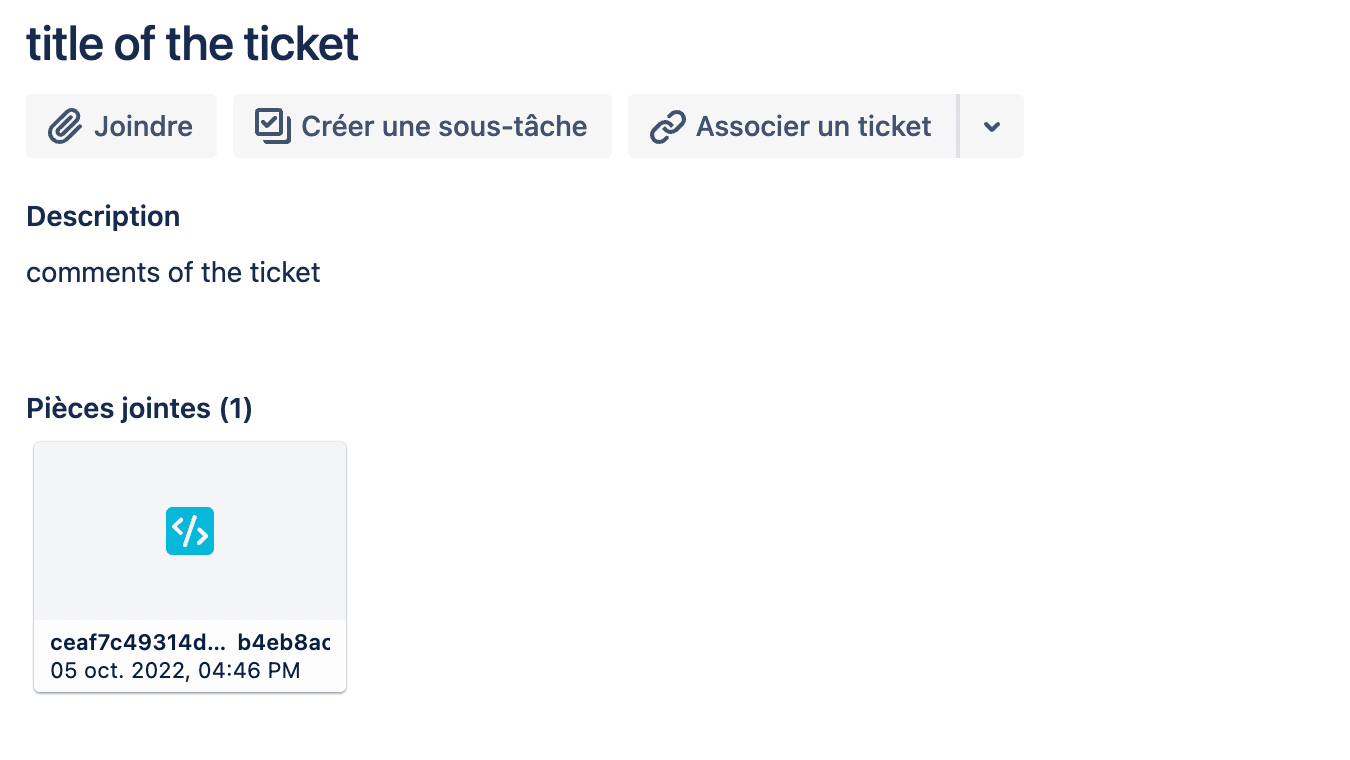
Enter your E-mail address. We'll send you an e-mail with instructions to reset your password.