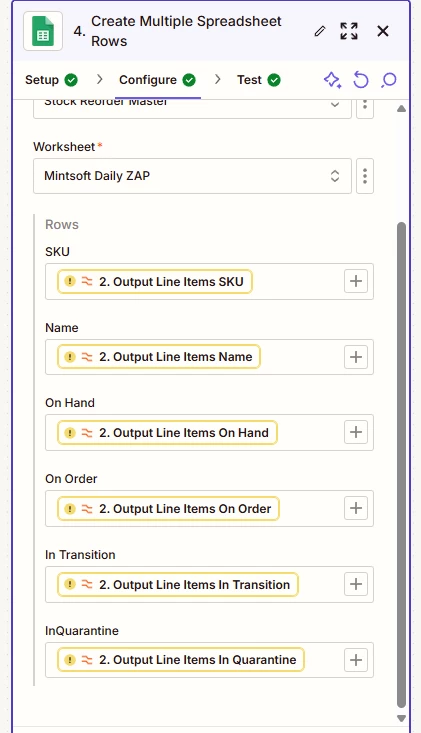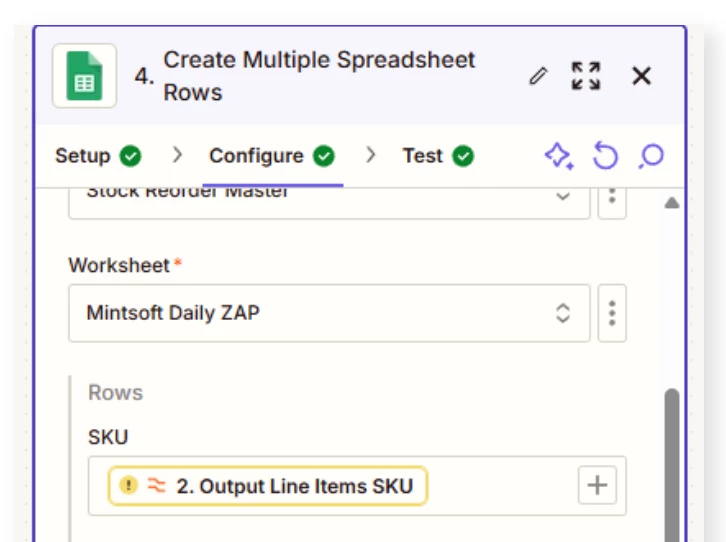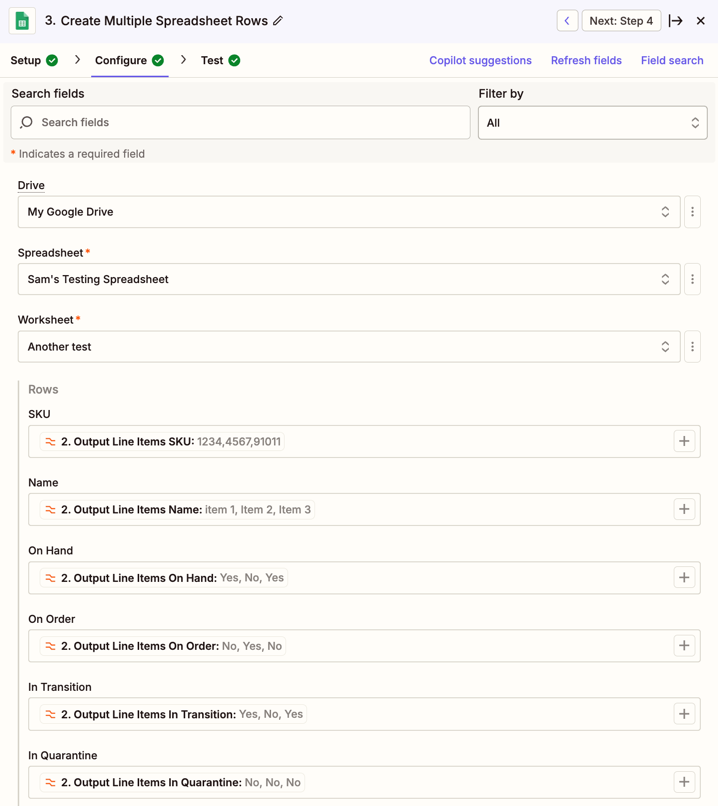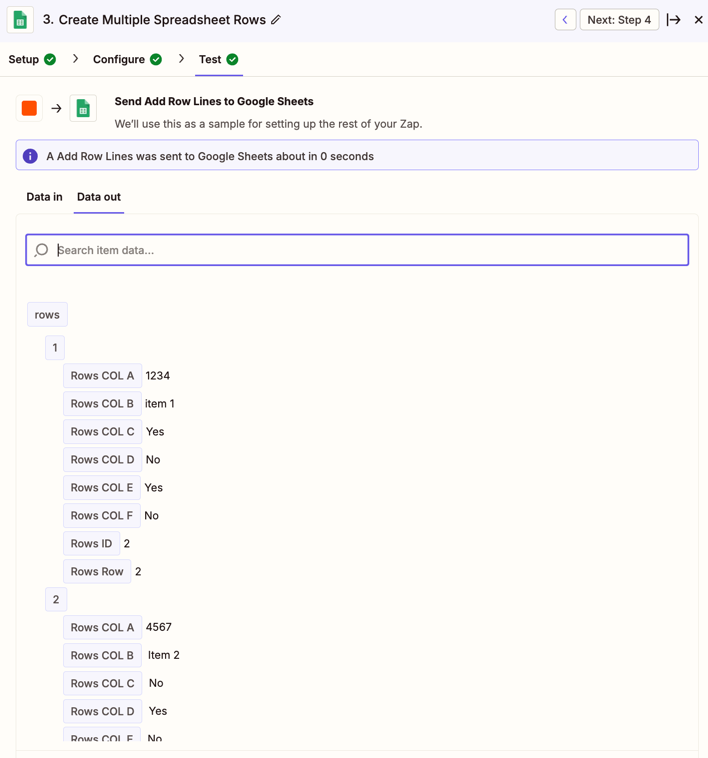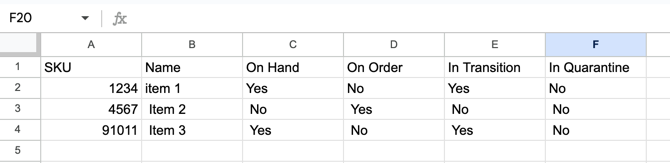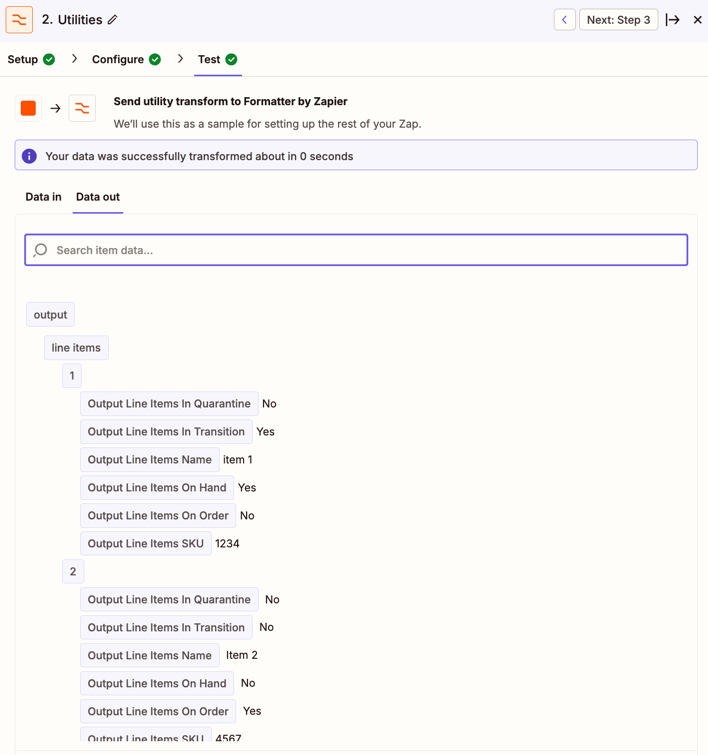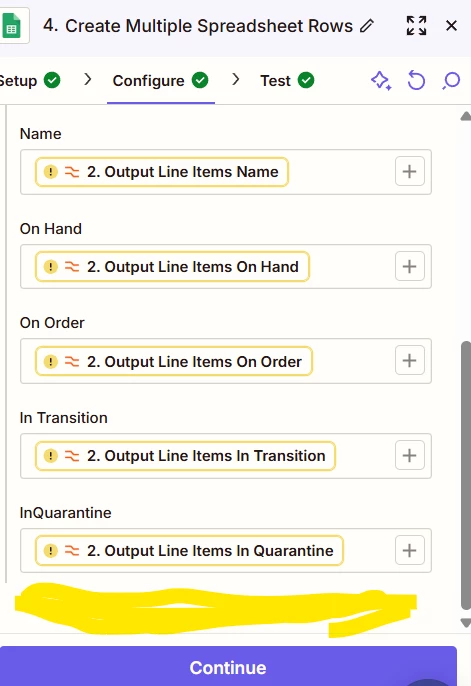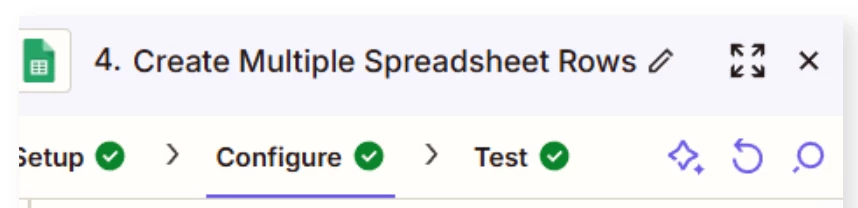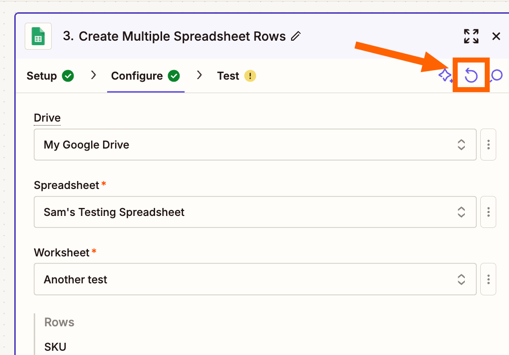Hi all
Please can you help me - I need to add more rows to this Zap in the Create Multiple Spreadsheet Rows - Configure Section, but I cannot see how to do this. I have added columns to my spreadsheet but now need to add this into the Zap so it pulls information through