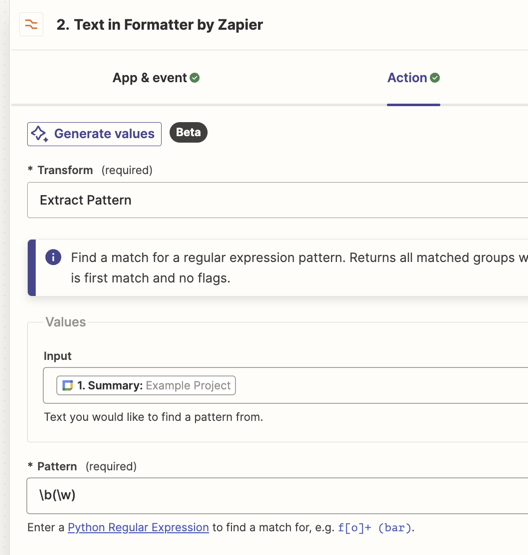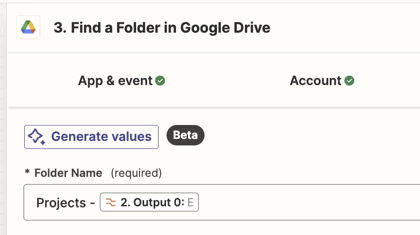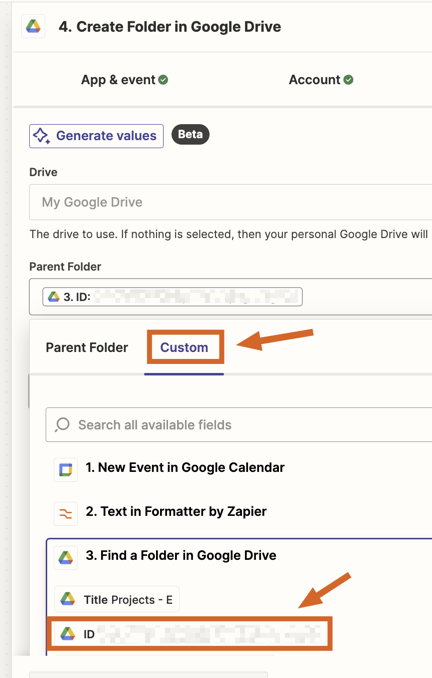I have Zap at present which creates a folder on google drive when I add an event in google calendar using the event name as the folder title and then adds sub folders before setting up a trello card with the same name.
The issue I have is I want to be able to have zapier make the new folder go to a master folder depending on the name.
- Example . 1 new event in calendar = George White kitchen project
- zapier creates a folder with the name George White kitchen project in the master folder G
- I have the folders of the alphabet already set up
- so depending on how I name the event it would go to the folder with the corresponding leter of the alphabet eg. White_George kitchen project would be placed in the master folder W
I’m very new to all this stuff so any help or suggestions would be greatly appreciated