Hi
I have a very simple table.
I would like to run a zap over every entry, emailing each contact with custom information.
How do I use loops to do this?
Thank you in advance!
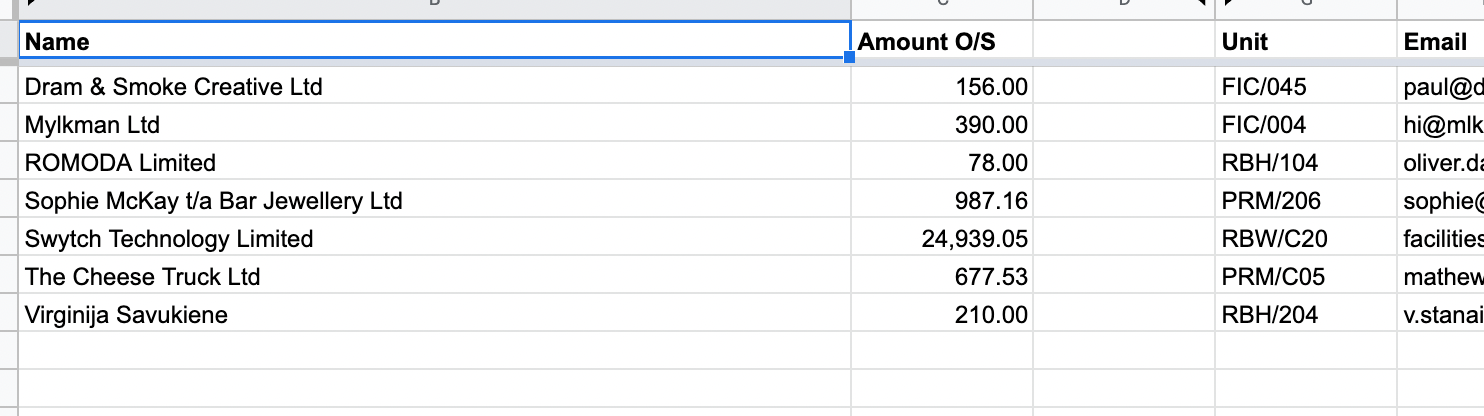
Hi
I have a very simple table.
I would like to run a zap over every entry, emailing each contact with custom information.
How do I use loops to do this?
Thank you in advance!
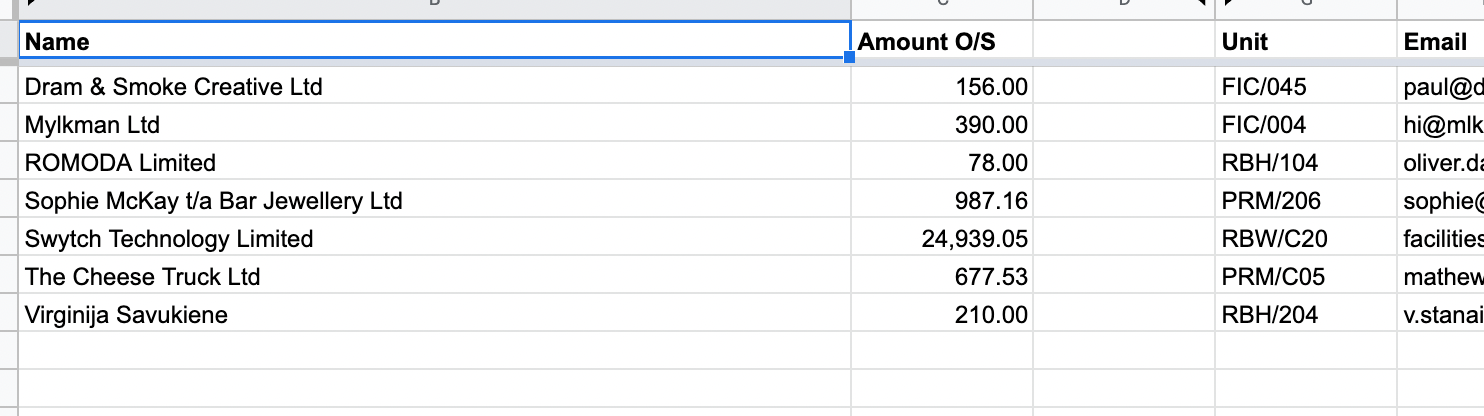
Enter your E-mail address. We'll send you an e-mail with instructions to reset your password.