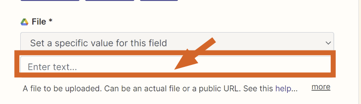Hi,
I’m trying to decipher what’s the best way to use ChatGPT (Web version, not their API as the quality of generations is better) to generate images and save to Google Drive. The best I got was to use “Actions” https://actions.zapier.com/gpt/actions/ with the help of this youtube tutorial but I’m stuck.
It doesn’t upload the actual image but a txt file with a brief description.
My preferred scenario would be to:
1. Generate an image with Custom GPT
2. Save it to my drive
3. Save the prompt / description created by ChatGPT as well.
Any ideas?
thanks