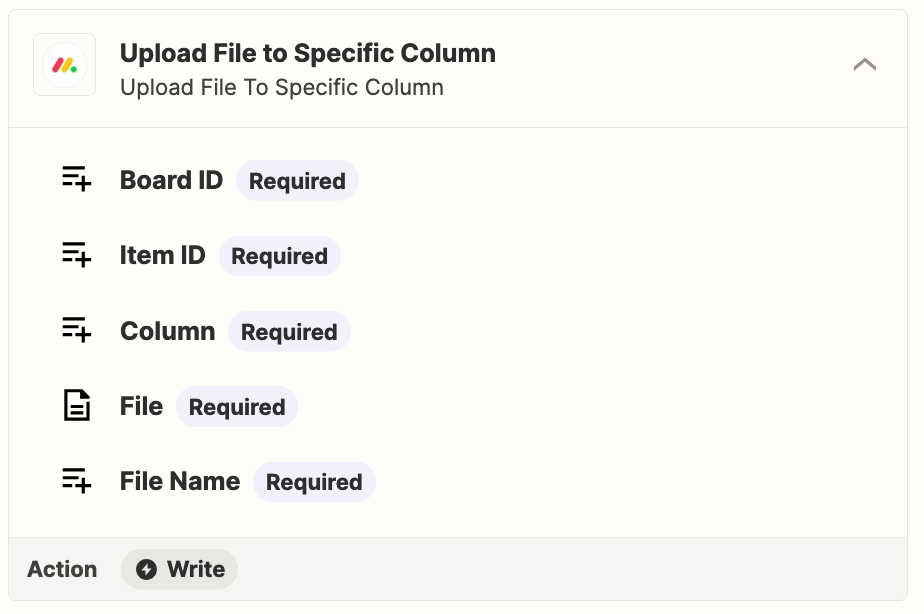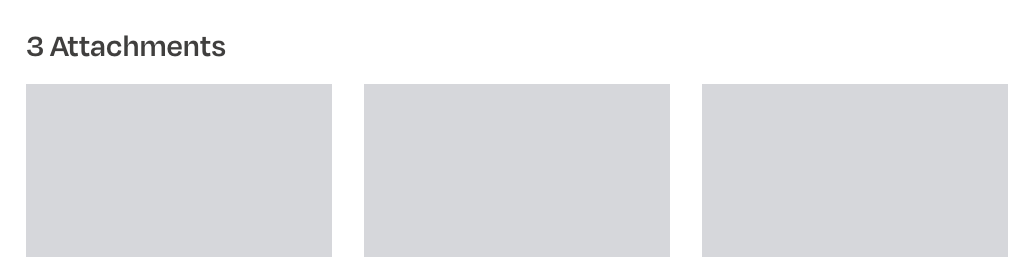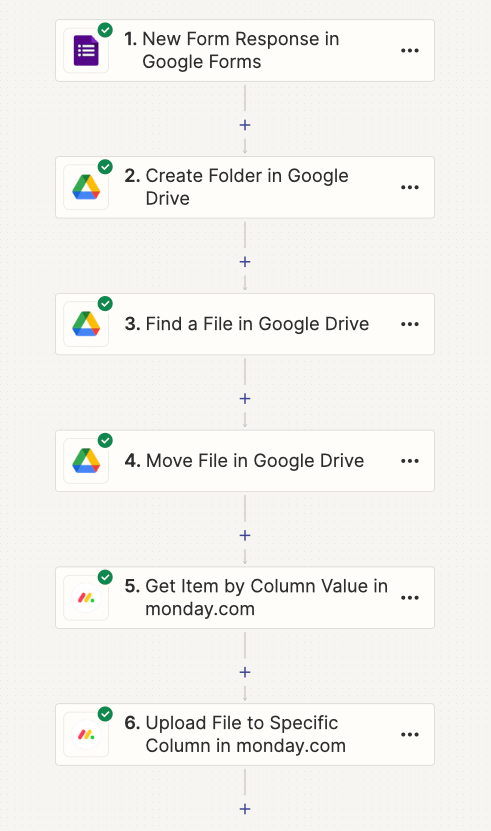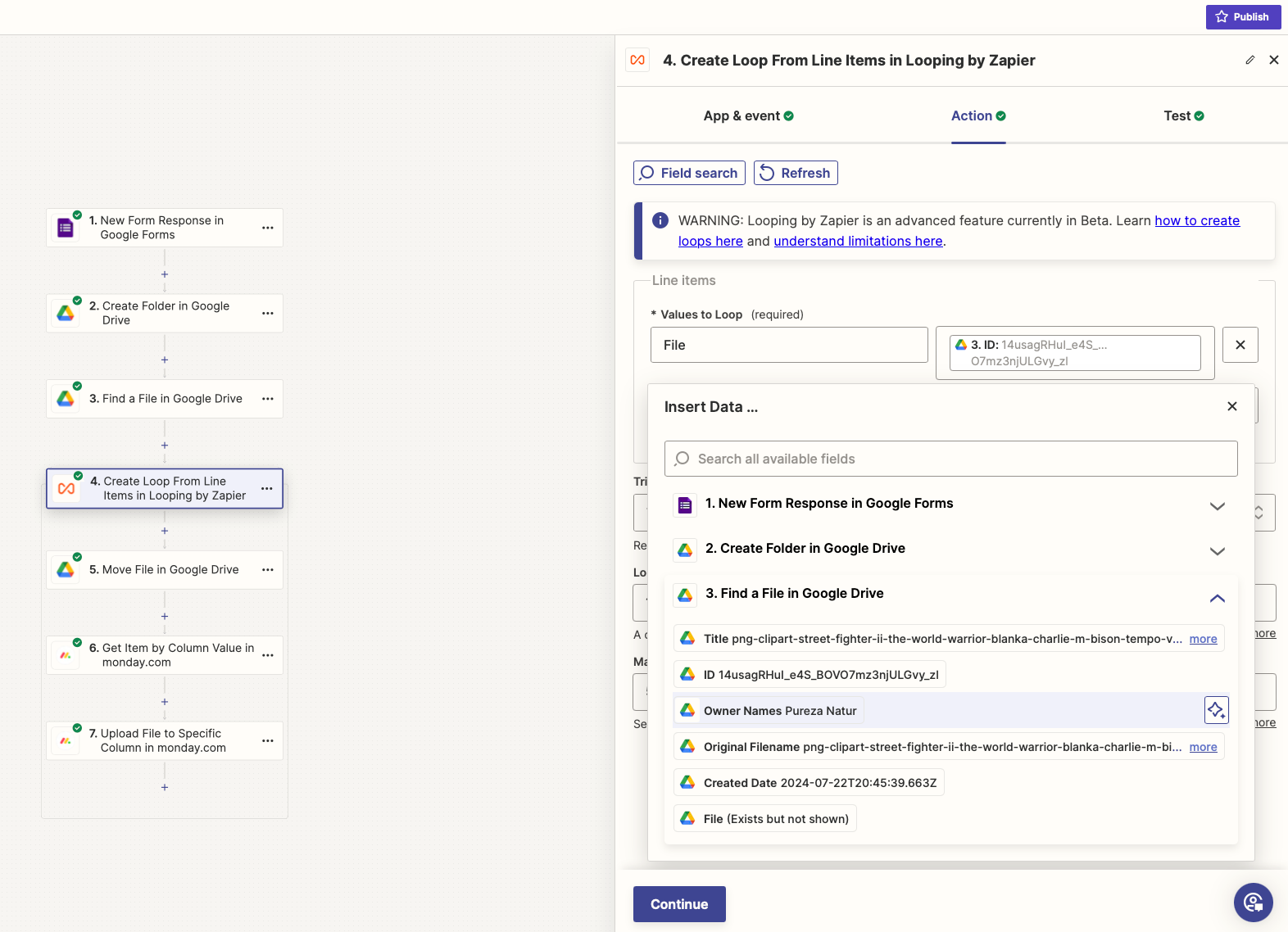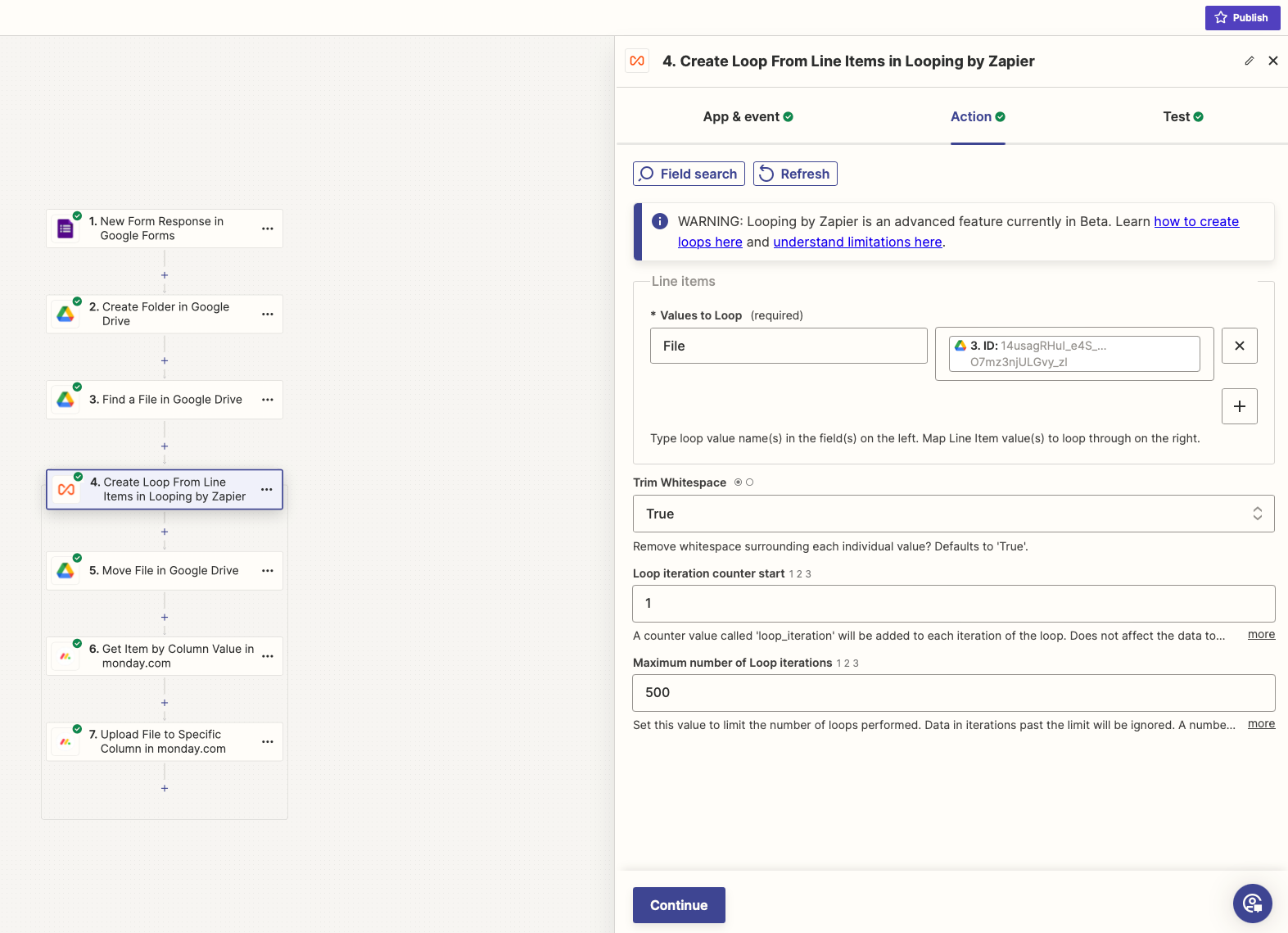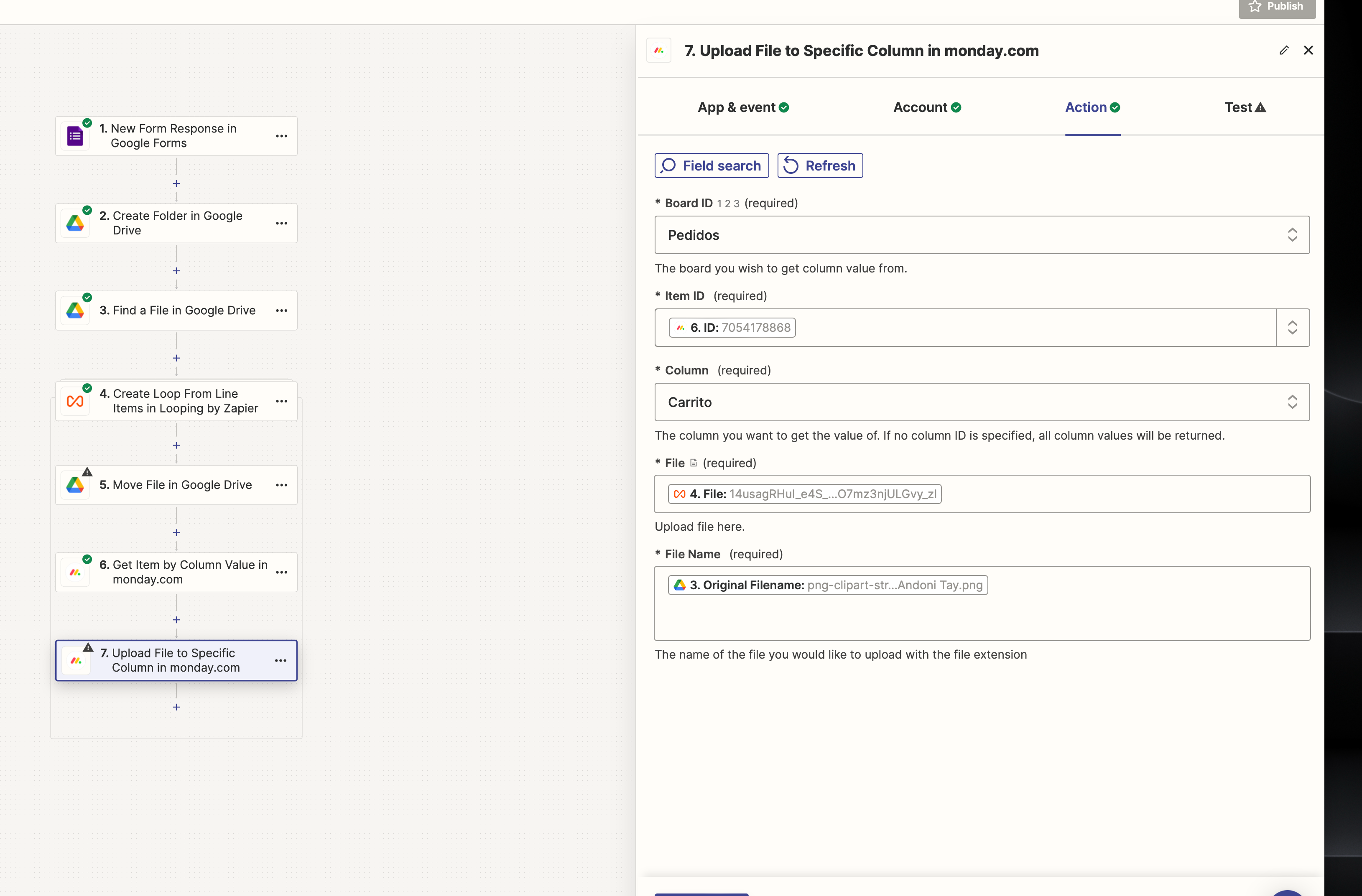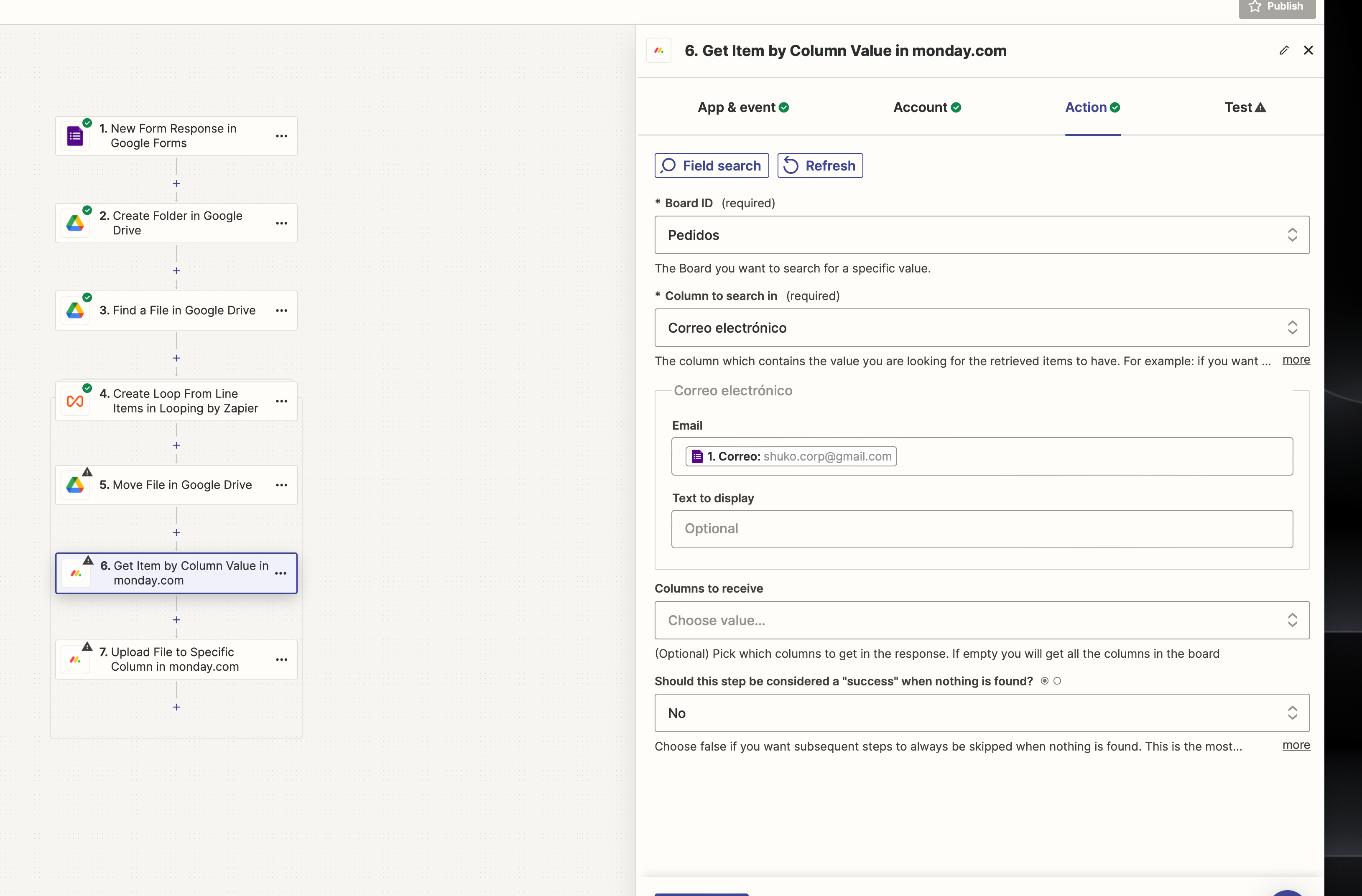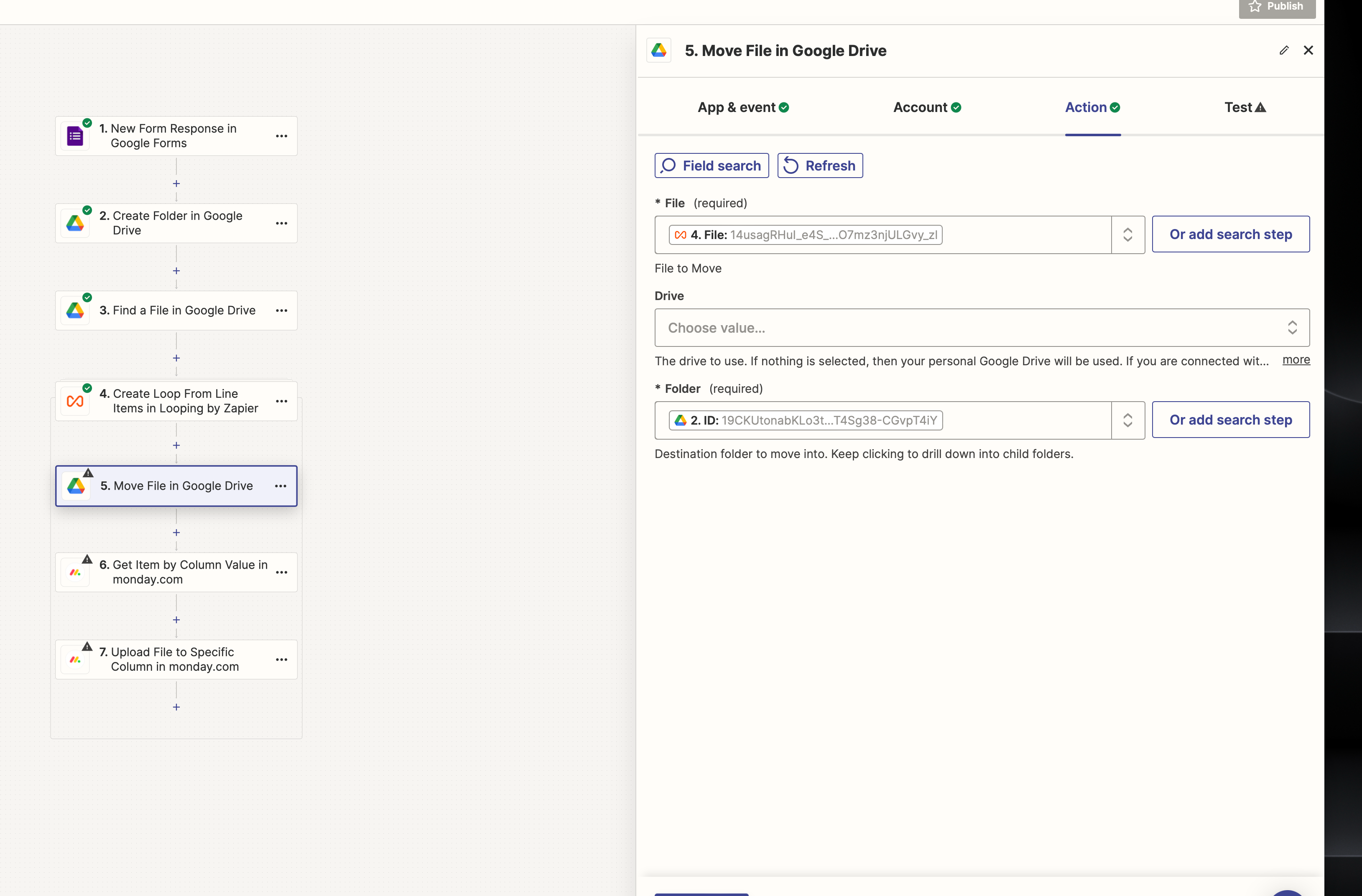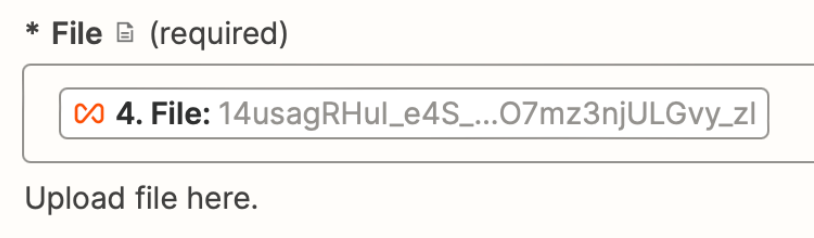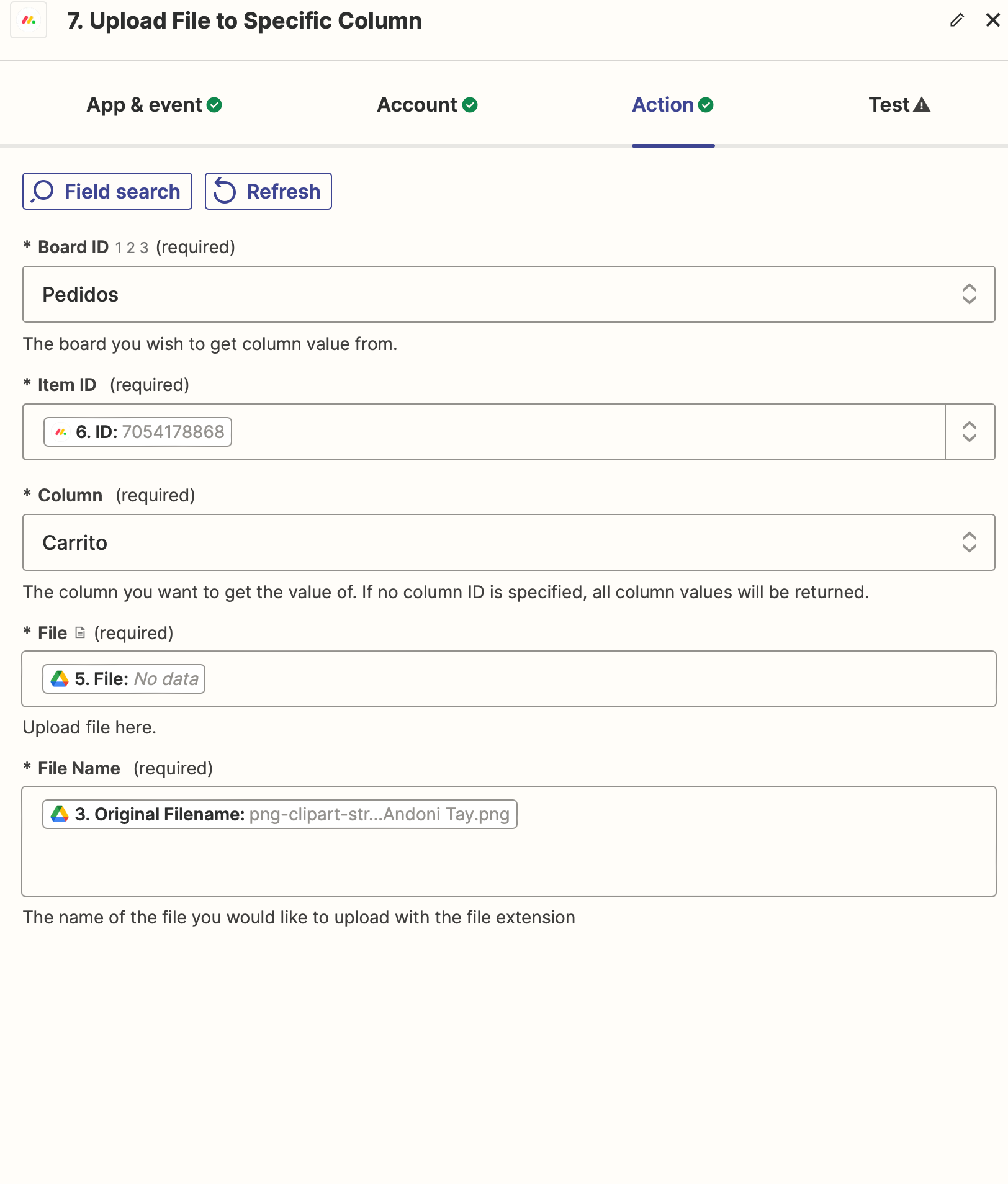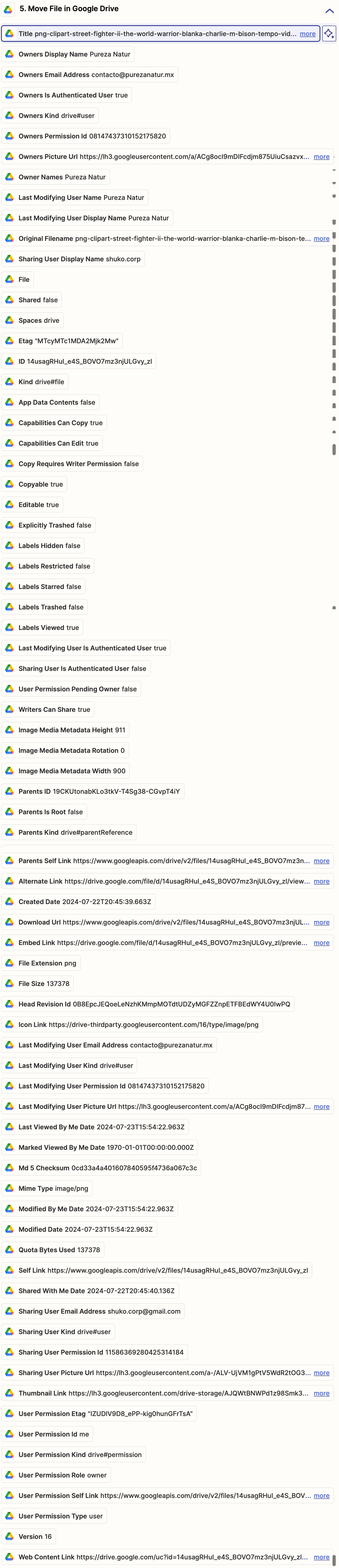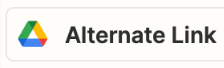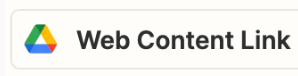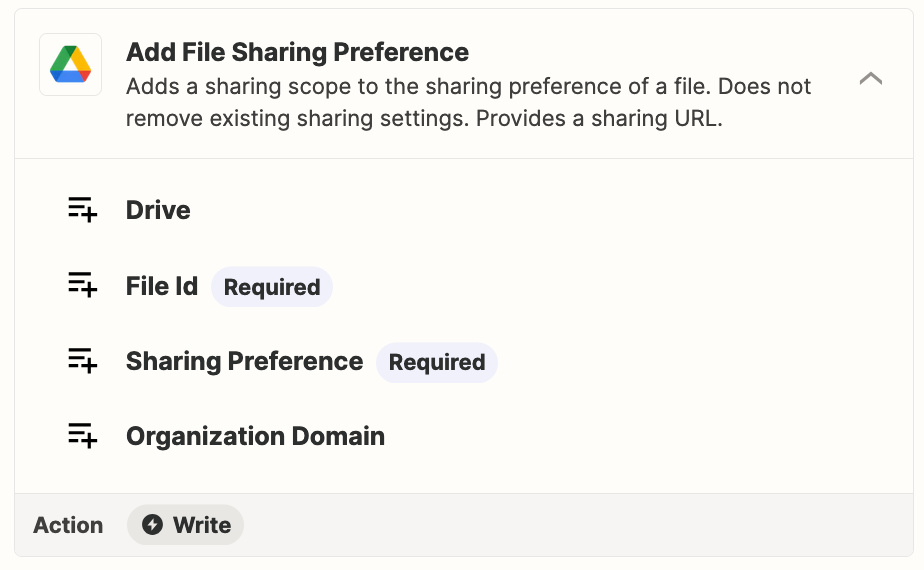I'm very new to this. I want to create this zap:
When someone fills out my Google Form and uploads files, I want those files to be uploaded automatically to Monday in the correct profile (row).
The Google Form has these fields:
Mail
File 1
File 2
In Monday, I have the mail field and one column for File 1, and another for File 2.
The files need to be uploaded in the row where the mail matches.
How can I do that?