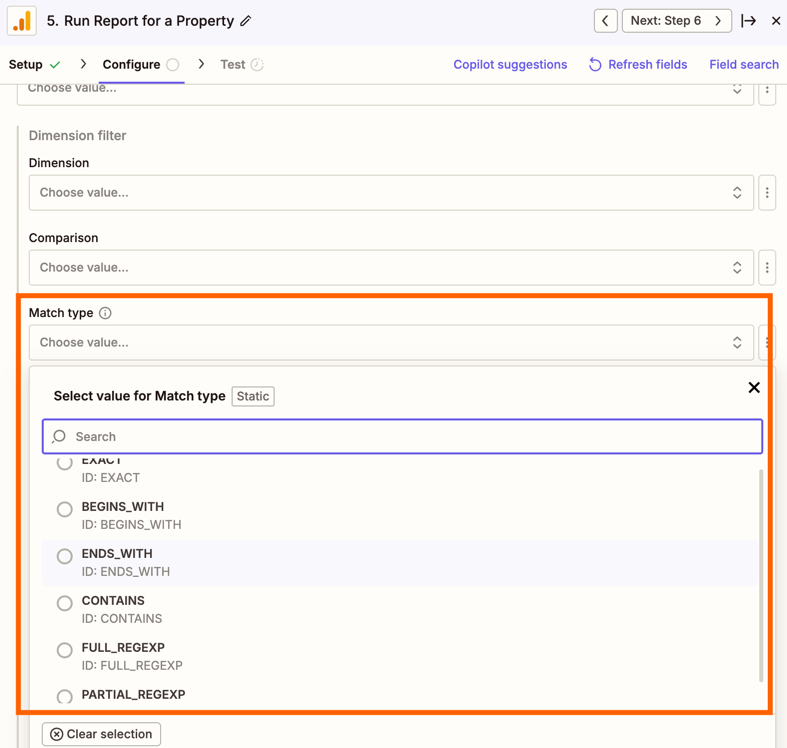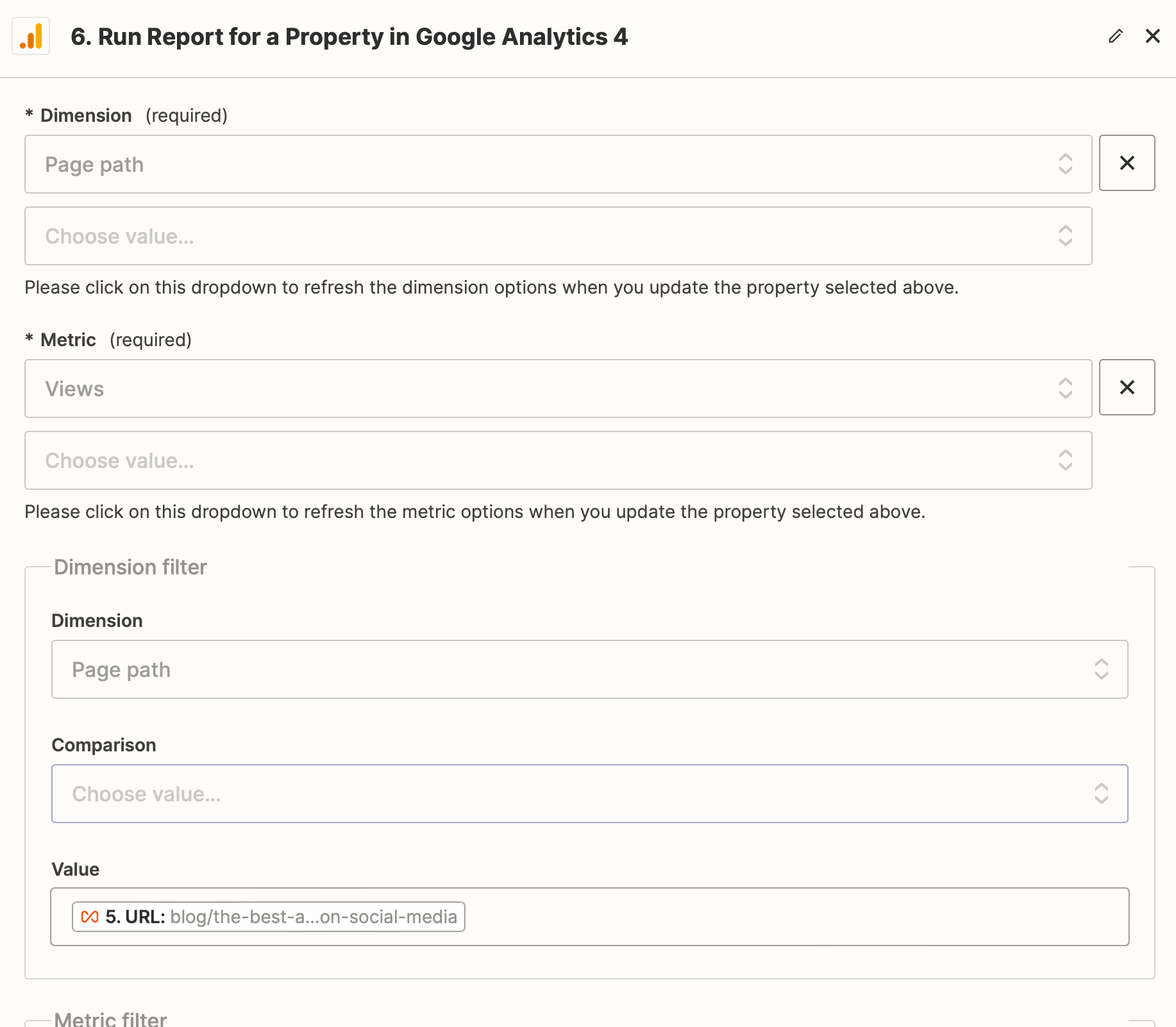I have a Google Spreadsheet that tracks published blog articles, with the goal to track when to close out or updated material over time. Each row contains the original publish date, article title, and URL.
I’d like to set up a Zap that runs periodically (i.e., the first of each month at 5am) to update each row with that page’s views over the last 30 days, and the last 365 days—pulling from Google Analytics 4.
I’m having trouble figuring out how to pull the exact metric needed to update that specific row.
Example of the spreadsheet:

Right now, I have—
Trigger: Every 1st day of the moth at 5am
Format dates for report run: -30 days, -1 day
Run Report in GA4…
But I’m stuck there. How do I get it to pull a metric for an individual page URL from a spreadsheet?