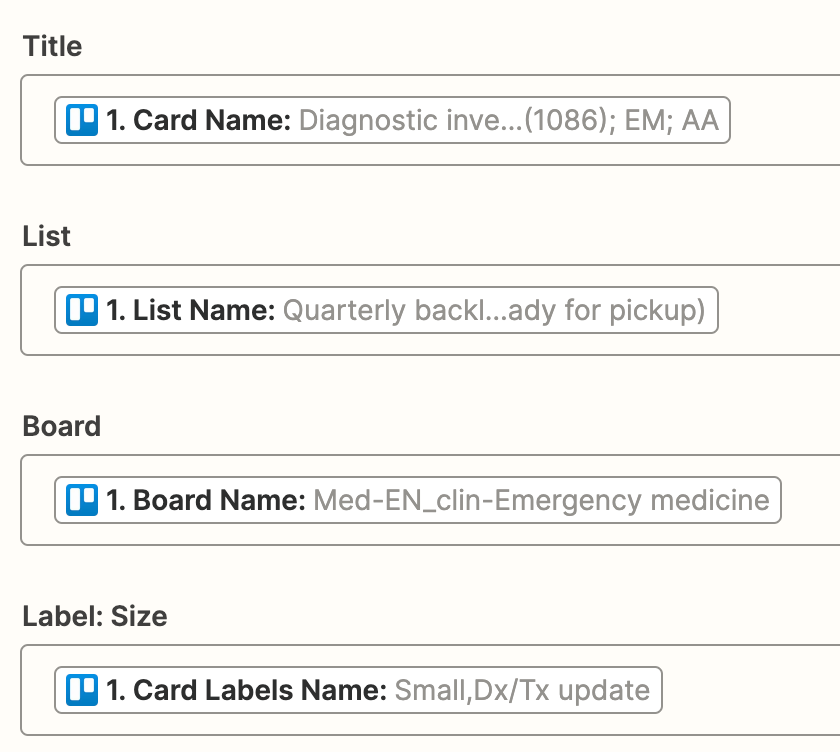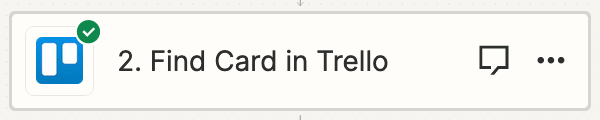Hello,
How do I... (1) sync the information from three of my Trello Boards to one Google Sheet, and then (2) update these columns in the sheet, mirroring changes in Trello?
I was able to do this easily with Unito, but I am finding Zapier pathways more confusing. Below is what I want my information to look like in Google Sheets:
Card Title - List containing Card - Board containing Card - Size Label of Card

(1) Sync Trello Boards to Google Sheet
- Transfers: I do not see a way to sync a specific board, and I do not see “card name” or “card title” in the dropdown.
- Zaps: I only see a way to import information that is “new” or “updated”. I want to transfer my boards as they are currently and then automate changes with Zaps.
(2) Update these columns in the sheet, mirroring changes in Trello
- List: Cards will move from list to list within a Board. The List should update as the cards move.
- I think this should be easy enough to trigger in Zaps once part 1 is figured out 🙂
Thank you for your help!