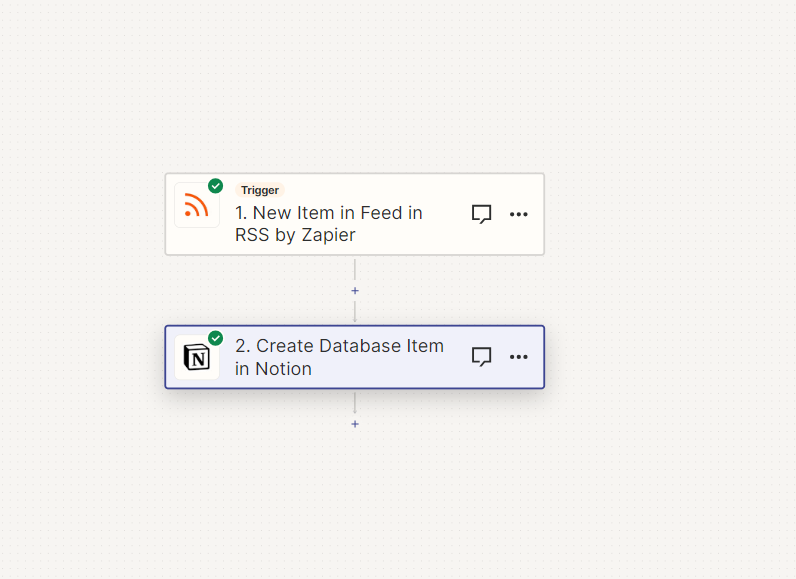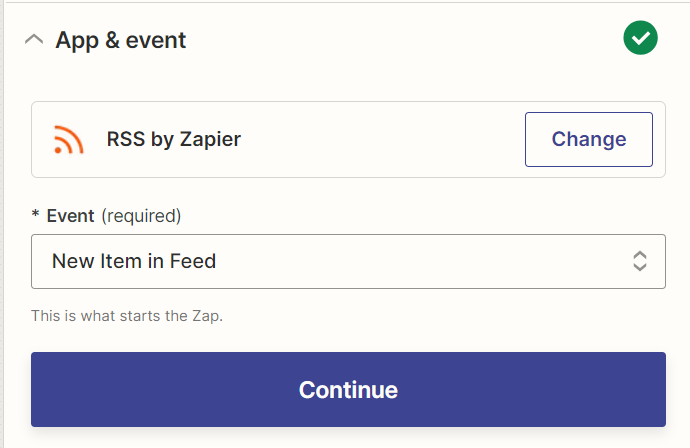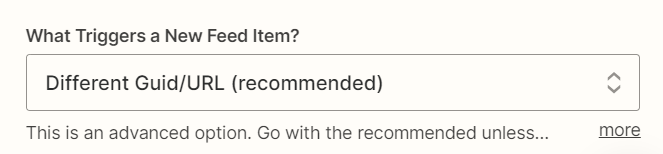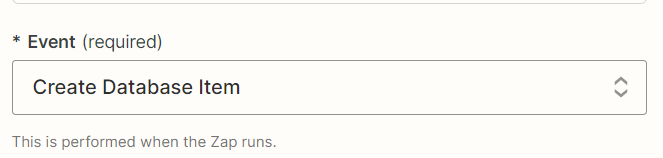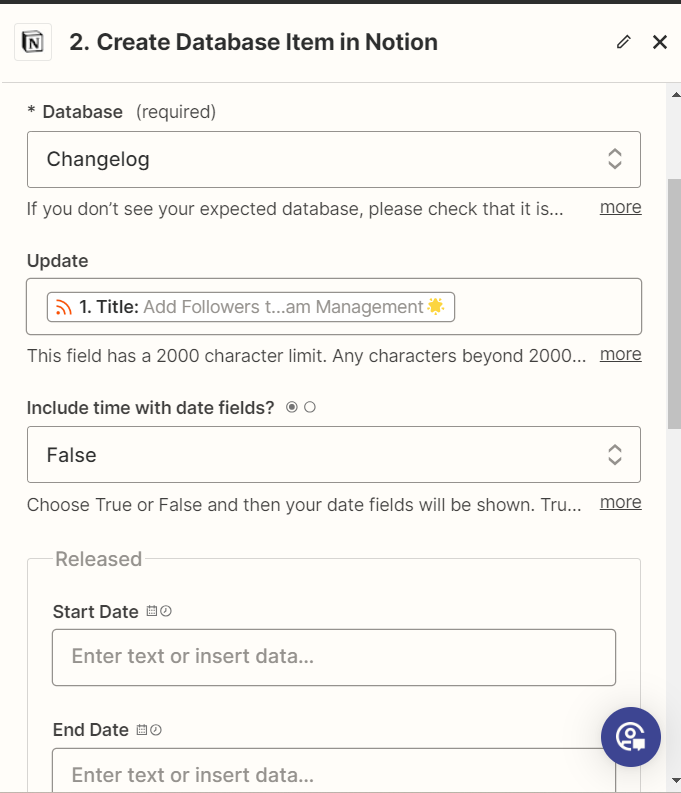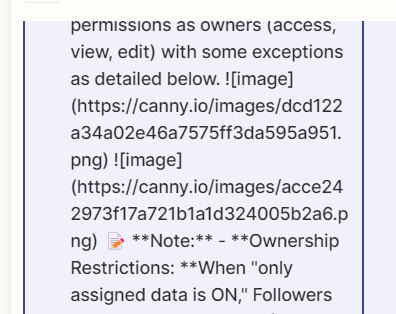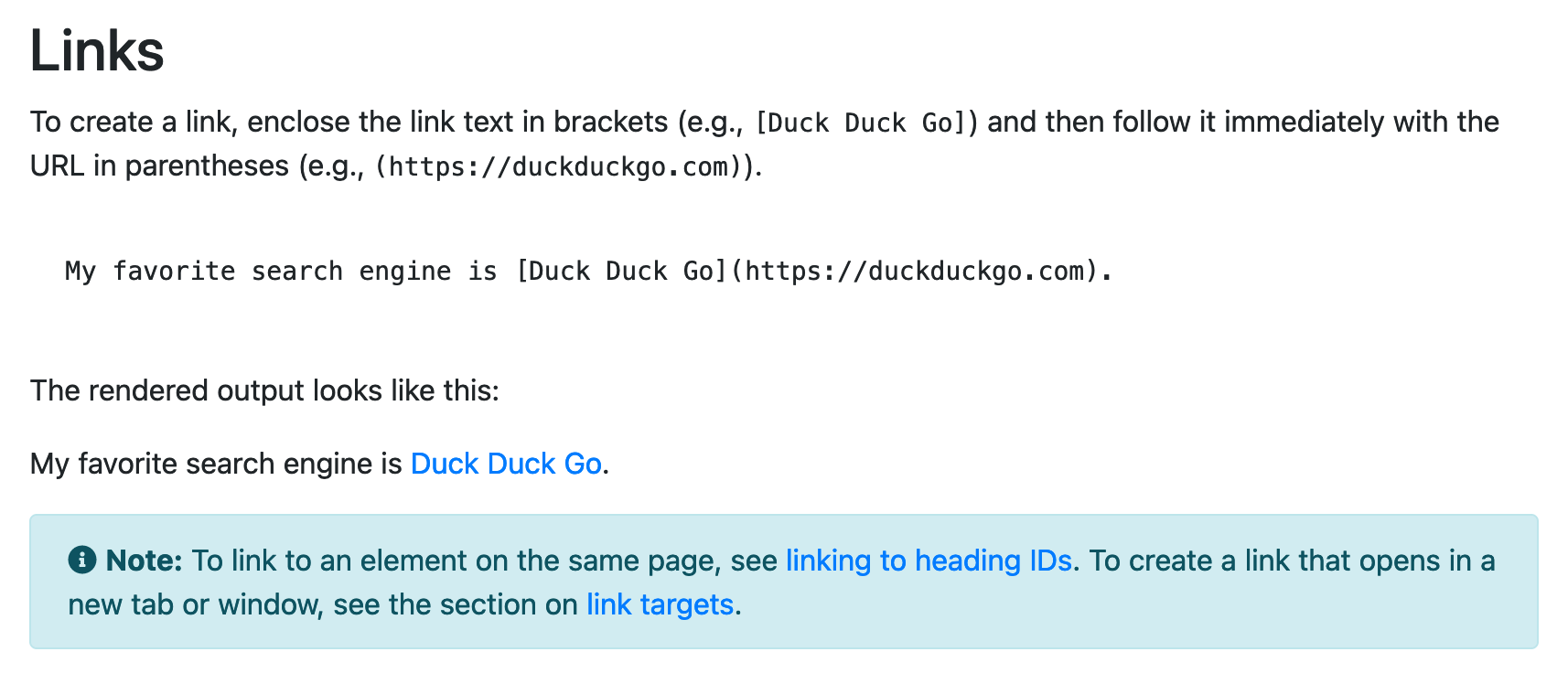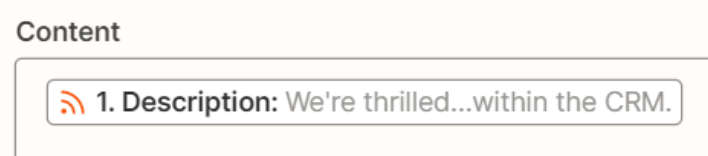I have a Zap currently set up to send updates from an RSS feed into our Notion database. When these new articles are posted in the Changelog (RSS), the images are posted in the article like screenshots. The RSS records the image URL so when the entry gets zapped into Notion, it’s just recording the URL, but I need it to show the actual image.
I have looked at the formatter, but I am not sure which one to use, if any.
How can I get it to send the actual images into the Notion page and not the URL?
Example of how it pulls into Notion:
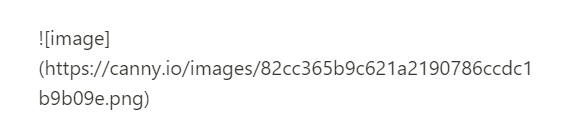
This is how it’s recorded in the Changelog article (RSS) and how I need it to show as well inside Notion (as in text description then applicable screenshot follows directly below)
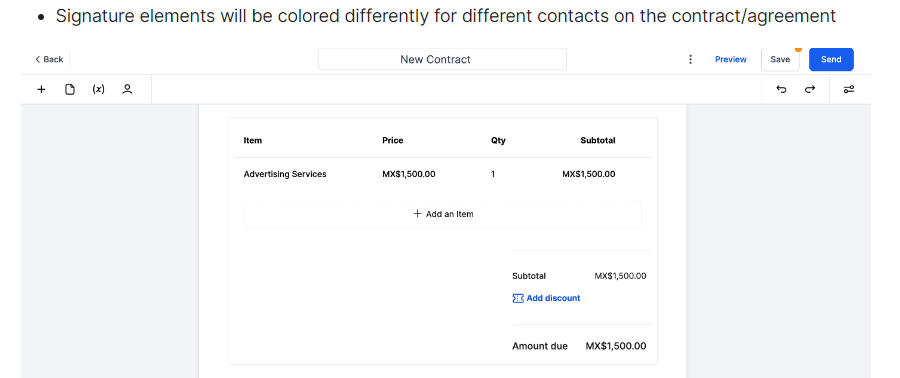
I would really appreciate any help on this I can get. I wasn’t able to find any other posts specific to this. Thank you!