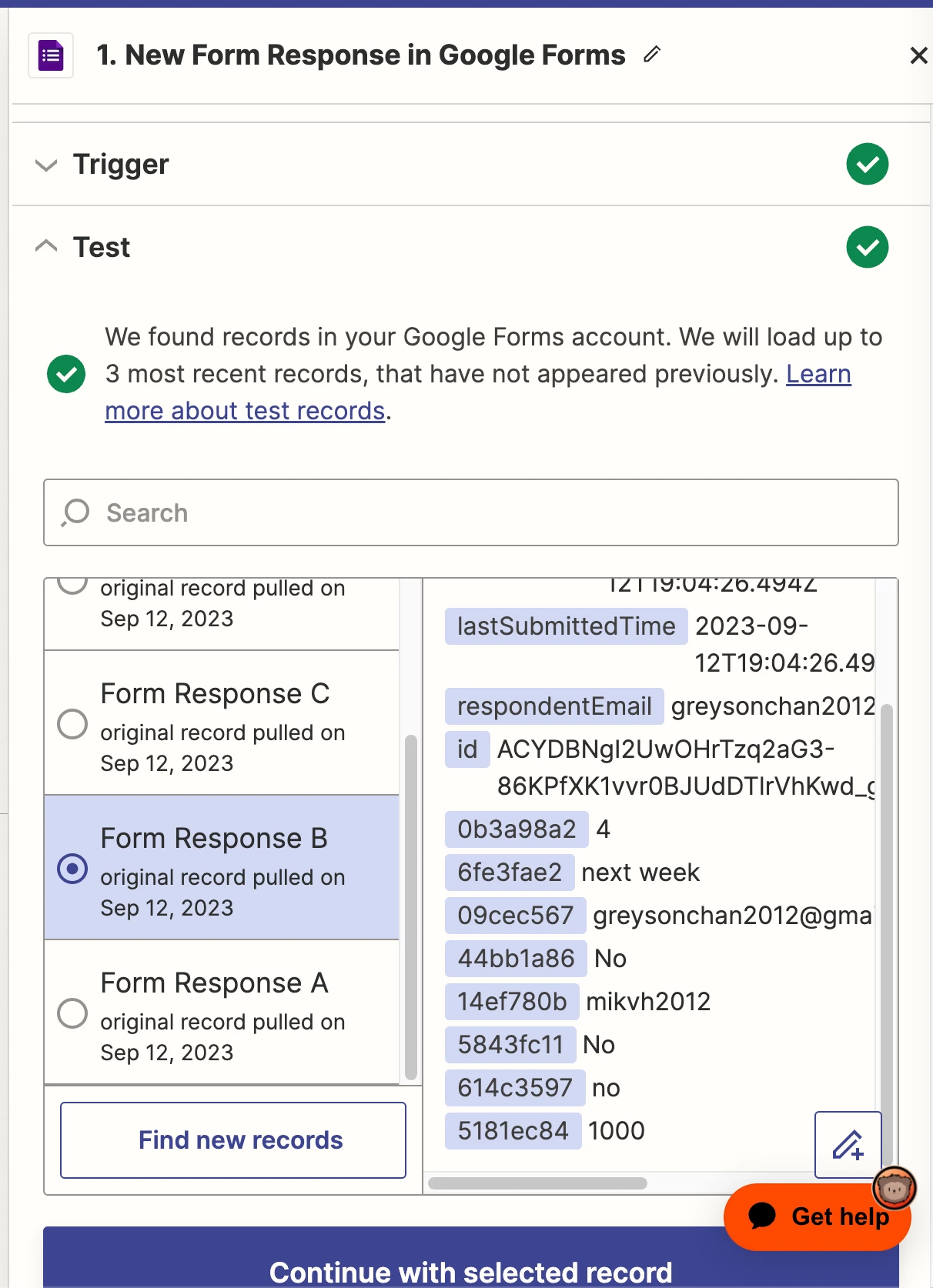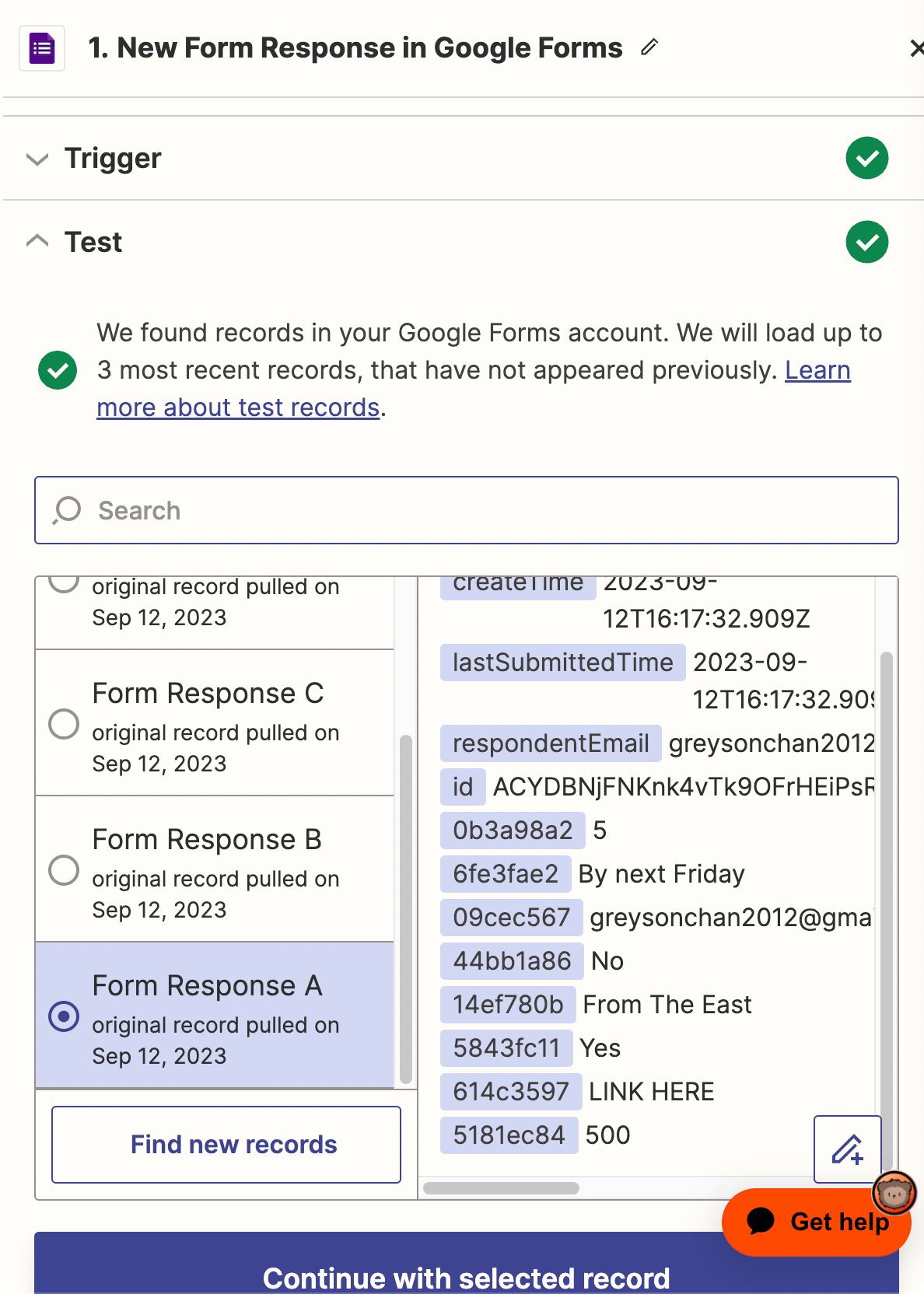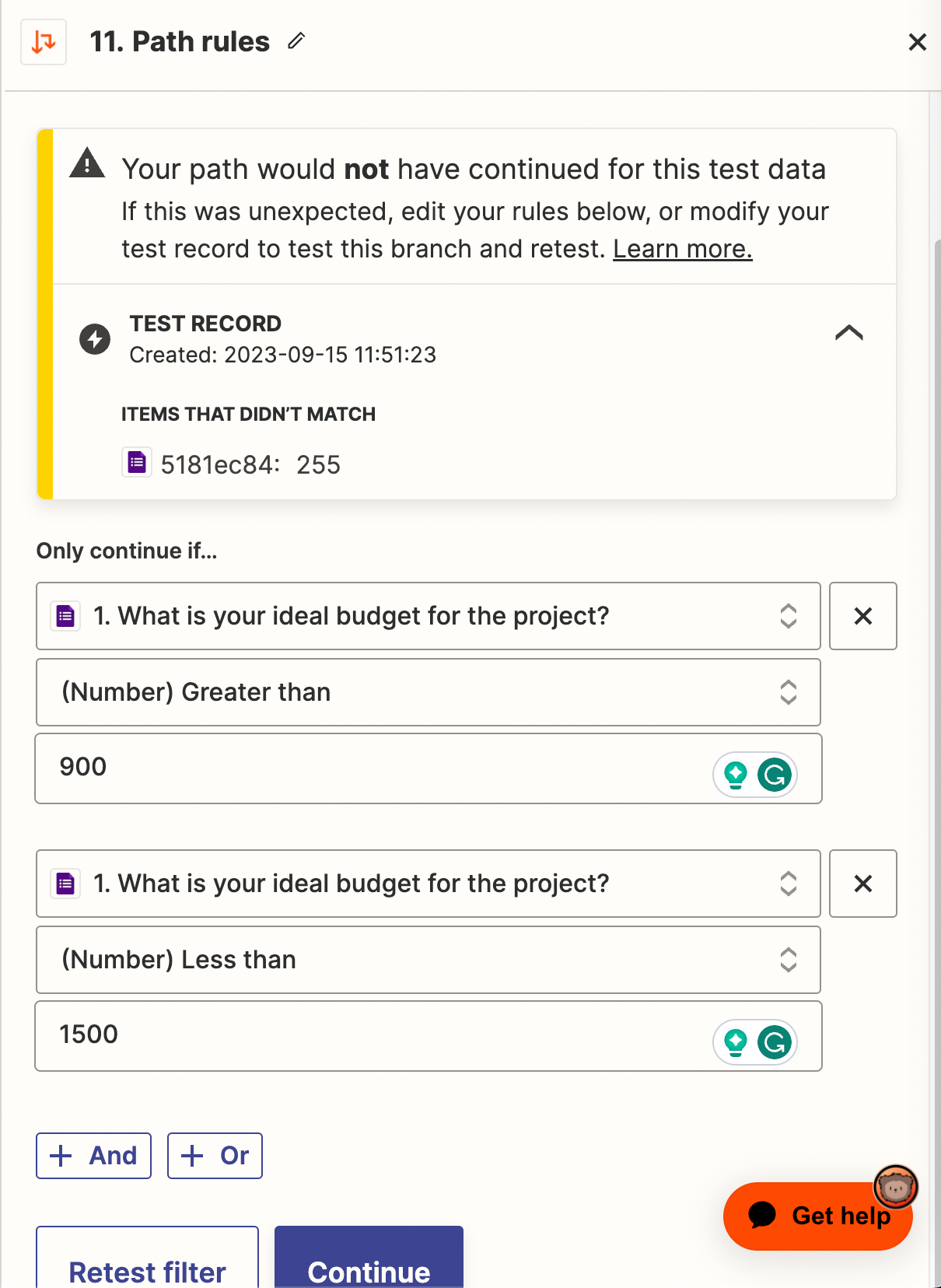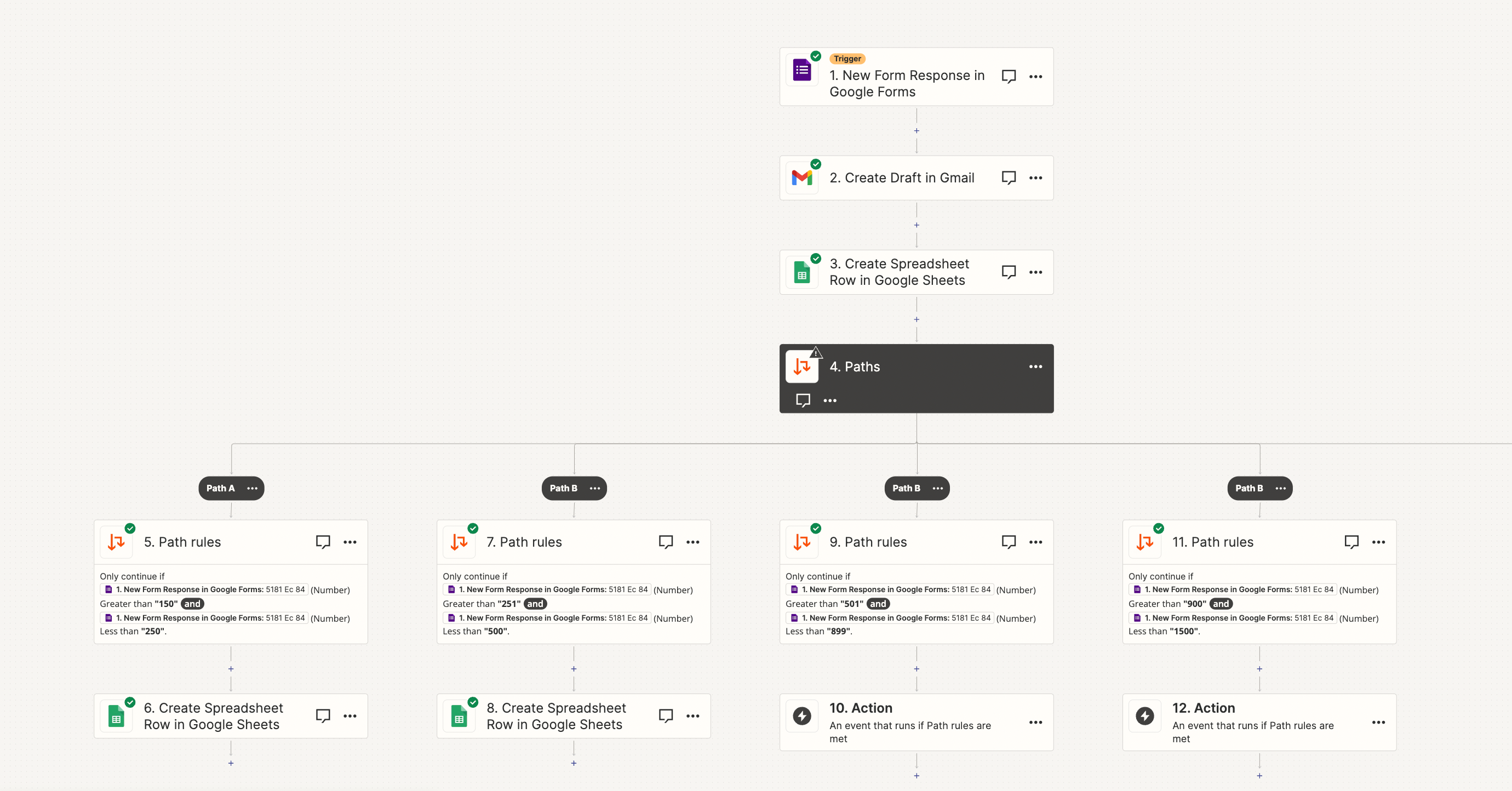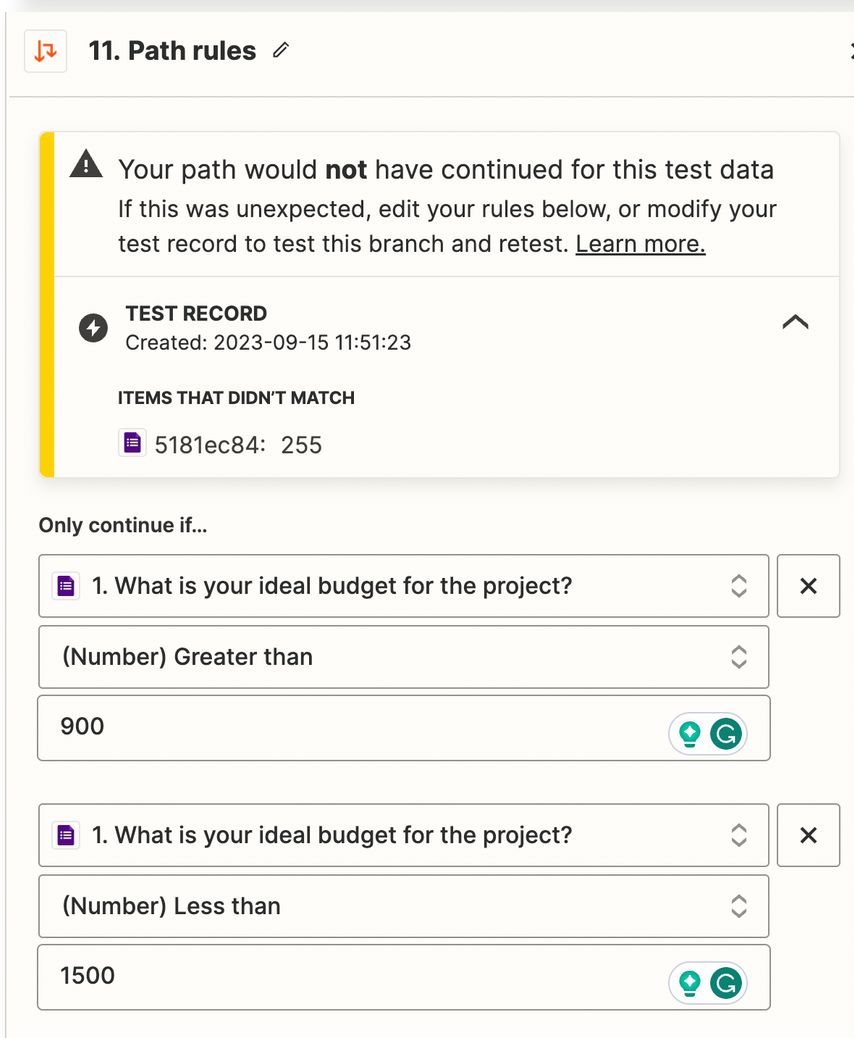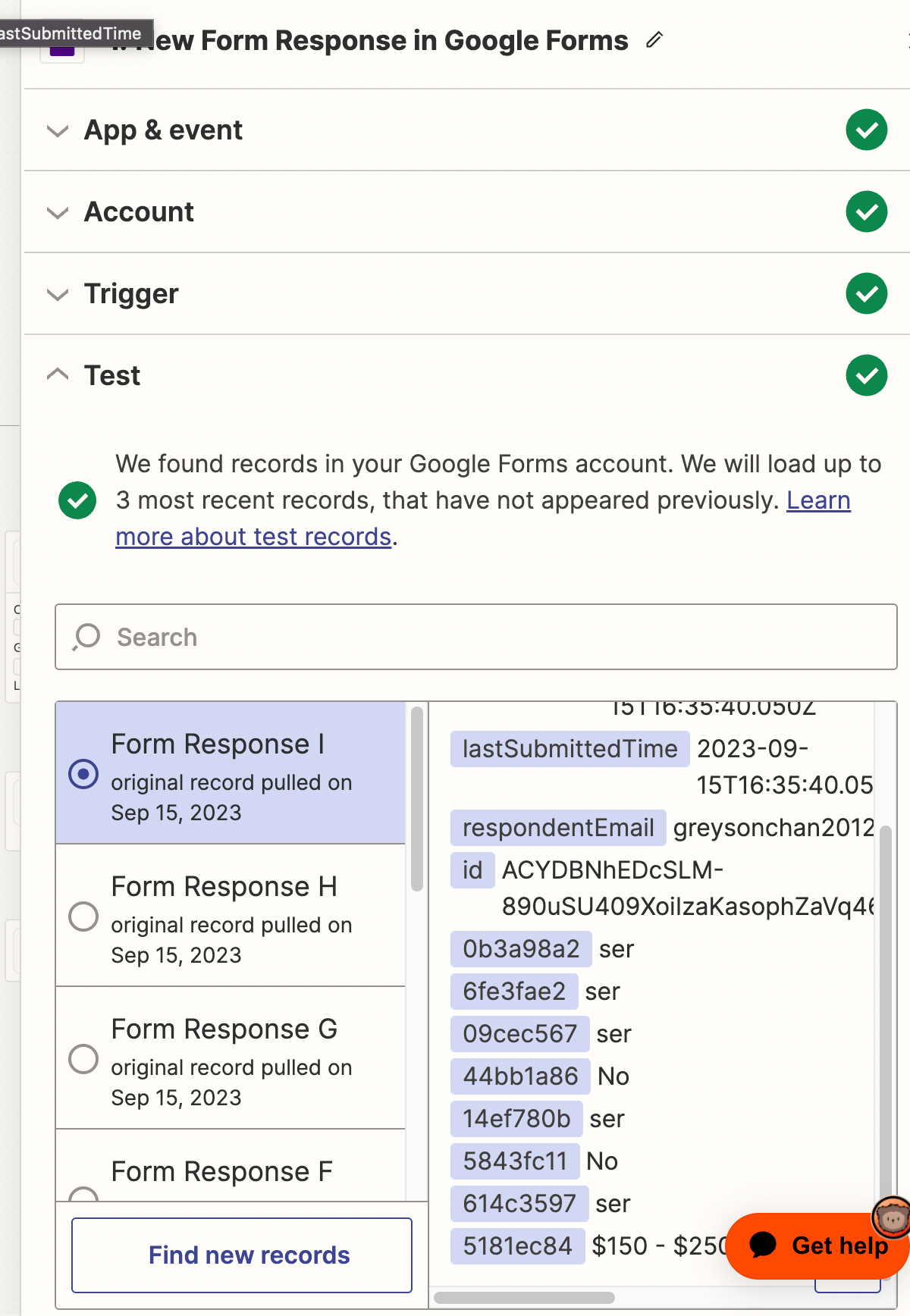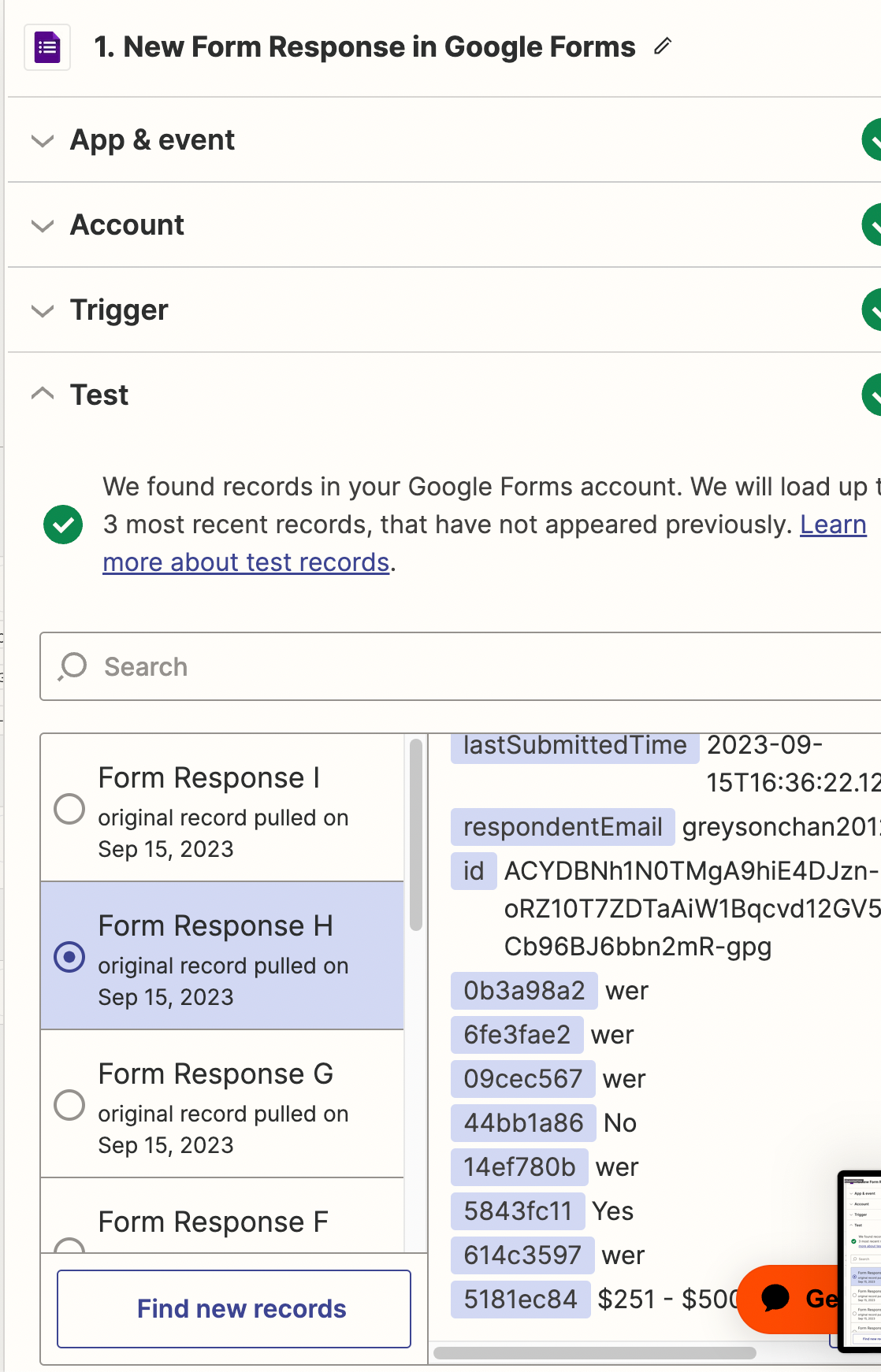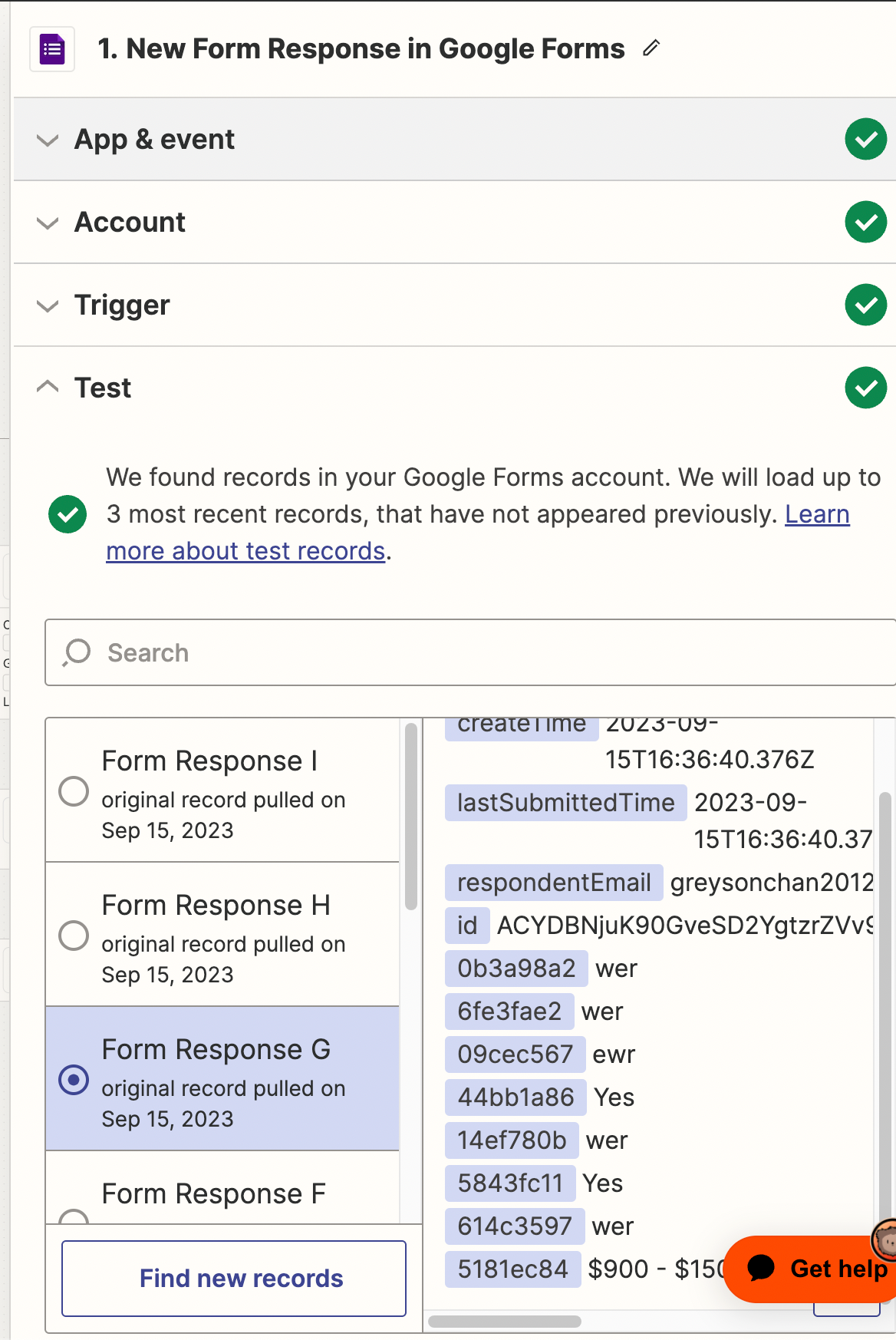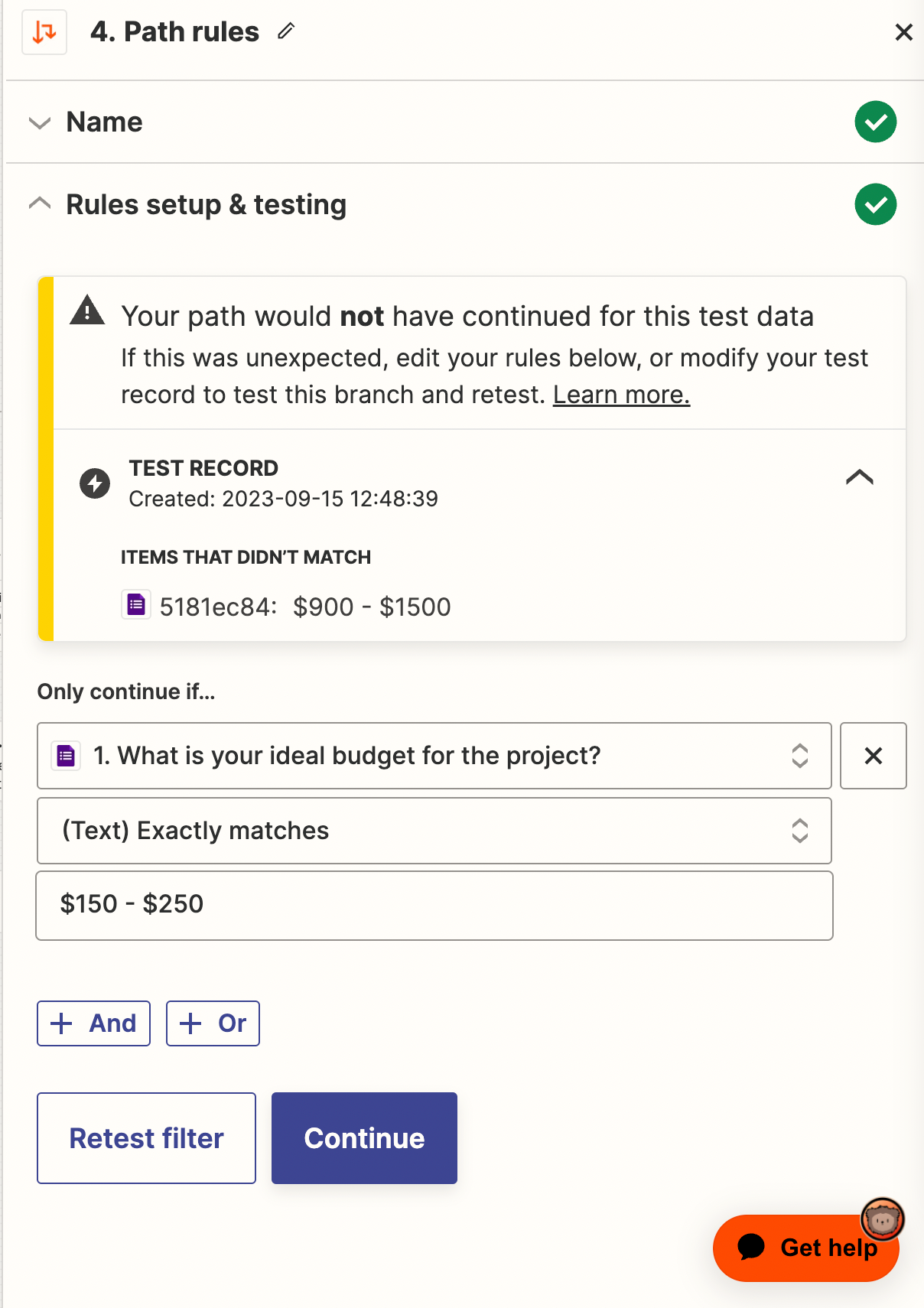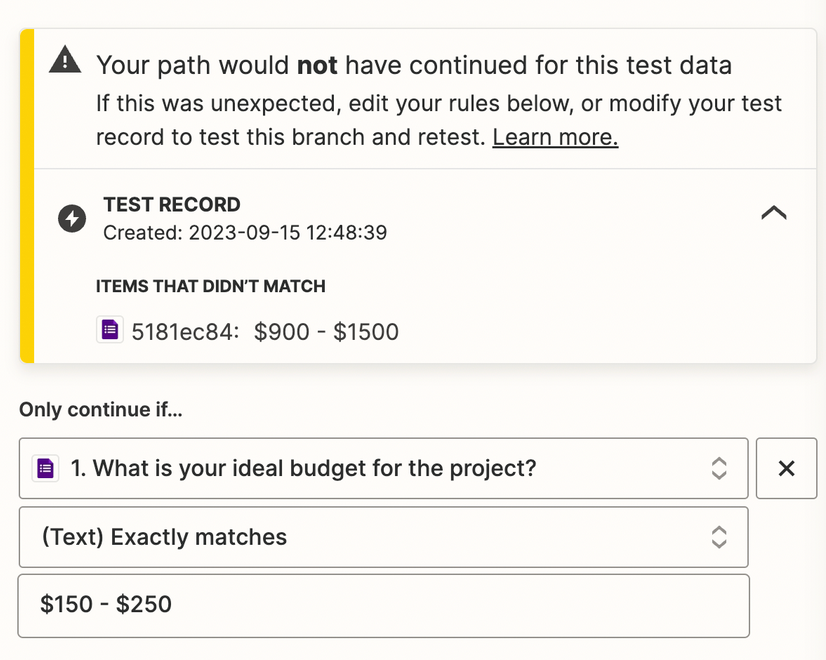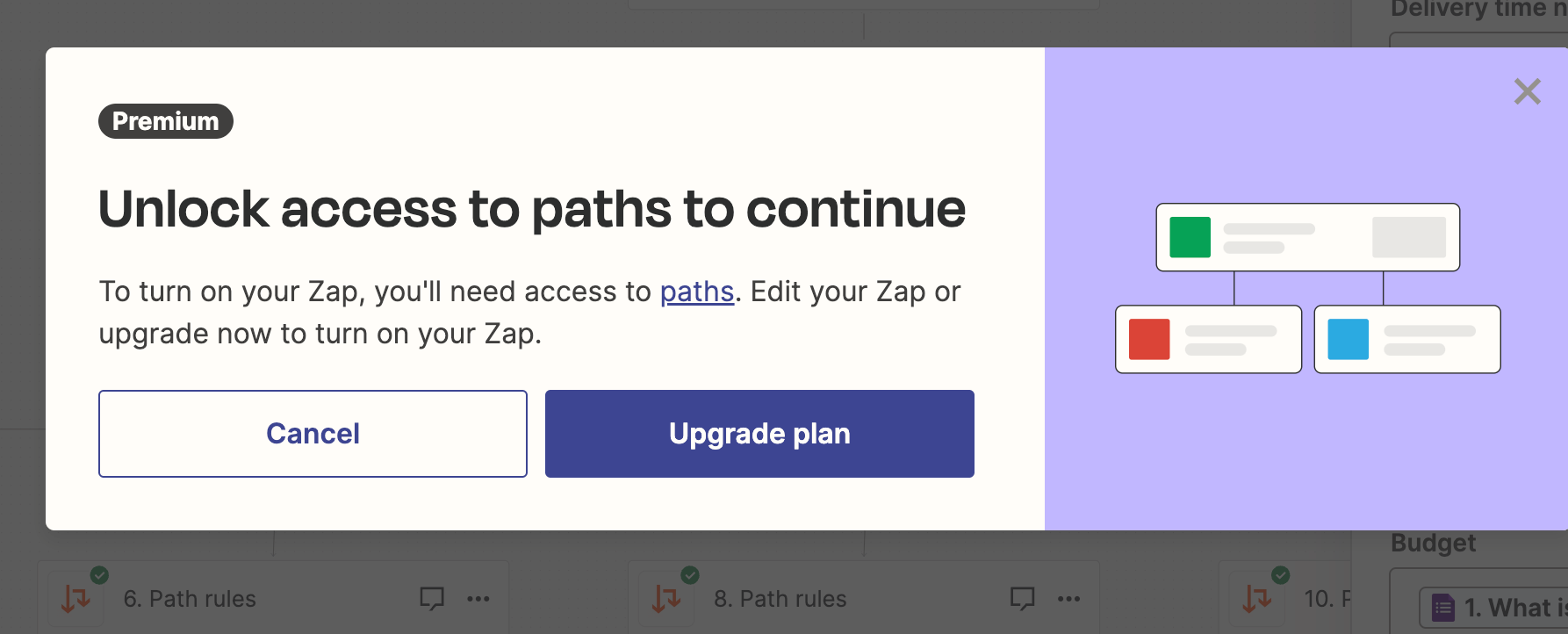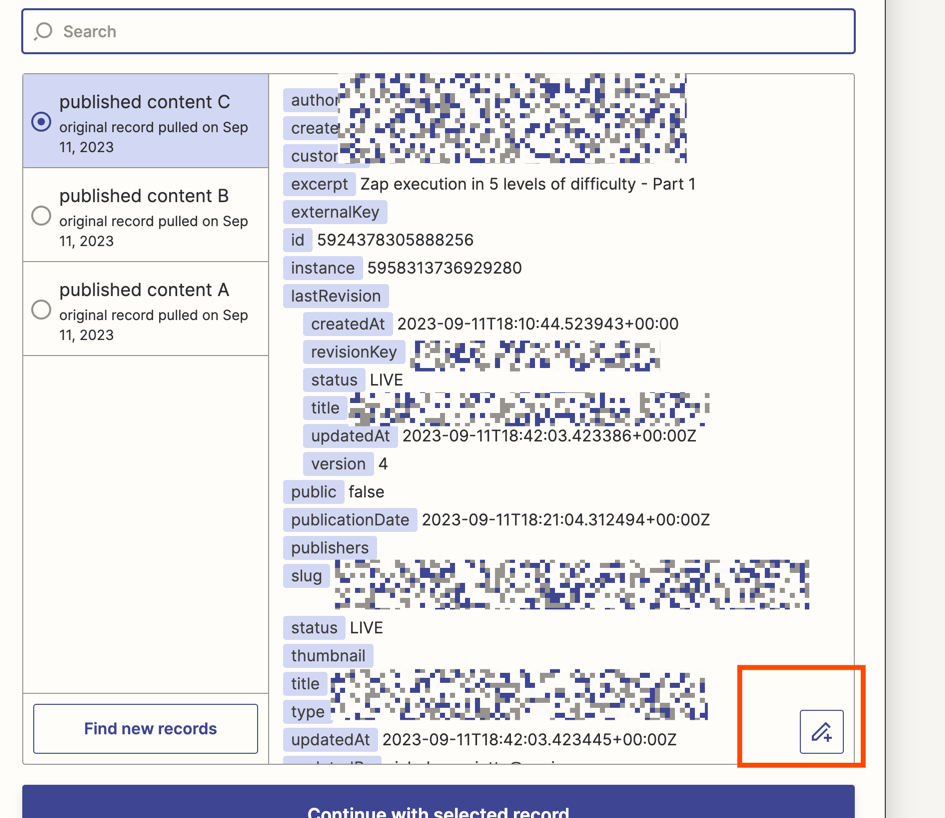Hi guys, I’m trying to set up an automation flow where it will add the client info, based on the budget they put into a google form(the trigger), however, seems like the path rules are only able to pick up one set of the number from the google form. How can I set it up so that it recognize different set of numbers?
Right now the issues seems to be if I select Response A (Budget $150 - $250), the path rules can only pick up numbers that matches response A, and won’t be able to pick up Response B (Budget $251 - $500)
For example:
Path 1: Budget $150 - $250
Path 2: Budget $251 - $500
Path 3: Budget $501 - $899
I hope I explained this well, please let me know if you need further clarification!