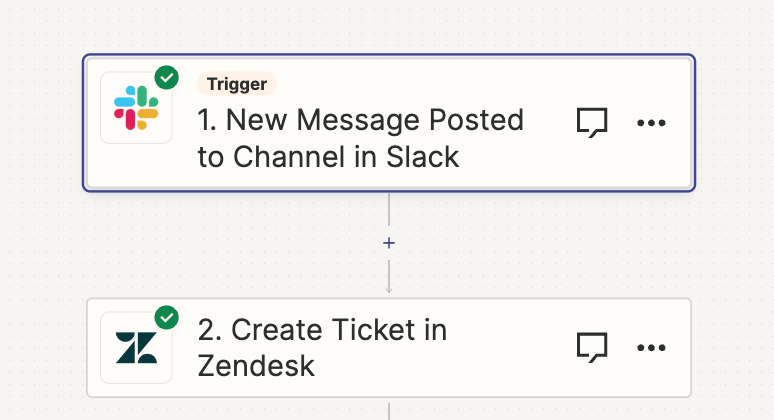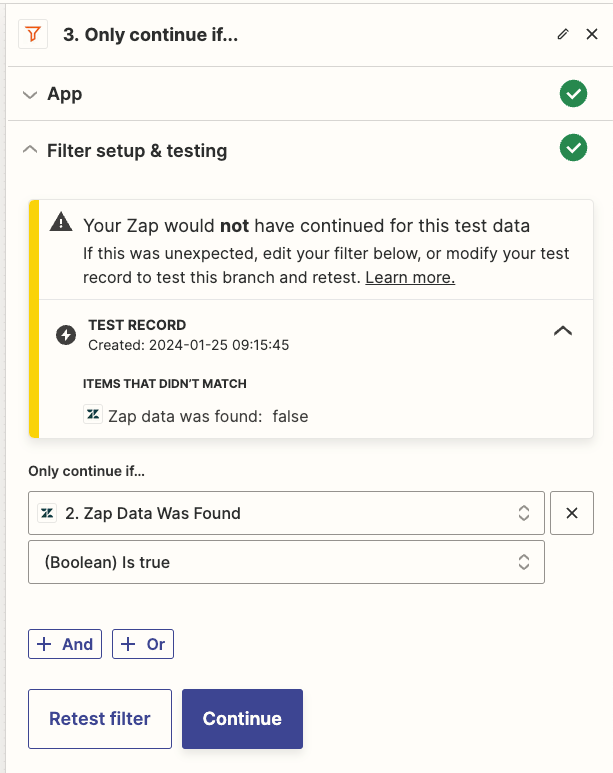We’re looking to create a workflow where customer messages from a dedicated Slack channel are captured as tickets in Zendesk. Subsequently, when our agents respond in Zendesk, the response should update in the same Slack thread. If a customer replies in the Slack thread, that should also update the Zendesk ticket.
1st section is pretty easy with New message posted to channel in slack and create a ticket in zendesk but we cannot update the same ticket if we receive any message from slack. Any suggestions?