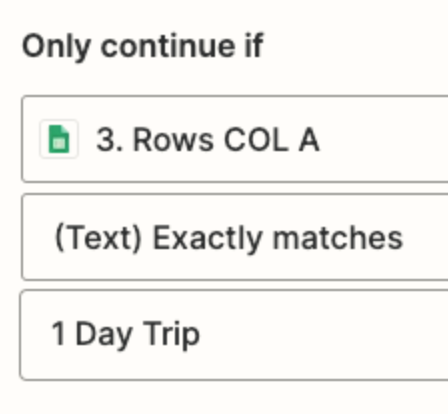Hi
We run a transportation company. I want to run a zap 2 days BEFORE a route is supposed to start. The start date column is already formatted as a date. I’ve looked all around and still cant find a solution here. .Checking to see if there is an update that works with this issue
ty