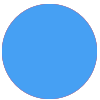I’m clicking through STEPS of a Zap and I want to see where it’s taking longer to process, getting delayed, all that kind of stuff. I’d like to do this so I can see if JPG vs. PNG is making a big difference or not during intermediary steps, and making the overall Zap more time-efficient.
I see it shows me “Time this Zap ran” but I don’t see “Time this step ran”
How do I get more precise?