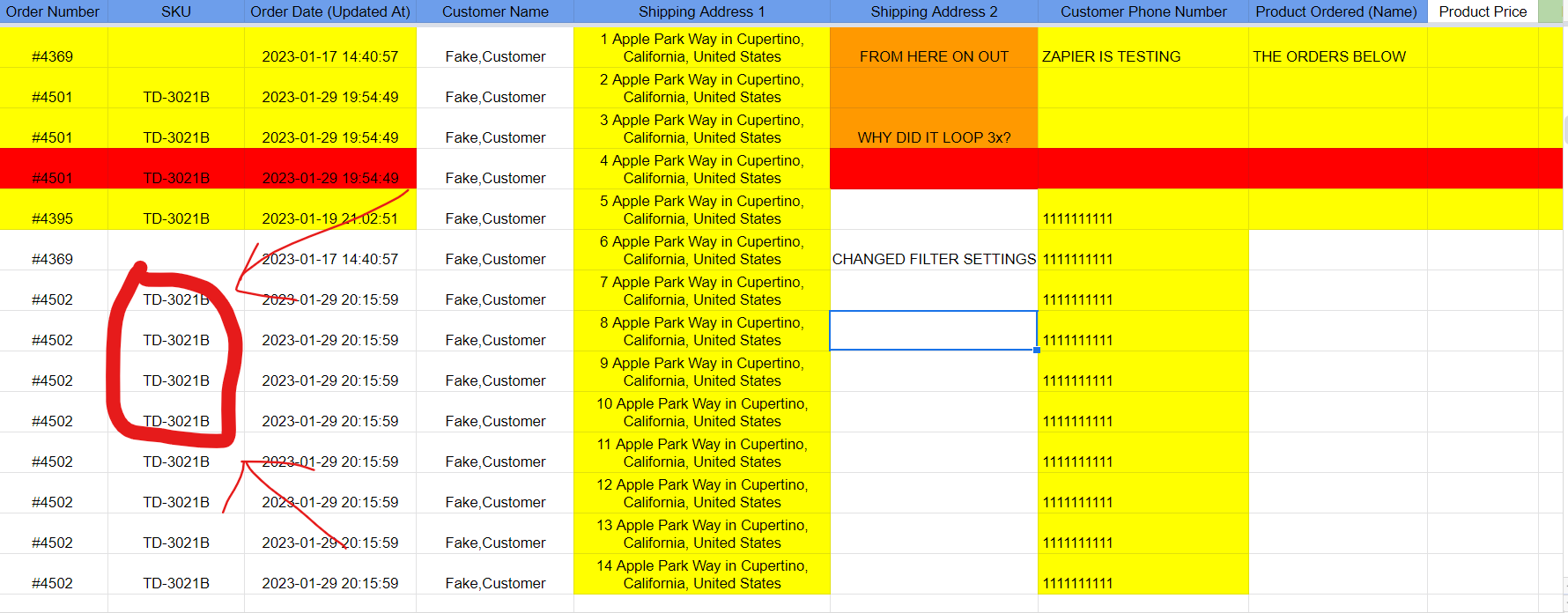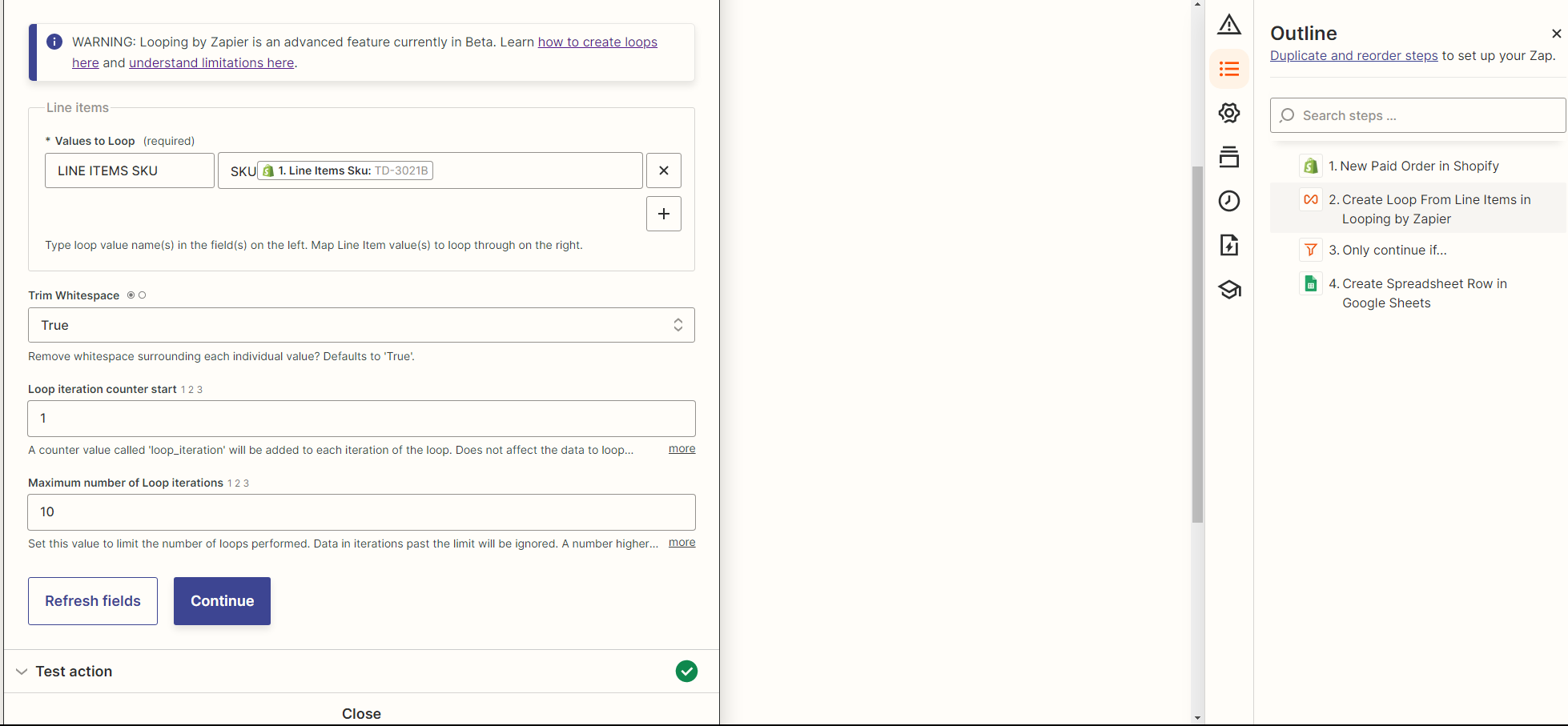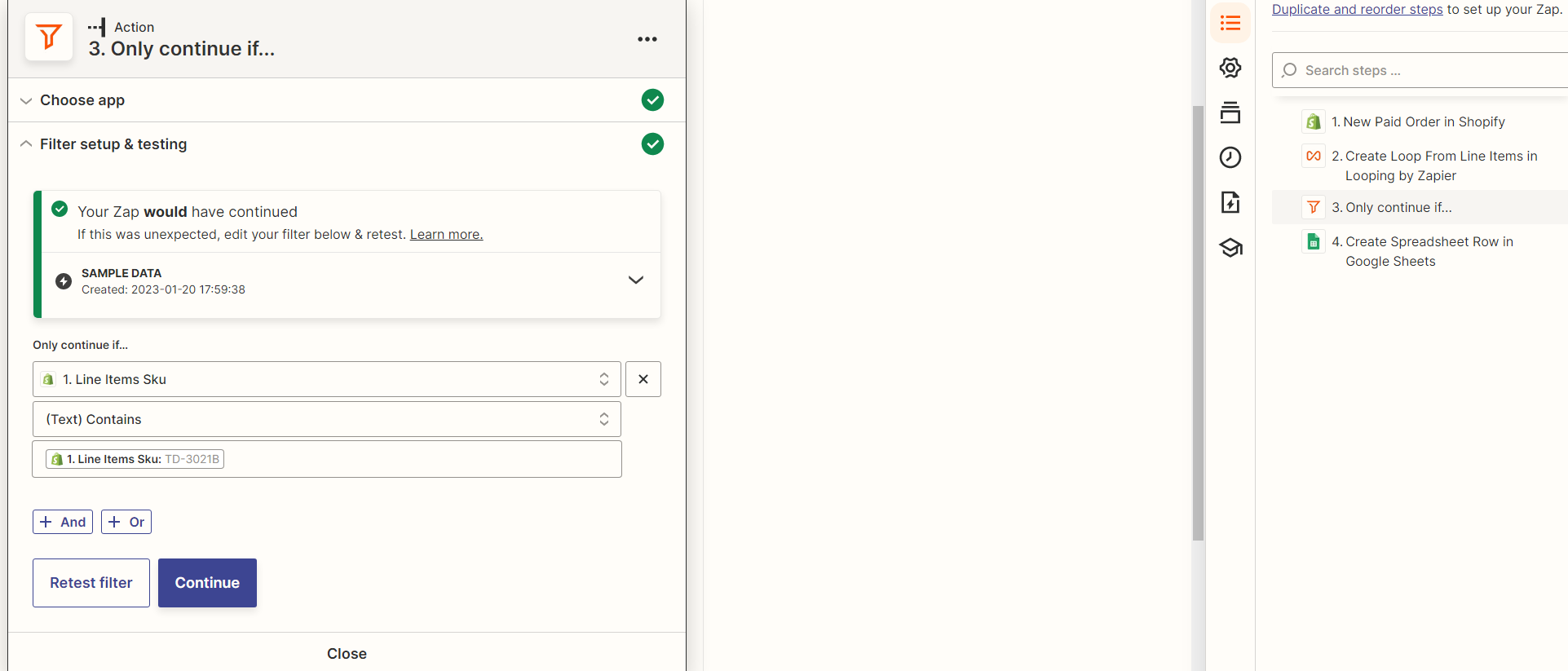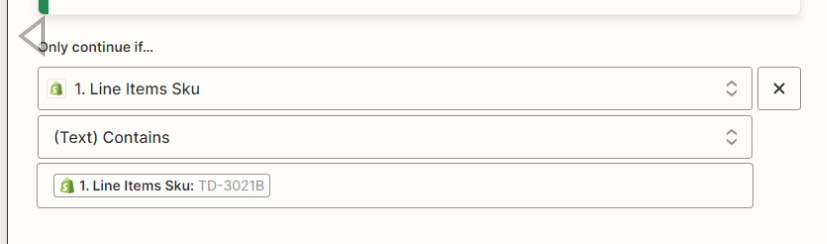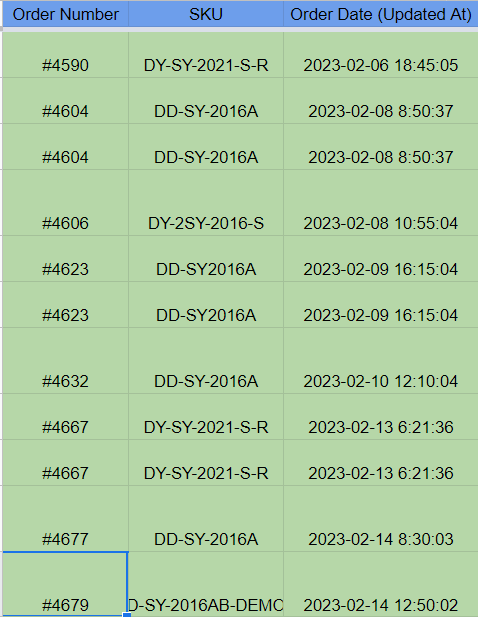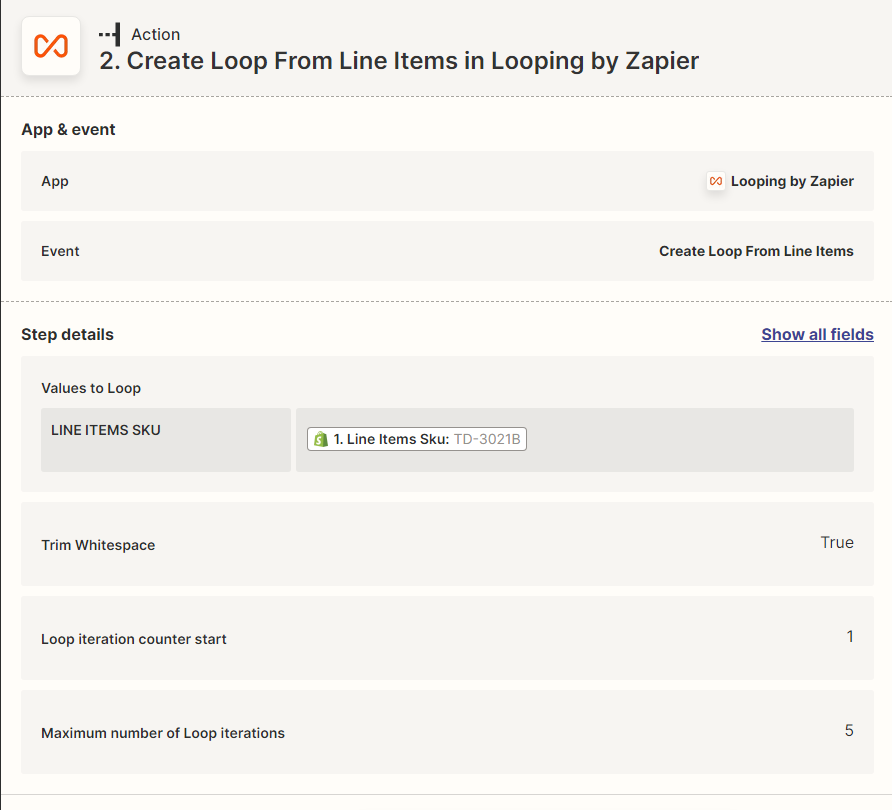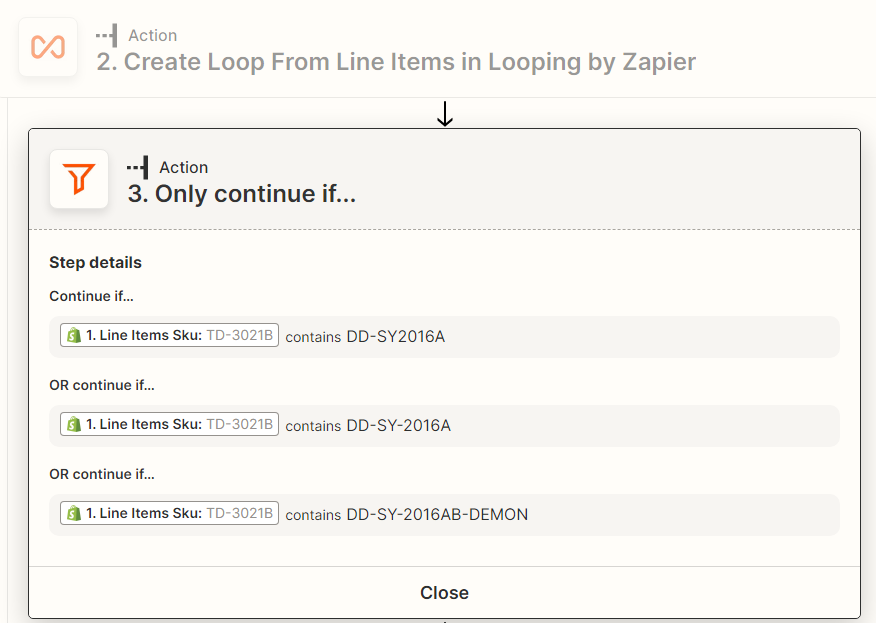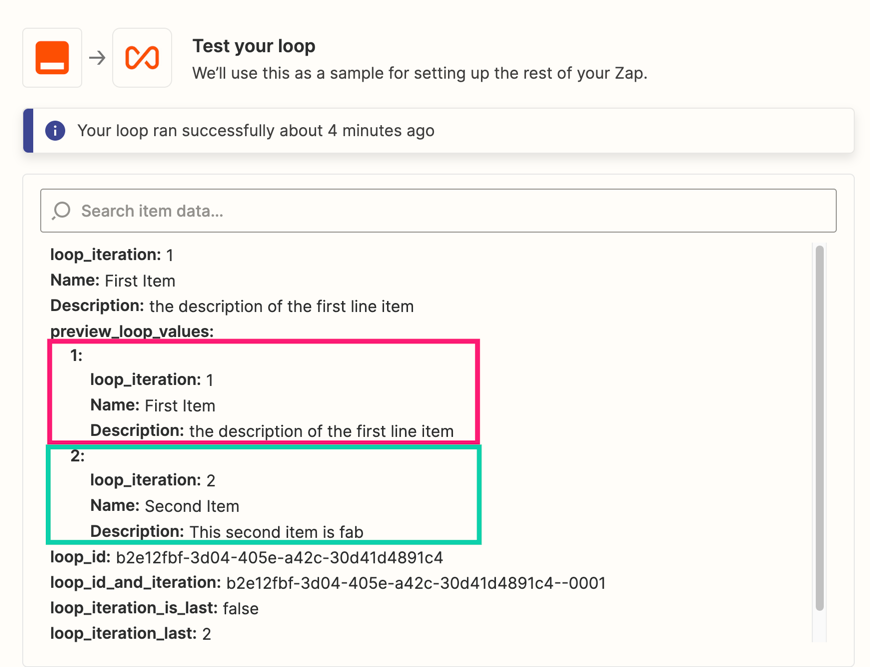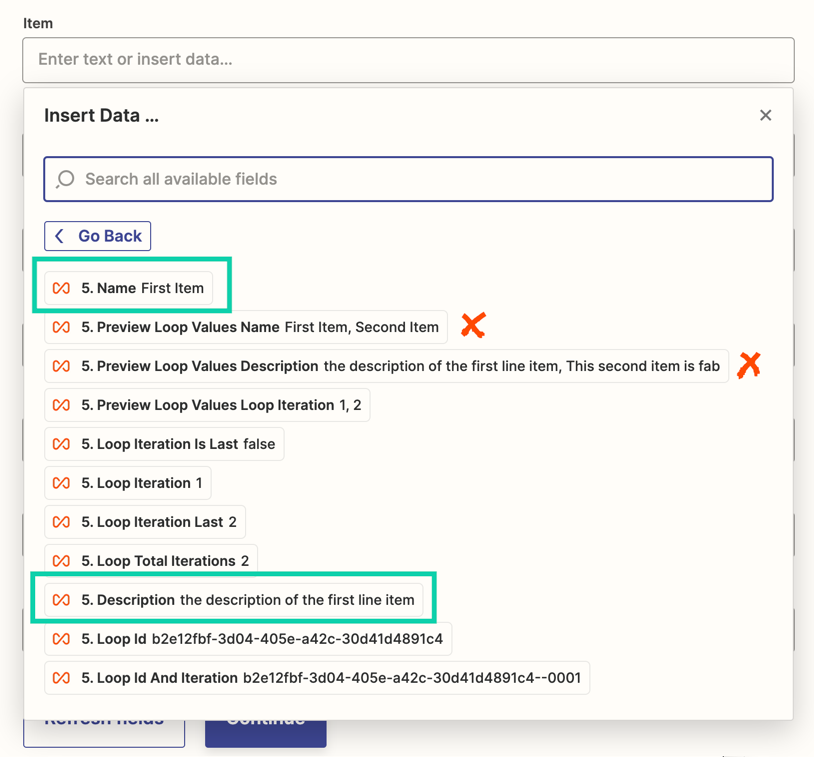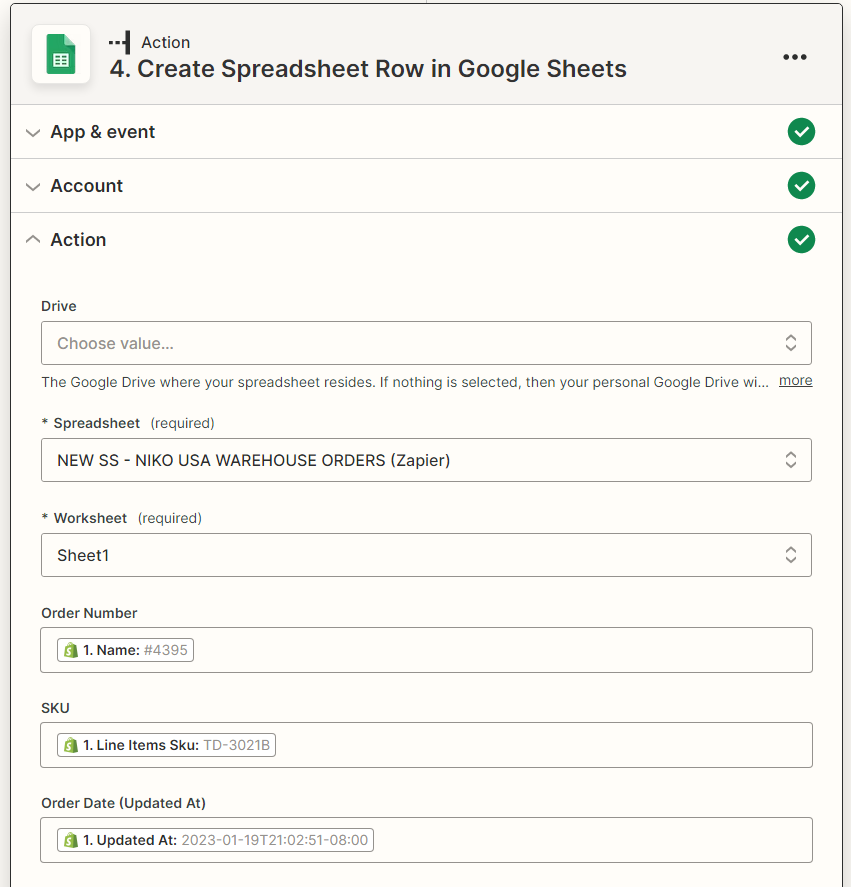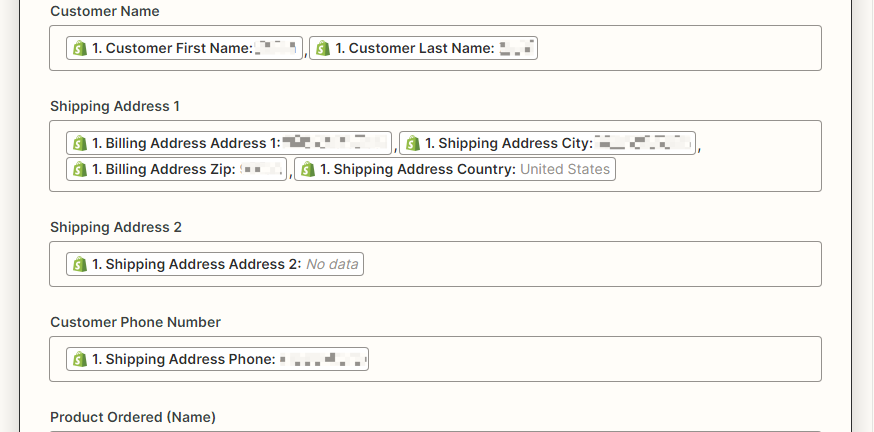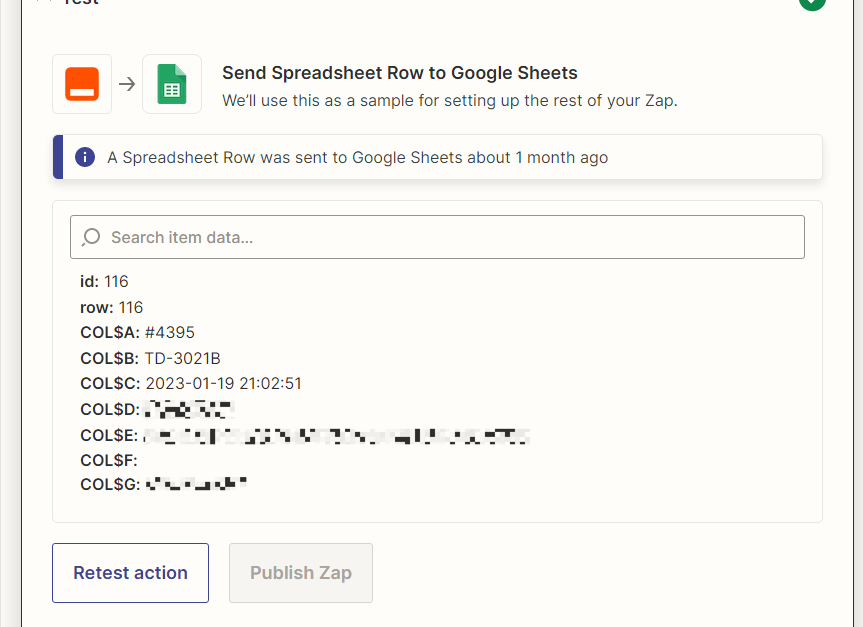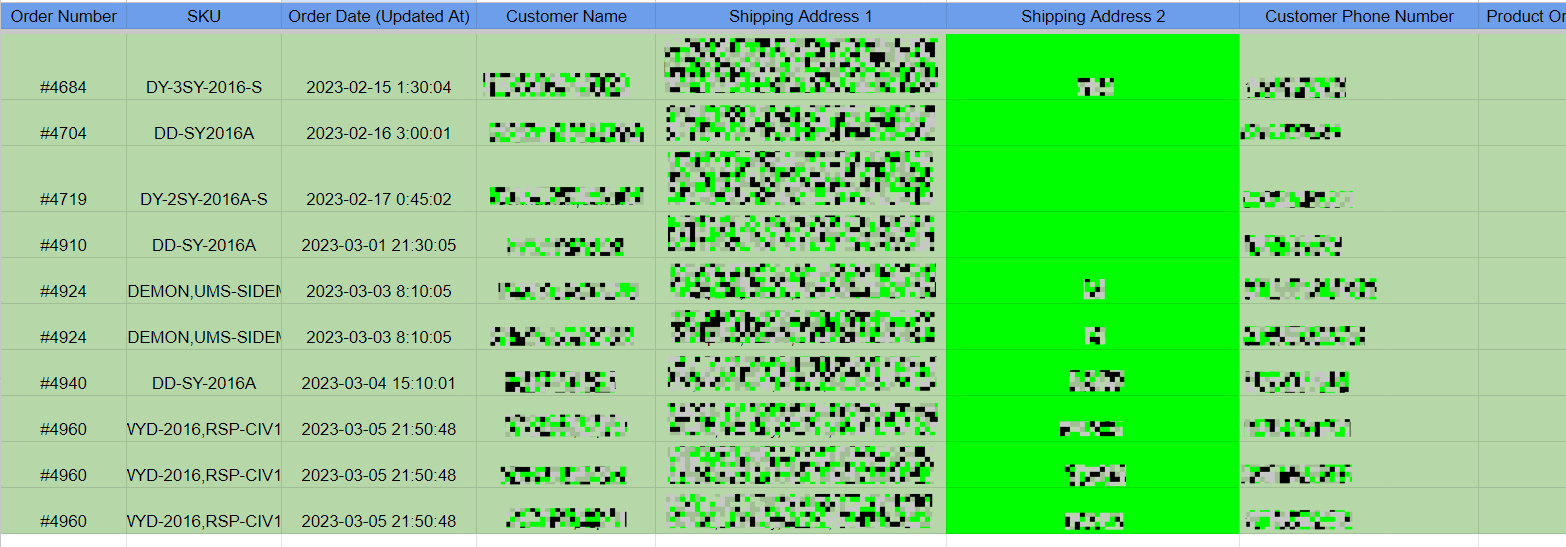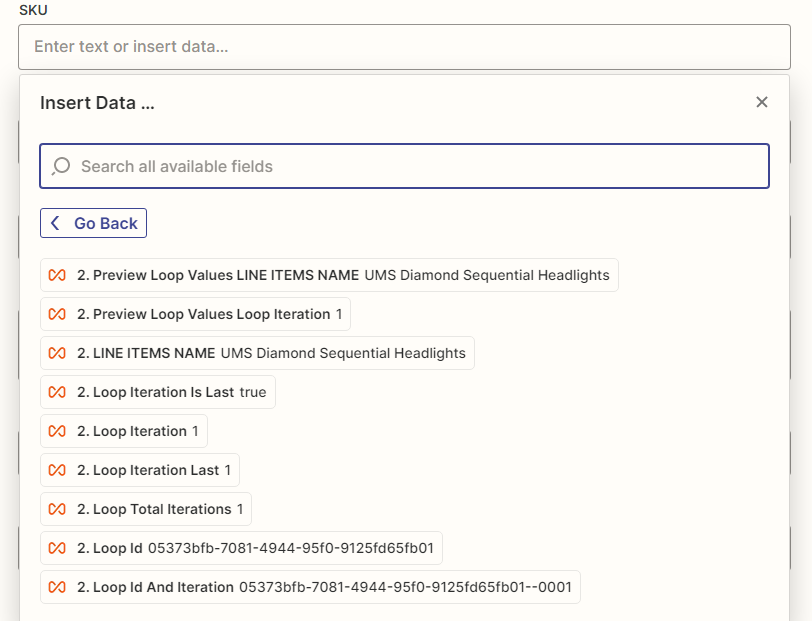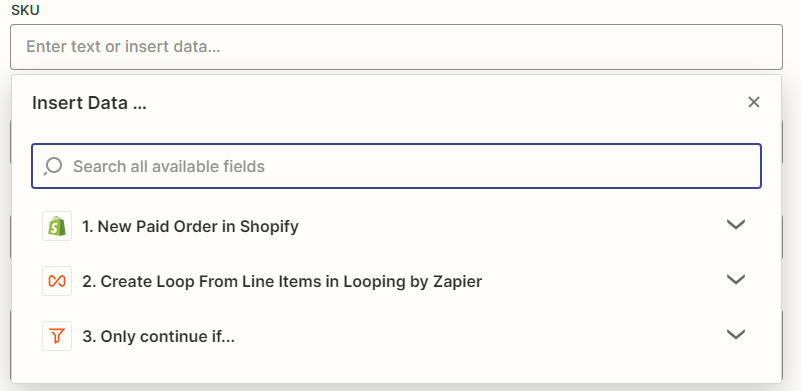Hey guys,
I was wondering how you would solve this task that I’m struggling with:
I want Zapier to scan every new paid order, match it with the correct SKU/Product Name/ Product ID, and then ONLY pull that product information (such as customer info, address, etc) with the paid order info, and input that into a Google Sheet Row.
Essentially is it possible to create a zap that exports orders in Shopify that contain a specific product ID into a Google Sheet, containing the customer name, email, order date, order number, order line item?
I’ve basically figured everything out BESIDES how to get Zapier to correctly input that specific data into Google Sheets. This works really well if it’s only one product being purchased, if it’s a multi-product order, then Zapier will have trouble.
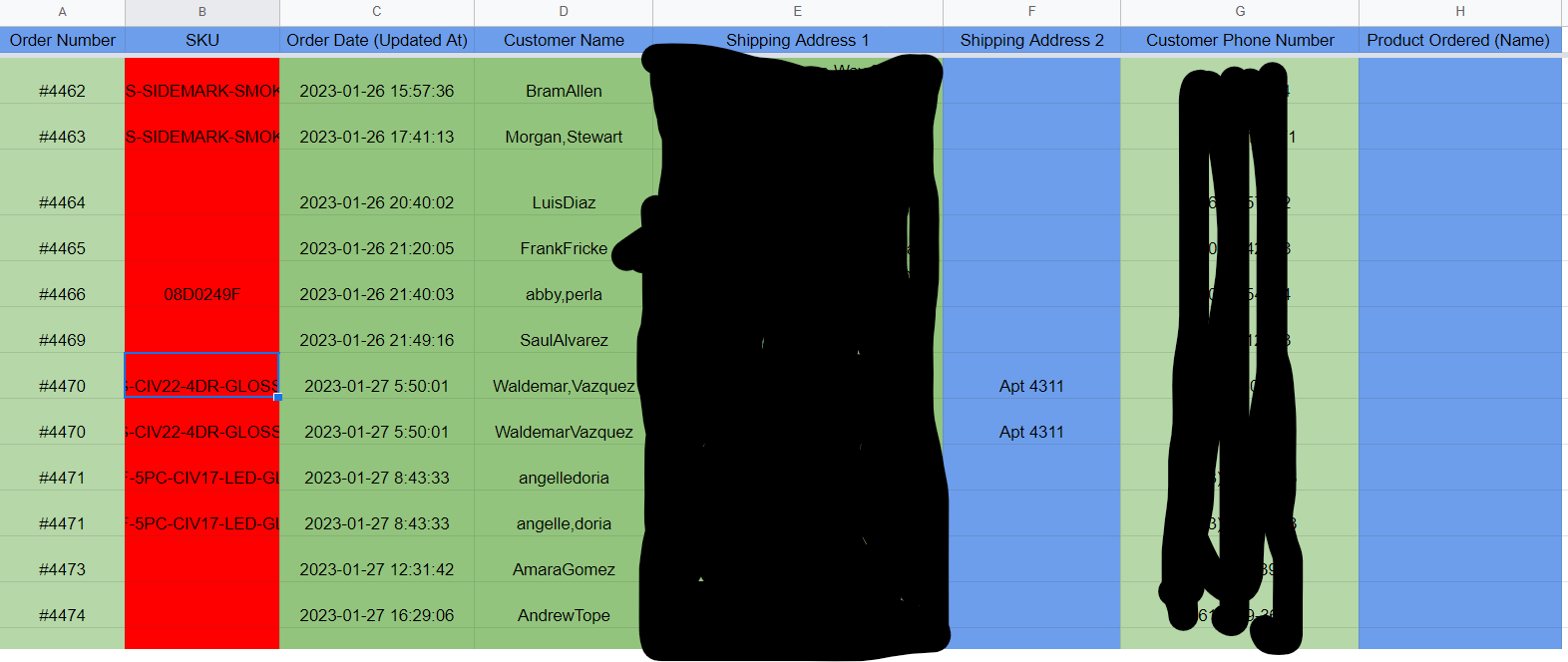
My Zap goes like this:
Trigger: Shopify Paid Order
Action: Filter by Line Items Sku - Only Continue If Text Contains (Line Items Sku)
Action: Create SpreadSheet Row
OR
Trigger: Shopify Paid Order
Action: Filter by Line Items Name - Only Continue If Text Contains (Line Items Name)
Action: Create SpreadSheet Row
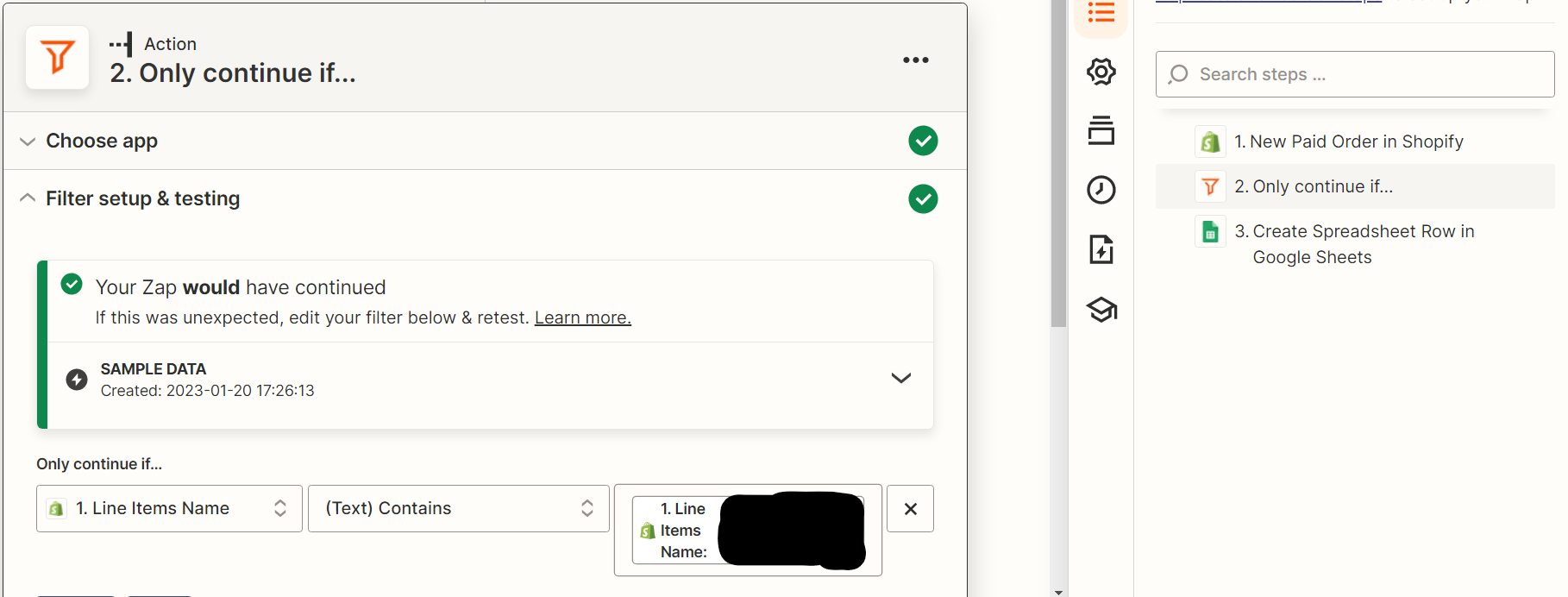
Yes, I’m already using Filter by Zapier.
Is it even possible for Zapier to Filter a single product from a multi-product order AND input it into Google Sheets? Please advise and thank you very much!