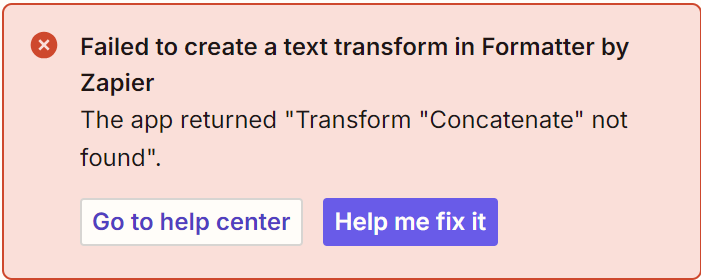I'm trying to create an Email Draft with boilerplate text with certain variables replaced based on a Google Form submission. One of the variables is a URL link based on a combination of 3 different answers on Google Forms. There are 24 different possibilities (24 different URLs).
So far I have the email formatted correctly and coming through to my zoho mail. However, I’m now trying to get the url part inserted...
I've been trying to use ChatGPT and the built in AI in Zapier. Based on both of those it sounds like I need to use Formatter > Lookup Table>Concatenate to combine those 3 data points together first, then somehow generate the url text based on those (not clear on that yet) then use Find & Replace.
However, I’m stuck on the Formatter > Lookup Table>Concatenate part as Concatenate is not an option for me under the Transform field of the Formatter. Am I missing something?