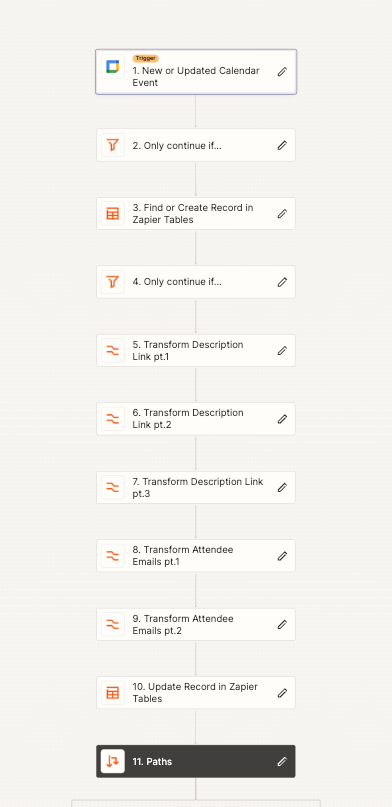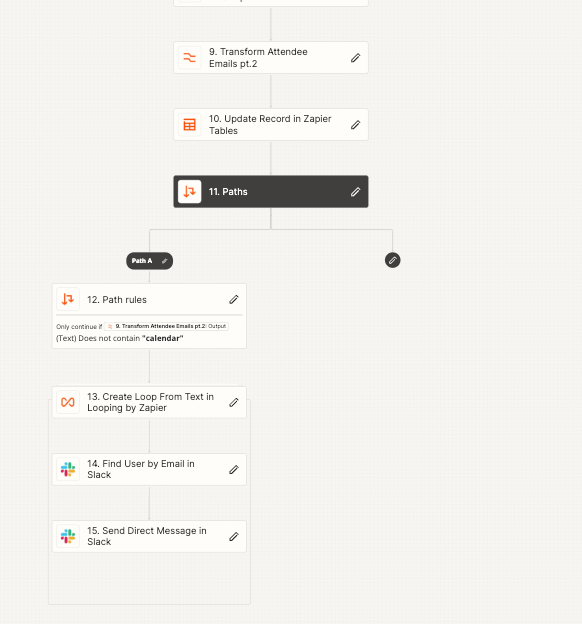I’ve created a Zap for our internal use that will send a DM in Slack to the attendees of an updated (confirmed) Google calendar event and it works great!
I’ve set the filter to only continue if the Color Id matches the color id associated with a “Confirmed” event (Color id 2) or if the Color id does not contain the Color id for a “Tentative” event.
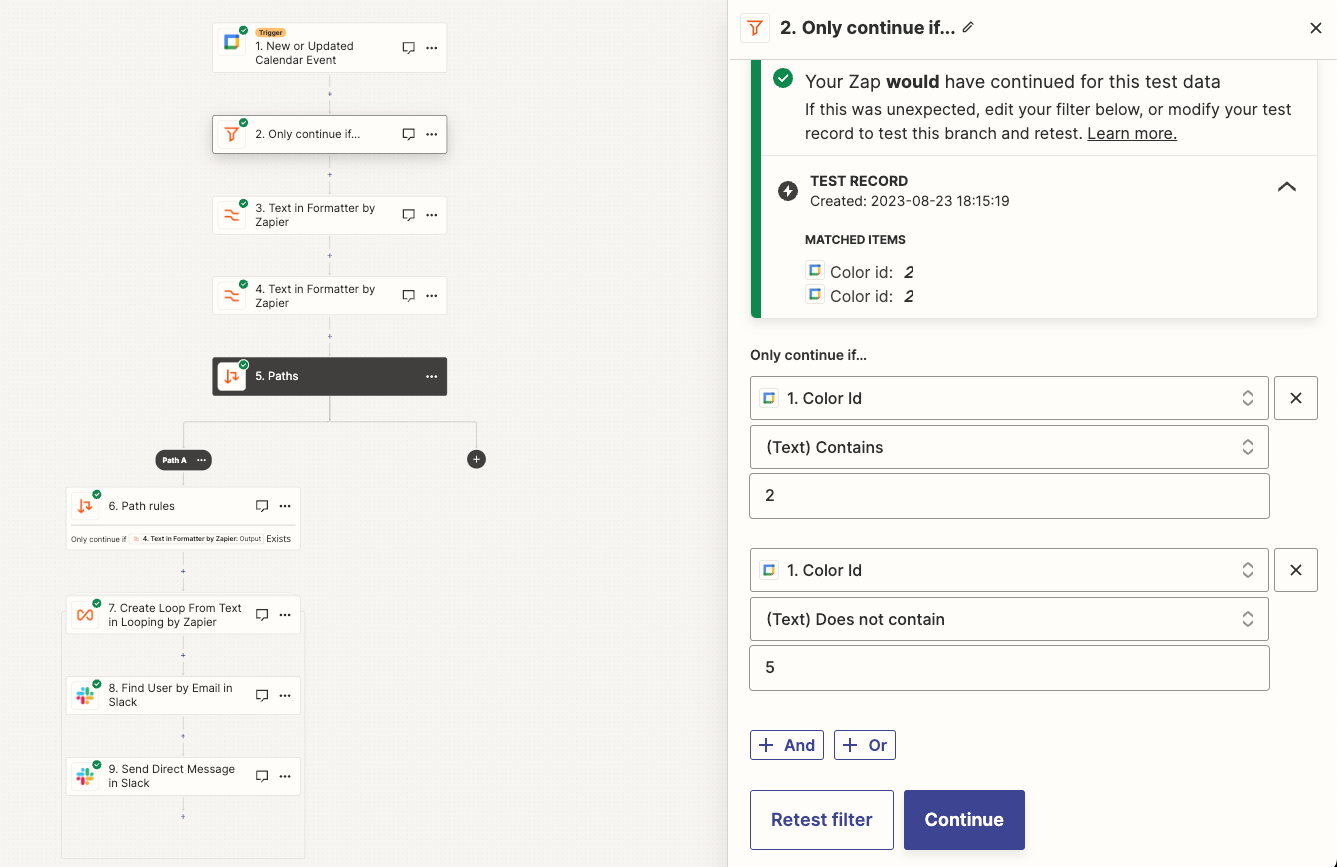
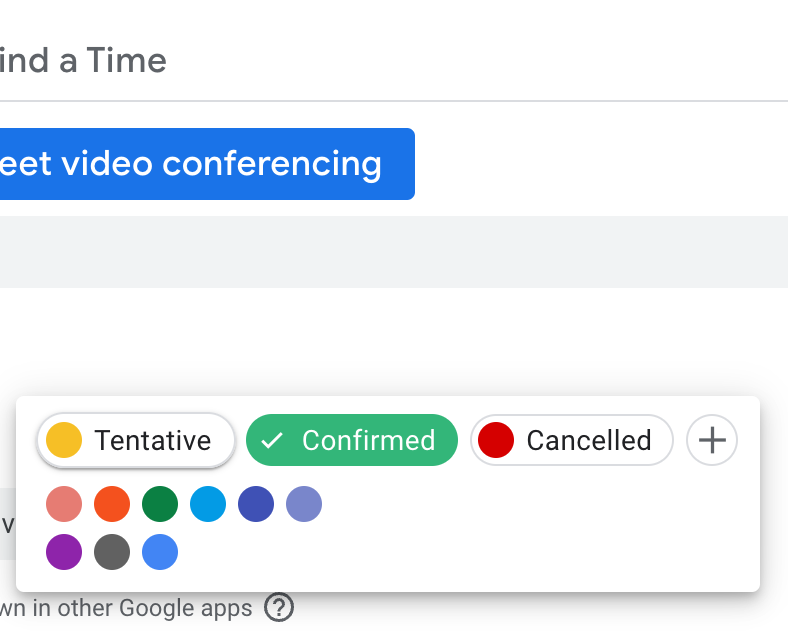
What I can’t figure out Is how to only trigger this Zap when this specific field has been updated to be “Color id 2” because currently if an event is “confirmed” on the calendar and someone updates the description field or any other field at a later time, this Zap gets triggered.
Any advice on this would be greatly appreciated!
And for anyone curios, steps 3 and 4 are just filters setup to remove the email address associated with the main calendar from the attendees list. I had to use 2 filters because depending on who was attending the event the email to filter could either have the comma before or after to separate it (,calendar@domain.com or calendar@domain.com,)
Thank you!