My overall goal: Every time I add a new row to a Google Sheet I want Zapier to take the email address from that row and send an email to that address.
I’ve set up this structure:
1. New Spreadsheet Row in Google Sheets
2. Lookup Spreadsheet Row in Google Sheets
3. Send Email in Gmail
1 and 3 seem to be working fine. I need help with 2.
This is the part that’s confusing me:
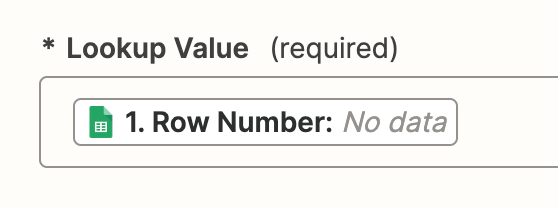
How do I specify which row number / cell I want it to take the data from? Am I supposed to be able to enter a row number where it’s saying ‘No data’? (I can’t).
When I test this step it says: “Failed to find a spreadsheet row in Google Sheets. Required field "Lookup Value" (lookup_value) is missing.”







