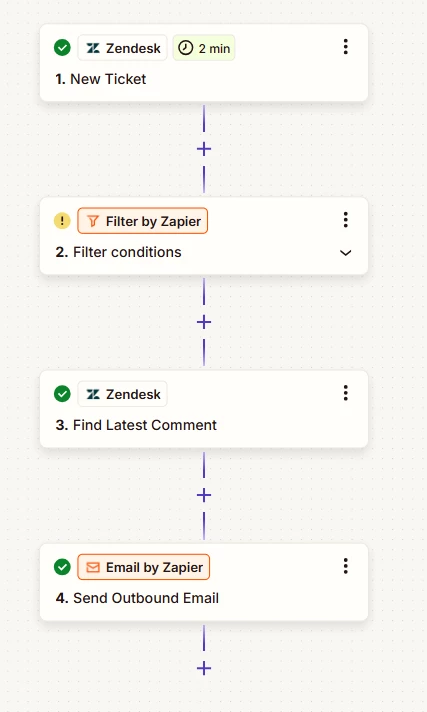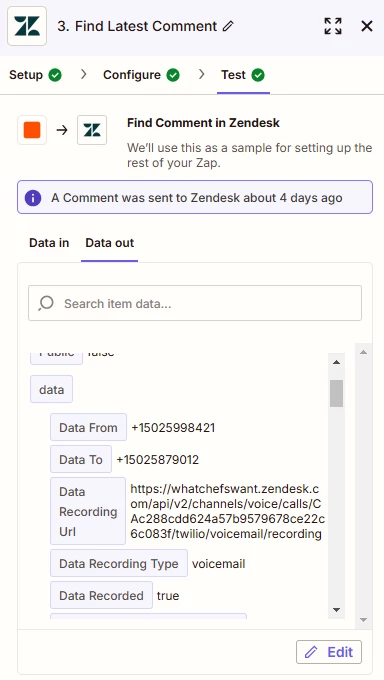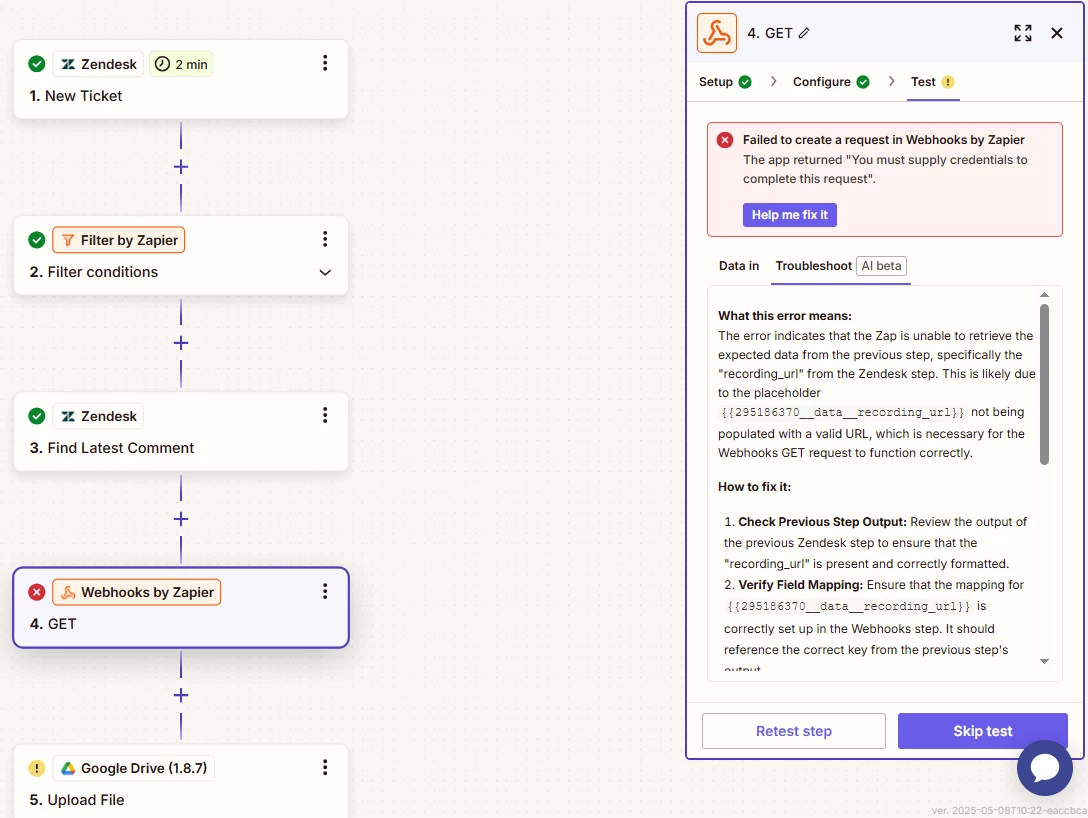I am attempting to extract the audio from a Zendesk voicemail ticket and send it via email to an external address. I was able to create the link to Zendesk, and filter to only apply the Zap to voicemail tickets. I am at a loss for how to grab the .mp3 file from the ticket, though. Any tips would be greatly appreciated. Here is where I am currently.