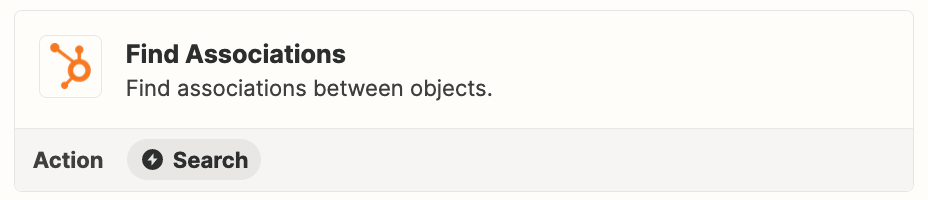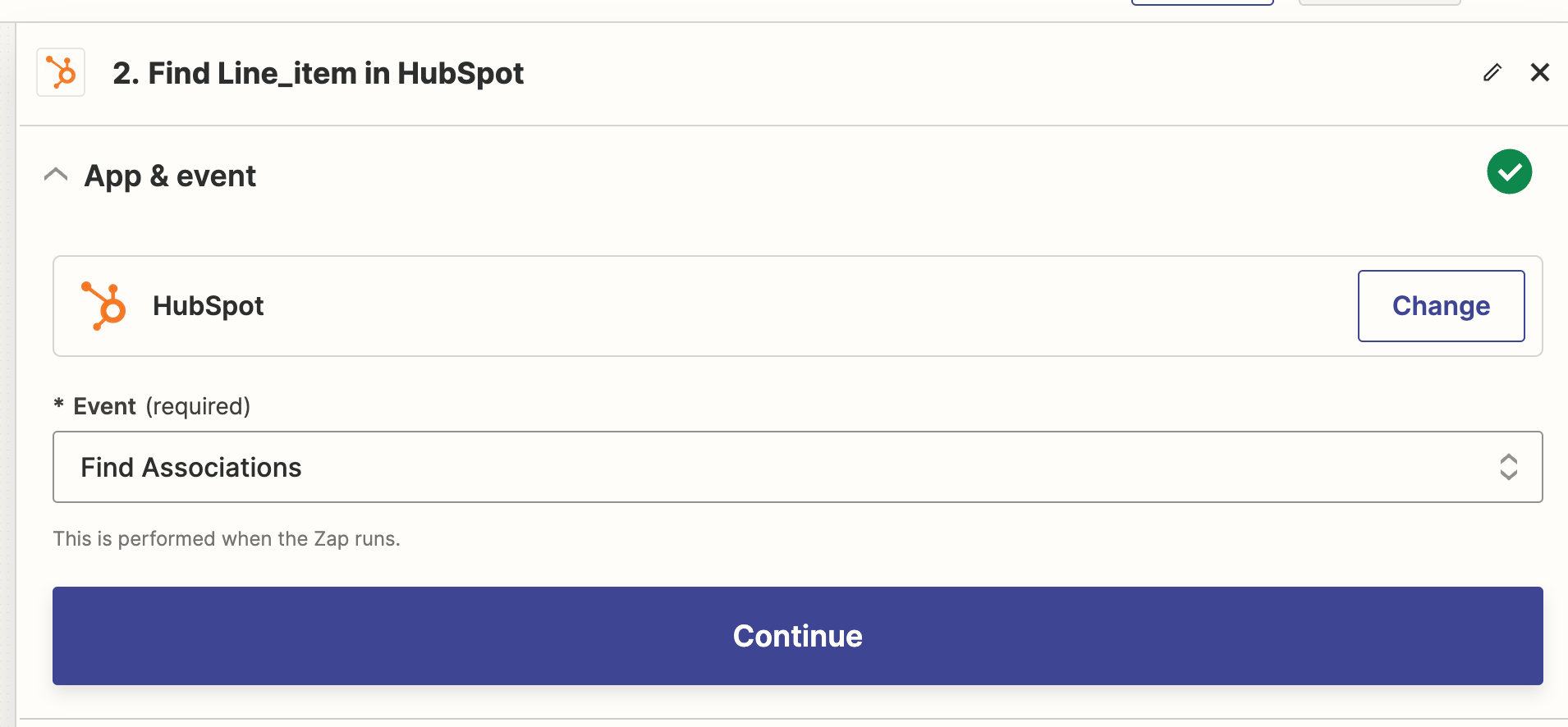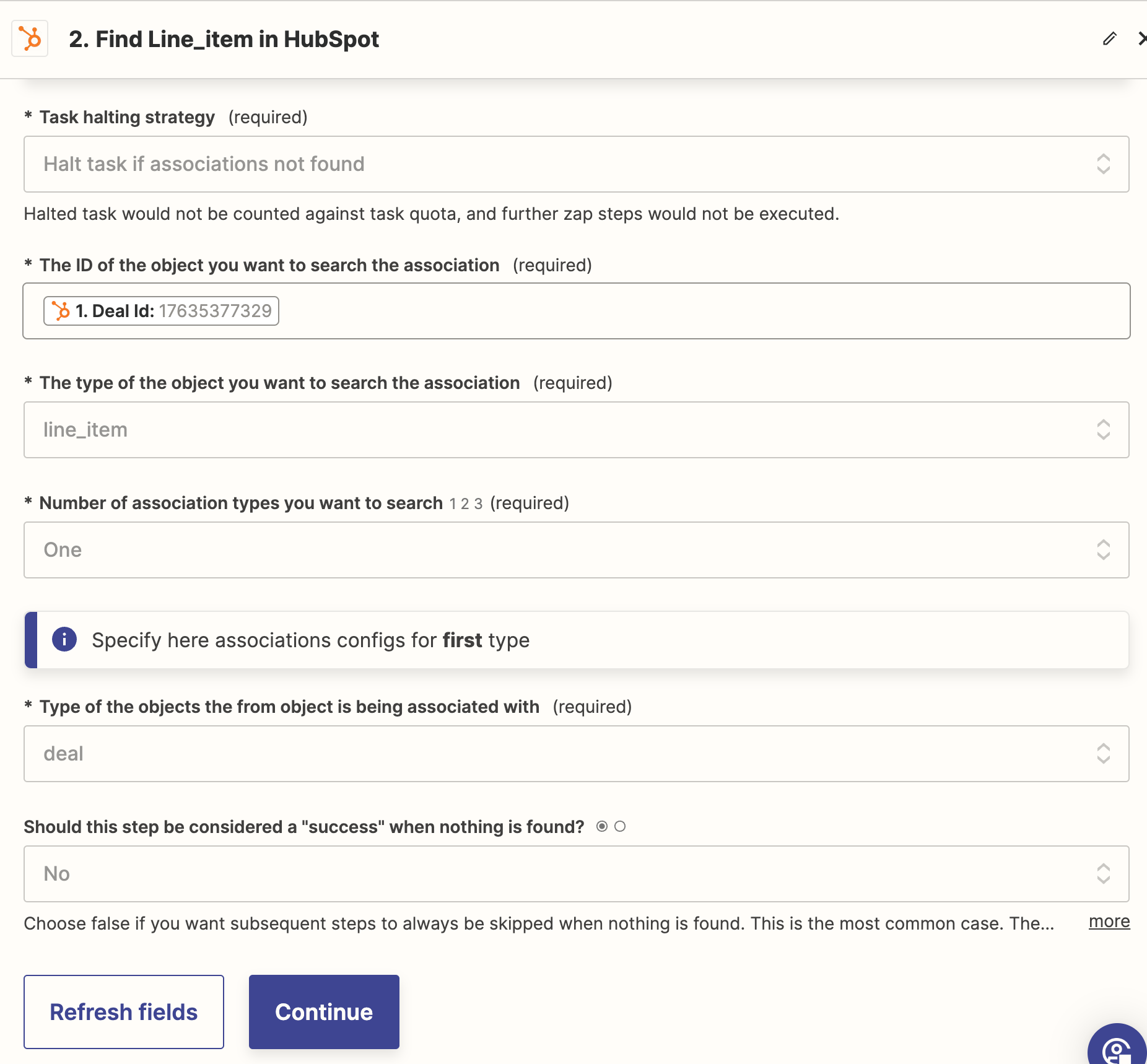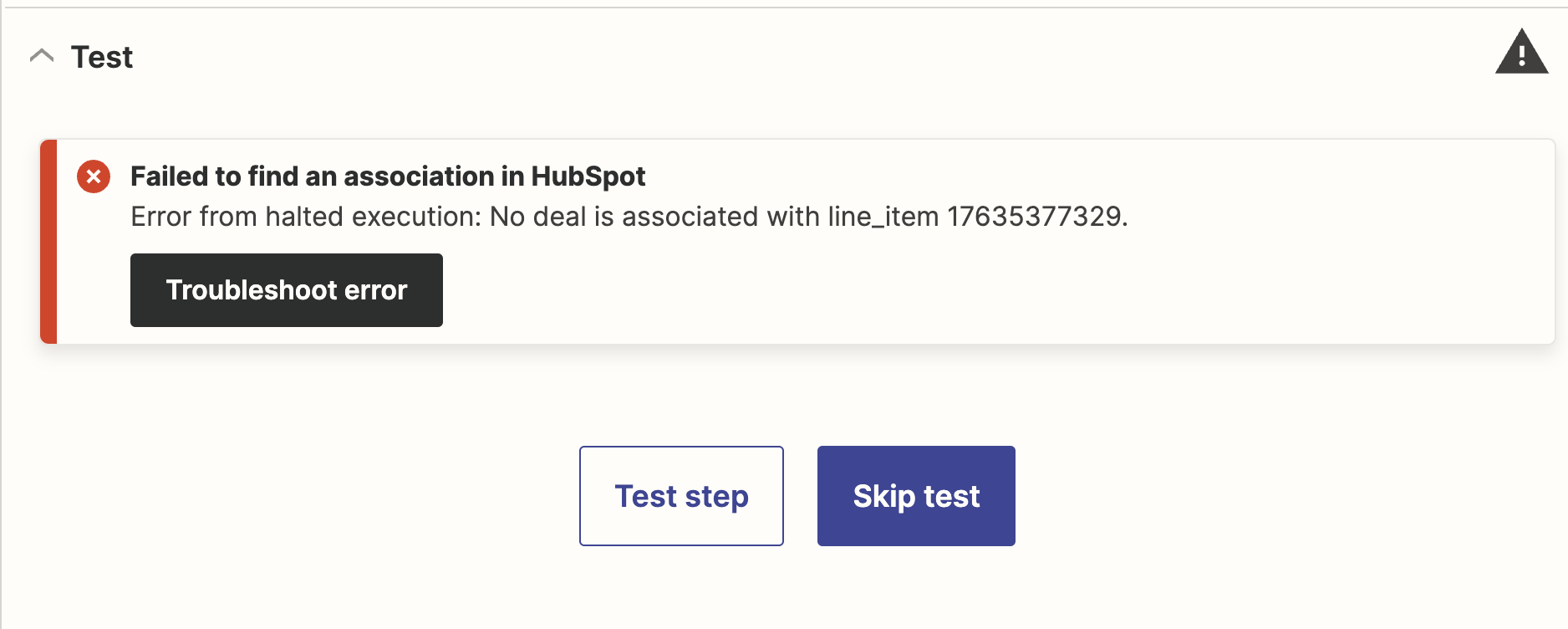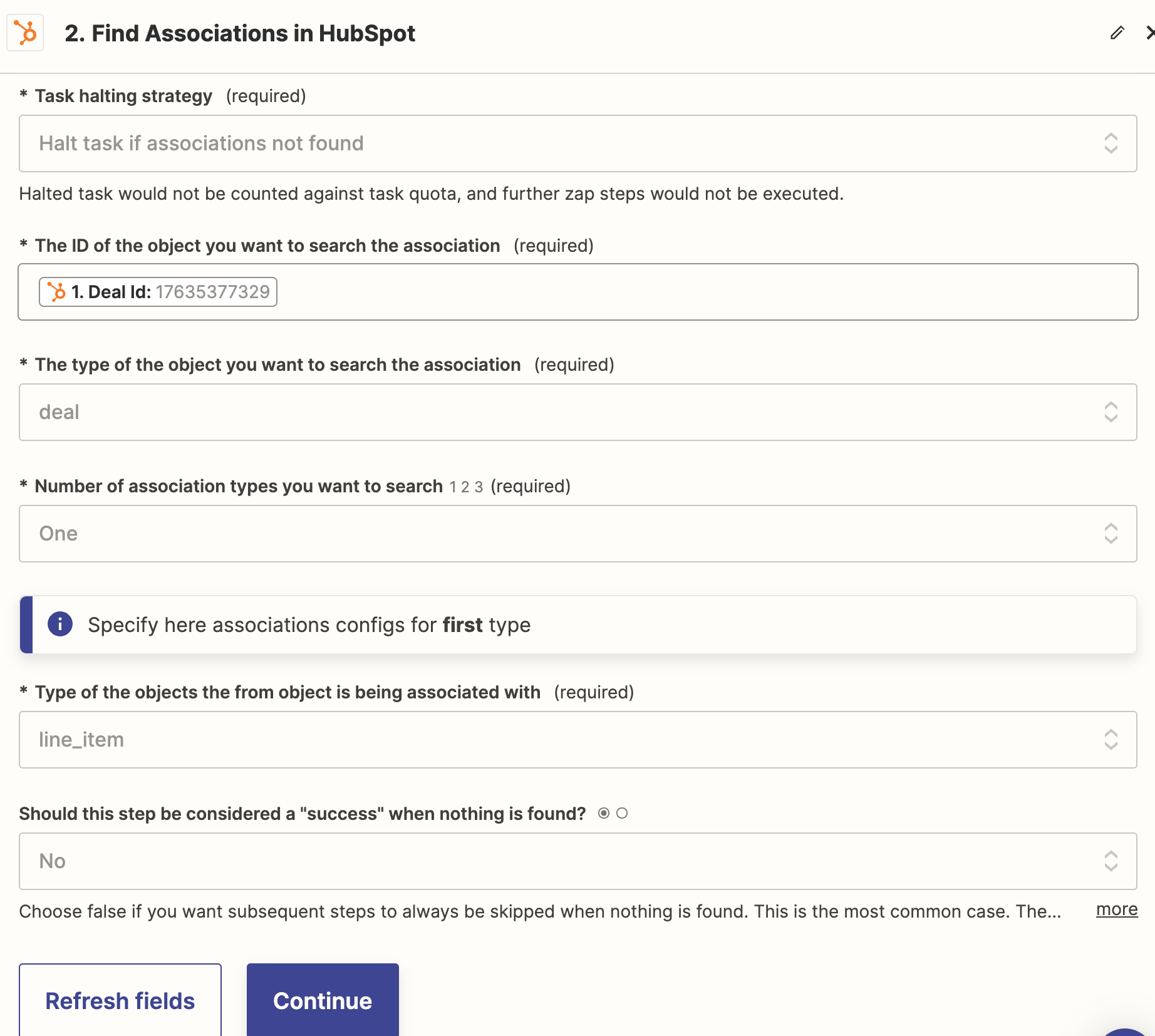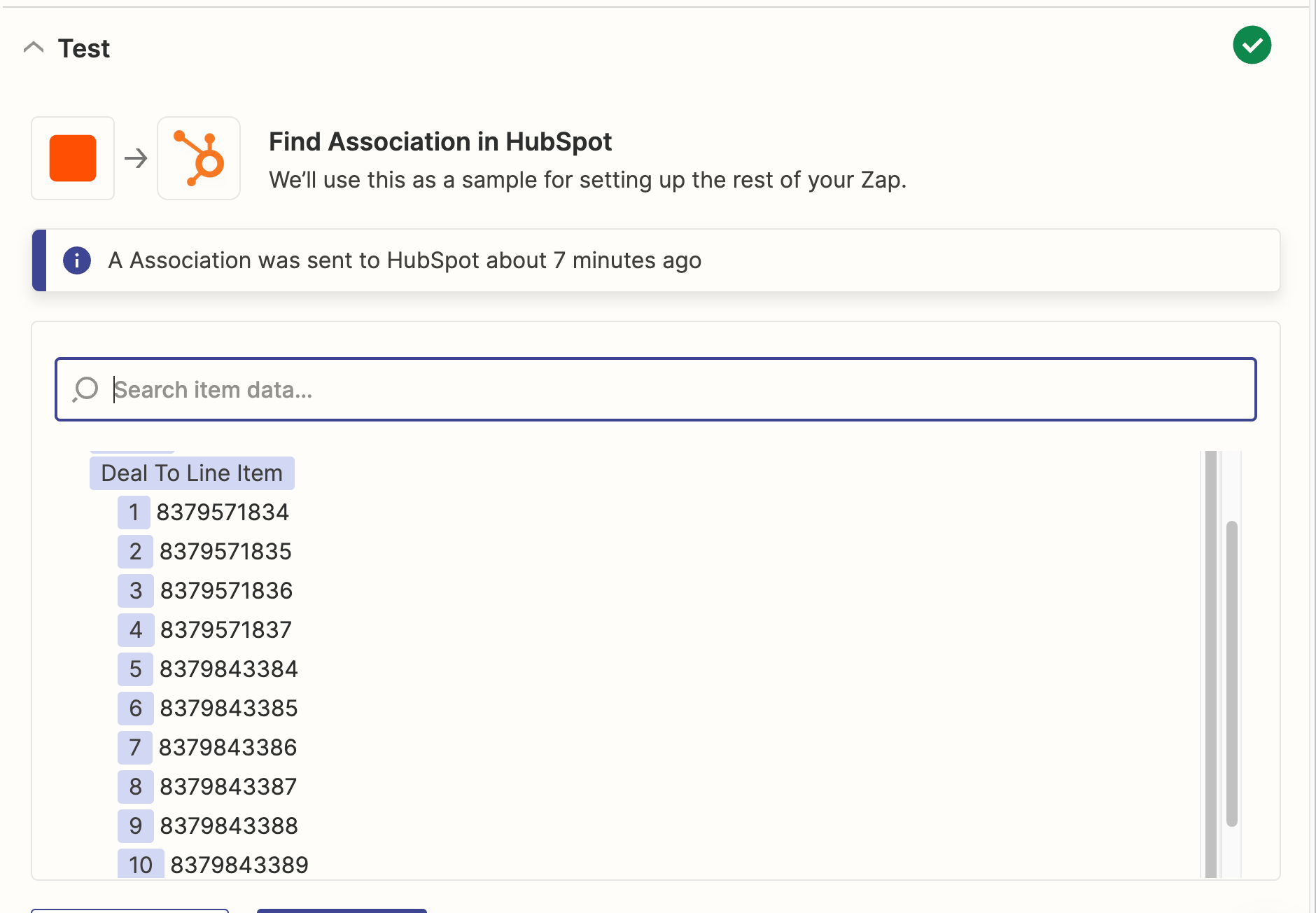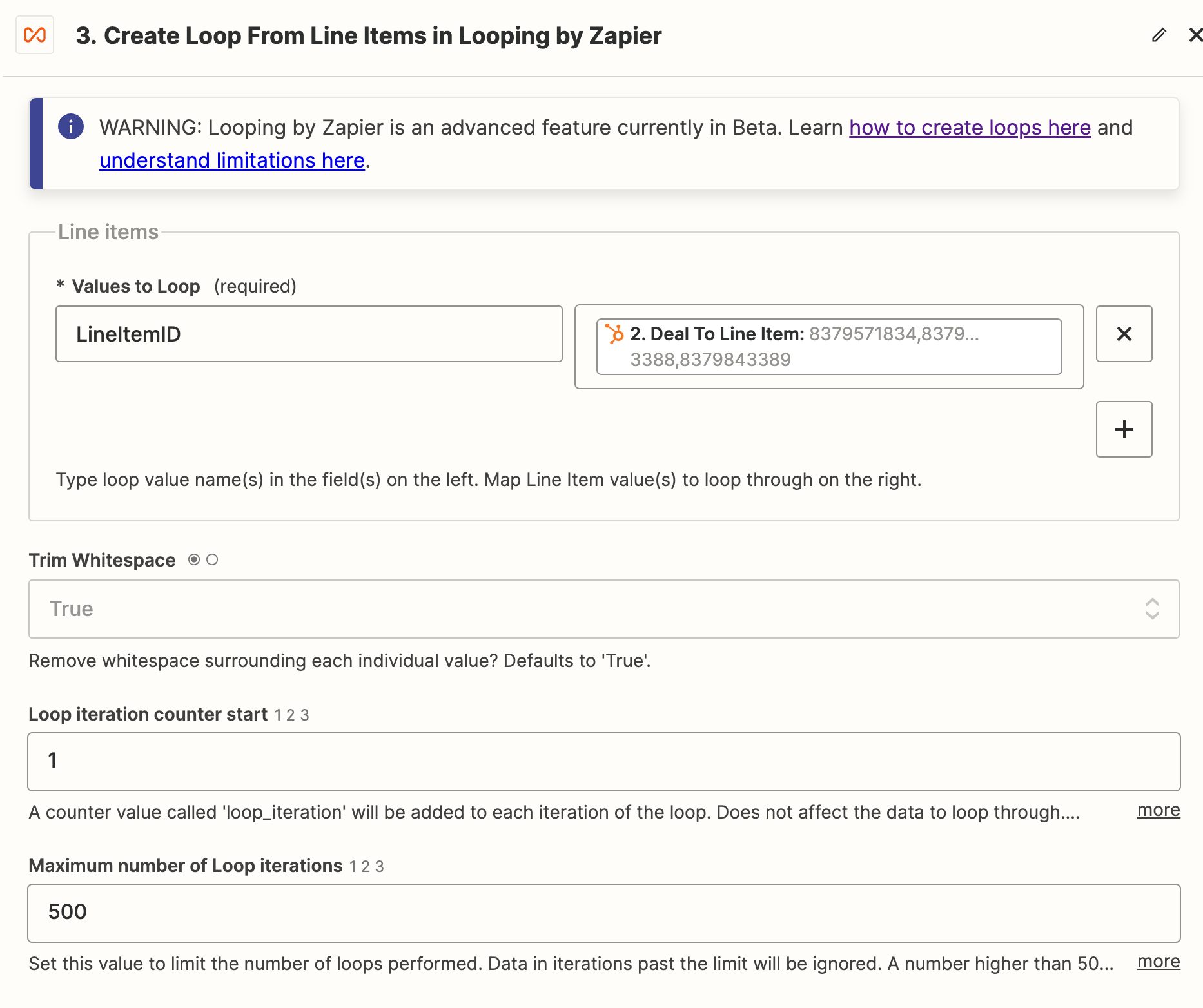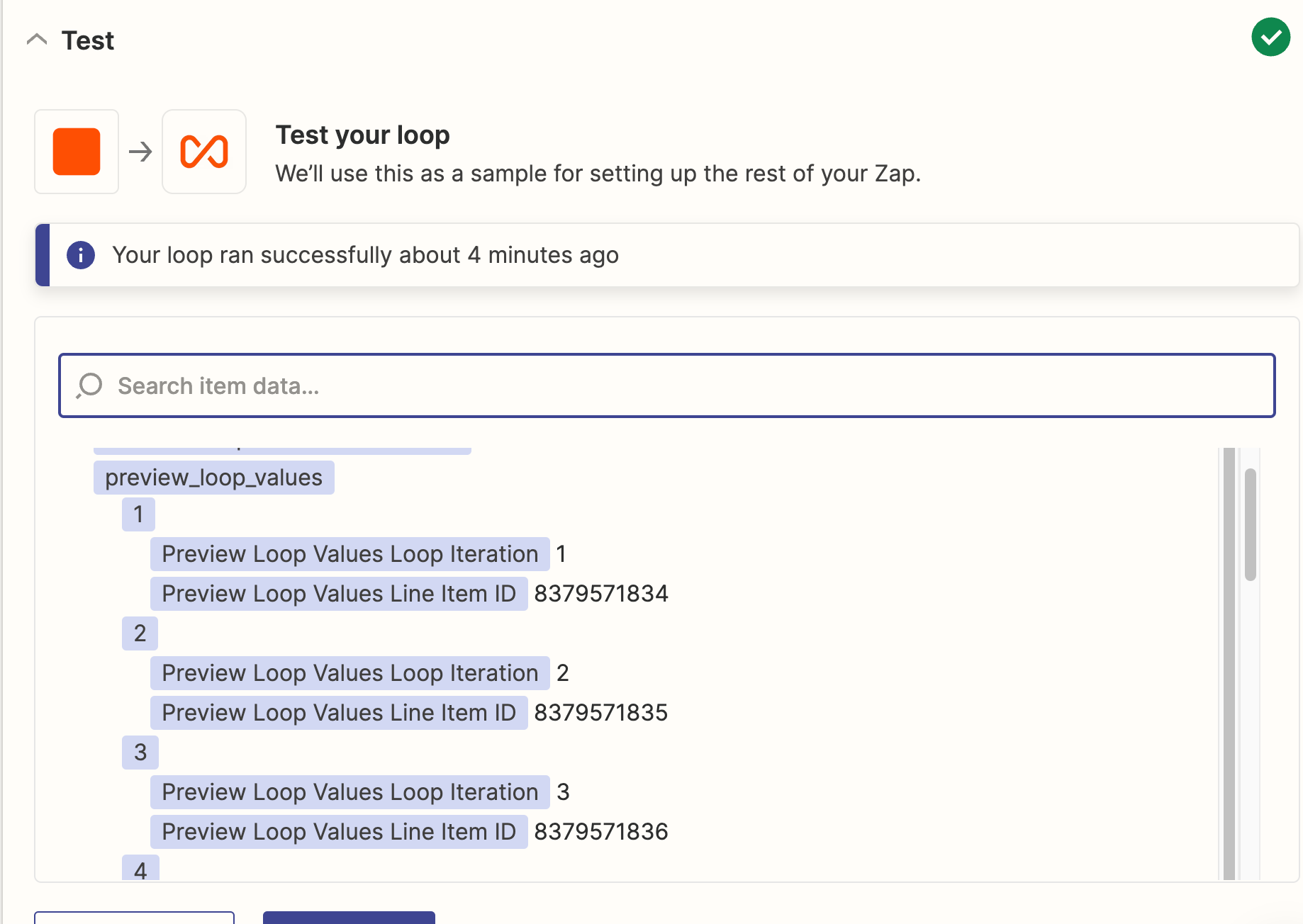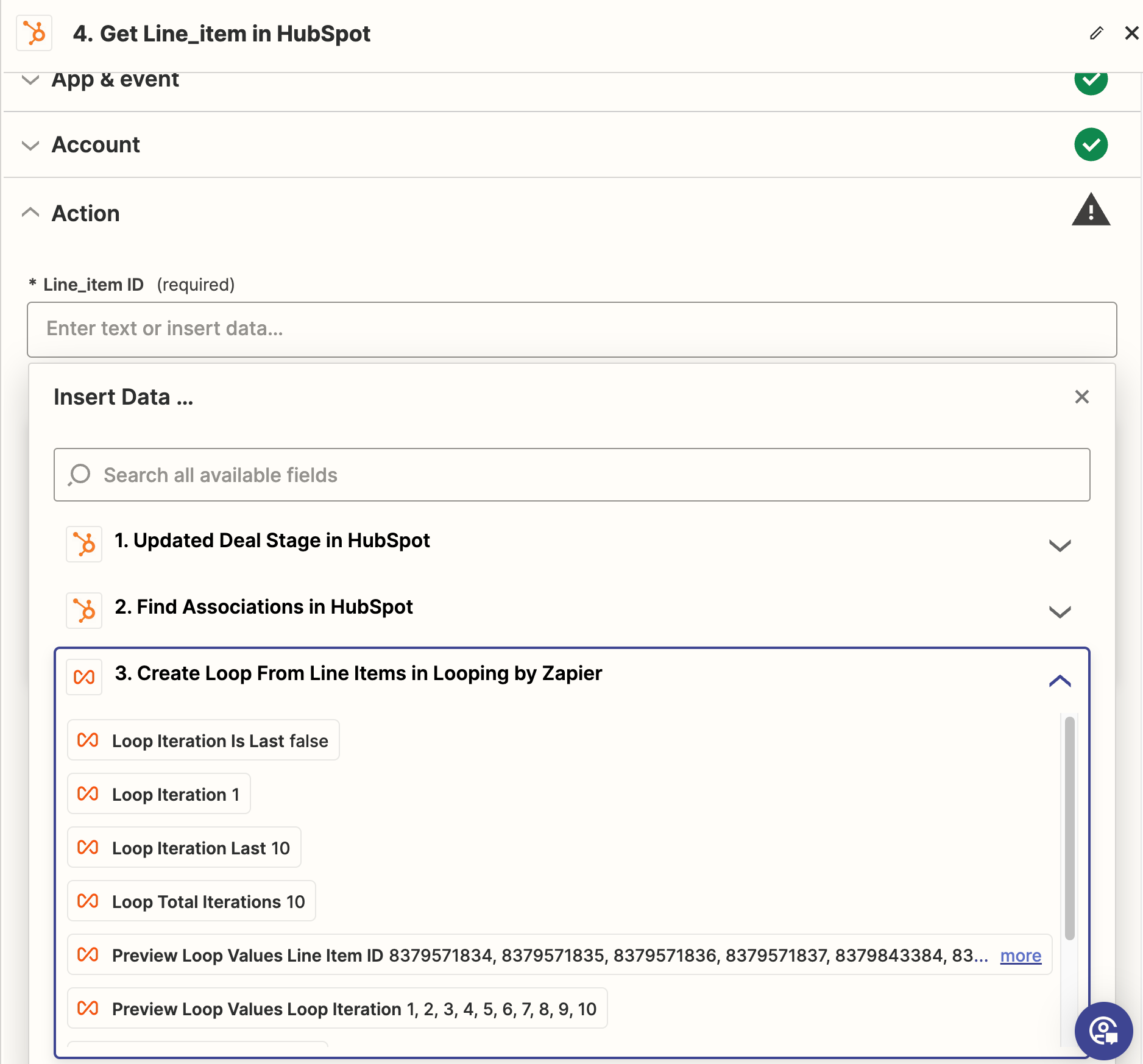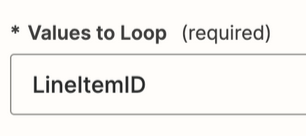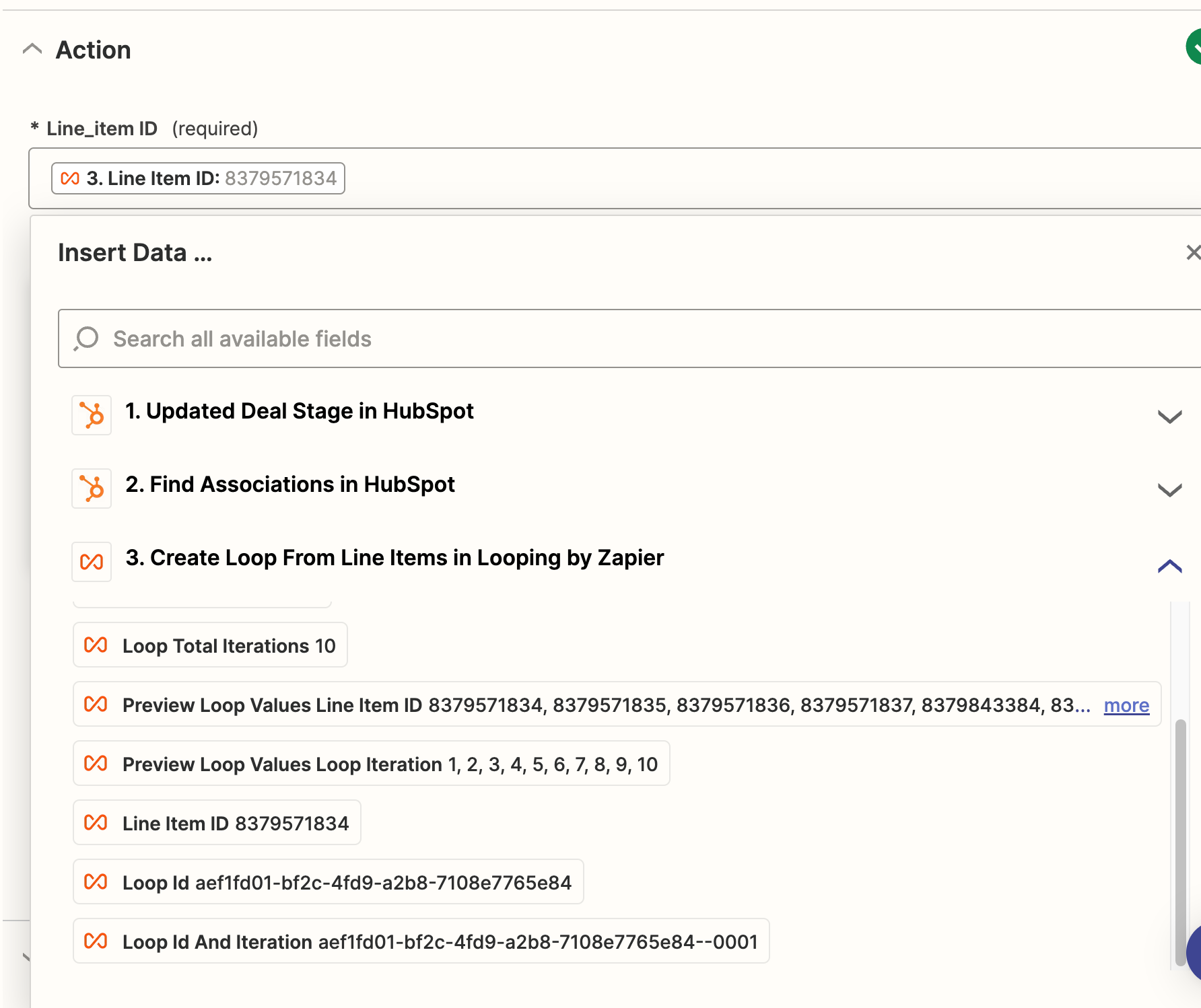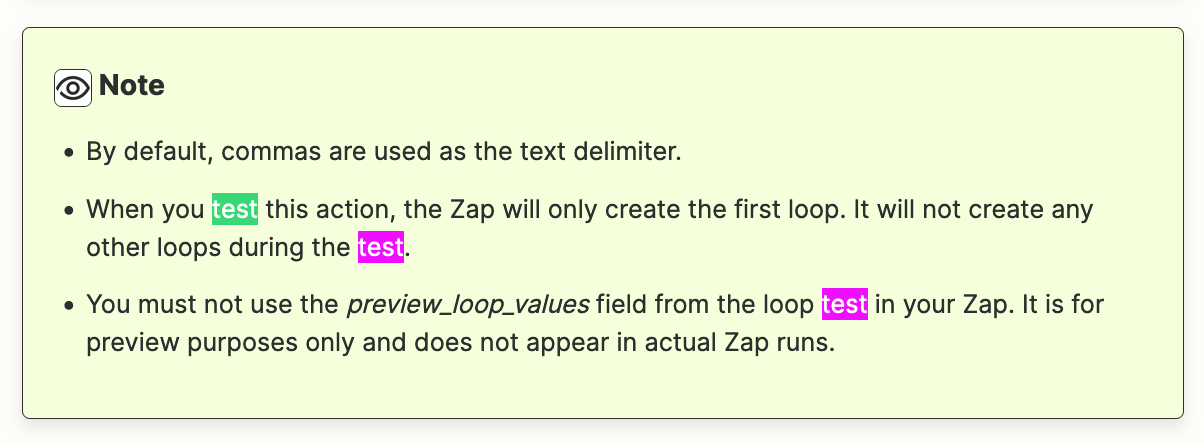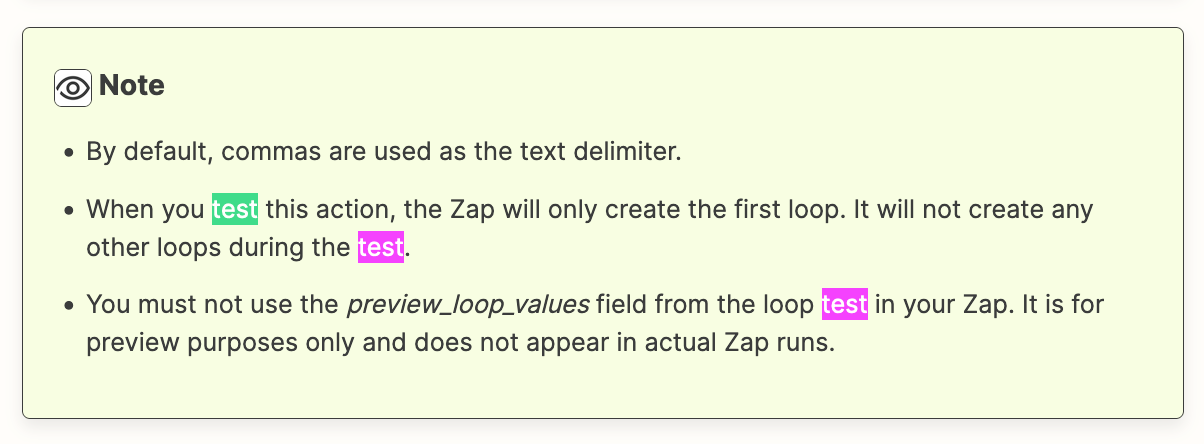I have been unable to figure out the steps to pull all Line Item data from a Deal in HubSpot. I have tried both the “Find Line_item in HubSpot” action and the Zapier “Loop” action, but to no avail.
My goal is to map each line item to a Pandadoc document. There are 3 data points from the HubSpot Line Item data that I want to pull, and I haven’t been able to figure out how to 1) fetch all the line item data and 2) parse it so it’s usable to feed into Pandadoc. I also want to use the same Line Item data to map into a Quickbooks invoice draft.
The Zap is triggered by a “Stage” update in HubSpot -- when the Deal moves to “Ready for Contract” that should auto-create a Pandadoc draft document with all line items.
Of note: Not every HubSpot deal will have the same number of Line Items. Sometimes there will just be 1, other times as many as 10 (or in theory more but usually just 1-5).
How do I build a Zap to find all associated Line Items and have the data mappable to Pandadoc and other Apps?