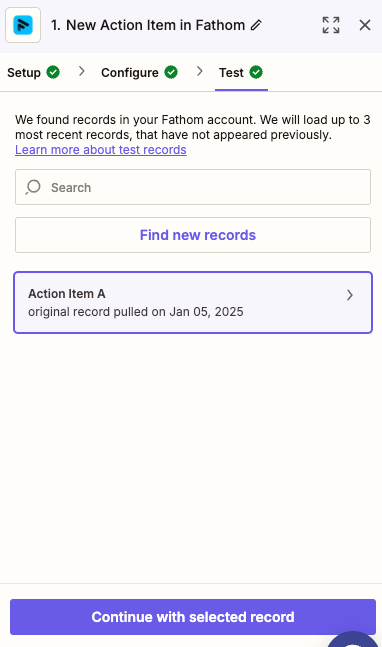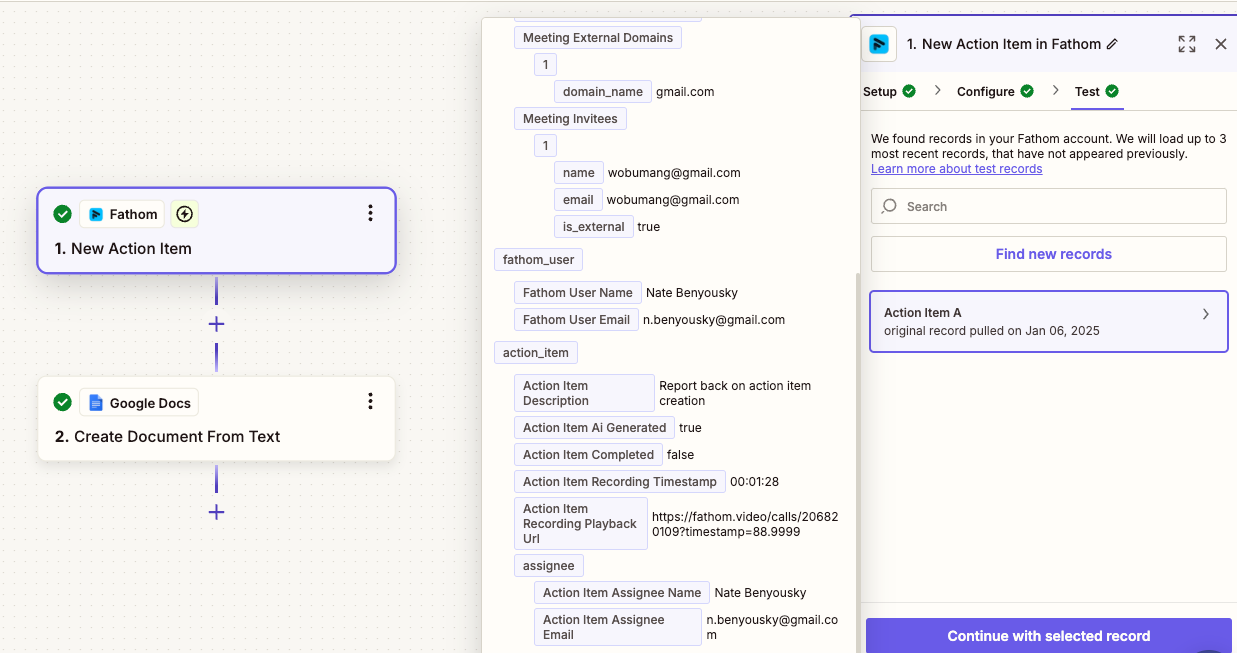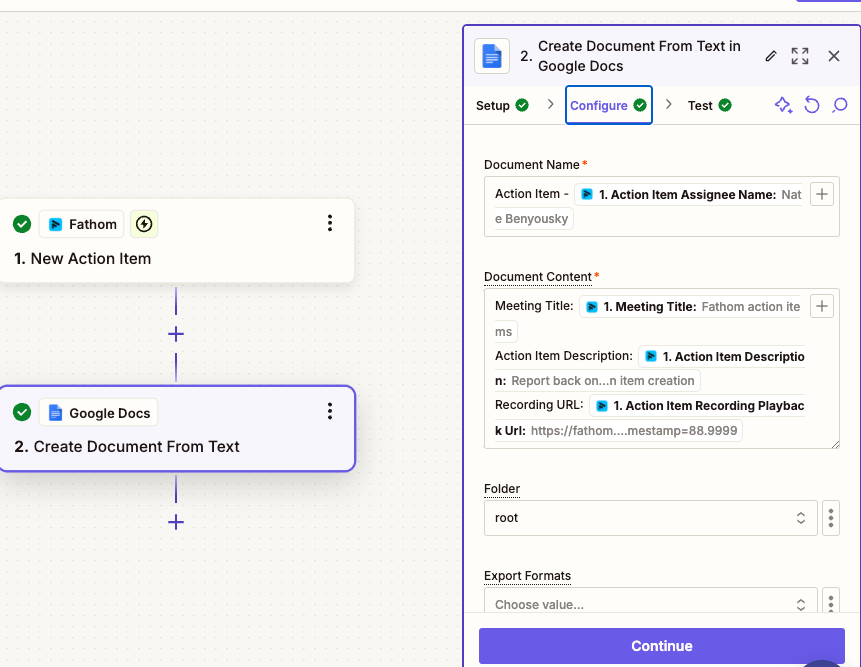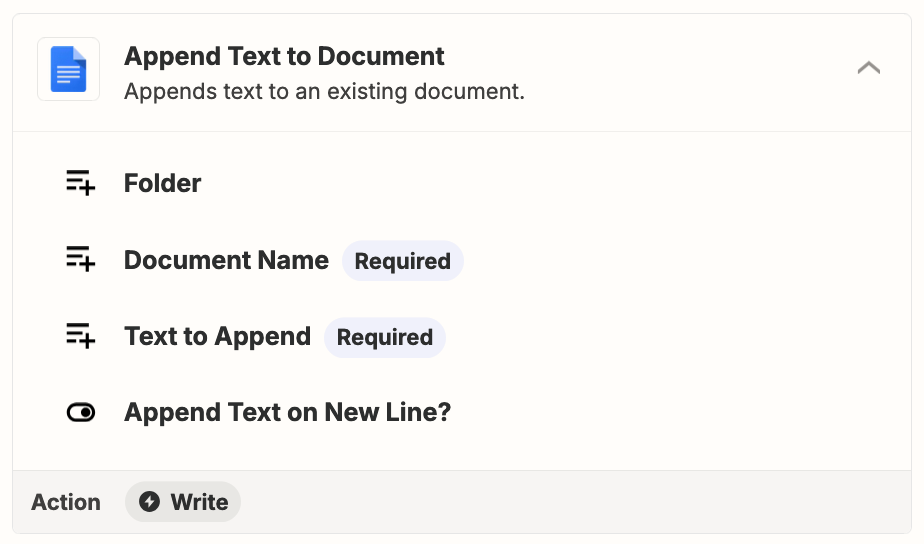I have a Google Meet that I have recorded with Fathom and that meeting has several action items. When I create a Zap to export those items to a Google Doc, I only get one item in the records of my Zap, which then only adds one item to the doc. This happens using the Zapier template “Generate Google Docs documents with every new Fathom action item” and creating a Zap from scratch. How do I create a Zap that will extract all of the action items from a Fathom recording?