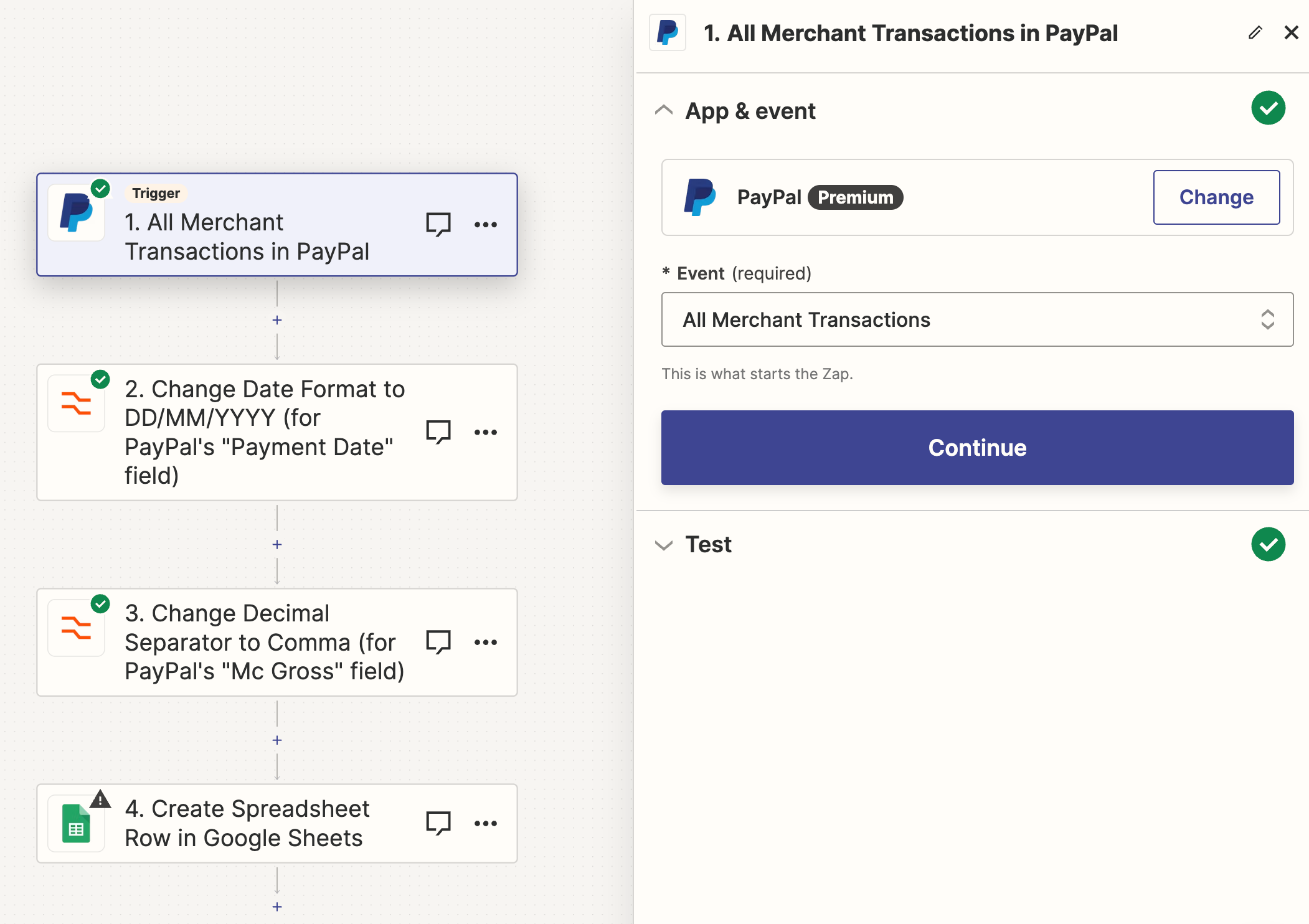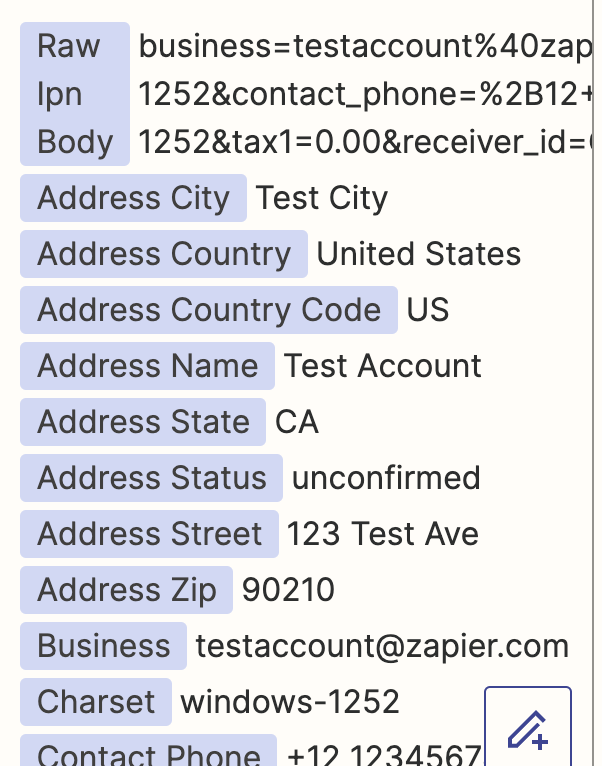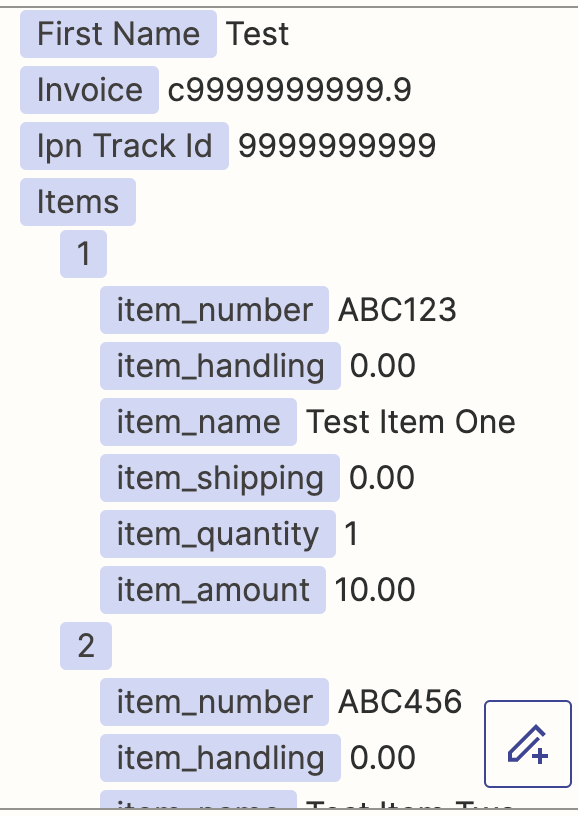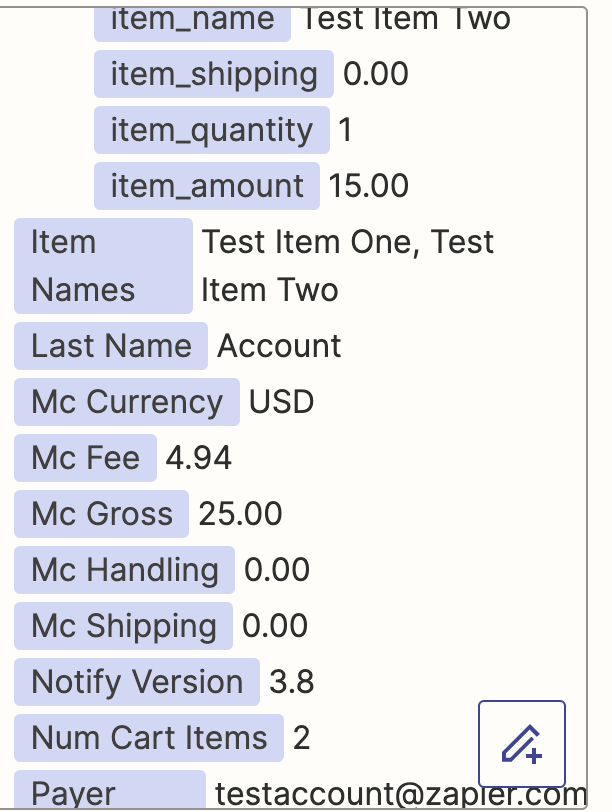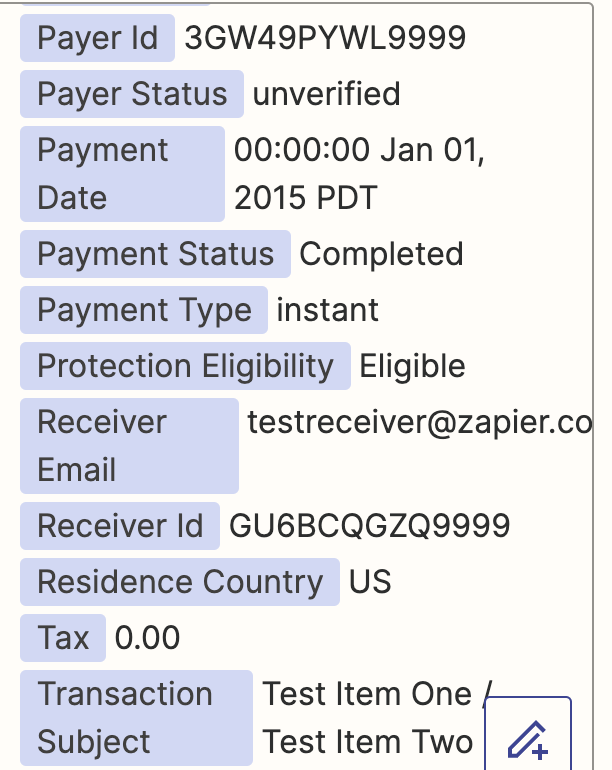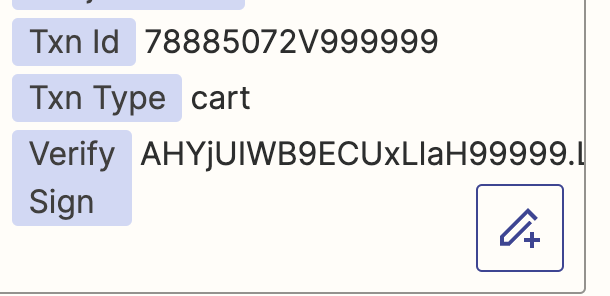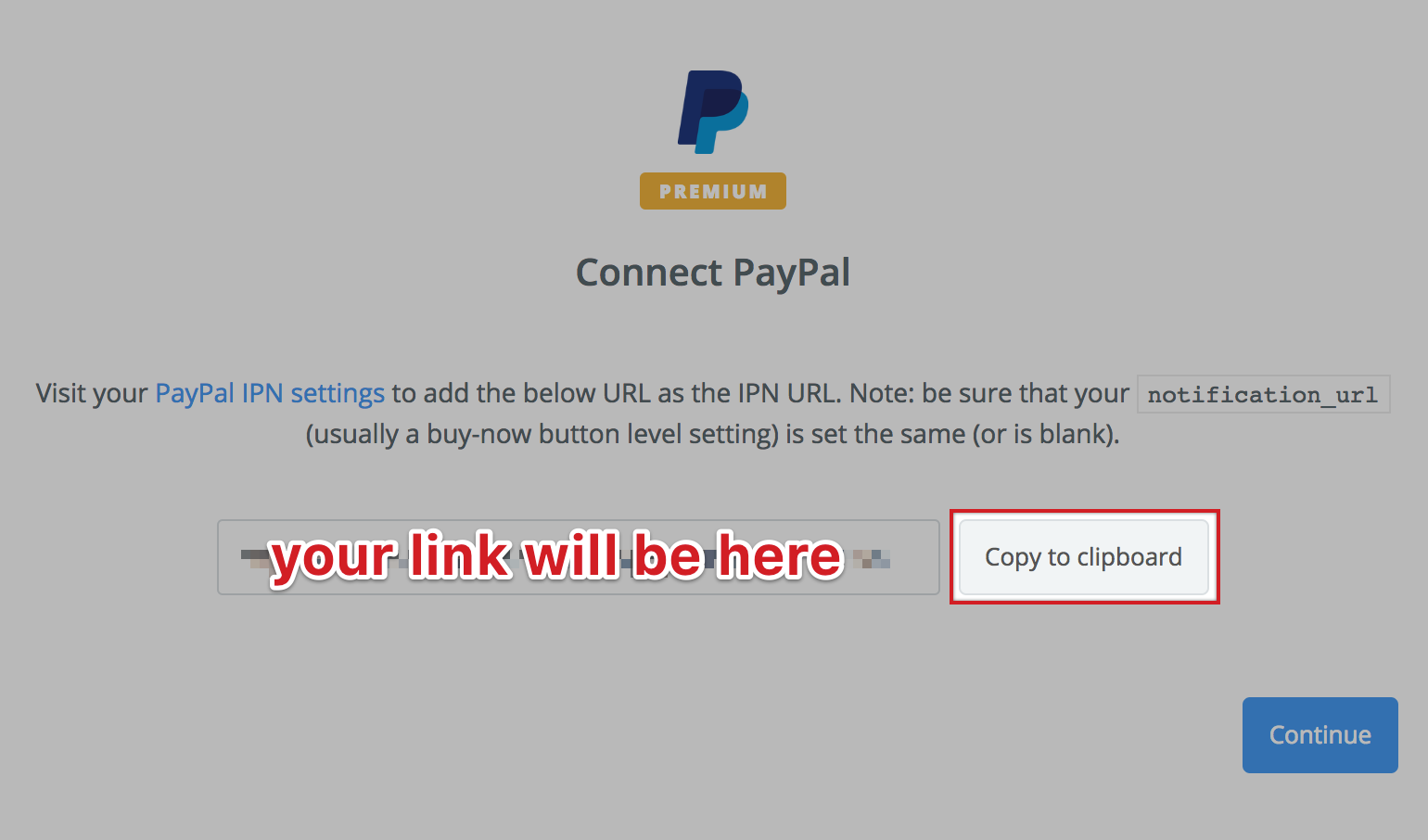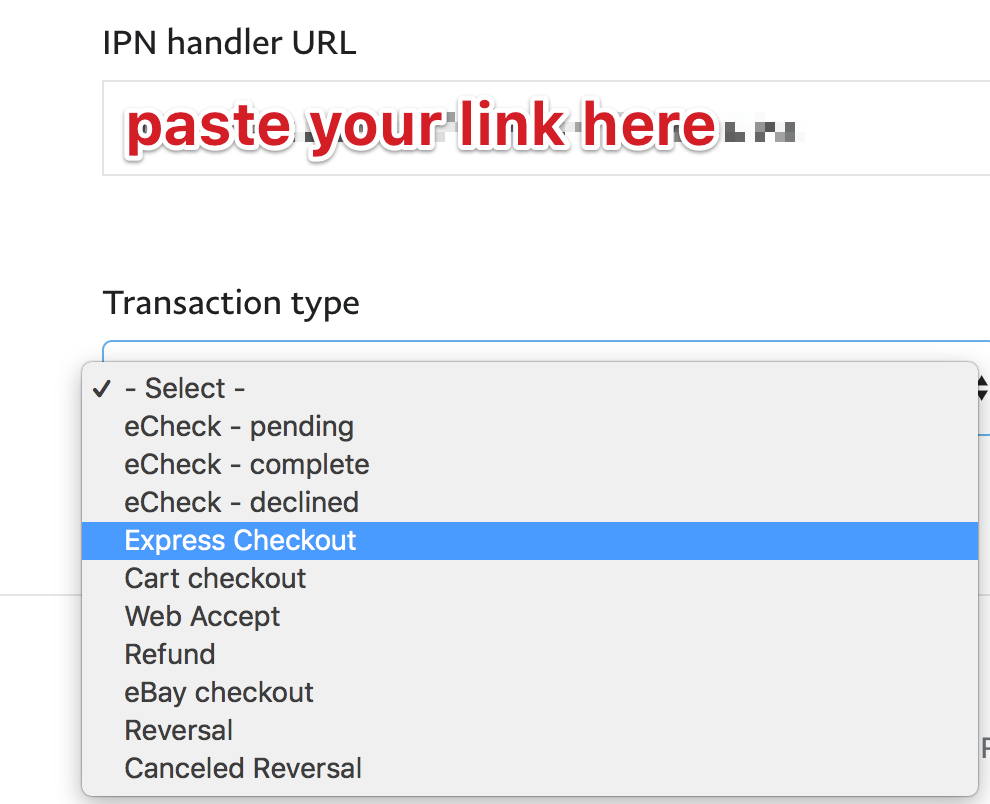Hello all,
I am setting up my first PayPal zap and, differently from other apps I have used in the pats, I cannot seem to find any variable to differentiate between incoming and outgoing payments.
Usually, apps have variables such as “credit” or “debit” to identify payments received vs payments done.
How do I do this with PayPal?
Thank you!