Hey everyone,
I am struggling with building an automation that will save me a lot of time and make my life easier and it would be great if you could help me out.
Here's what I have to work with:
We have a shared calendly for our team, where people can schedule meetings with us and they get randomly assigned to a member of the team, round robin style. Because the calendly is shared and not created by me, I can't connect it to any other apps. It is connected to my Google Calendar though, but the format & content of the Calendar event created cannot be edited. It looks like the screenshot attached.
Also, when they schedule the event in Calendly, they get an email with a Typeform survey to fill in, with 3 questions: name, email, and a requires Yes/No question.
This info goes into a Google Sheet - a new row is created for each Typeform entry, so for my example in the screenshot, the Google Sheet would have Alex test in column A, alextest@gmail.com in column B and (let's say) No in column C.
Now, what I want to do is:
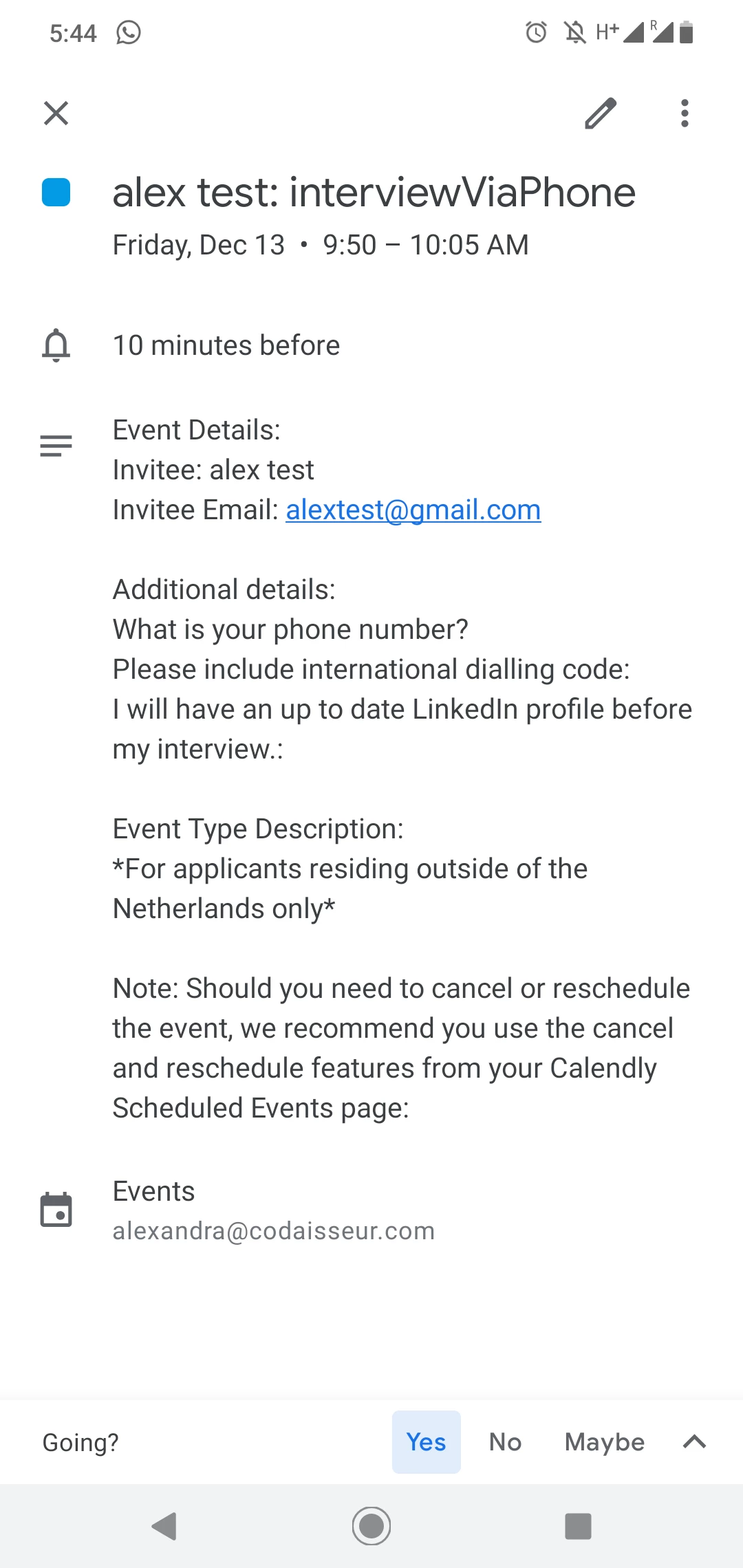
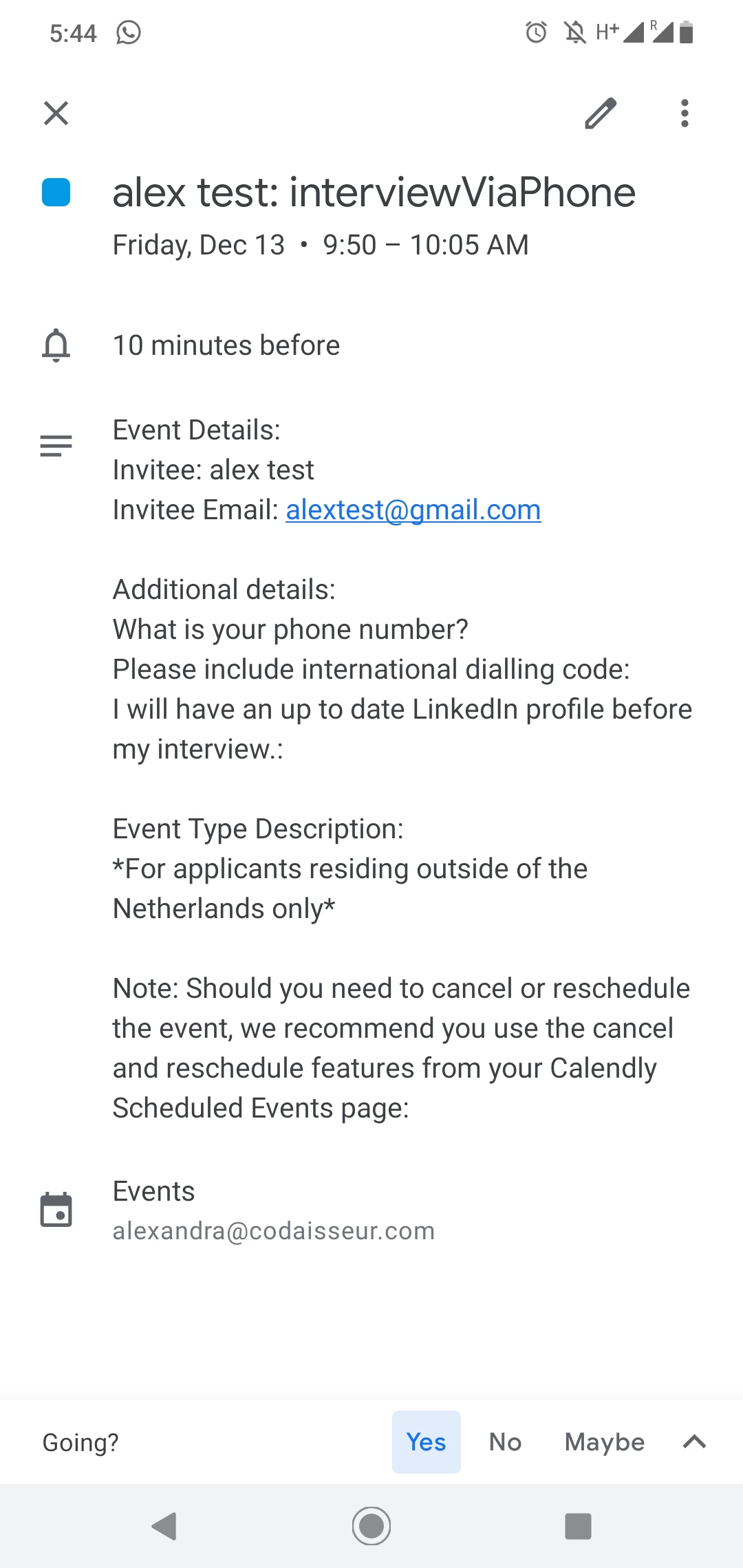
1. For the email included in the Calendar Event Description (alextest@gmail.com), check if it also is in the Google Sheet.
2. If the email is in the Google Sheet, check the corresponding value in column C.
3. If the corresponding value in column C for that email is No, then:
4. Delete the event from my Calendar.
5. Send an email to that email address.
I hope what I'm trying to do is clear enough, but if you need more info, do let me know.
Thanks in advance for your help!



