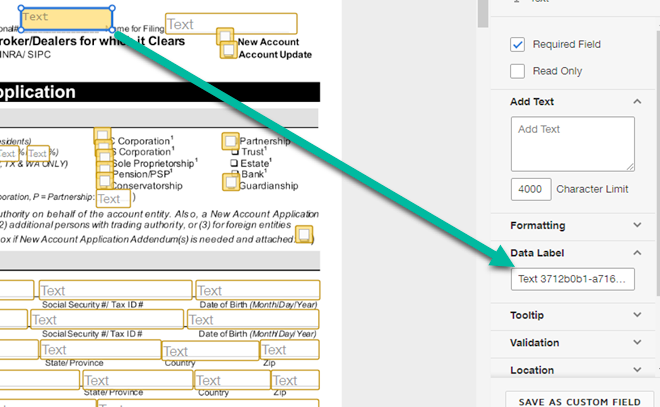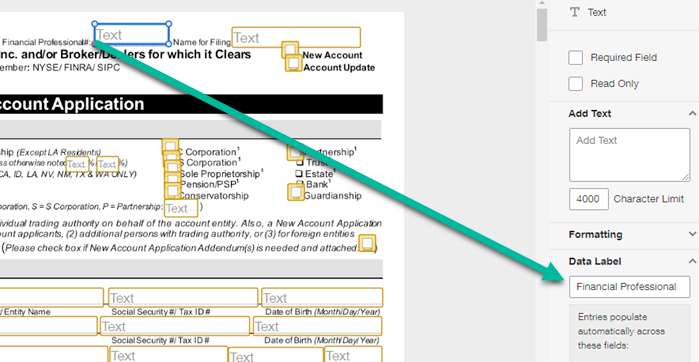Hi!
I have a google sheet populated with all of the Sales Data I need to complete a New Sale
Customer Details
Pricing
Duration of Contract
Etc Etc.
What I would like to happen is for Zapier to
- Open a new envelope in DocuSign
- Populate a Contract Template in Docusign with all these variables
- Send this envelope on to the Client and our MD for signing
How do I do this? I have completely drawn a blank and it feels as though it should be very simple!
I would like the trigger for this process to be when the New Sales data is entered into our system. We use a Google form for this.