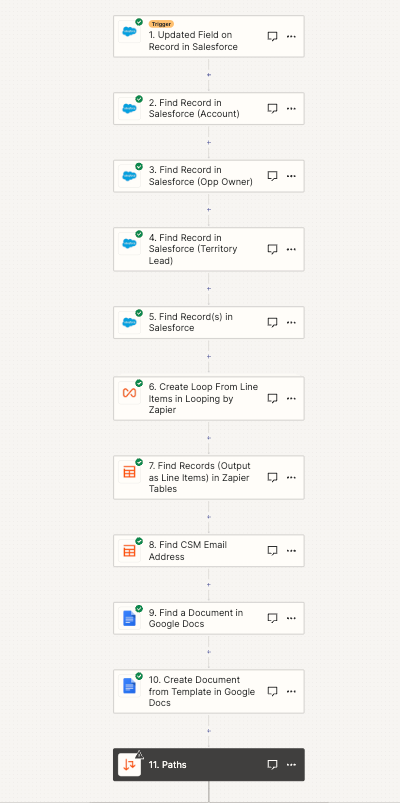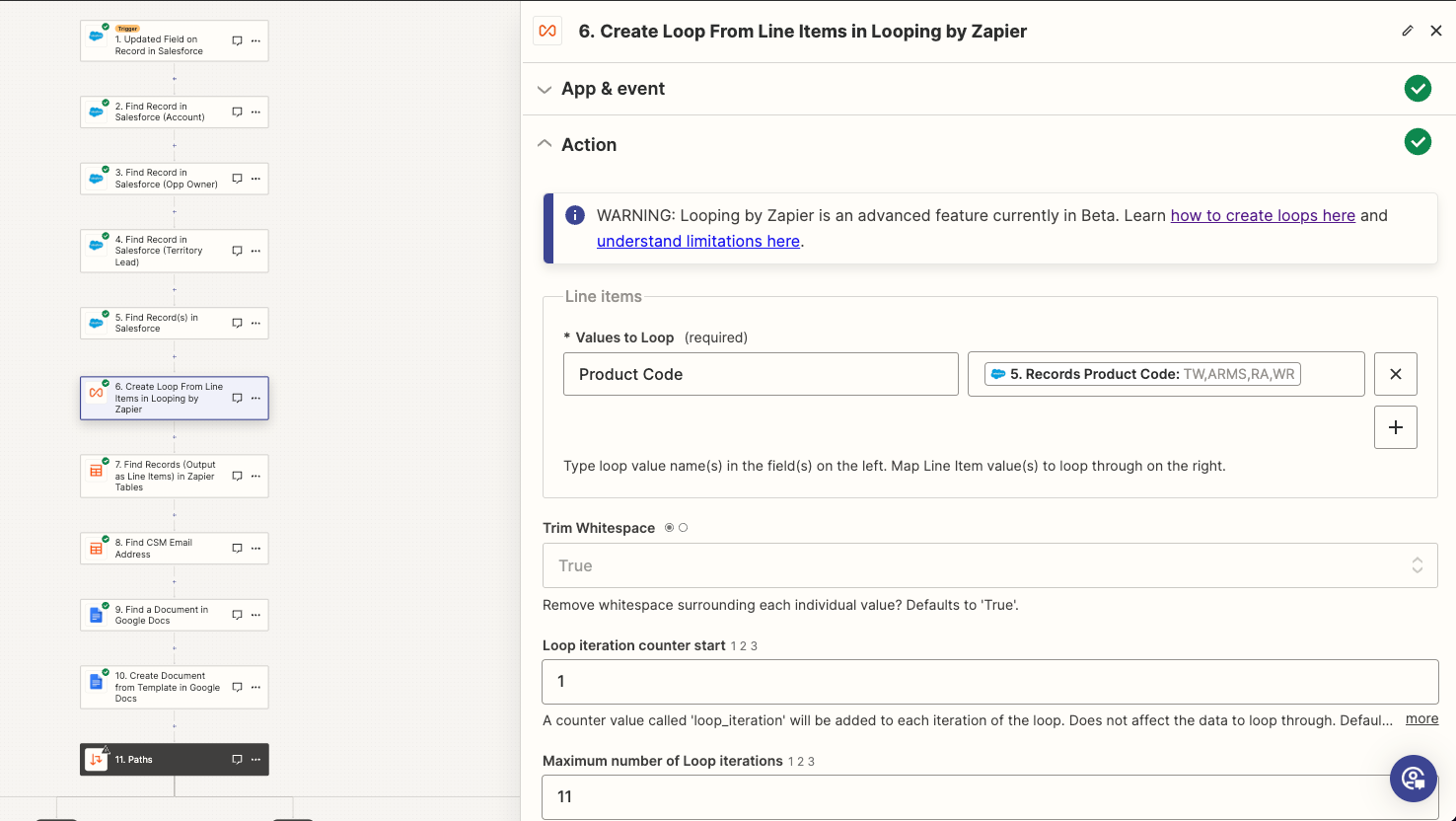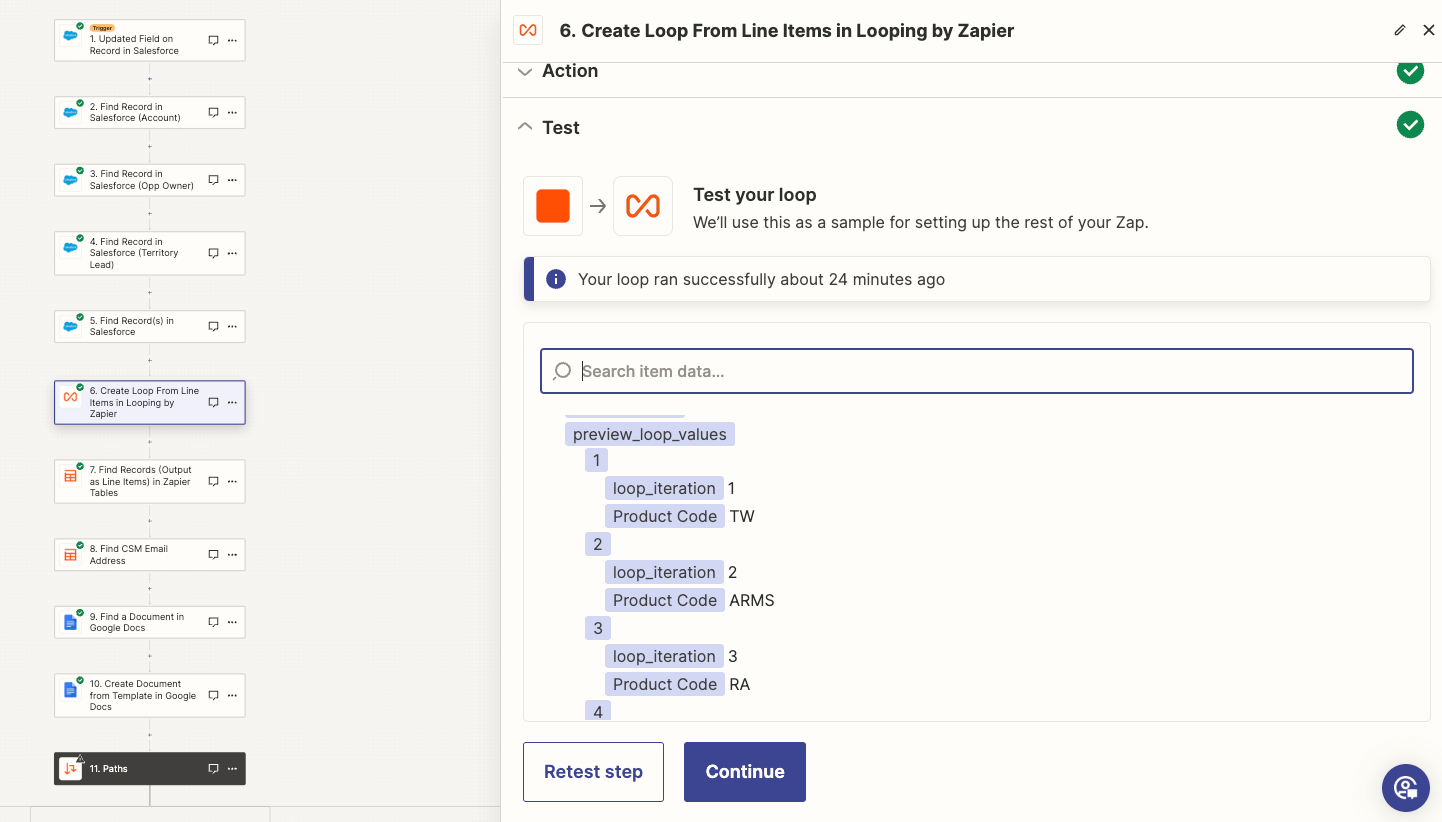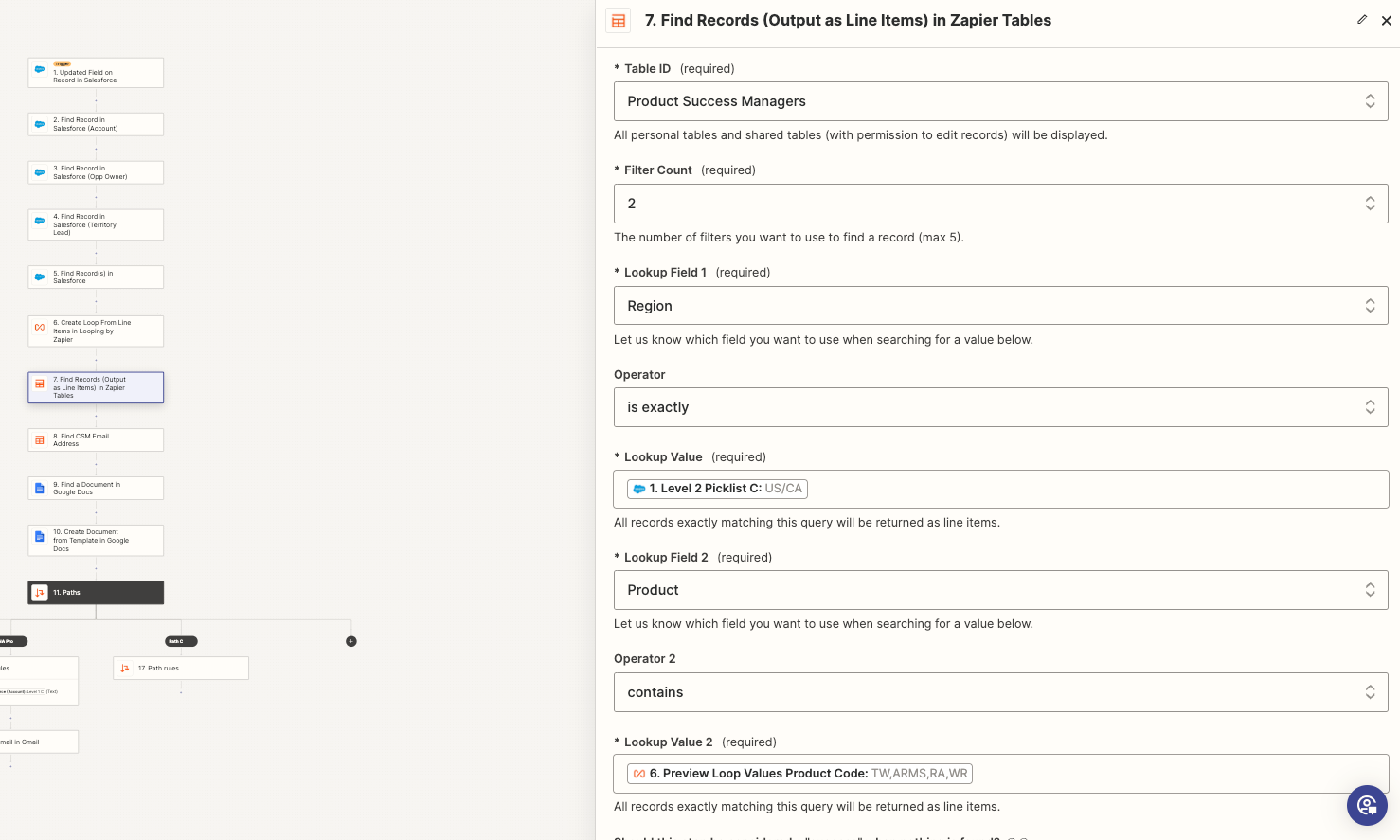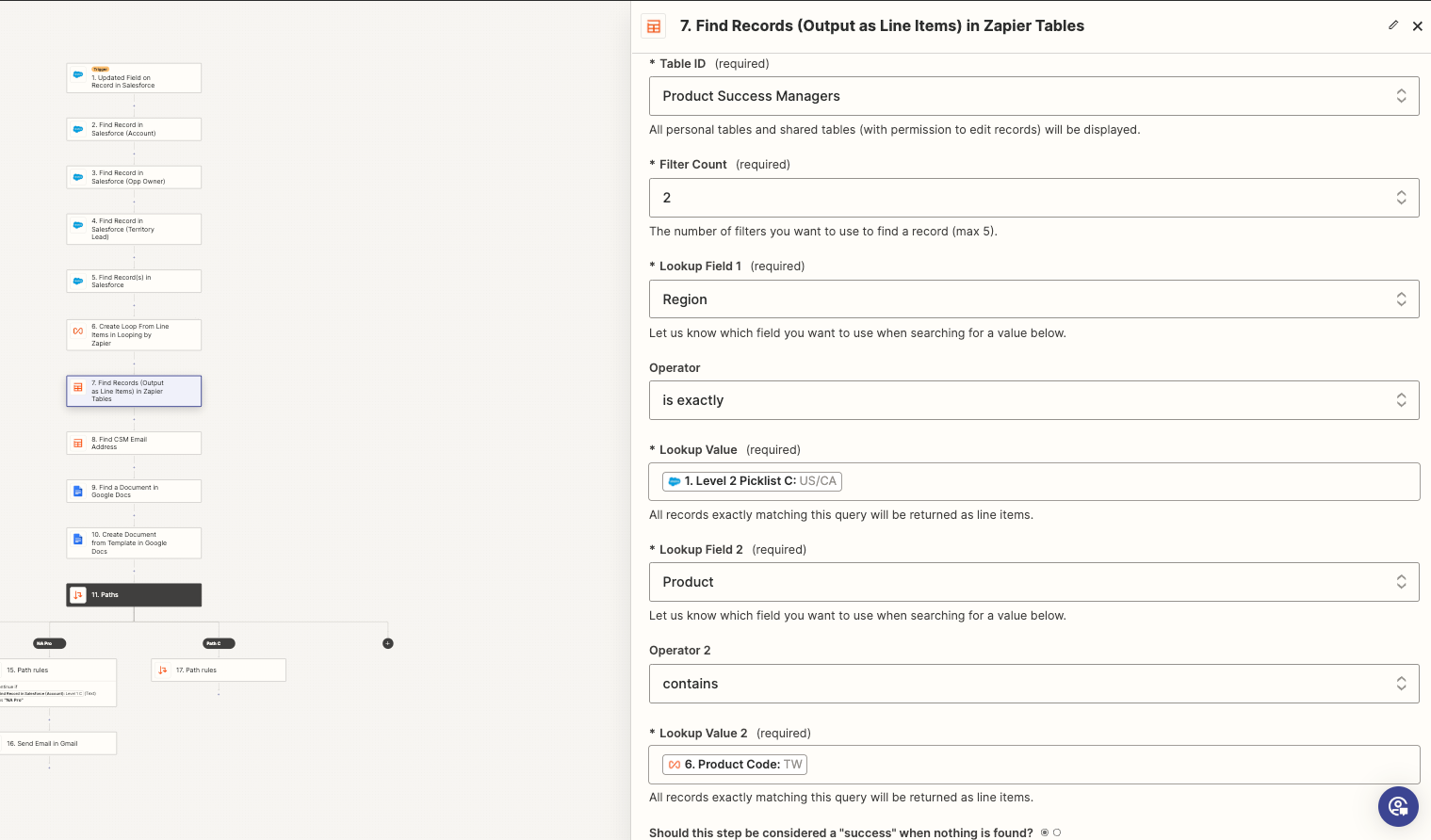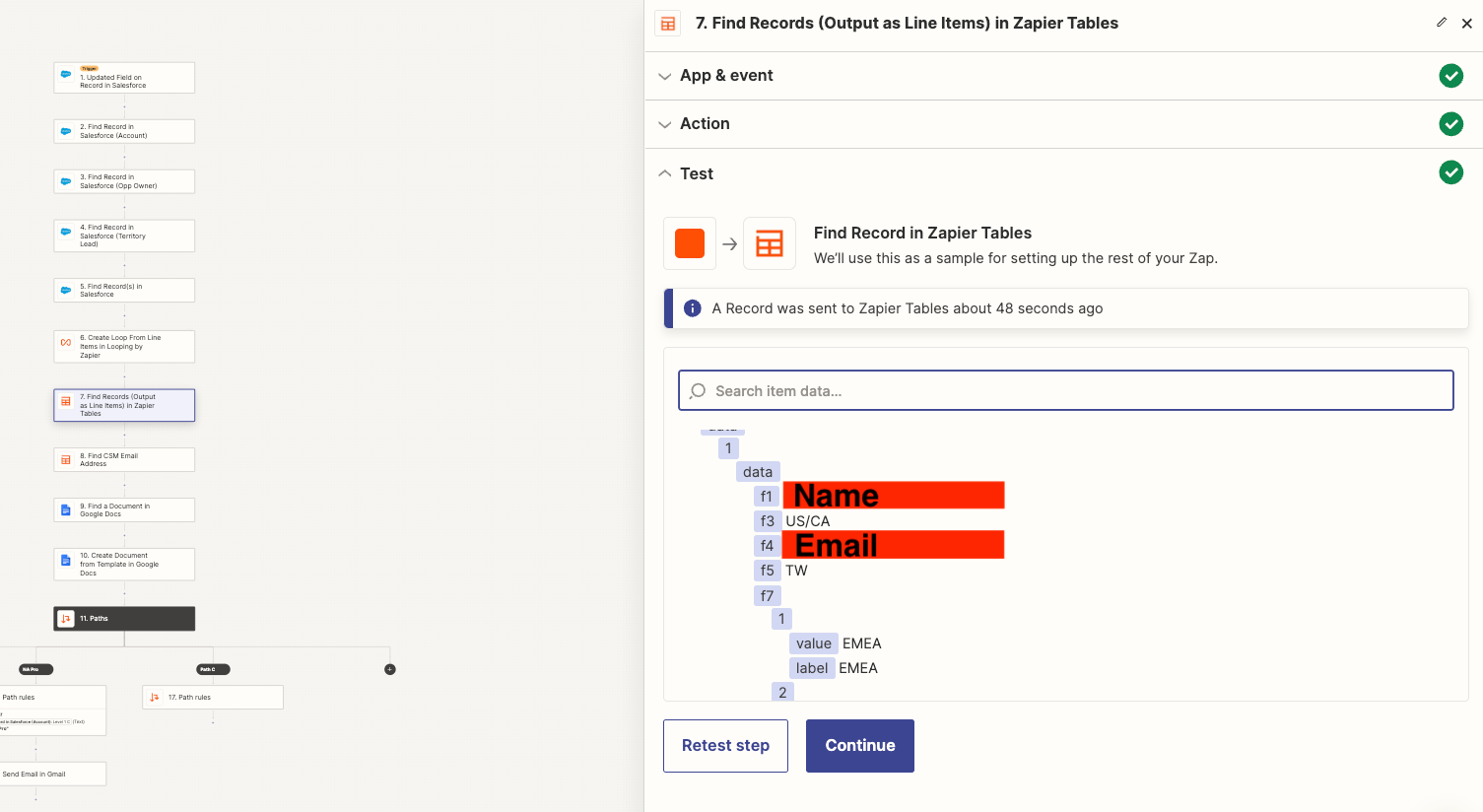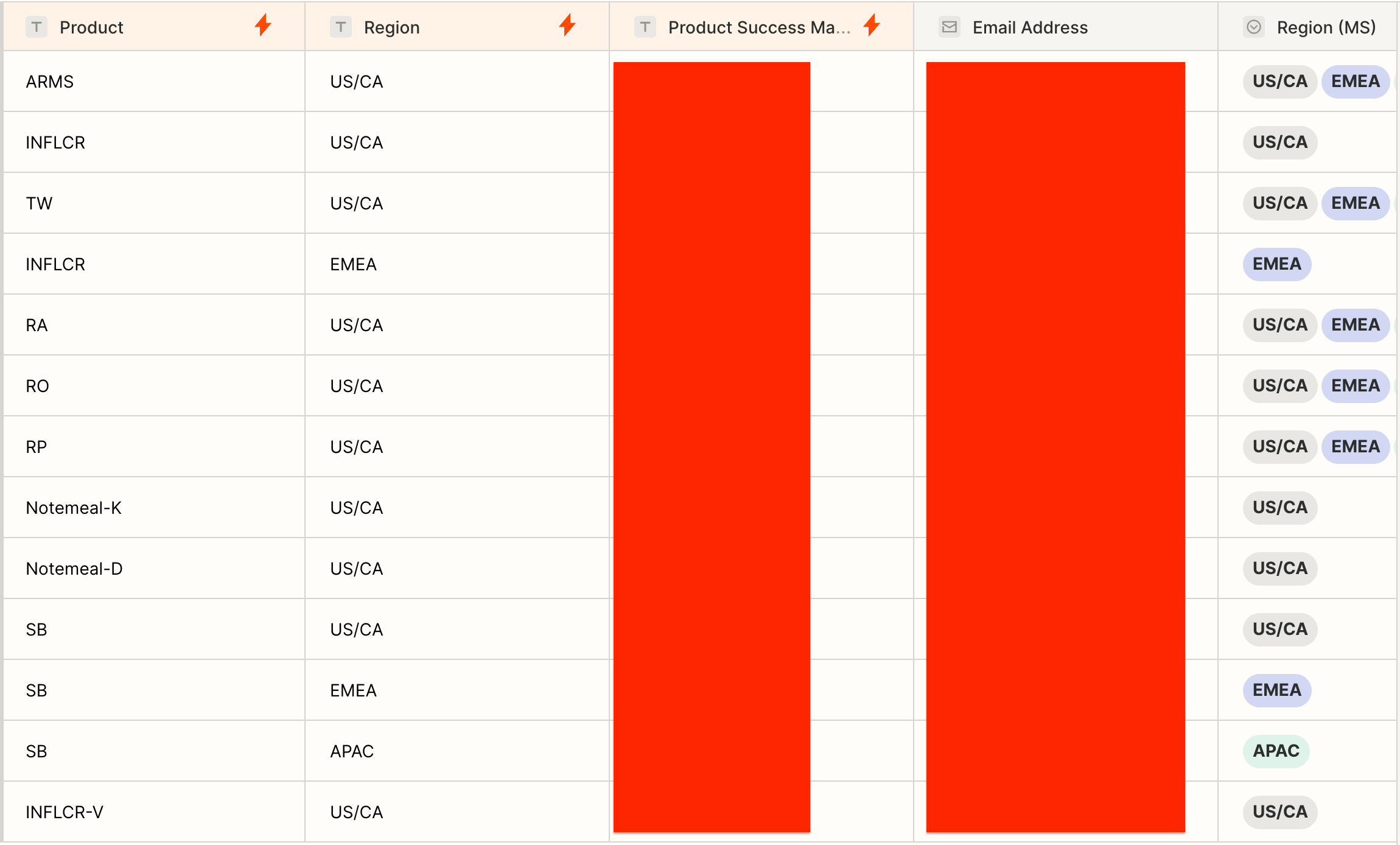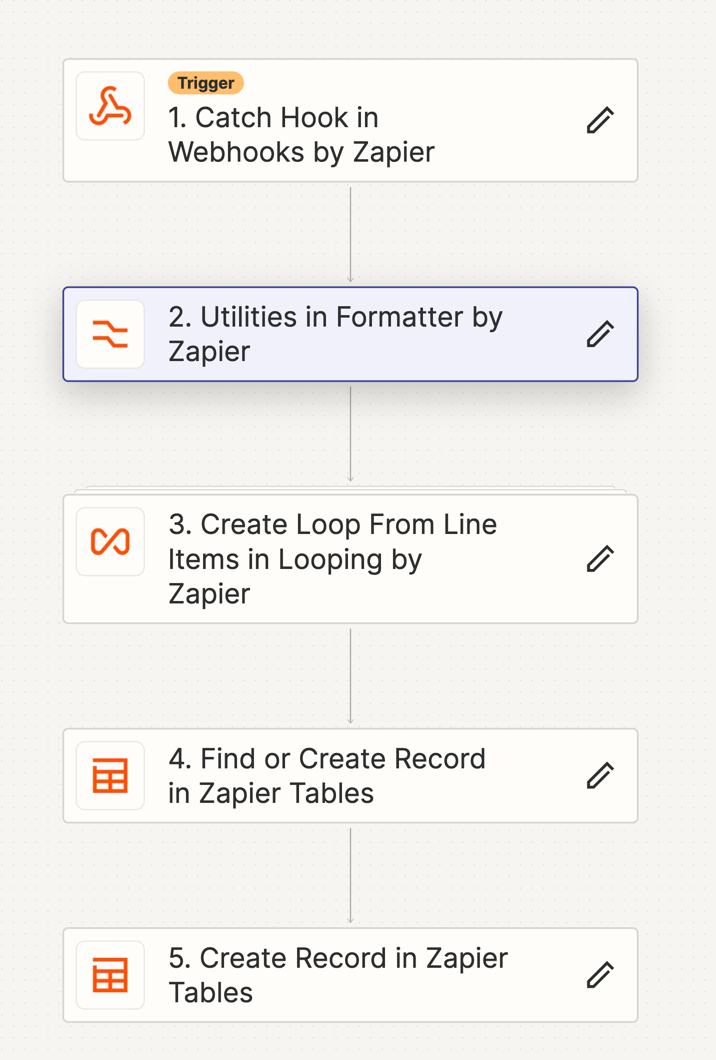In Salesforce, we have a text field indicating the customer’s implementation manager. I’m creating a Zap that sends an email to the Implementation manager listed on the account when a specific trigger happens. In the Zap flow, how can I find the name in that Salesforce text field and convert it to the IM’s email address?
here is my flow:
Trigger: Salesforce opportuntiy stage changes (“Updated Field on Record”)
Step 1: “Find Record” > where the Record is the Opportunity which contains the text field of the IM’s name
Step 2: Send Email
Somewhere in here I’m sure I need to add a step that converts the text to an email, no?