Hi!!
I would love to add a button in my emails that makes it super easy for people that have booked an event with me to add our event directly to their calendar. Something like this:

Here is a visual idea of my flow, just for illustration purposes:
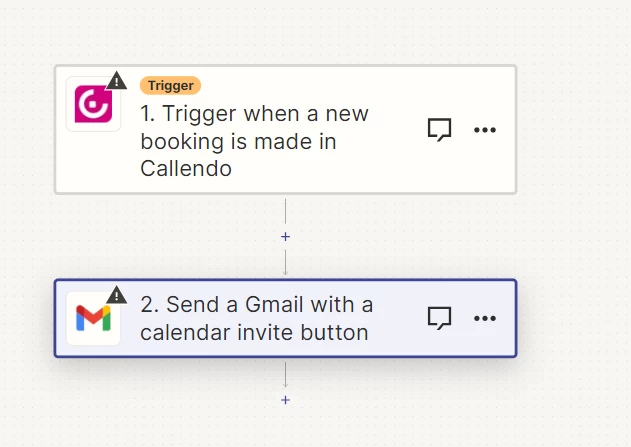
We got:
a) Data from the booking page with date, time, google meet link and more
b) A google meet event (automatically scheduled) in my own Google calendar with all data for our upcoming meeting.
How do I use this to make it easy for the person who gets my email to add our google meeting directly to their calendar?




