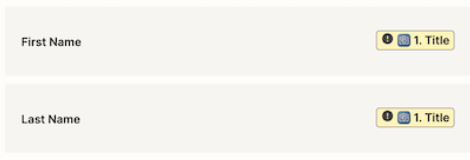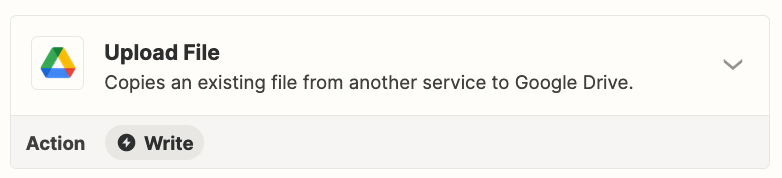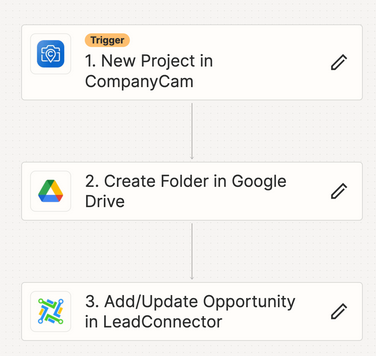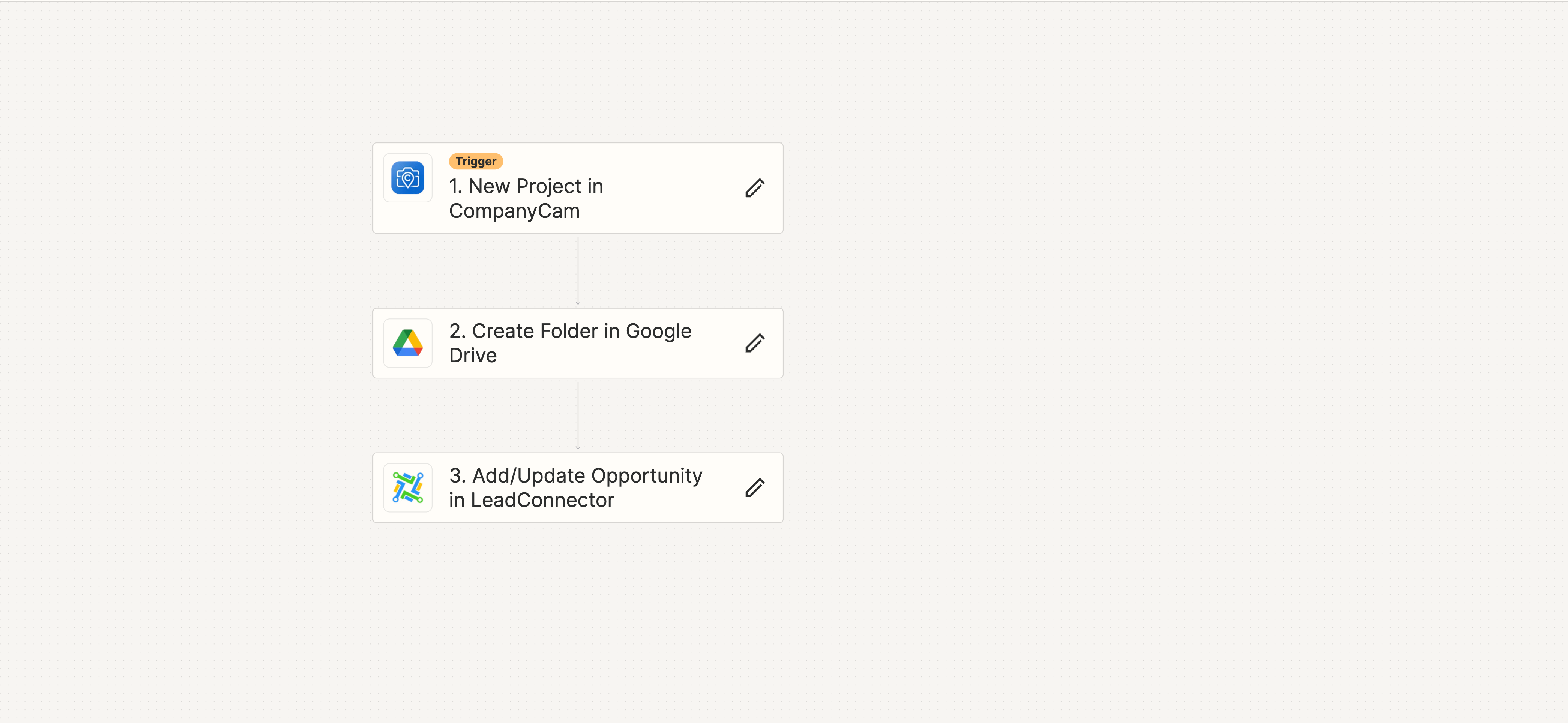
What I am trying to accomplish In CompanyCam when a project is created is that it creates an opportunity in LeadConnector and or Go Highlevel. I tried to set it up this way but it did not work, so I assumed that maybe I would need to connect CompanyCam to Google Drive, then connect Google Drive to LeadConnector for the creation of a new opportunity that would also populate the photos inside that opportunity. However I have not been successful in creating this ZAP. I know this is possible, I have seen it done in JobProgress, JobNimbus and other platforms as well. Any feedback would greatly be appreciated. Thanks!