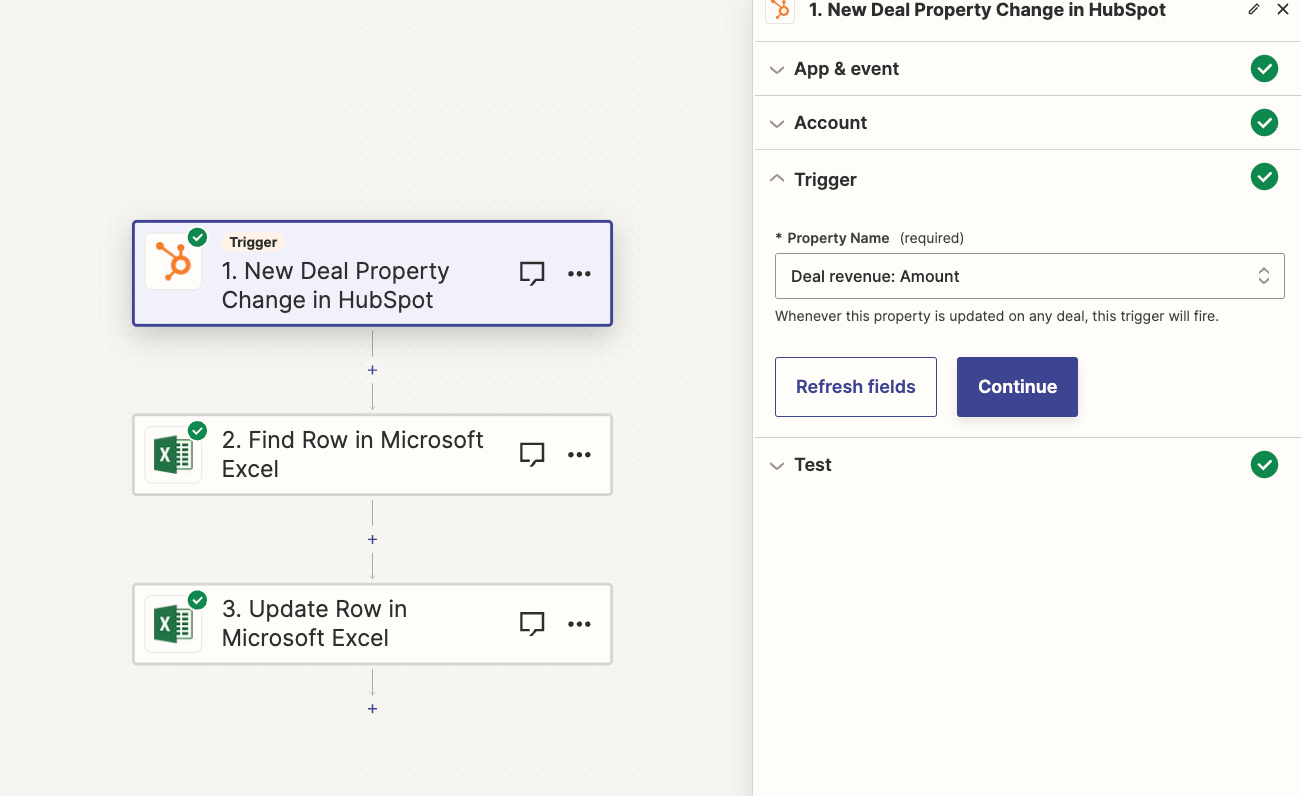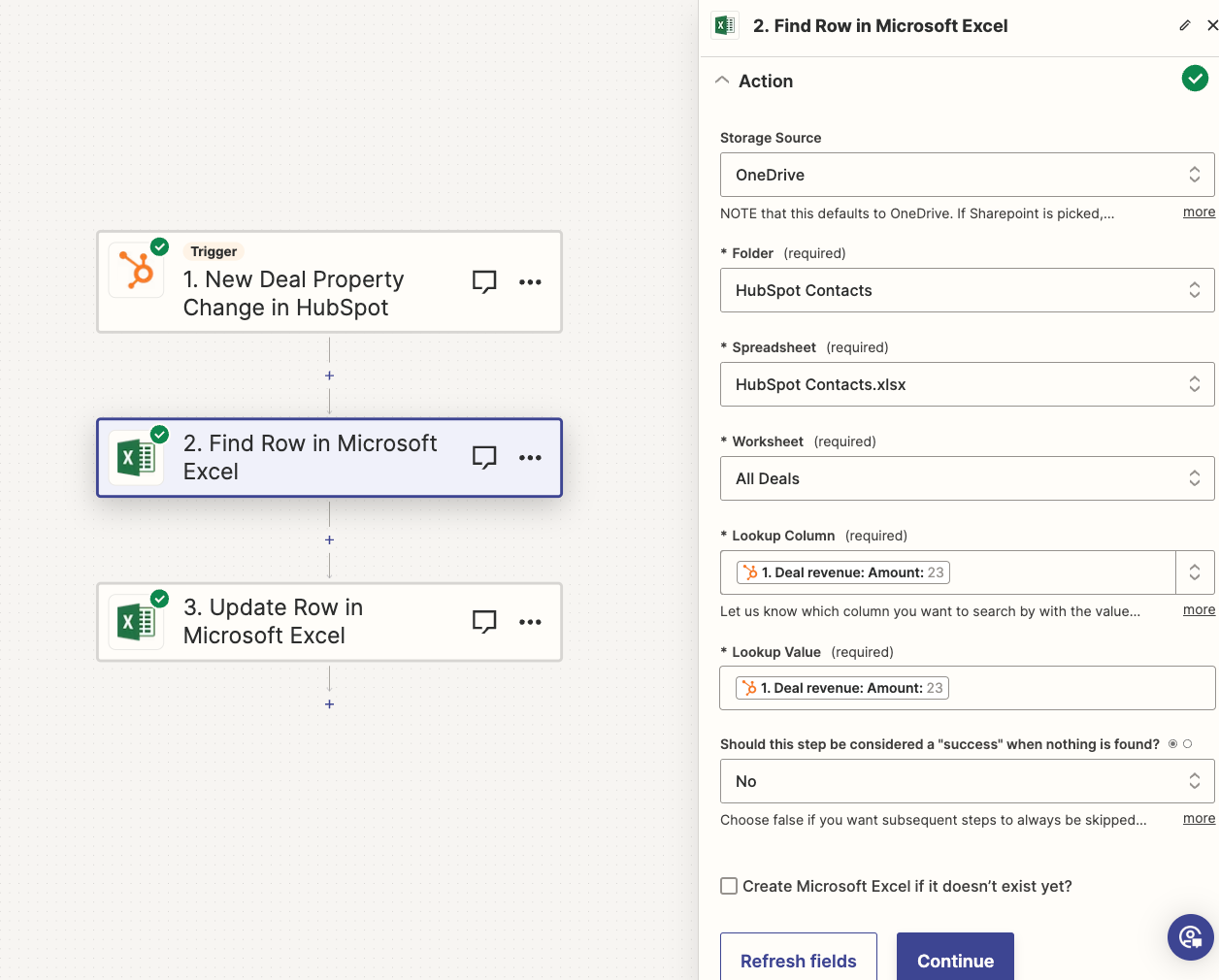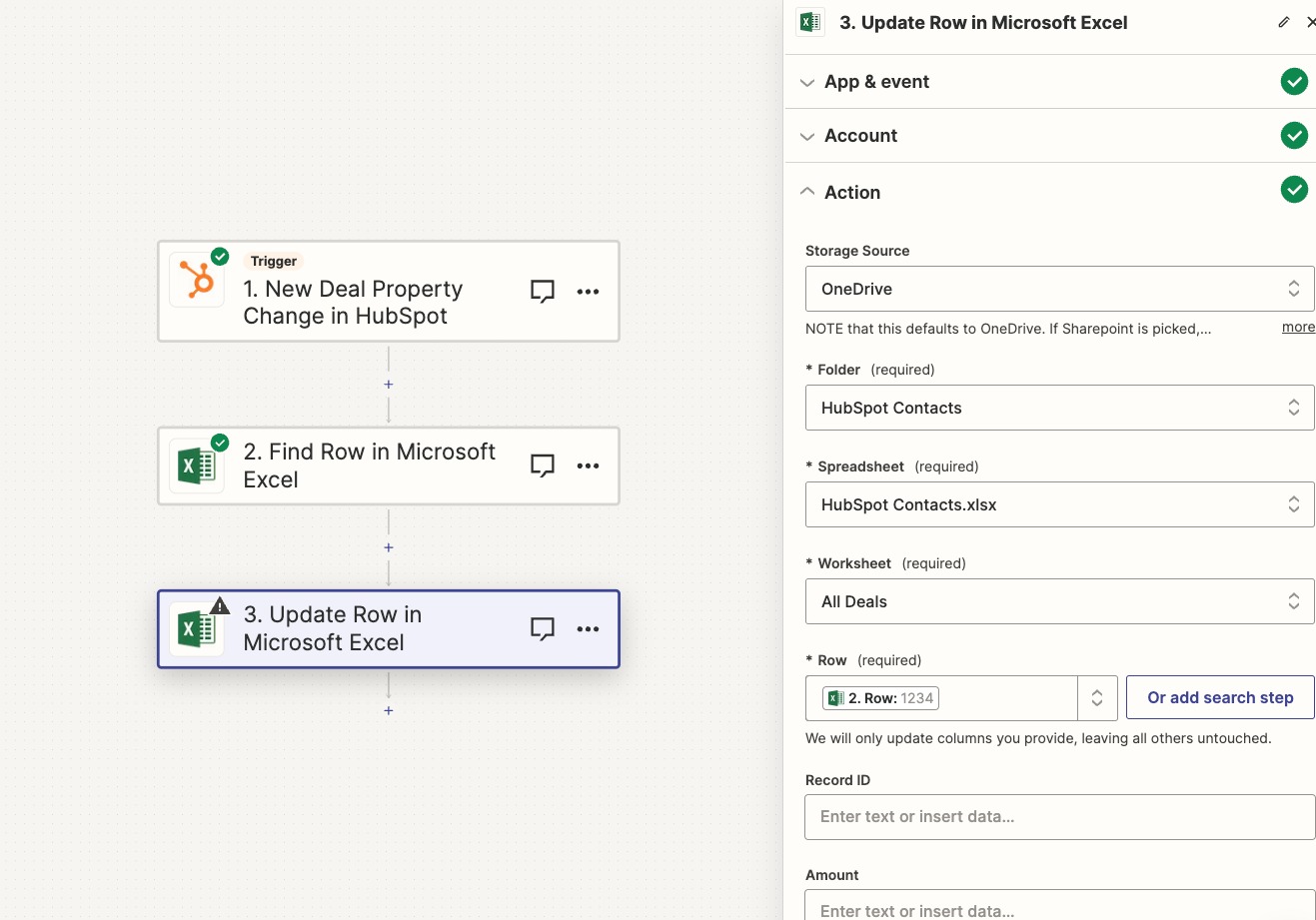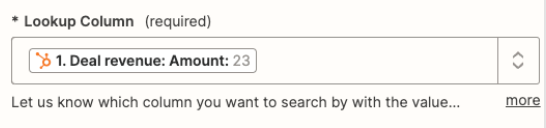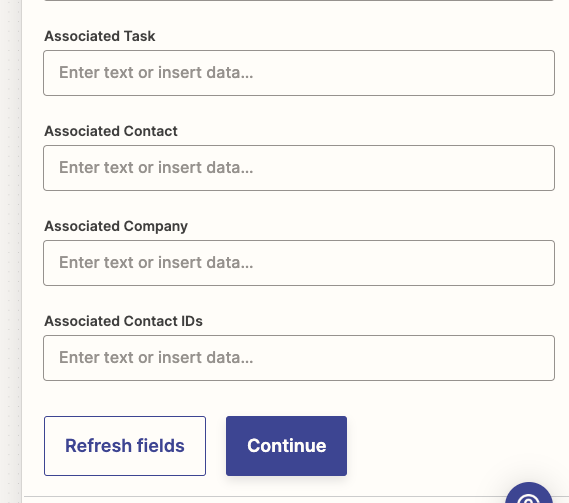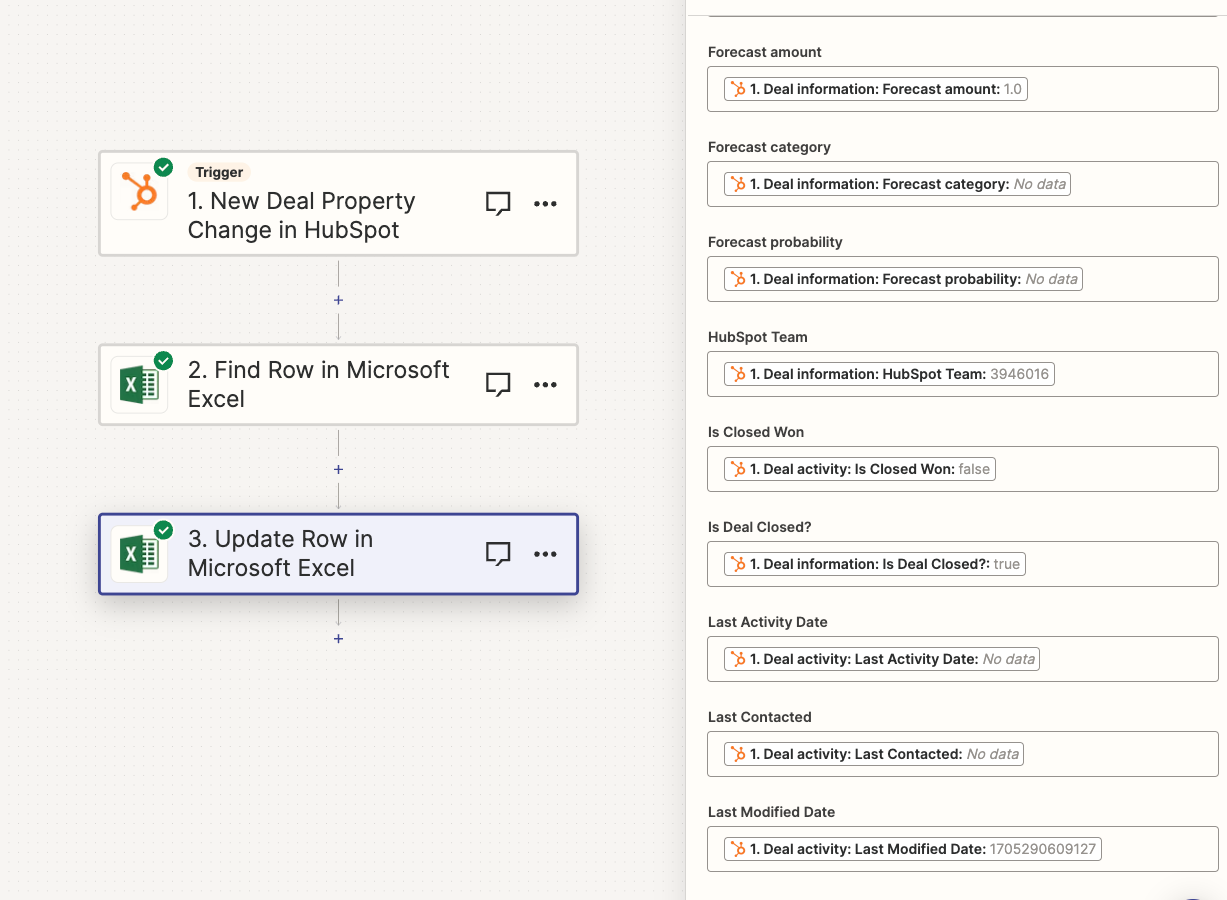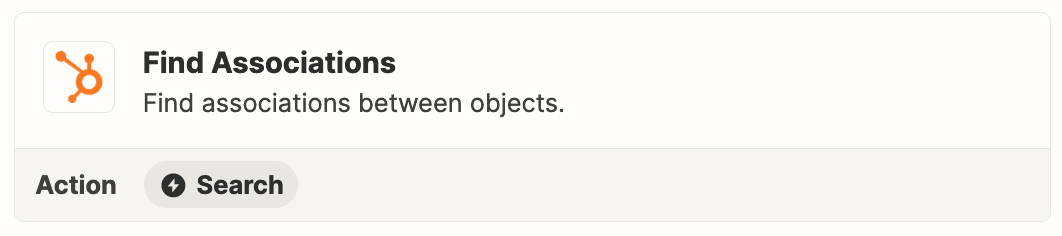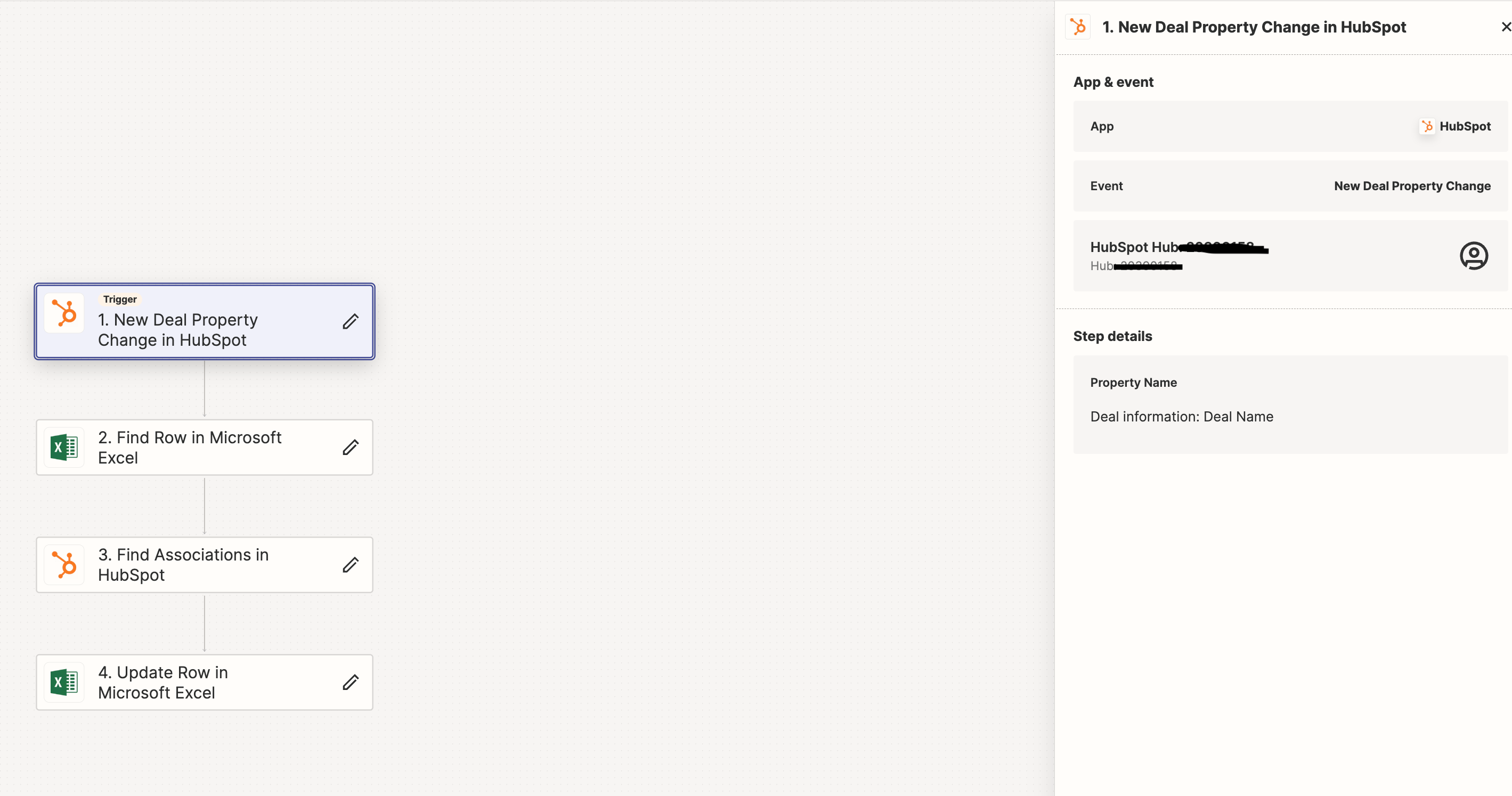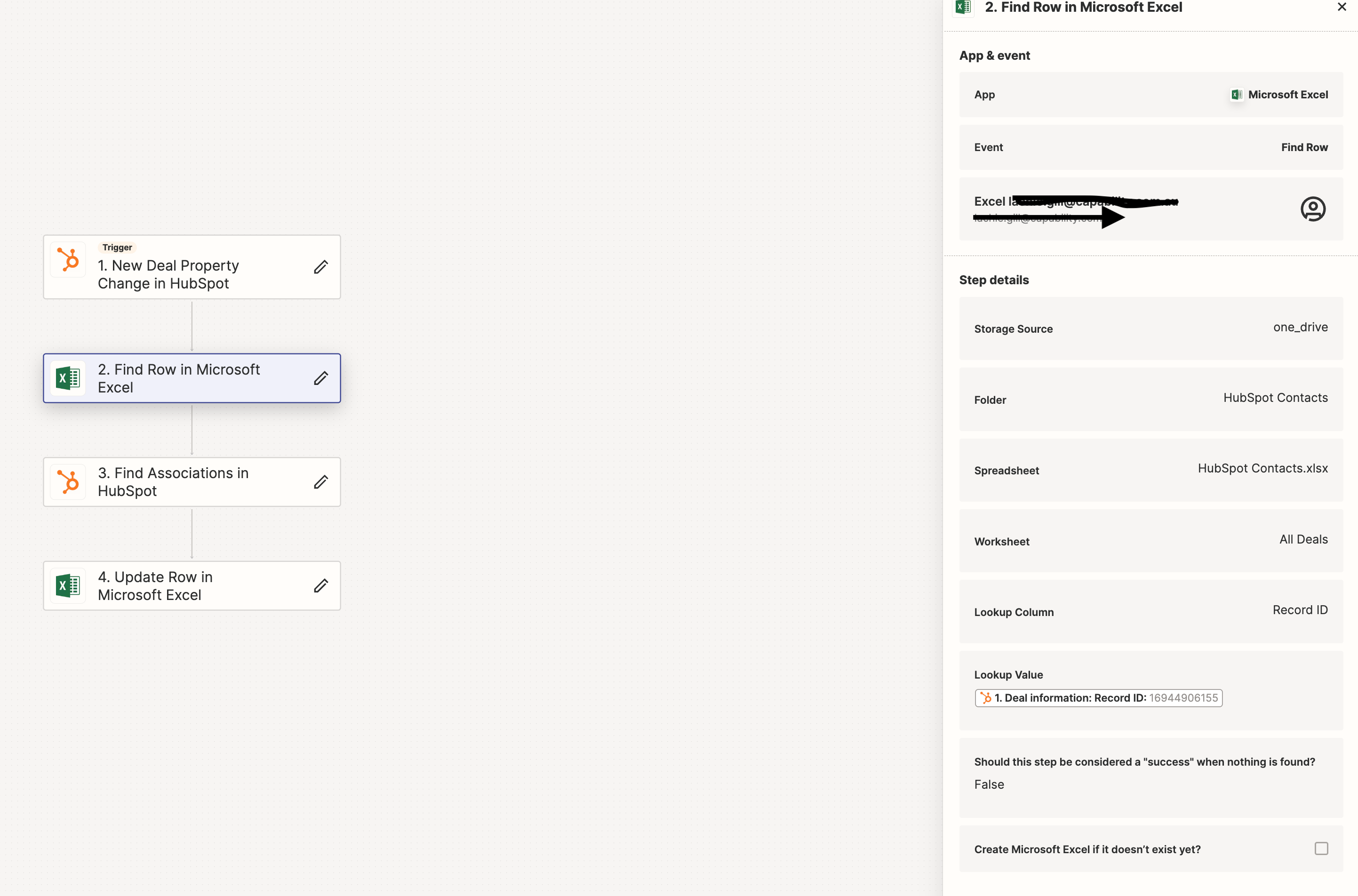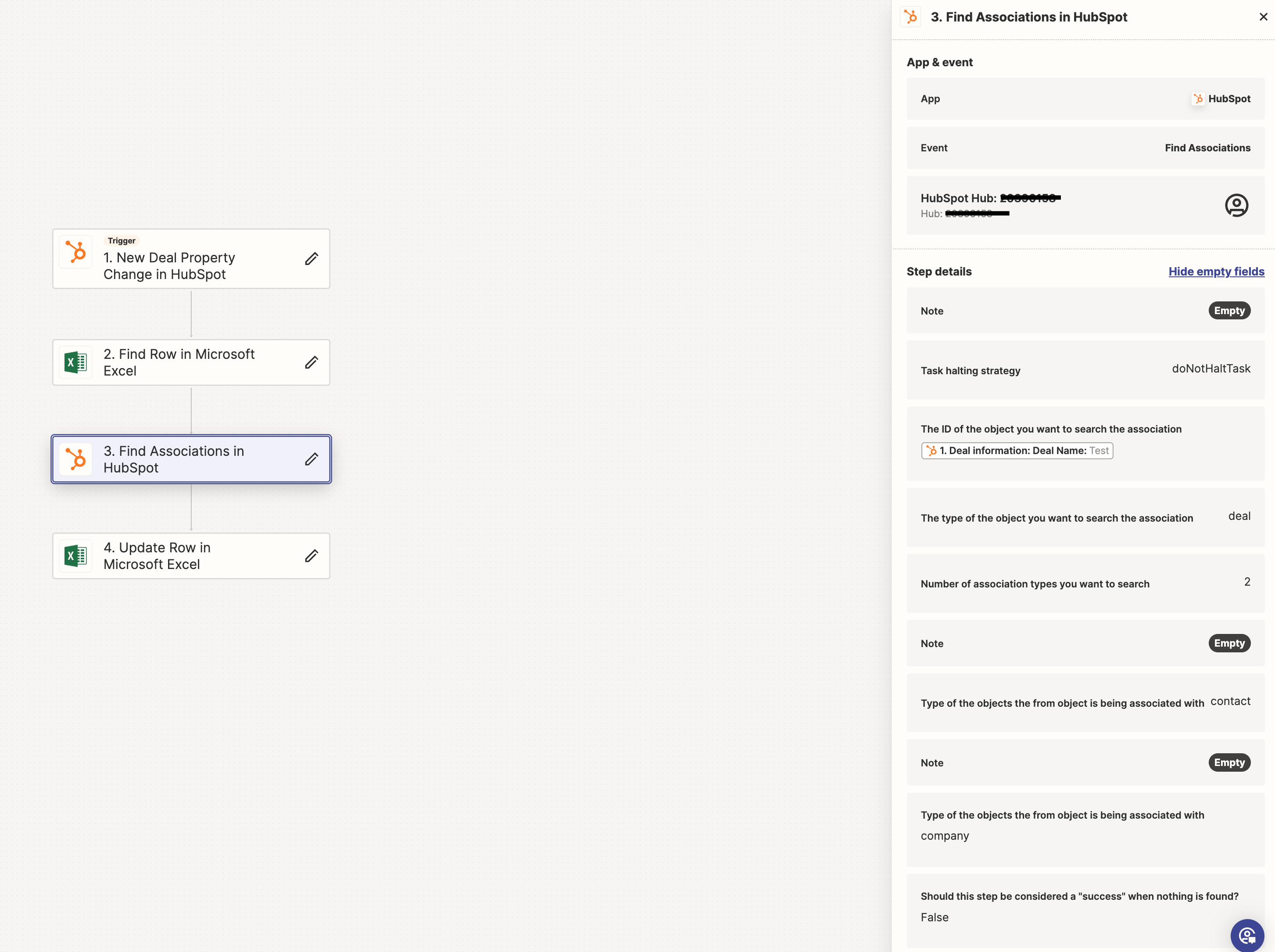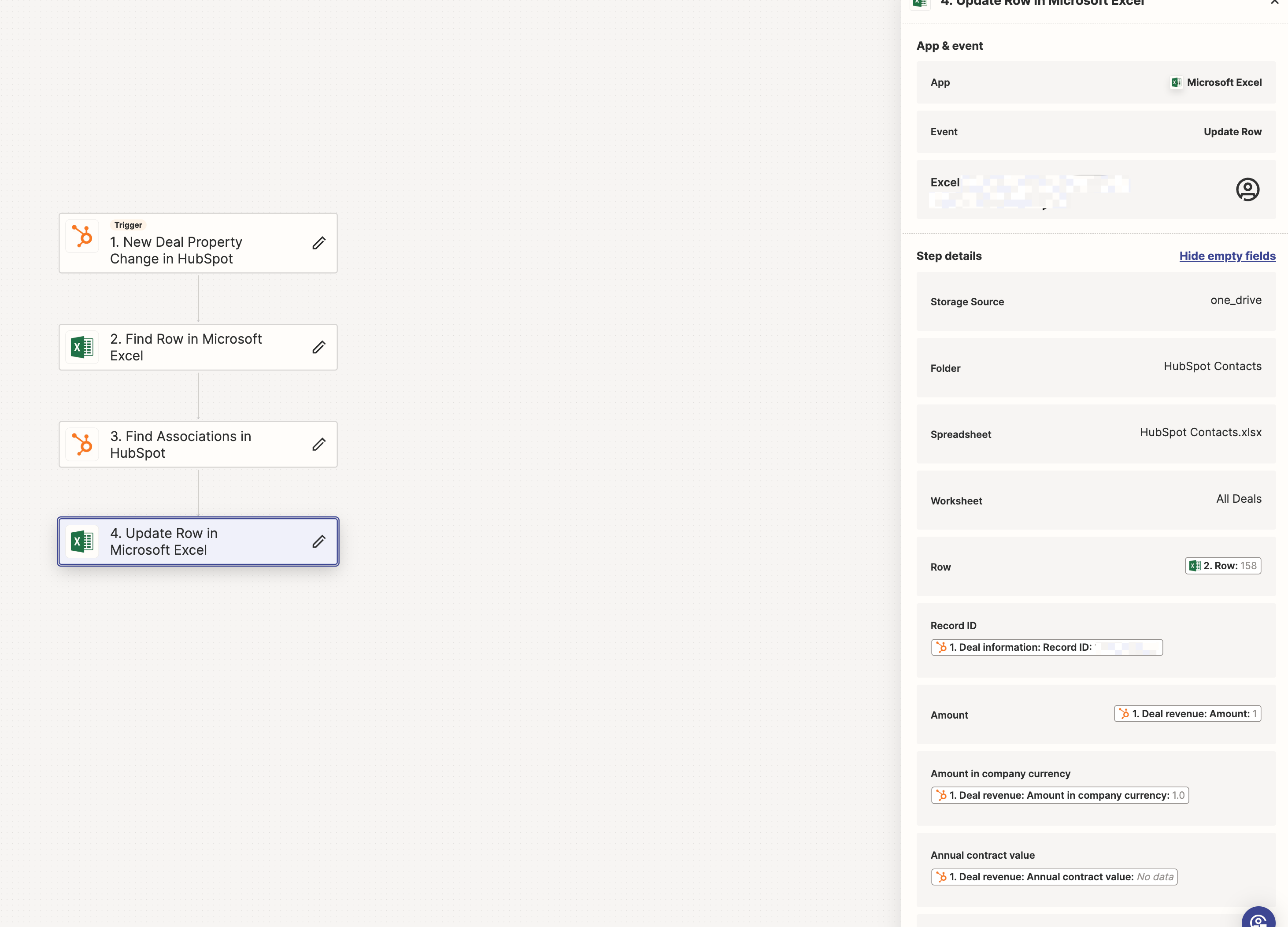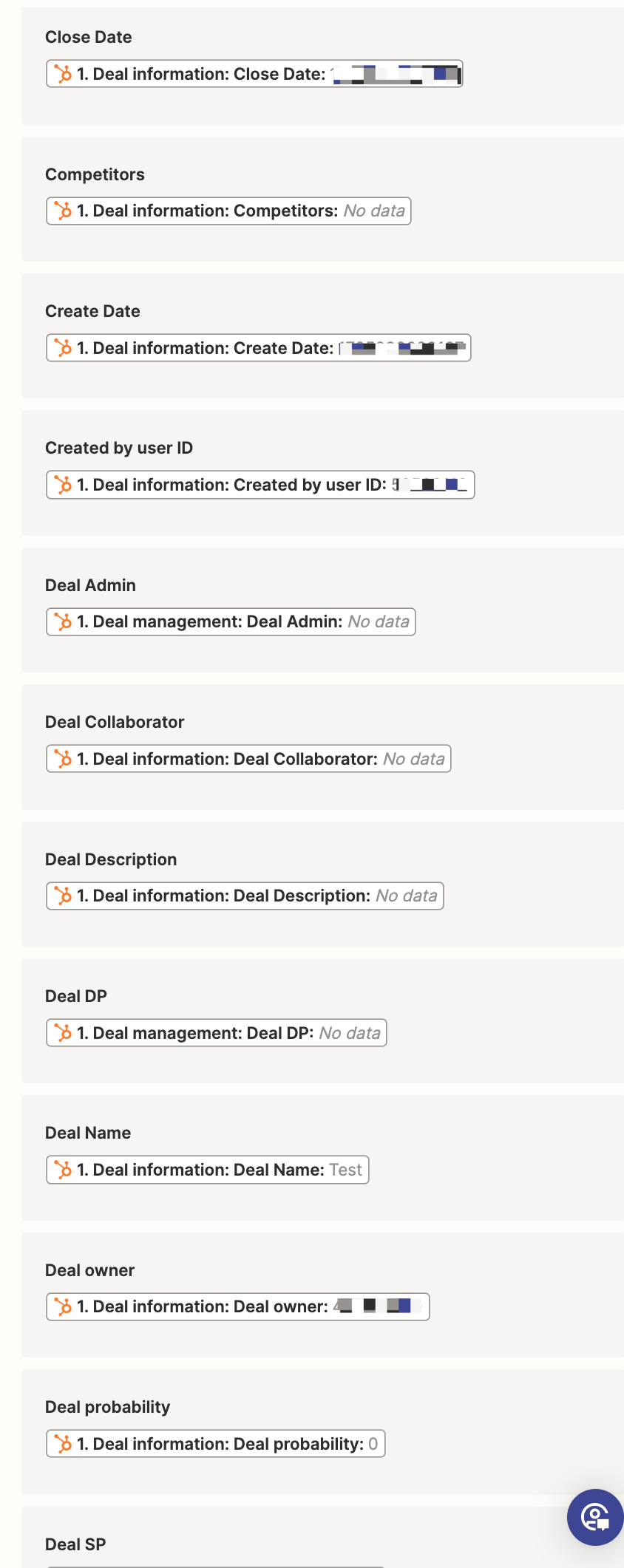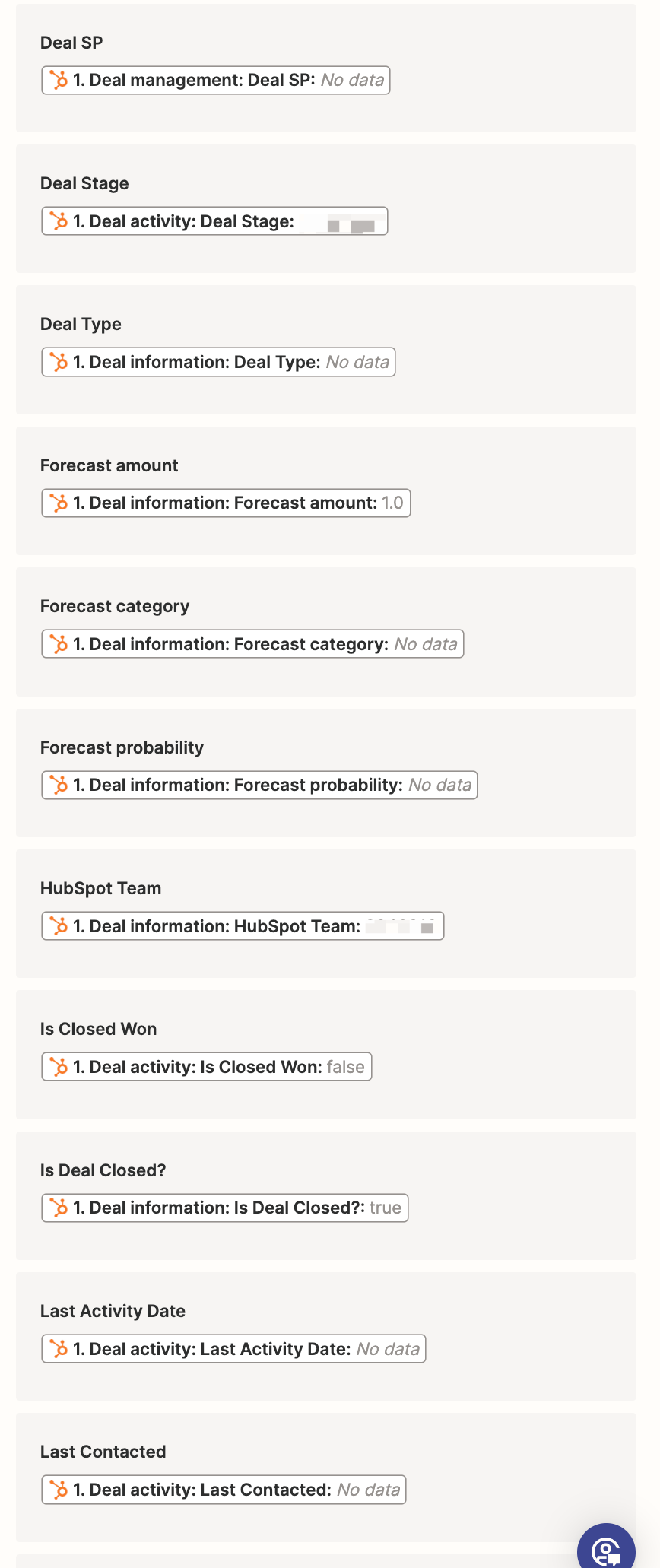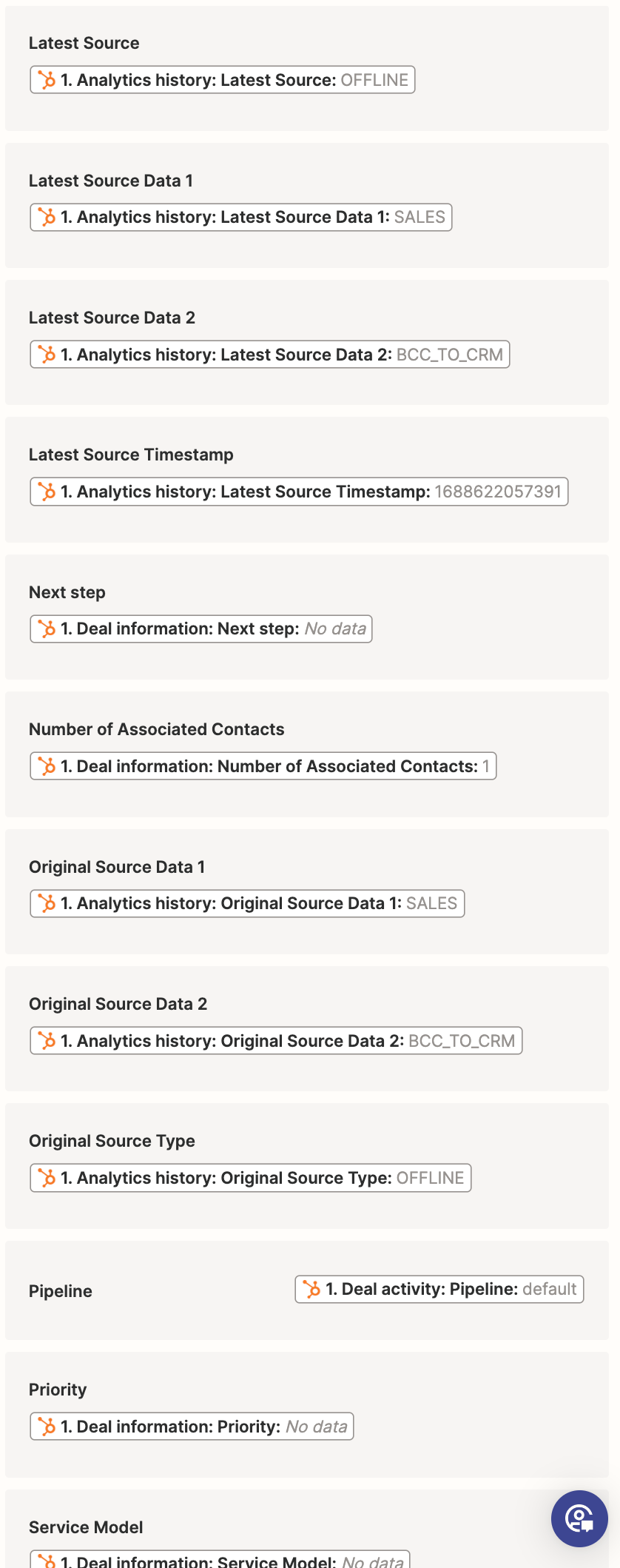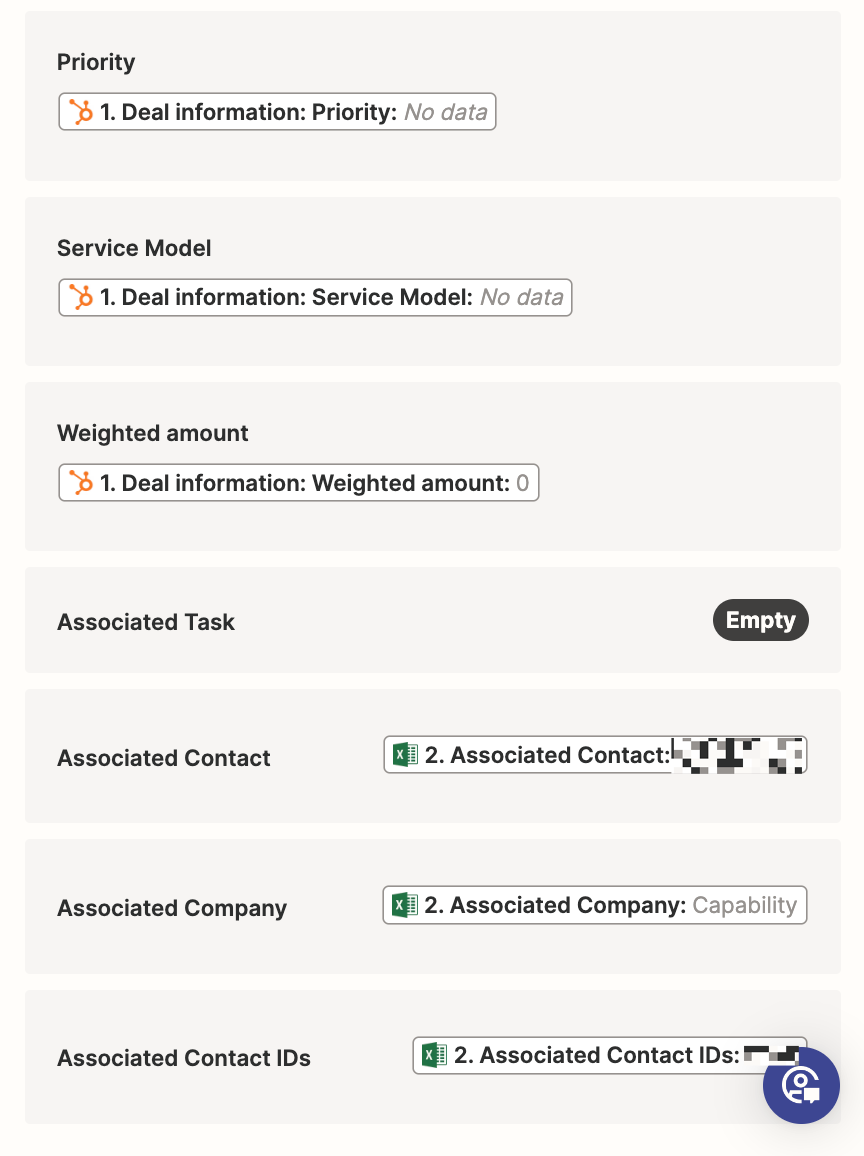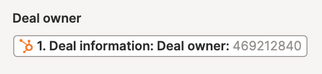Hi There,
I’m trying to setup a zap, so that when a property is updated in HubSpot, It automatically updates the corresponding property in the excel sheet. There are both HubSpot properties and custom properties but I’m getting lost. Any Help would be much appreciated.