Hello! I’m trying to look up rows from a google sheet > create a new sheet > email it over as an attachment using gmail. It would be best to just email over the rows that have been looked up as a table, but unfortunately it returns as a string.
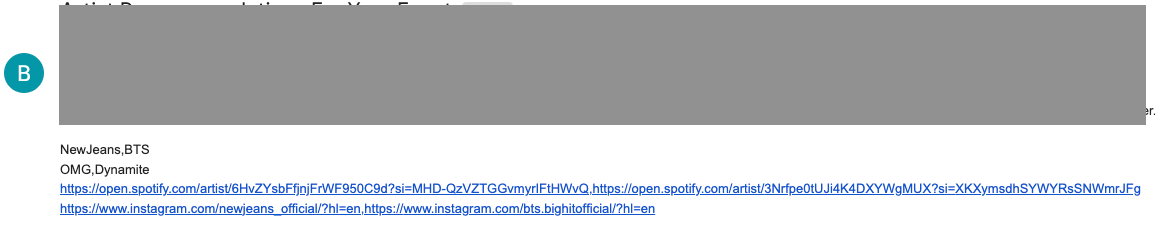
Therefore, I think the best way is to create a google sheet instead and attach it to an email before sending off. Currently I’m stuck on creating a new sheet with the looked up values (not sure how to go about it). Below is my current flow where i’ve yet to create a new sheet.
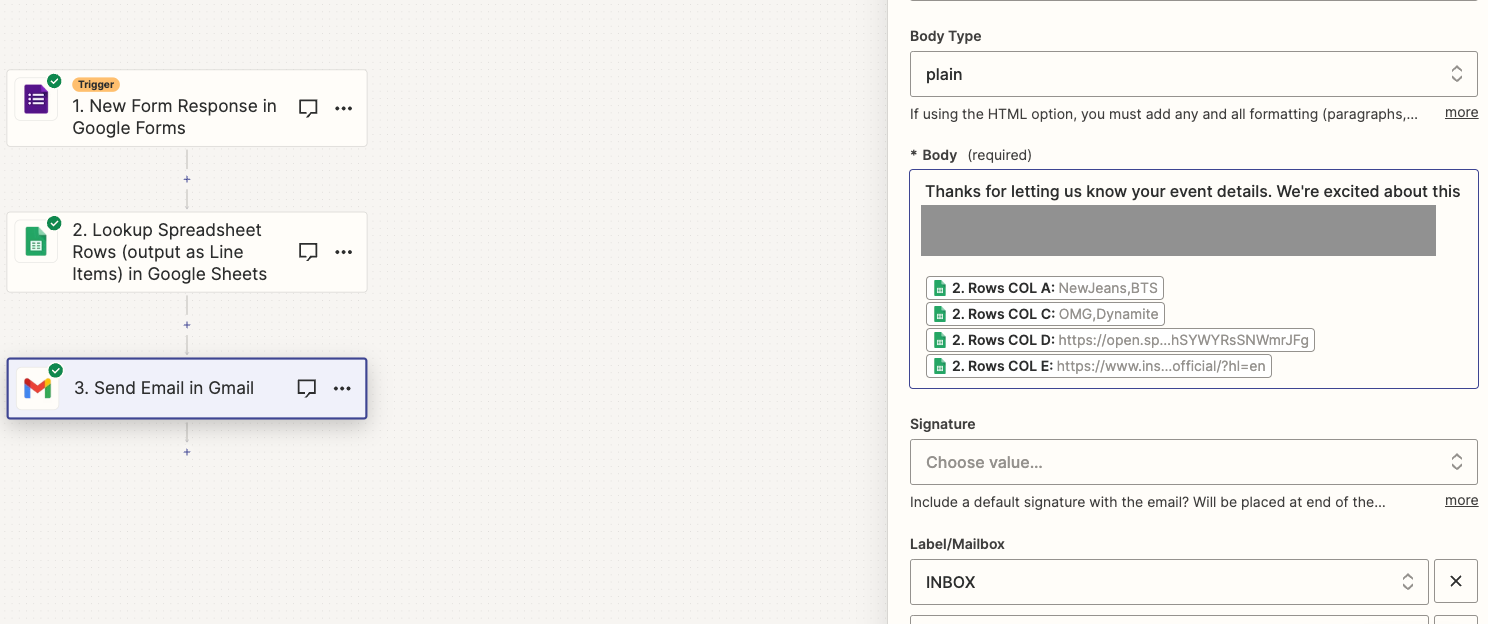
Ideal flow:
- User fills in a form and it gets recorded on a new sheet (done)
- Zapier to look up a column in a master database against one of the answers from the google form (done)
- Create a new sheet with the looked up rows (not done, need help)
- Attach the new sheet in email and send off to the form responder (not done, but I know how)
Hope someone is able to advise. Thank you!









