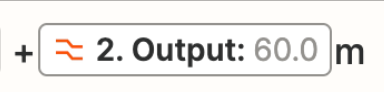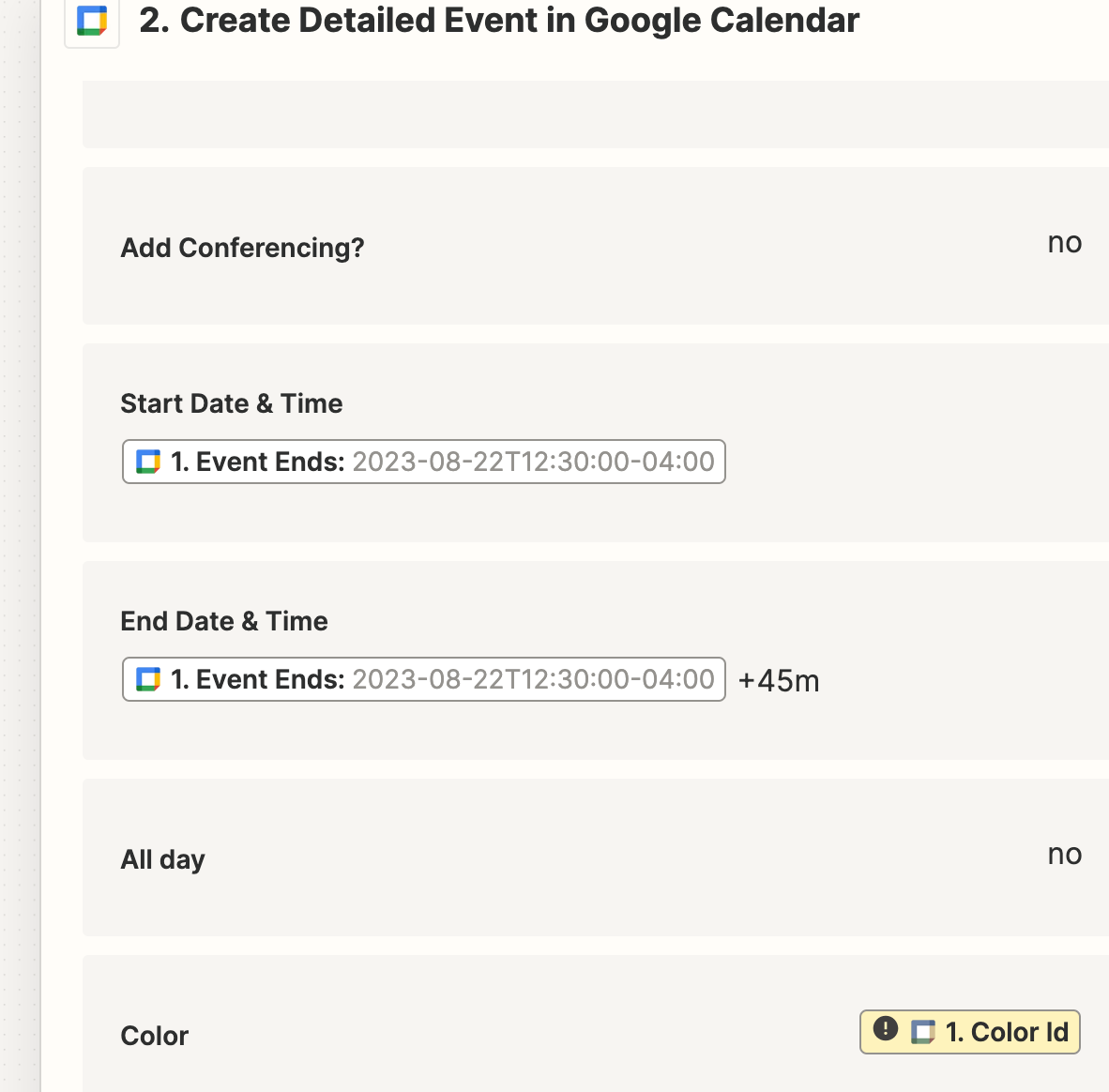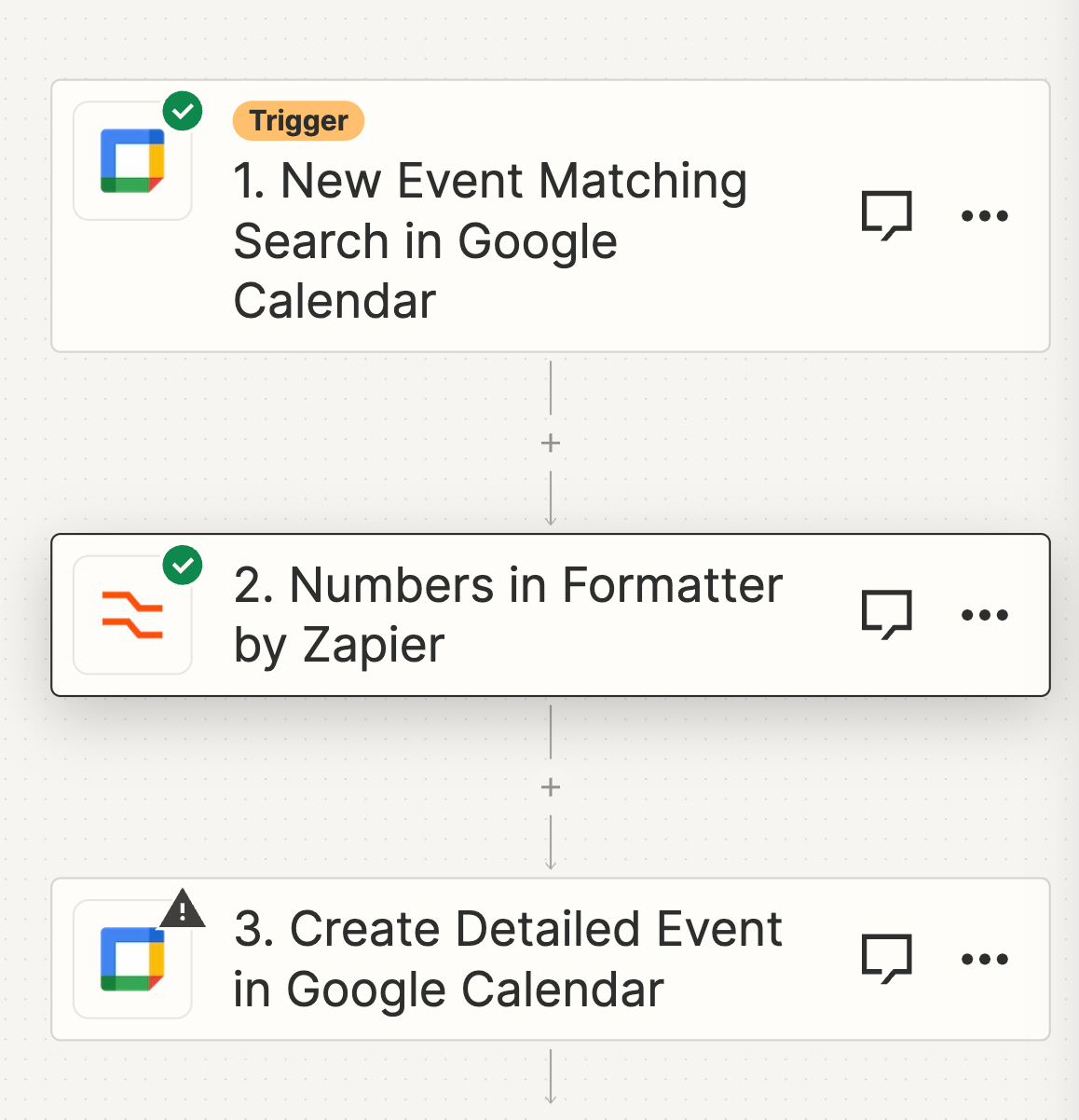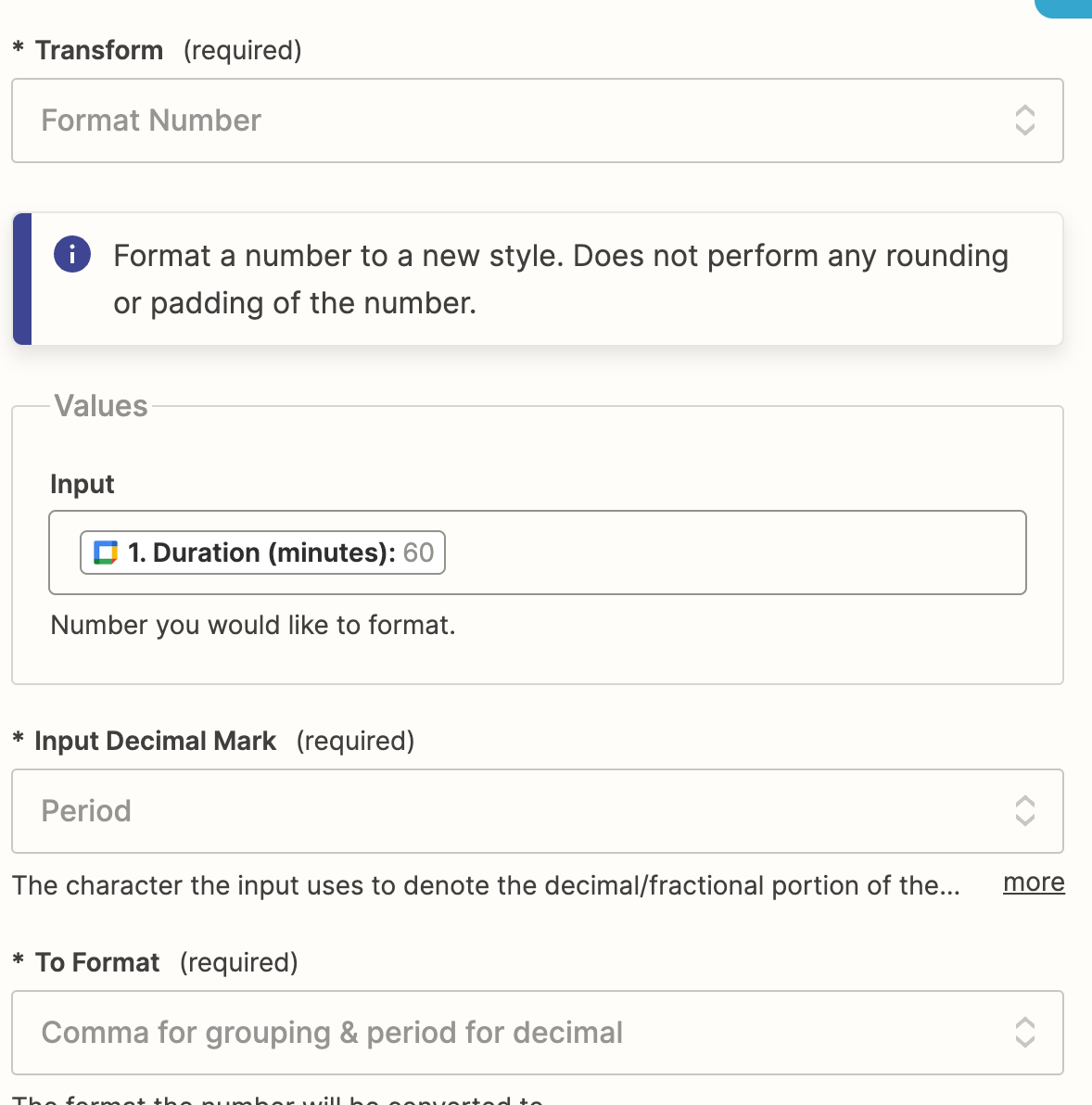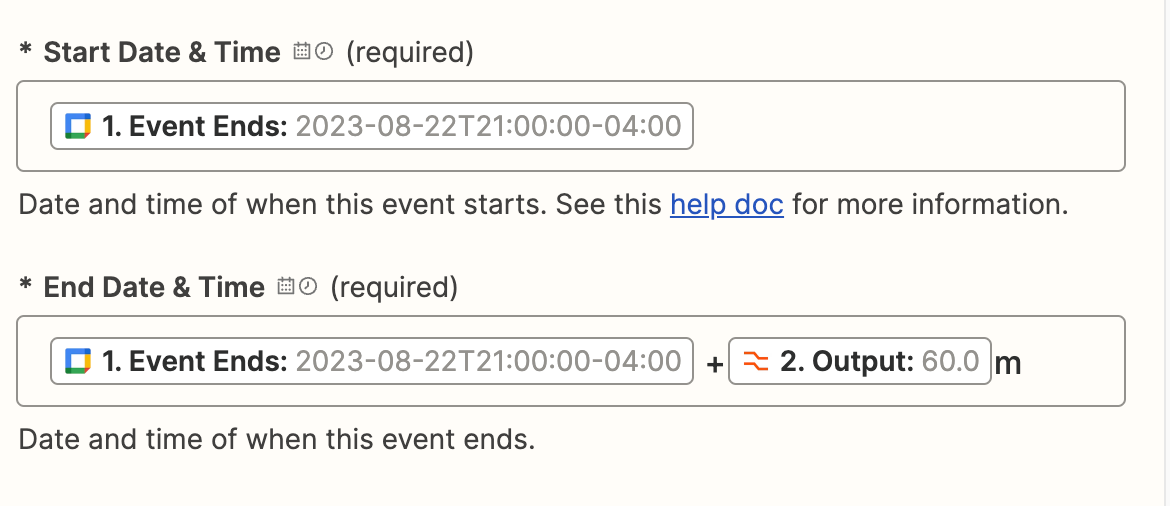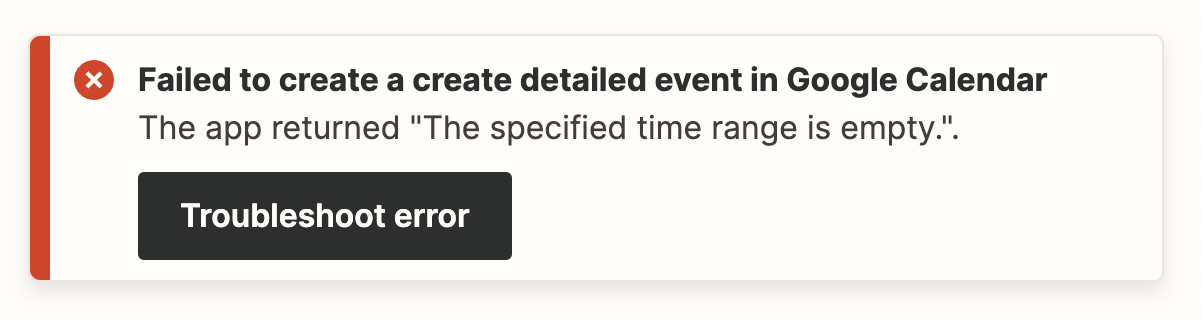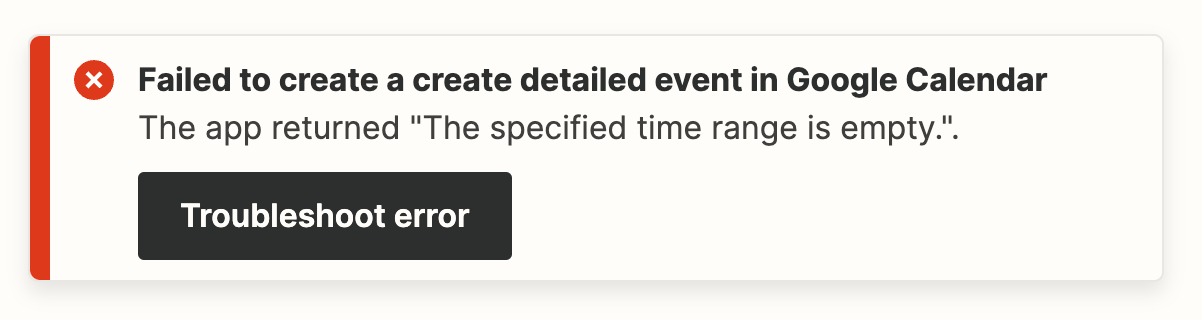I can successfully make a new Google Calendar event based on the data of an existing Google calendar entry. However, I would like to make that new calendar event a variation of the existing calendar event. For instance, if it is a 1 hour meeting for the original event, I want to make the Zapier generated event to be 30 minutes (half of the duration). It appears that for a new calendar entry, I must give it the start time and the end time (rather than the start time plus the duration).
The new start time = the old end time plus half of the duration.
I would like to do something like Event Ends + Duration/2 but that doesn’t seem to work. Right now I am hard coding it with Event Ends + 45m but that doesn’t work for most use cases.