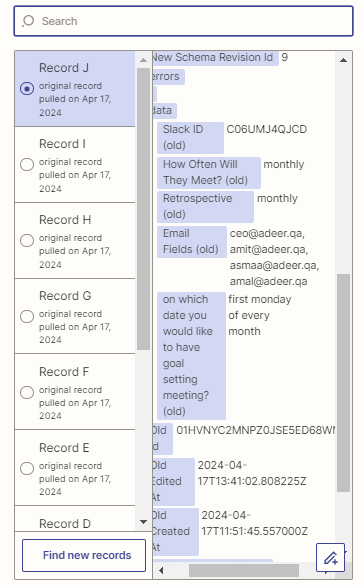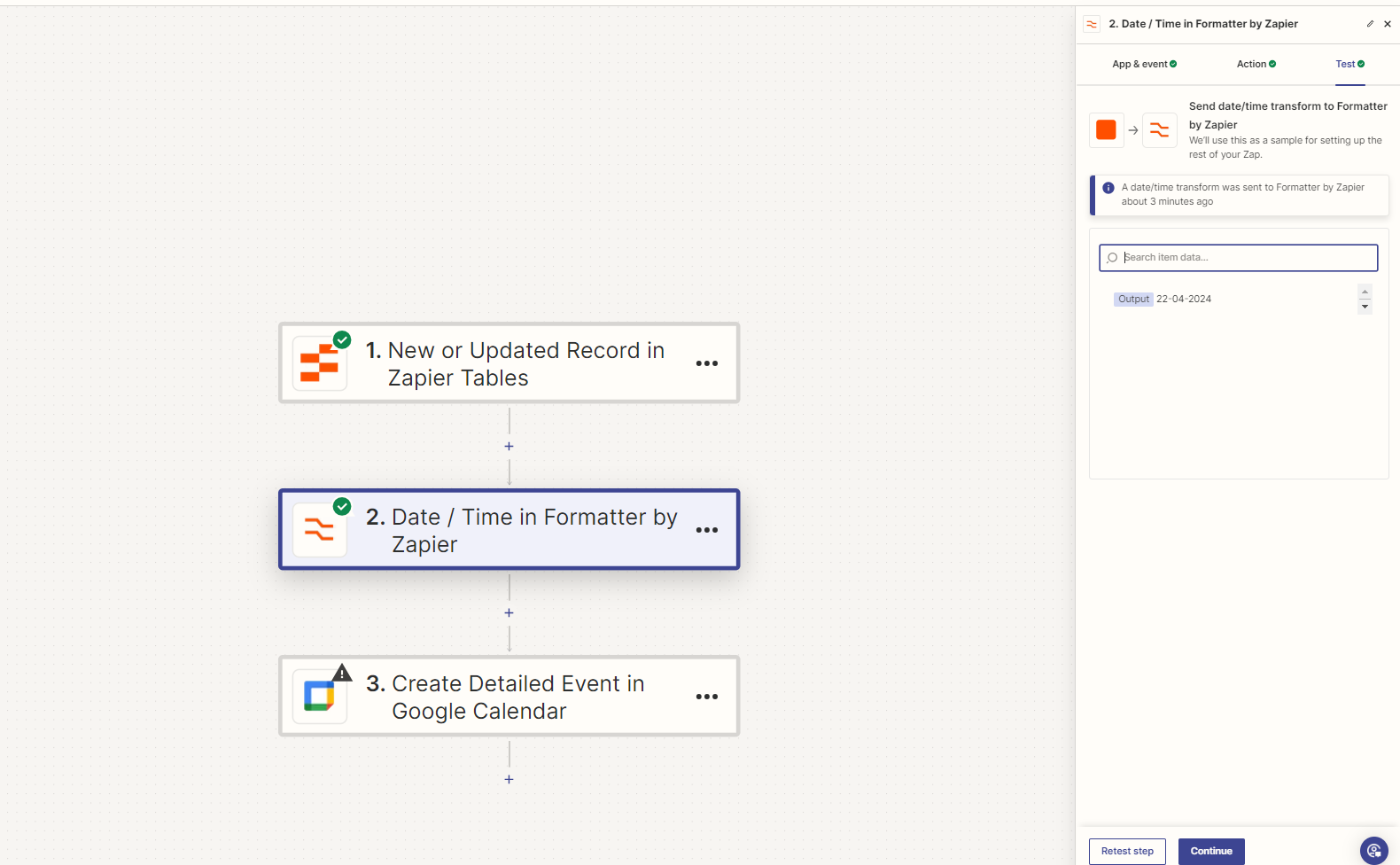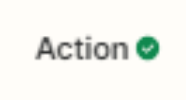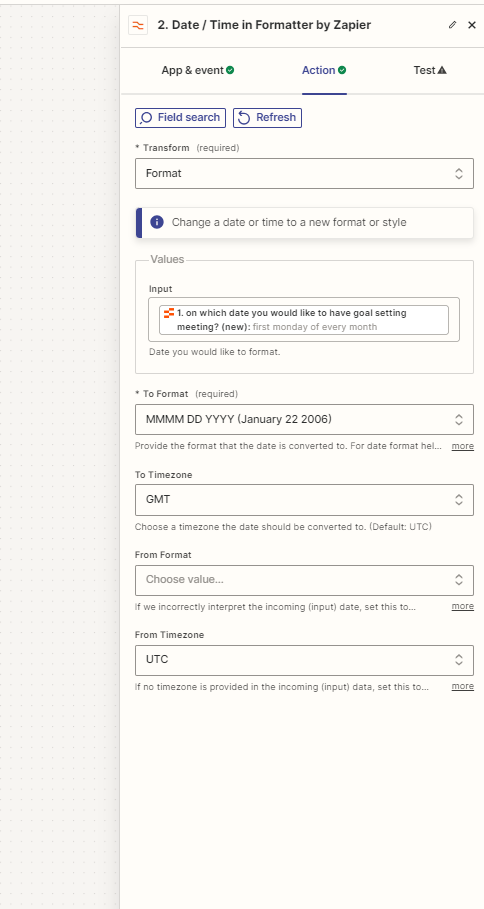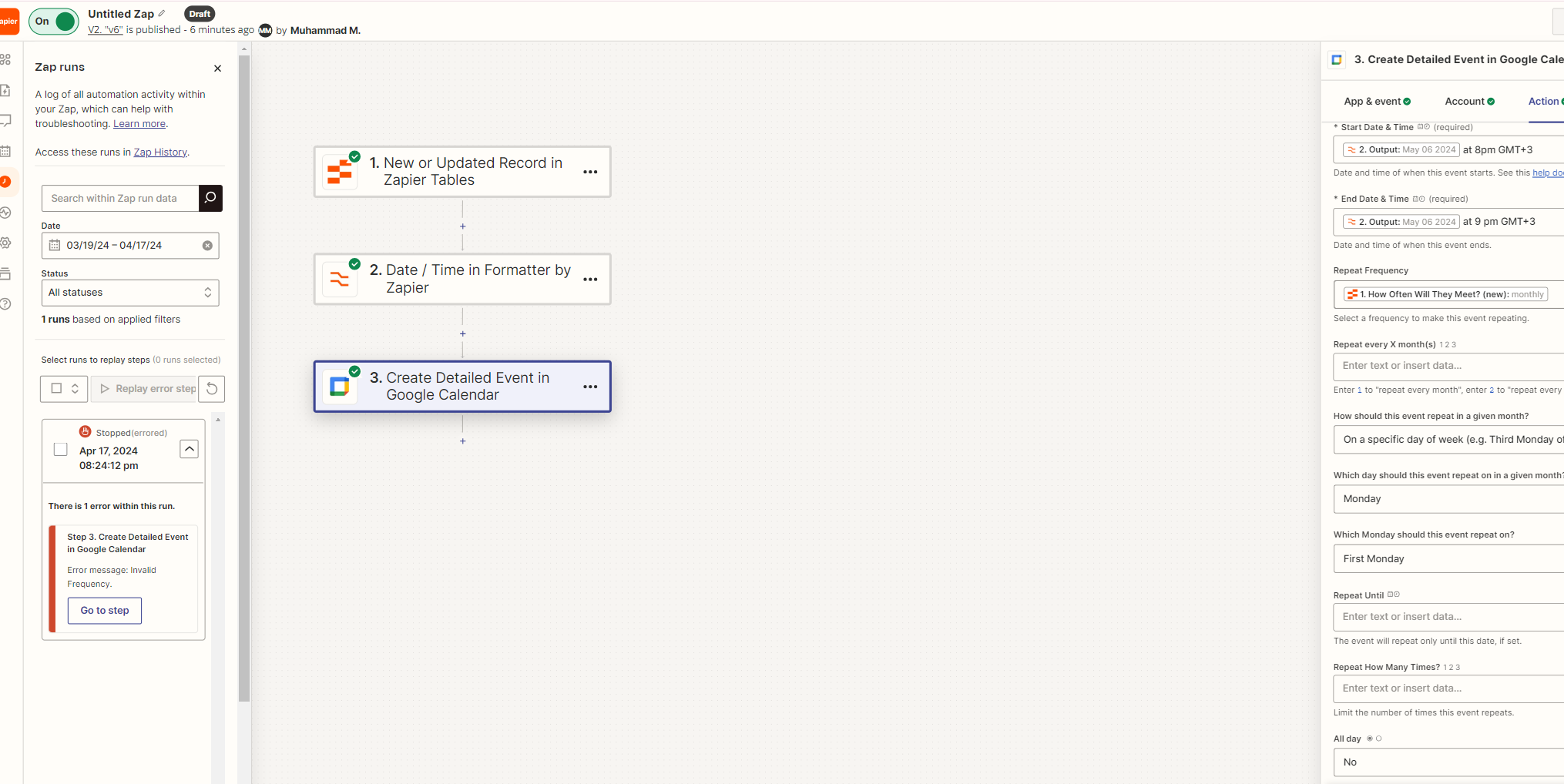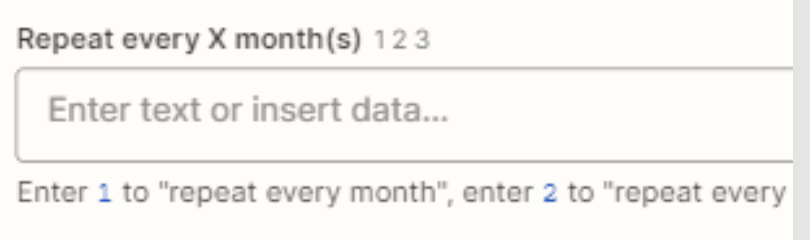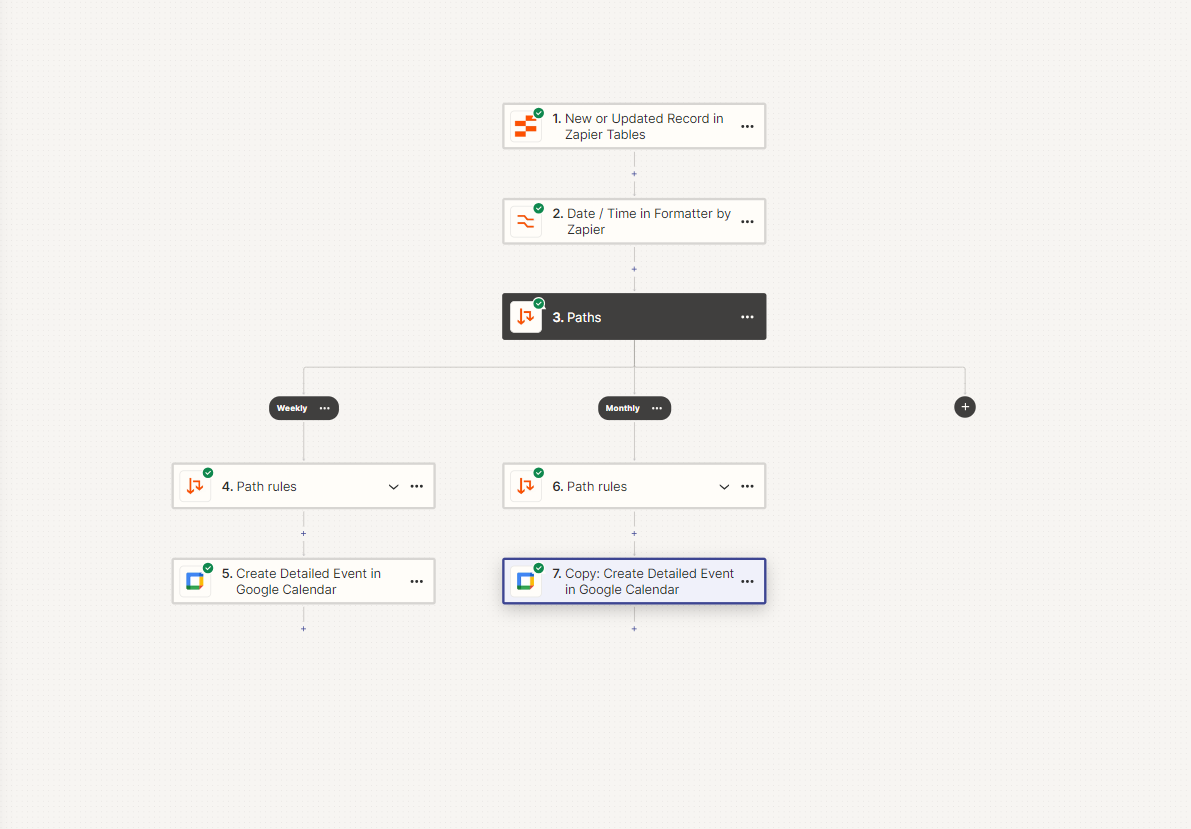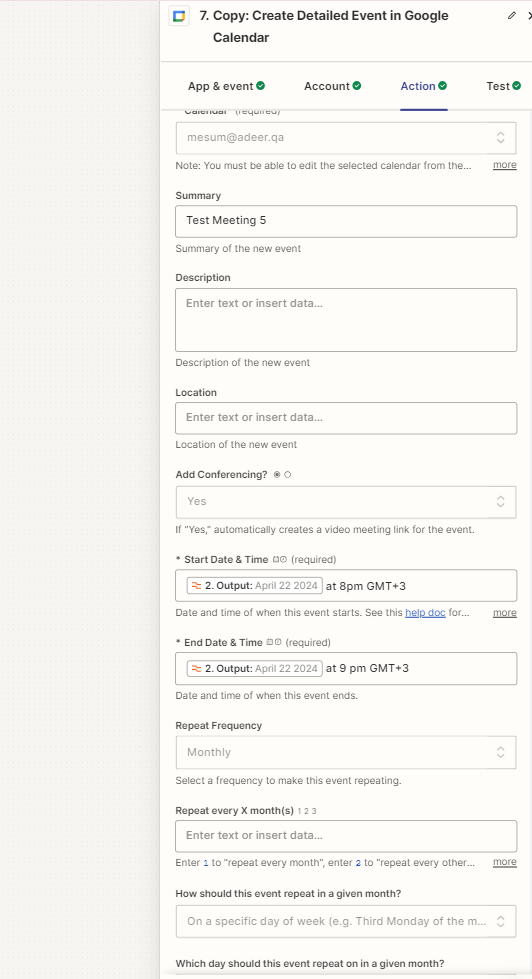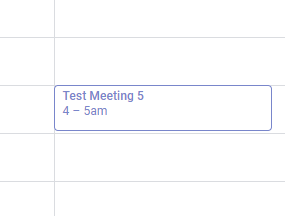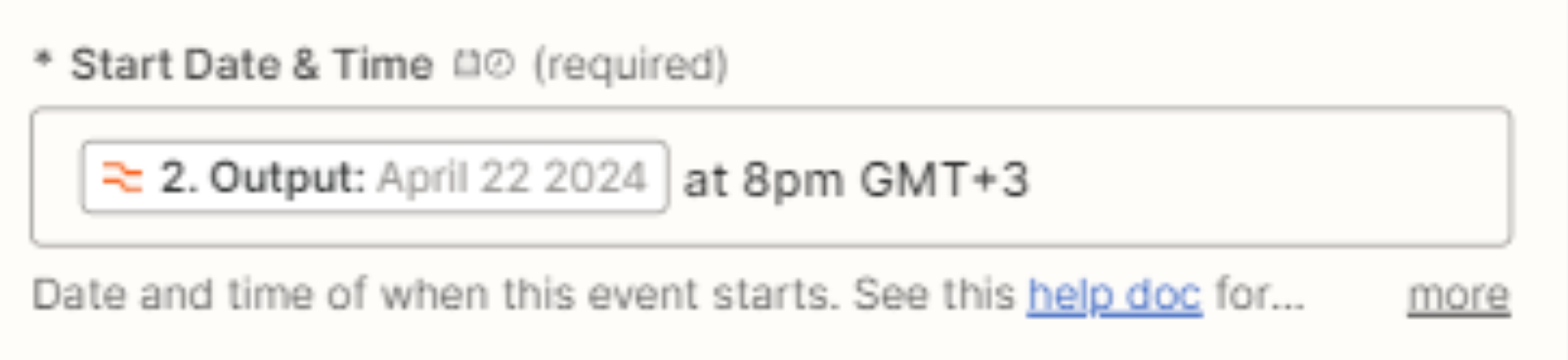So I am creating a zap where if the meeting is scheduled on the “First Monday Of The Month “, it should convert it into the date of that month . For example the next first monday of the month would be 6th May 2024 ,however for some reason for me the call gets scheduled on 22nd April 2024.
Can anyone guide me?