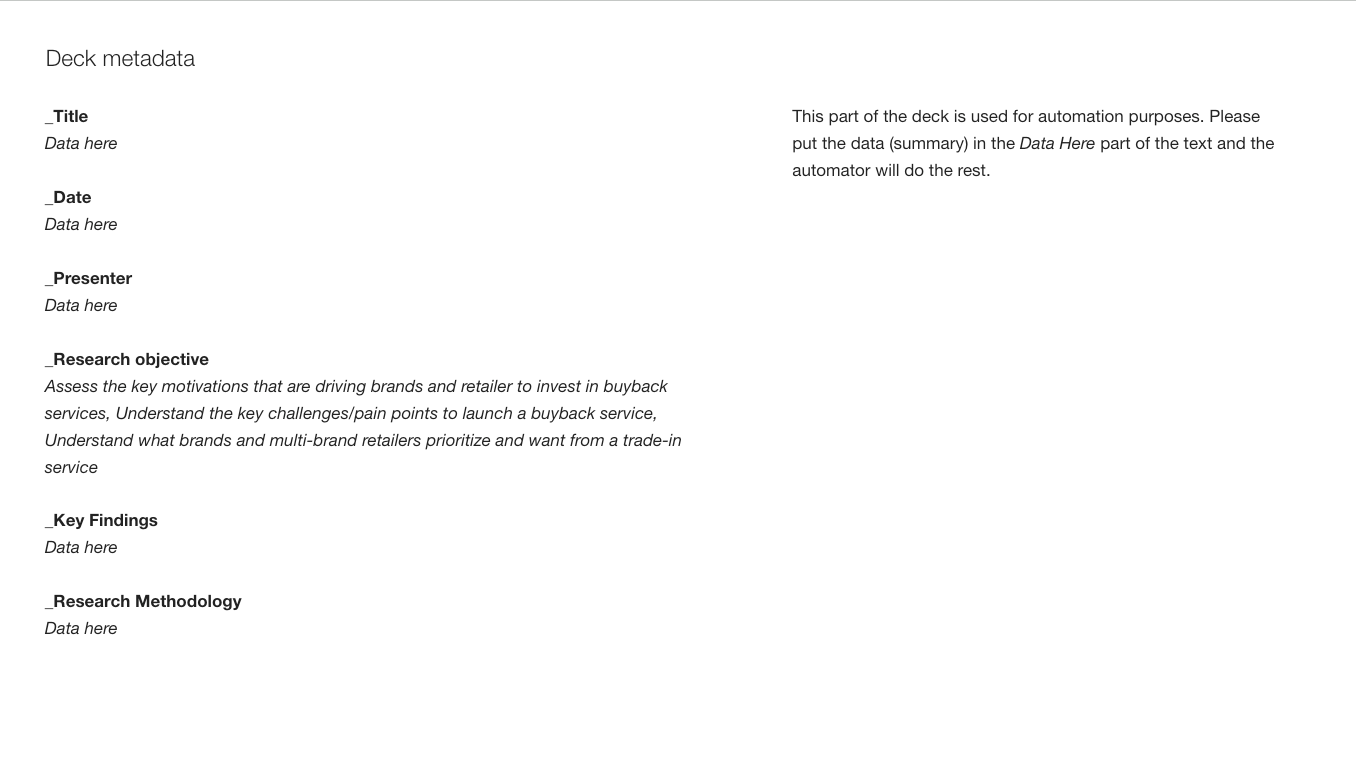Hey All!
I’ve been trying to convert a google slide presentation to plain text… but have been failing miserably. I’ve tried CloudConvert, CloudAPI and even using google drive… but nothing.
Was anyone able to do it through Zapier?
I just need to convert one specific slide for every presentation within a folder.