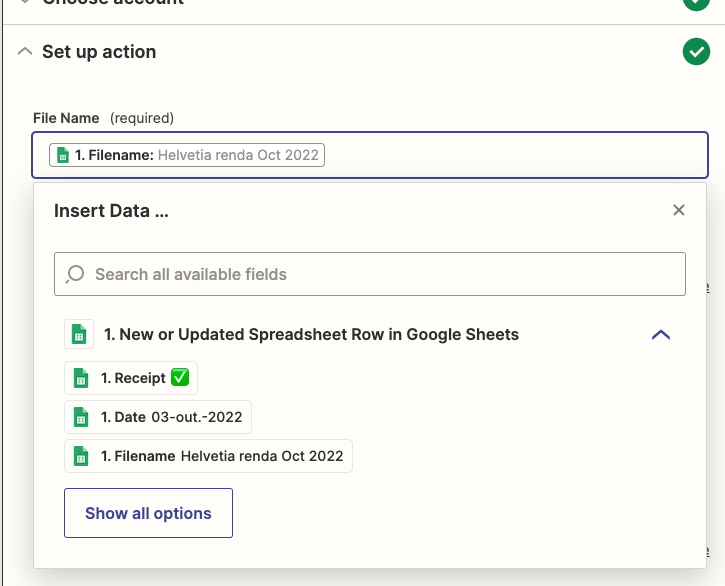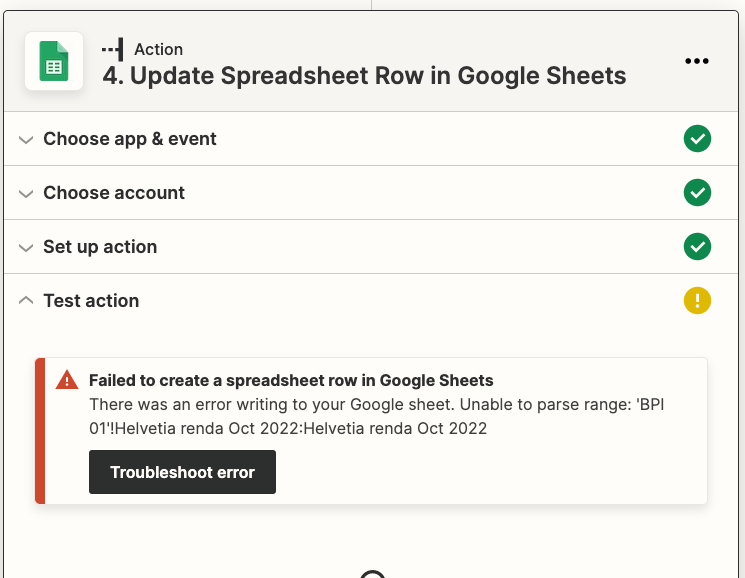I want my invoice Google sheet to automatically see if the reciept is in my Drive folder.
I want to create a column with the filename (or regex).
I want Zapier to compare that column with files in a drive folder then give a tick in that row if it is there.
If Zapier can do this, it will save me hoursx10.