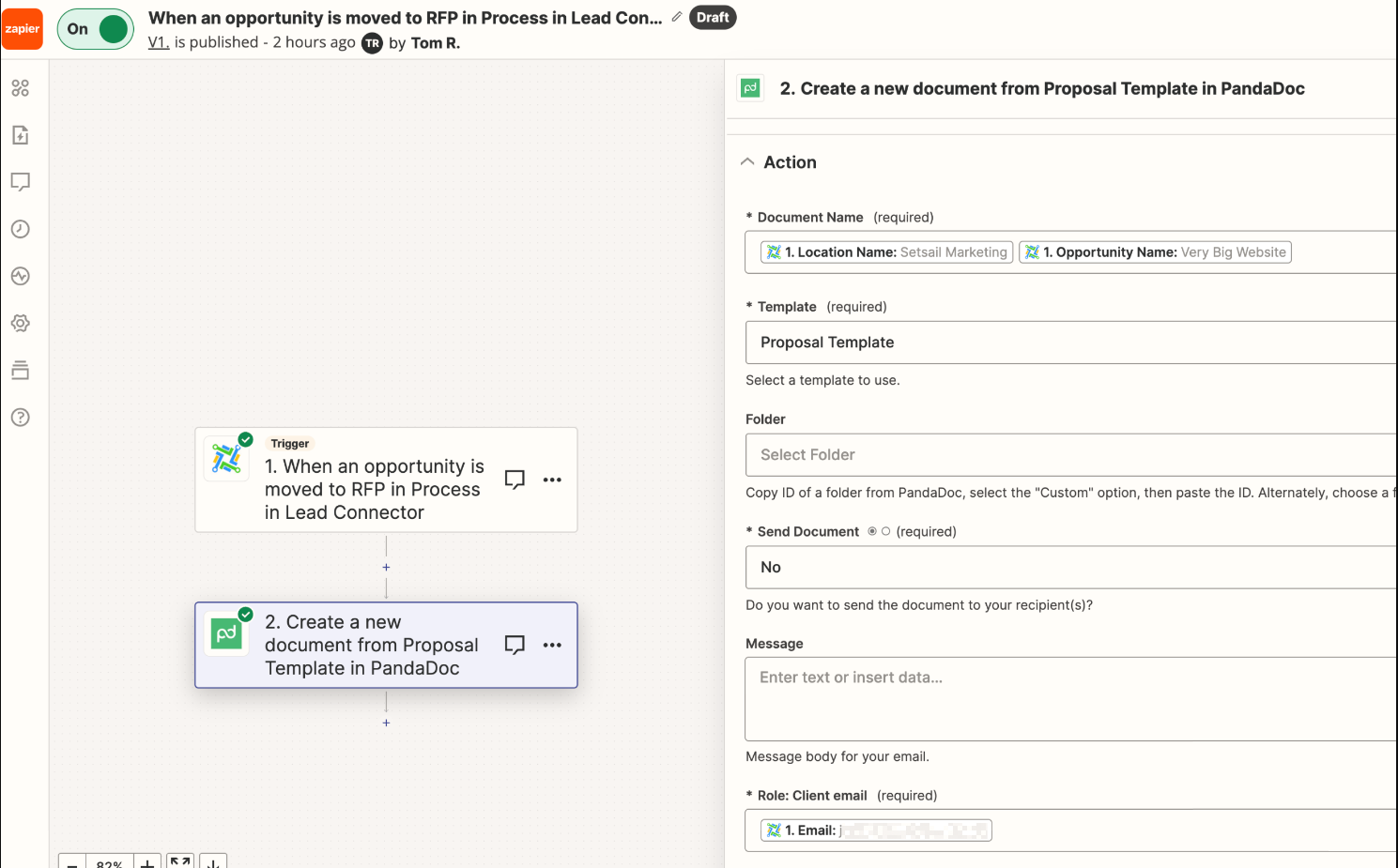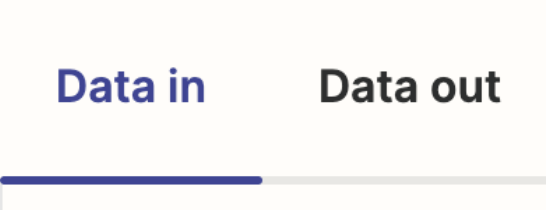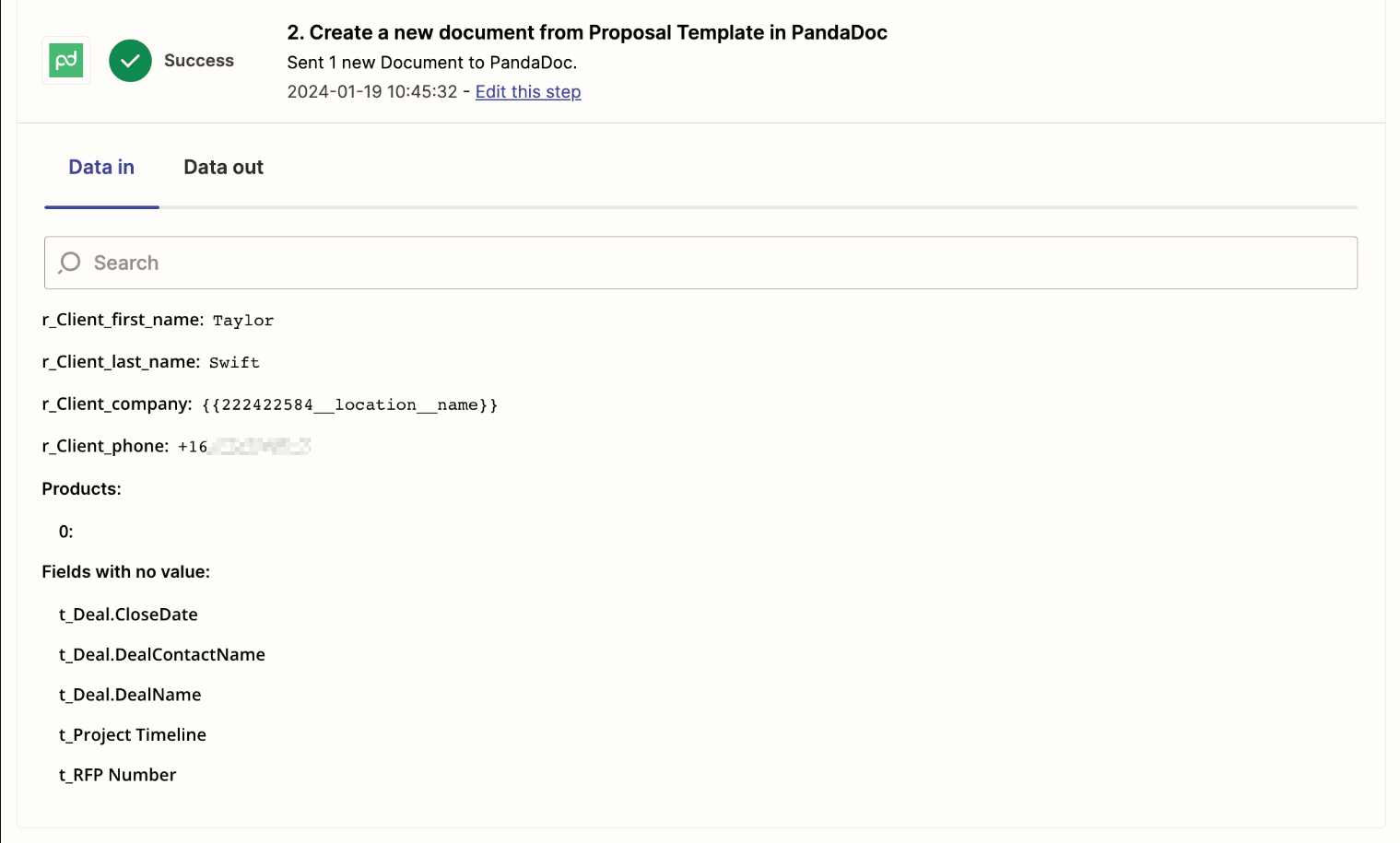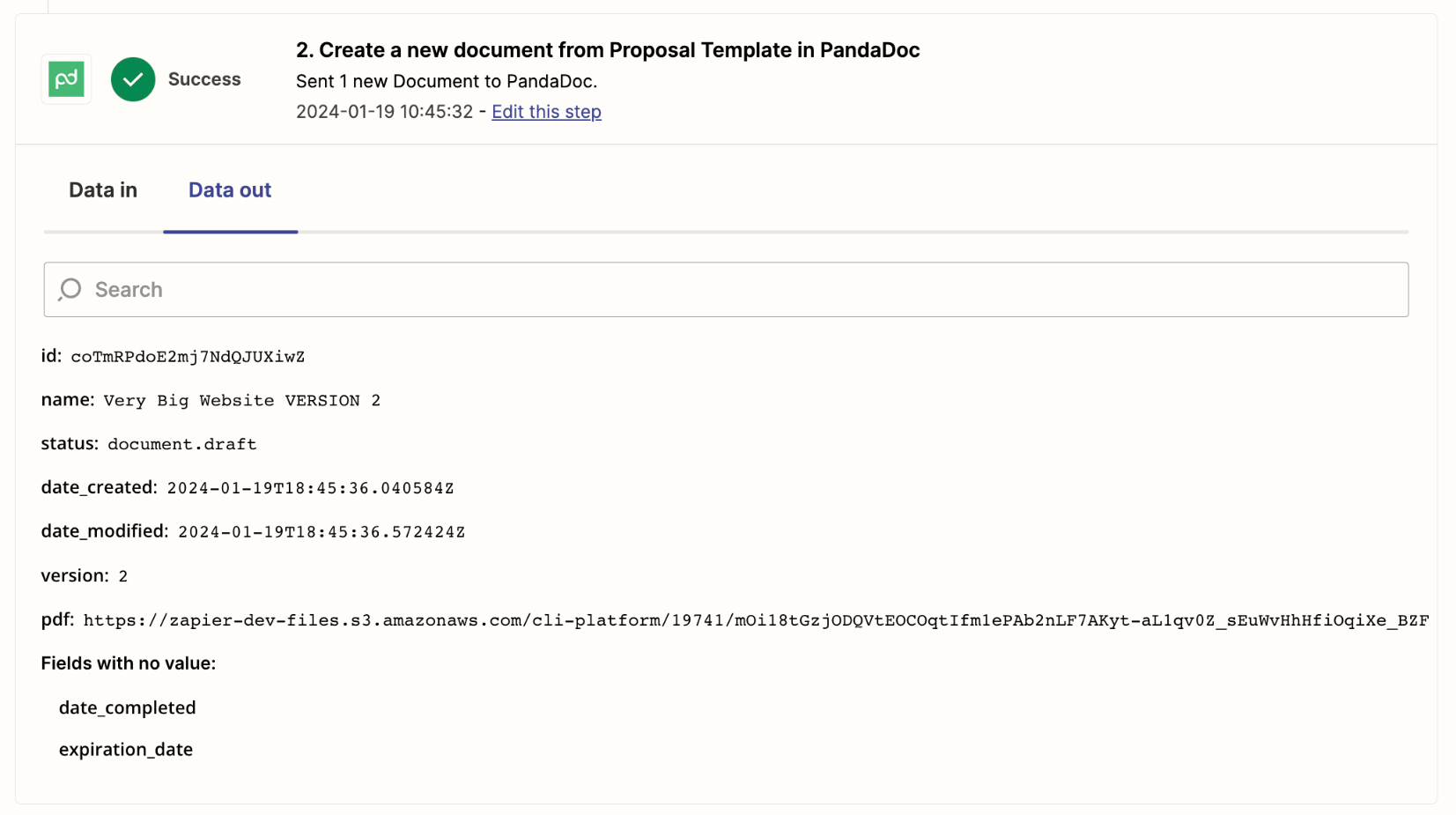This post has been edited by a moderator to remove personal information. Please remember that this is a public forum and to remove any sensitive information prior to posting.
Logic
- TRIGGER - in High Level - When an opportunity goes to status In Process
- ACTION - Create a document in PandaDoc, from template Proposal Template.
Document is created, some fields are passed, but certain ones don’t. I’ve connected the fields as shown in the screenshot, however, “Opportunity Name” is not showing up in PandaDoc.
Question
How do I connect these fields into PandaDoc? Thank you for your help!