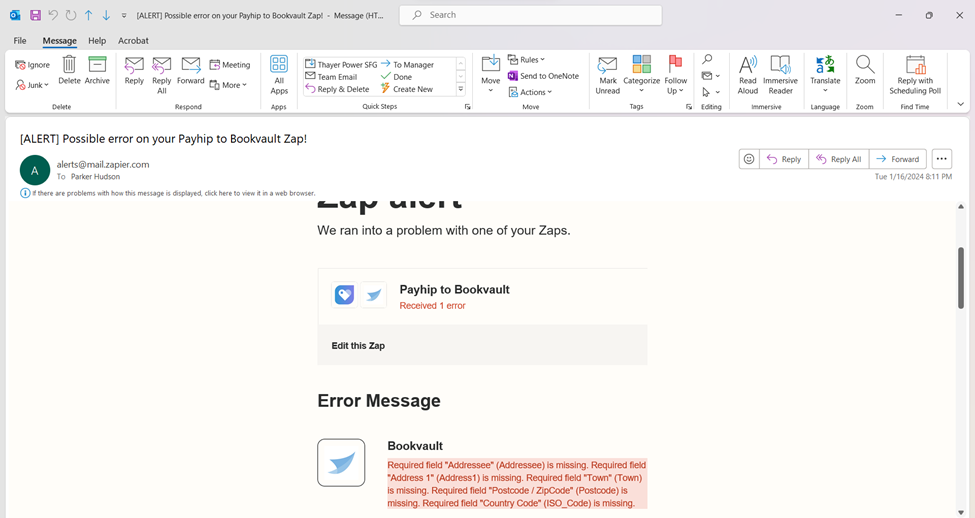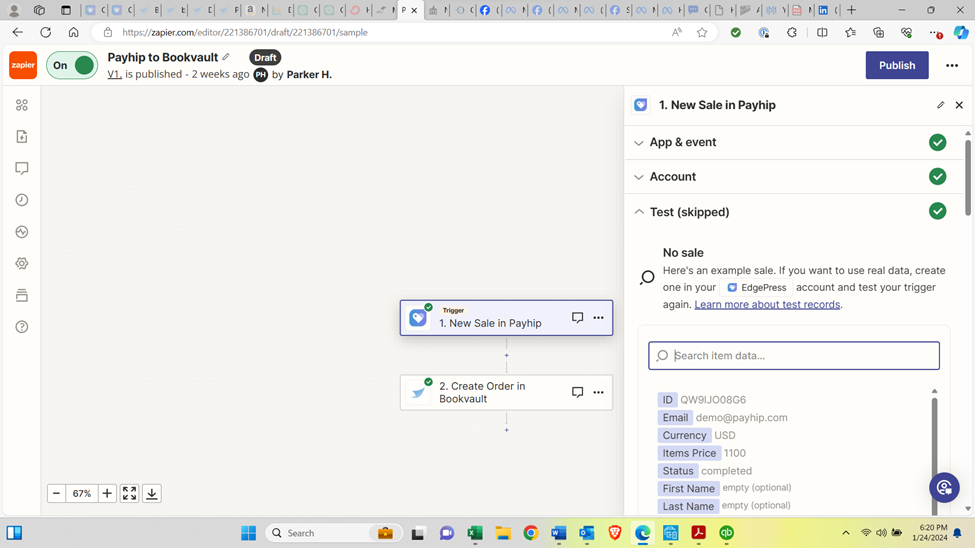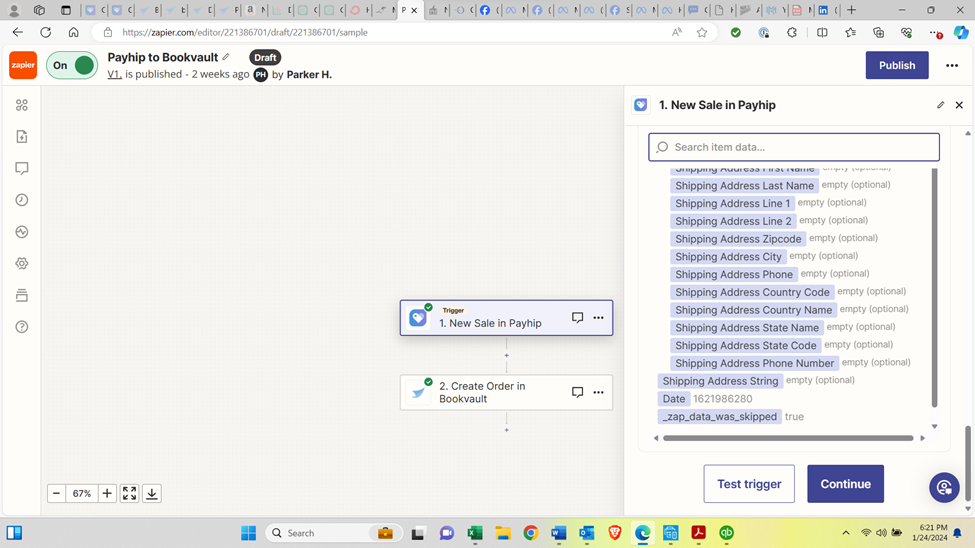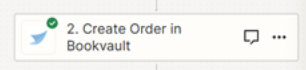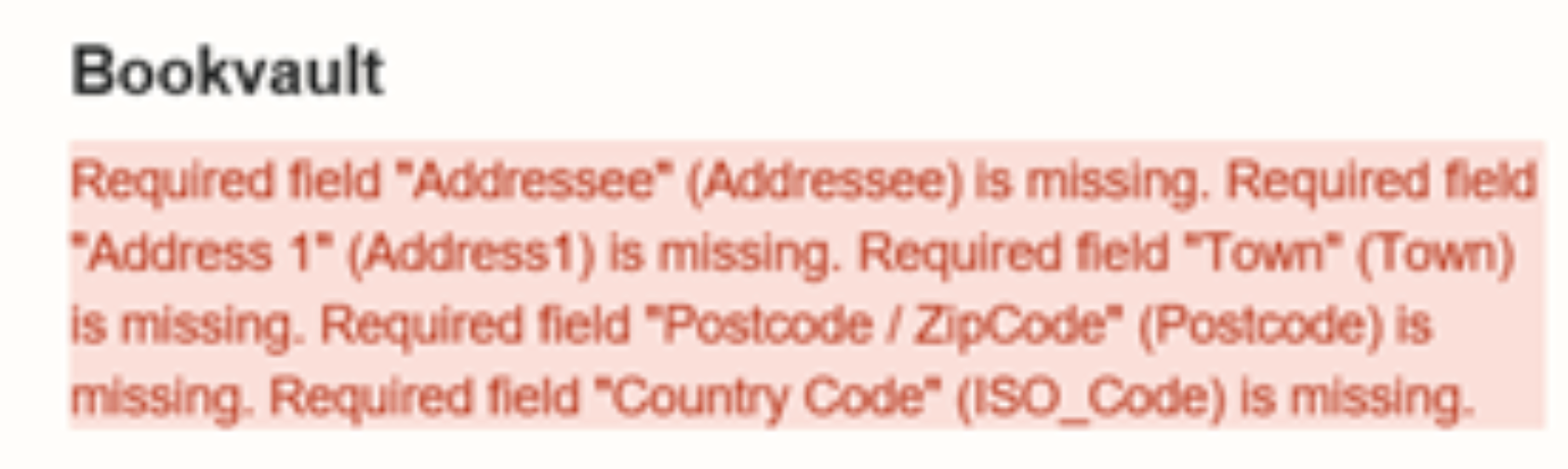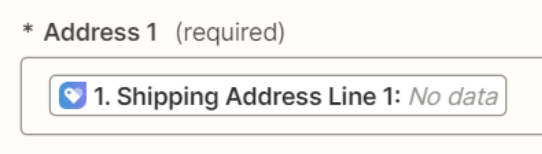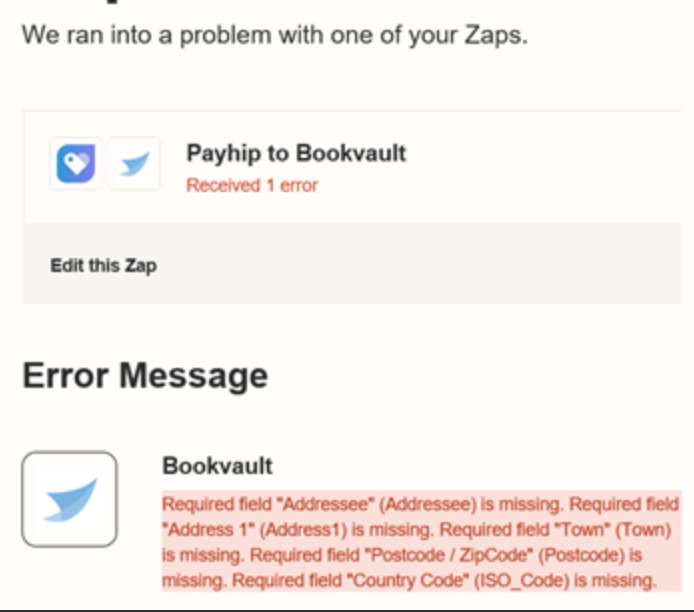Has anyone successfully connected orders on Payhip to correct orders on BookVault? Payhip thinks I have good orders that are being fulfilled, but BookVault has never received them because some of the fields in Payhip are not being picked up, so no orders are generated. I’ve read everything on this site about changing the Trigger Record data, but what I see on my end does not look like the examples in the Zap Help area. I am quite frustrated. I’d love to get it to work!
Question
How do I connect and match orders from Payhip to BookVault correctly using Zapier?
This post has been closed for comments. Please create a new post if you need help or have a question about this topic.
Enter your E-mail address. We'll send you an e-mail with instructions to reset your password.